Welcome to the world of vector graphics! If you're new to design or just curious about why vectors are so popular, you’re in the right place. Vector graphics are images created using paths, points, lines, and curves based on mathematical equations. This means they can be resized infinitely without losing quality, making them ideal for everything from logos to complex illustrations. Whether you’re a budding designer or a small business owner, understanding vector graphics is a game-changer in how you present your brand visually.
What is VectorStock?
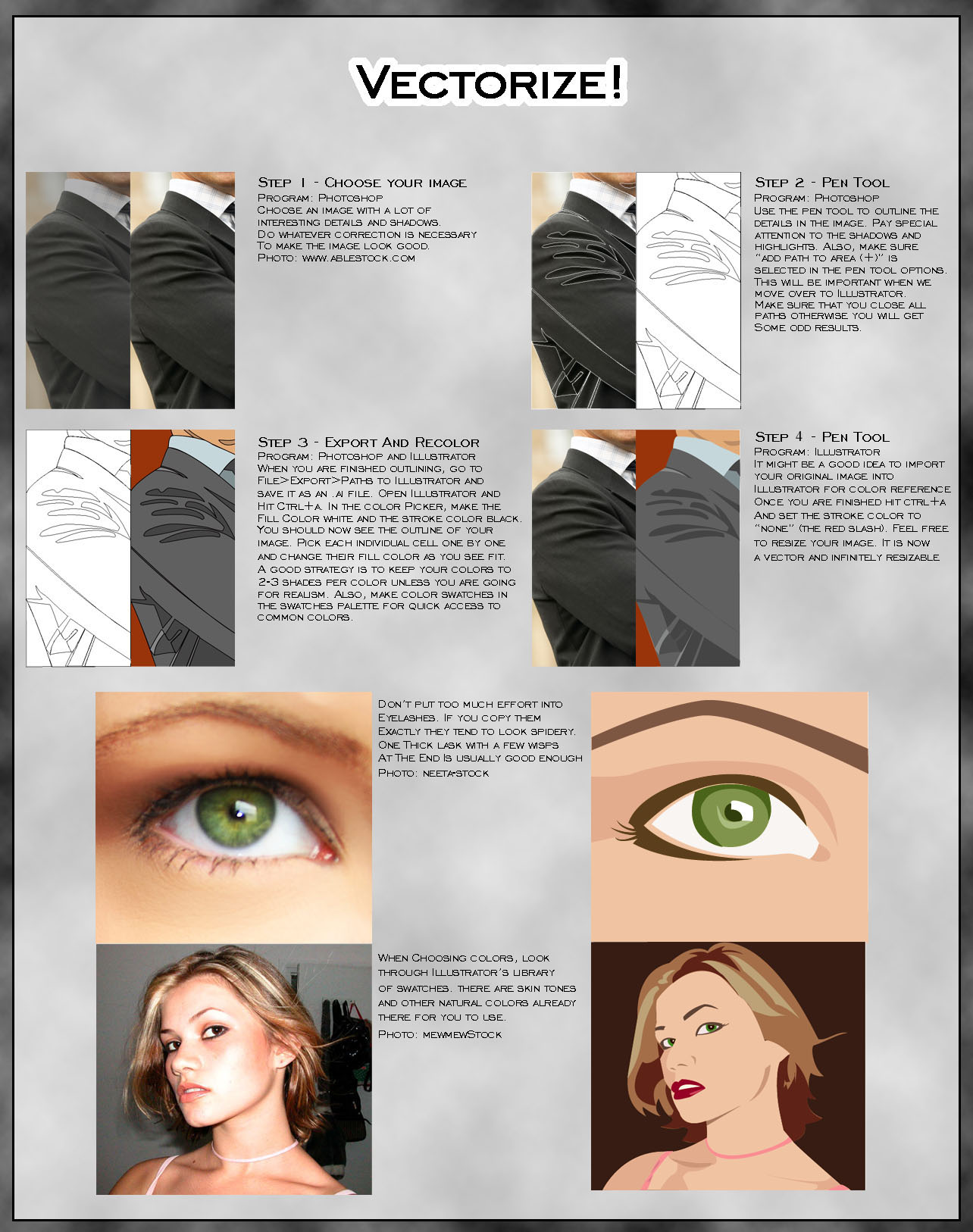
VectorStock is one of the leading platforms for downloading high-quality vector graphics. Think of it as a treasure trove for designers, offering a vast library of illustrations, icons, and clipart. Here’s why VectorStock stands out:
- Extensive Library: With millions of vector files available, you can find a design for virtually any project. Whether you need a stylish logo or a whimsical illustration, there’s something for everyone.
- User-Friendly Interface: VectorStock’s website is designed with users in mind. You can easily search for specific designs, browse categories, and filter results based on your needs.
- Affordable Pricing: Their pricing model is designed to accommodate all types of users. You can purchase credits to download files or opt for a subscription for unlimited access. This flexibility makes it budget-friendly!
- Quality Assurance: Every file on VectorStock is vetted for quality, ensuring that you receive professional-grade graphics that look stunning in any application.
One of the best features of VectorStock is the community of creators who contribute to the platform. You can discover unique styles from different artists, which can inspire your own projects. Plus, if you’re a designer yourself, you can submit your work to be sold on the site, giving you a chance to earn while sharing your creativity.
In summary, VectorStock is more than just a stock vector site; it’s a vibrant community and resource for anyone looking to enhance their design projects. Whether you need something simple or complex, VectorStock provides the tools to bring your ideas to life!
Also Read This: Why VectorStock Is a Hidden Treasure Trove for Artists and Designers
3. How to Navigate VectorStock's Interface
Welcome to the world of VectorStock! Once you land on the homepage, you’ll notice it’s designed to make your vector searching experience smooth and enjoyable. Let’s break down the main features of the interface:
- Search Bar: At the top, you’ll find a prominent search bar. This is your best friend! Type in keywords that describe what you’re looking for—like "animals," "business," or "abstract." The more specific you are, the better your results!
- Categories: Just below the search bar, you'll see various categories. This is perfect if you're not quite sure what you want. Hover over each category to explore subcategories. For instance, under “Nature,” you might find “Plants,” “Animals,” or “Landscapes.”
- Featured Collections: Scroll down to see featured collections. These are curated sets of vectors that might inspire your next project. Check them out for trending designs!
- Filters: After you perform a search, use the filters on the left side of the results page. You can narrow down your search by orientation (horizontal or vertical), style, or even the number of colors.
- User Account: Don't forget to log in or create an account! Having an account lets you save your favorite vectors and keep track of your downloads.
As you explore, take a moment to familiarize yourself with the layout. VectorStock’s interface is quite intuitive, so you’ll be navigating like a pro in no time!
Also Read This: Fun Facts About VectorStock You Probably Didn’t Know Before
4. Steps to Download Vector Files
Ready to snag some awesome vectors? Downloading from VectorStock is a breeze! Just follow these simple steps:
- Find Your Vector: Use the search bar or browse through categories to find the vector you want. Click on the thumbnail to view the full image and details.
- Select the File Type: On the vector's page, you’ll see options for different file types, like AI (Adobe Illustrator), EPS (Encapsulated PostScript), or SVG (Scalable Vector Graphics). Choose the format that best suits your needs!
- Add to Cart: If you’re ready to purchase, click the “Add to Cart” button. You can continue shopping or view your cart.
- Checkout: When you’re done selecting vectors, proceed to checkout. Fill in your payment details and any necessary information. If you have a discount code, this is the time to use it!
- Download: After completing your purchase, you’ll be directed to a download page. Click the download button next to your purchased files. They’ll usually be available in a ZIP format, so make sure to unzip them once they’re on your computer!
And voila! You’re now the proud owner of some fantastic vector graphics. Remember to keep track of your downloads and explore the site regularly. New designs are added all the time, so there’s always something fresh to discover!
Also Read This: Transforming Your Brand Identity with Unique Vectors from VectorStock
5. Understanding File Formats: AI, SVG, EPS
When diving into the world of vector graphics, it's crucial to understand the various file formats available. Each format serves different purposes and comes with its own set of benefits. Let's break down the three most common formats: AI, SVG, and EPS.
AI (Adobe Illustrator)
AI files are the native format used by Adobe Illustrator. This format is particularly useful if you're working within Illustrator since it preserves layers, artboards, and the intricate details of your design. If you plan to collaborate with others who use Illustrator, sending an AI file ensures that they can edit your work seamlessly. However, keep in mind that AI files may not be universally accessible, so if you're sharing your work outside of Illustrator, you might want to export to a more compatible format.
SVG (Scalable Vector Graphics)
SVG files are a fantastic choice for web and digital applications. They're lightweight and maintain their quality at any size, making them perfect for responsive design. One of the best features of SVG files is that they can be manipulated with CSS and JavaScript, allowing for dynamic graphics on websites. Plus, since SVGs are based on XML, they can be easily edited in any text editor, giving you greater control over your design.
EPS (Encapsulated PostScript)
EPS files are a more traditional format used in the graphic design community. They can be opened in various vector graphic applications, making them a versatile choice for sharing designs. EPS files are great for print projects, as they maintain high-quality resolution. However, they might not support complex features like transparency and layers as effectively as AI files, so keep that in mind when deciding on your format.
To sum it up, here’s a quick comparison:
- AI: Best for editing in Illustrator, preserves layers.
- SVG: Ideal for web use, lightweight, and interactive.
- EPS: Versatile for print, widely compatible, but less complex support.
Knowing when to use each file format can significantly impact your design workflow and the final output. So, choose wisely!
Also Read This: Behind the Scenes: How Stunning Vectors Are Created for VectorStock
6. Editing Vector Graphics: Tools and Software
Now that you've downloaded your vector graphics, the next step is editing them. Thankfully, there are plenty of tools and software options available, catering to different skill levels and project needs. Let’s explore some popular choices!
Adobe Illustrator
Adobe Illustrator is the industry standard for vector graphic design. It offers a comprehensive set of tools for creating and editing vector images. The user interface might seem intimidating at first, but once you get the hang of it, you'll appreciate its powerful features like the Pen tool, Paths, and robust layer management. Illustrator is perfect for both beginners and professionals wanting to create intricate designs.
Inkscape
If you're looking for a free alternative, Inkscape is a fantastic option. It's open-source software that provides many of the same functionalities as Illustrator, including the ability to create and manipulate vector graphics. While it may lack some advanced features, it’s user-friendly and has a supportive community for beginners. Plus, it supports various formats, including SVG and EPS!
CorelDRAW
CorelDRAW is another powerful tool popular among graphic designers. It offers a user-friendly interface and robust editing capabilities. This software is particularly favored by those in the print industry, as it includes features designed for print projects. If you're working with vector images for signage or promotional materials, CorelDRAW is worth considering.
Affinity Designer
Affinity Designer is a cost-effective alternative to Adobe Illustrator, known for its smooth performance and intuitive design. It’s great for both vector and raster graphics, making it a versatile choice for designers looking to work on various projects. Plus, it offers a one-time purchase fee instead of a subscription model, which can be a real bonus for budget-conscious creators.
In summary, the right tool for editing vector graphics often comes down to your personal preference, budget, and the complexity of the projects you're working on. Whether you go for a professional powerhouse like Adobe Illustrator or a user-friendly alternative like Inkscape, there’s a perfect fit for every designer!
Also Read This: The Role of VectorStock in Healthcare Marketing Campaigns
7. Best Practices for Using Vector Images in Projects
Using vector images effectively can really elevate your projects, whether it’s for web design, print materials, or social media graphics. Here are some best practices to keep in mind:
- Choose the Right Format: While vector images are primarily in formats like SVG, AI, or EPS, make sure you're picking the right one for your needs. SVG is great for web applications due to its scalability and small file size.
- Maintain Consistency: When using multiple vector images, try to keep a consistent style. This synchronization in color schemes, line thickness, and design aesthetics helps in creating a cohesive look across your project.
- Optimize for Performance: Although vector files are generally lightweight, too many complex paths can slow down a website. Use tools like SVGOMG to optimize your SVG files without losing quality.
- Consider Scaling: One of the best features of vectors is scalability. Always design with various sizes in mind, ensuring your images look sharp on retina displays and can be resized without losing clarity.
- Layer Effectively: When editing vectors in software like Adobe Illustrator, use layers to keep your design organized. This makes it easier to edit individual elements without affecting the whole image.
- Test Your Colors: Colors can look different on various screens and in print. Always test your color choices in the context of the final output to ensure they convey the right message and look vibrant!
- License Properly: Make sure you understand the licensing of the vector images you download. Some might require attribution or have restrictions on commercial use.
By following these best practices, you’ll not only enhance your project's quality but also save time and resources in the long run. Happy designing!
8. Common Mistakes to Avoid When Working with Vectors
As a beginner, working with vector images can be a bit tricky, and it’s easy to make mistakes. Here are some common pitfalls to steer clear of:
- Neglecting File Formats: Using the wrong file format can lead to issues. For instance, exporting a complex vector image as a PNG will rasterize it, losing the scalability benefit. Always check the format compatibility based on your project needs.
- Overcomplicating Designs: While vectors can handle detail, too many intricate paths can make editing and exporting a nightmare. Keep designs simple and focused; sometimes, less is more!
- Ignoring Resolution: Even though vectors are scalable, if you're converting them to raster images, always check the resolution. A low-resolution export will lead to pixelation.
- Forgetting About Color Modes: Different color modes (RGB vs. CMYK) can drastically change how your images appear in print versus digital screens. Always match your color mode to your final output.
- Failing to Organize Layers: Disorganized layers in your vector editing software can lead to confusion. Label your layers clearly and group similar elements to streamline your workflow.
- Ignoring the Grid: When scaling or adjusting elements, use a grid or guides. This helps maintain alignment and proportion, making your designs look more professional.
- Not Backing Up Work: Nothing is worse than losing your work due to a software crash or accidental deletion. Always save your files in multiple locations and formats.
By avoiding these common mistakes, you'll set yourself up for success in your vector projects. Remember, practice makes perfect, so don’t be afraid to experiment and learn as you go!
 admin
admin








