Watermarks on images are such a buzzkill, aren’t they? You’re scrolling through Adobe Stock, find the perfect photo for your project, and bam there’s a big logo or text plastered across it. Frustrating, right? I’ve been there, staring at a great image, wishing I could use it without that annoying mark. But here’s the thing: can you remove those watermarks Ethically? And with free tools, no less? In this post, I’m gonna share my own experiences, walk you through some legit ways to deal with watermarks, and show you free tools that can help when it’s above board. Let’s jump in.
What’s the Deal with Watermarks?
Watermarks are like a digital “hands off” sign. They’re usually semi-transparent logos or text added to images to show who owns them. On Adobe Stock, they’re there to protect the creator’s work, making sure people don’t just snag high-quality previews for free. Ever downloaded a preview to test it out? I have, and it’s fine for mockups, but those watermarked images aren’t meant for final use. They’re a reminder: pay up or move on.
When you license an image from Adobe Stock, you get a clean version. But sometimes, things go wrong like getting a watermarked file even after paying. That’s when Ethical removal might come into play. Why does this matter? Because respecting creators is a big deal, and I’ll explain how to stay on the right side of that line.
Also Read This: how to cancel my adobe stock subscription
The Ethics of Watermark Removal: Where’s the Line?
Is it ever okay to remove a watermark? Most of the time, no it’s like taking someone’s art without permission. Copyright laws, like the DMCA, are pretty strict about this. Messing with a watermark without rights can land you in hot water think fines or even legal trouble. I read that companies like Adobe keep an eye out for misuse, and trust me, you don’t want that kind of headache.
But here’s the catch: if you’ve paid for the license, or if it’s your own image with a similar mark (like from a stock site error), removing it can be okay. Ethical means you’ve got permission. For example, if you’ve bought the Adobe Stock license but the file still has a watermark, fixing it yourself is reasonable. No rights? Don’t touch it. It’s that simple.
Why bother with ethics? Because creators put their heart into their work, and they deserve to get paid. If everyone just stripped watermarks, artists would lose out. So, ask yourself: do I have the right to do this? If the answer’s no, there are better ways to get clean images, which I’ll get to in a bit.
Also Read This: Adding Custom Images on ESPN Fantasy Football
My Own Watermark Woes
Let me tell you about a couple of times I’ve dealt with this. A while back, I was working on a website for a small coffee shop. I found this amazing image on Adobe Stock a cozy café scene that was just perfect. I downloaded the preview to test it in my design. It looked awesome, but that “Adobe Stock” watermark was right across the coffee cups. Tempting to remove it? Sure. Did I? No way. I knew better.
Instead, I pitched the client to budget for the license. We paid, got the clean image, and it was smooth sailing. But another time, I wasn’t so lucky. I licensed an image for a blog post, paid the fee, and downloaded it only to find a faint watermark still there. A glitch, maybe? I didn’t have time to wait for Adobe’s support, so I used a free tool to clean it up. Since I’d paid, I felt okay about it. Ever had a mix-up like that? It’s rare, but it happens, and it got me thinking about how to handle these situations the right way.
Another lesson? Don’t mess with previews. I once used a watermarked image for a personal project, thinking, “It’s just for me, no big deal.” But it felt wrong, and I deleted it. Guilt’s a great teacher, right?
Also Read This: Does Shutterstock Accept AI-Generated Images? Exploring the Submission Criteria
Better Options Than Watermark Removal
Before you even think about removing a watermark, consider ways to get images without them. Here are some solid options:
Free Stock Sites: Places like Unsplash, Pexels, and Pixabay have thousands of high-quality images, no watermarks, and they’re often free for commercial use. I’ve used Unsplash for tons of blog posts great stuff!
Buy the License: If you love an Adobe Stock image, just pay for it. You’ll get a clean file, no hassle.
Make Your Own: Got a camera or some design skills? Tools like Canva or even your phone can create awesome visuals.
Public Domain: Sites like Wikimedia Commons have images you can use freely, no strings attached.
These keep you out of the watermark mess entirely. But if you need to remove a watermark say, from a licensed file with a glitch free tools can help, and I’ll walk you through them.
Also Read This: Effective Ways to Download Files and Projects from Behance
Free Tools for Ethical Watermark Removal
Okay, let’s say you’ve got the license, but the image still has a watermark due to some error. Or maybe it’s your own photo with a similar mark. Here are some free tools I’ve used myself, along with how to make them work. These are legit for Ethical use only, so double-check your rights first.
1. GIMP: The Free Heavyweight
GIMP is like Photoshop’s scrappy, free cousin. It’s an open-source image editor that’s been my go-to for years, from tweaking blog photos to fixing client graphics. It’s not the easiest to learn, but it’s powerful and costs nothing.
How to Remove Watermarks with GIMP:
Download GIMP from its official site (it’s free!).
Open your image in GIMP.
Grab the Clone Tool or Healing Tool. The Clone Tool copies pixels from one spot to another, while the Healing Tool blends them for a smoother look.
Zoom in on the watermark. Pick a clean area nearby as your source, then carefully paint over the mark.
Tweak opacity or blending if it looks wonky.
Save as a PNG or JPEG to keep quality.
I’ve used the Healing Tool on tricky backgrounds, like gradients, and it blends like a dream. But fair warning: practice on a copy first. I learned that the hard way after saving over an original once. Big oops!
2. InPaint: Quick and Online
If you don’t want to install anything, InPaint is an online tool that’s super easy. It’s not 100% free you get limited uses without paying but it’s great for quick fixes. I tried it on a photo I took where I’d added a text overlay by mistake. Worked like a charm.
How to Use InPaint:
Upload your image to InPaint’s website.
Use the brush to highlight the watermark.
Click “Erase,” and it fills in the area based on what’s around it.
Download the edited image.
The catch? You need internet, and free uses are limited. Still, it’s handy when you’re in a pinch.
3. Pixlr: Browser-Based Simplicity
Pixlr is another online editor, kind of like a lighter Photoshop. It’s free with ads, and I’ve used it when I’m away from my main computer. It’s not as robust as GIMP, but it’s great for simple watermark fixes.
How to Use Pixlr:
Head to Pixlr’s website and open the editor.
Upload your image.
Use the Spot Heal Tool or Clone Stamp to cover the watermark.
Save the result.
Pixlr’s interface is so easy, but the ads can get annoying. It’s best for quick jobs when you don’t need heavy editing.
Tool Comparison
Here’s a breakdown to help you pick:
Tool | Pros | Cons | Best For |
|---|---|---|---|
GIMP | Free, powerful, offline | Takes time to learn | Detailed, complex edits |
InPaint | Easy, no install needed | Limited free uses, needs web | Quick, simple fixes |
Pixlr | Browser-based, user-friendly | Ads, less powerful | Fast edits on the go |
Also Read This: How to Record Audio from a YouTube Video with Step-by-Step Instructions
Watch Out: Tips and Warnings
Even with these tools, you gotta be careful. Always confirm you have permission to edit the image. For Adobe Stock, log into your account and try redownloading the licensed file usually, it’s clean. Removing a watermark without rights? That’s a fast track to trouble, like account bans or legal issues.
Also, steer clear of sketchy AI watermark removers. I tested one on a personal photo with a fake watermark, and it was too good scary good. But using those on stock images without a license is a big no-no. Plus, they can leave blurry spots or weird artifacts if the watermark’s tricky.
Best practices? Always work on a copy of the image. Keep the original safe. And if your edit looks off, keep practicing or consider hiring a pro. A bad edit sticks out like a sore thumb, doesn’t it?
Wrapping It Up
So, can you Ethically remove watermarks from Adobe Stock images with free tools? Yup, but only if you’ve got the license or it’s your own image. Tools like GIMP, InPaint, and Pixlr can save the day, but Ethics come first. My own experiences taught me to stick to the right path pay for what you use or go for free alternatives like Unsplash. Ever run into a watermark glitch? Got a favorite tool? Let me know in the comments I’m all ears!
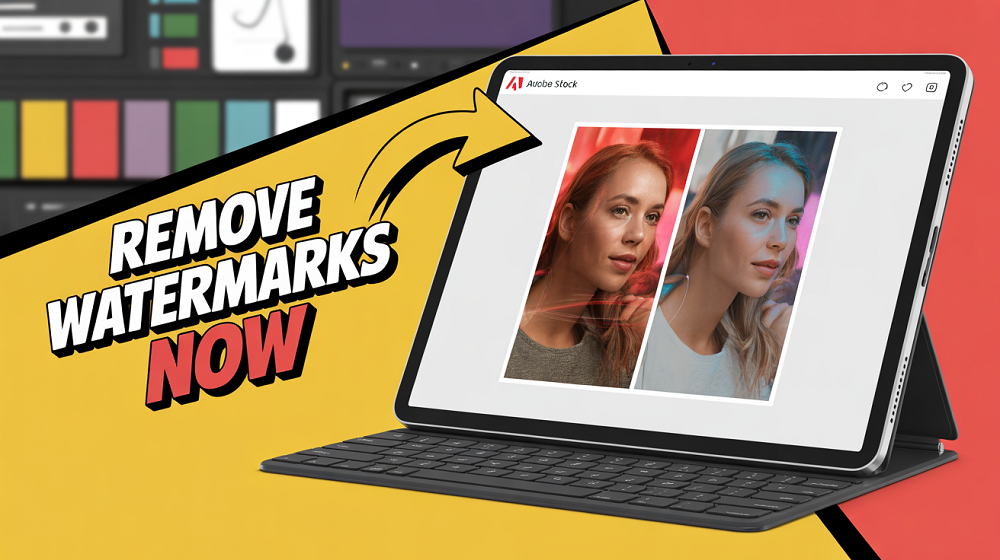
 admin
admin








