If you're a creative professional or enthusiast, you likely use Behance as a showcase for your work. But have you thought about what would happen if your portfolio disappeared? Backing up your Behance projects is essential to protect your hard work from unexpected events. In this post, we’ll dive into the reasons to backup your portfolio and provide you with tips on how to do it efficiently. Let’s ensure your creativity is preserved for years to come!
Why You Should Backup Your Behance Portfolio
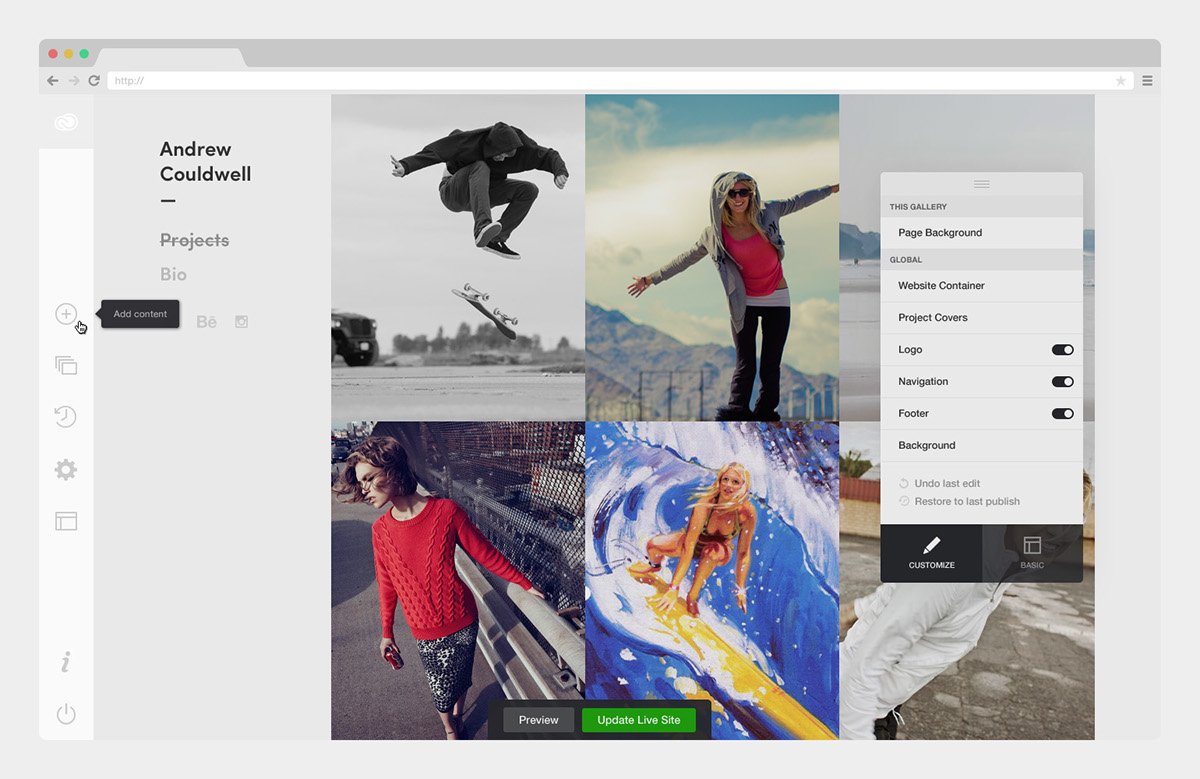
There are numerous reasons to back up your Behance portfolio, and it's crucial to understand them to appreciate the value of this simple yet effective practice. Here are some compelling reasons:
- Data Loss Risks: It’s a harsh reality, but tech glitches, platform changes, or user errors can lead to data loss. Imagine logging in one day to find your projects missing! Regular backups mitigate this risk, ensuring you always have a copy of your work.
- Portfolio Changes: As a creative, you're constantly evolving. You may choose to update your portfolio with new pieces or remove older projects. Having a backup allows you to revert to past versions of your portfolio if needed, preserving your artistic journey.
- Sharing Flexibility: Sometimes, you might want to share your portfolio offline with potential clients or employers. Having a backup means you can easily present your work in various formats, whether it be PDFs, slideshows, or even printed portfolios.
- Protection from Platform Issues: Behance, like any online platform, may face outages, policy changes, or even discontinuation. If your only portfolio is hosted on Behance, you risk losing everything if something goes awry. A backup ensures that your hard work is always accessible.
- Creative Control: Backing up your work allows you greater control over your portfolio presentation. You can curate your projects in ways that may not be possible on Behance, allowing for a more personalized touch in your presentations or applications.
In essence, creating offline backups of your Behance portfolio isn't just a safety measure; it's a way to protect and manage your creative identity. Consider your work as a portfolio of your journey—it's worth safeguarding!
Also Read This: How to Build a Winning Behance Portfolio
3. Step-by-Step Guide to Downloading Your Behance Projects
Backing up your Behance portfolio isn't as daunting as it might sound. In fact, with just a few simple steps, you can securely download your projects and keep them saved offline. So, grab a cup of coffee and let’s get started!
Step 1: Log in to Your Behance Account
The first step is easy peasy! Just head to Behance.net and log in to your account using your username and password. Make sure you’re accessing the account where your projects are saved.
Step 2: Navigate to Your Projects
Once you're logged in, go to your profile by clicking on your profile photo in the top-right corner. From there, select "Projects" to view all the projects you’ve uploaded.
Step 3: Selecting a Project to Download
Now it's time to choose a project you wish to back up. Click on the project thumbnail, and you'll be directed to the project’s specific page. Here, you can get a closer look at the project details and visuals.
Step 4: Downloading the Project
On your project page, search for the "More" button, usually situated on the right side of the page. Click that, and in the dropdown menu, you should see an option that says “Download.” Click on it!
Step 5: Saving the Project Locally
Your browser will prompt you to save the file. Choose a location on your computer where you want to save the project files. It's often helpful to create a dedicated folder for your Behance downloads so they’re all in one spot!
Step 6: Repeat for Other Projects
If you have multiple projects to back up, simply repeat the previous steps for each one. It can be a bit time-consuming, but it’s worth it to ensure your hard work is safely stored.
And there you have it! You’ve successfully downloaded your projects from Behance. It might seem simple, but maintaining a backup is a crucial part of preserving your creative work. Now let's move on to the next step - ensuring your entire portfolio is exportable for offline use!
Also Read This: How to Promote Work on Behance Boosting the Visibility of Your Projects
4. Exporting Your Portfolio for Offline Use
Now that you’ve downloaded your individual projects, you might be wondering how to compile them into a tidy exportable portfolio. Thankfully, Behance allows some options for this as well. Here’s how you can export your entire portfolio effectively!
Step 1: Use Behance’s Portfolio View
Your first step is to head to your portfolio view by clicking on your profile. Look for the “View Portfolio” option, and open it up. This gives you a complete view of all your showcased work, and it's a great way to see everything at once.
Step 2: Take Screenshots
While Behance doesn’t provide a straightforward "Export Portfolio" option, one effective way is to take high-quality screenshots of your portfolio. Use your computer’s screenshot functionality (such as Snipping Tool on Windows or Command + Shift + 4 on Mac) to capture each page or project.
Step 3: Compile Screenshots into a Document
Once you have all your screenshots, it's time to compile them into a single document. You can use programs like Microsoft Word, Google Docs, or Adobe InDesign for a more professional layout. Just insert your images and add any descriptions or information that you'd like buyers or clients to see.
Step 4: Save as PDF
After you've arranged everything to your liking, save your document as a PDF. This format is perfect for offline use, as it maintains your layout and is easy to share if needed. Most word processors have a "Save As" option where you can select PDF as the format.
Step 5: Store Securely
Make sure to store your PDF in a safe place! Whether it’s on an external hard drive, cloud storage like Google Drive, or even a USB drive, ensure you have multiple copies just in case.
And that’s it! With these steps, you’ll have a comprehensive offline version of your Behance portfolio. It’ll be handy for interviews, presentations, or just for your personal records. Remember, taking the time to back up your work ensures it’s safe and you can always access it whenever you need!
Also Read This: Shutterstock Alternatives: Exploring Other Stock Photography Platforms
5. Tips for Organizing and Storing Your Backup
Backing up your Behance portfolio is just the first step. Once you’ve done that, the next crucial aspect is organizing and storing your backup effectively. Here are some practical tips to help you out:
- Create a Structured Folder System: Establish a clear, logical folder hierarchy on your computer or external storage. For instance, you might have a main folder named “Behance Backup” with subfolders categorized by project type (e.g., graphic design, photography, illustration). This makes it easier to locate files later.
- Use Descriptive File Names: When saving your files, give them descriptive names that reflect their content. Instead of a generic name like “project1.jpg,” consider using “Branding_Project_GraphicDesign_Portfolio.jpg.” This simple practice will save you time when searching for specific assets.
- Regularly Update Your Backup: Set a schedule to back up your portfolio regularly—whether it's monthly, quarterly, or after completing significant projects. This ensures that your latest work is always included in your backup.
- Consider Version Control: If you often iterate on projects, think about keeping older versions as well. Instead of overwriting files, save them with version numbers (e.g., “LogoDesign_v1.jpg,” “LogoDesign_v2.jpg”). This way, you can track changes and retain earlier iterations.
- Utilize Cloud Storage: In addition to local backups, consider using cloud storage services like Google Drive, Dropbox, or OneDrive. They offer safe, accessible options that allow your work to be accessible from different devices and locations.
- Backup Your Metadata: Don't forget to save any important project details, such as descriptions, tag lines, and project statistics. Keeping a separate document that includes this information can be invaluable, especially for future presentations or re-uploads.
Remember, the key to a successful backup is not just storing your work, but being able to retrieve it easily and efficiently when needed. With an organized system, you’ll save yourself a lot of hassle down the line.
Also Read This: How to Reorder Projects on Behance
6. Alternatives to Behance for Storing Your Portfolio
While Behance is a fantastic platform for showcasing your creative work, it’s always wise to explore alternative options for storing and sharing your portfolio. Here are some noteworthy platforms that could complement or serve as substitutes for Behance:
- Dribbble: Dribbble is primarily focused on designers, making it an excellent choice for graphic designers, illustrators, and web designers. It allows you to showcase your work while receiving feedback from a community of creatives.
- Adobe Portfolio: If you're already using Adobe products, Adobe Portfolio seamlessly integrates with tools like Lightroom and Photoshop. It provides an elegant way to create a personalized portfolio website without requiring any coding skills.
- ArtStation: Ideal for artists and illustrators, ArtStation offers a professional platform to display artwork, receive feedback, and connect with potential clients. It’s especially popular among game developers and concept artists.
- Carbonmade: This platform focuses on simplicity and ease of use, allowing users to create visually appealing portfolios quickly. With customizable themes and a drag-and-drop interface, it’s perfect for those who want a hassle-free setup.
- SquareSpace: If you’re looking for more control over your portfolio’s layout and design, SquareSpace offers powerful website-building tools. You can create a fully branded experience with various templates tailored for creatives.
- Personal Website: Building your own portfolio website gives you complete control over your content, layout, and branding. While it may require more effort upfront, platforms like WordPress, Wix, and Weebly make it relatively easy to set up a professional-looking site.
Each of these platforms has its unique features and strengths, so it's worth exploring which ones align best with your creative vision and goals. Remember, having your work stored in multiple locations can provide peace of mind!
Conclusion: Keeping Your Creative Work Safe
In an increasingly digital world, protecting your creative work is more important than ever. Backing up your Behance portfolio and projects offline ensures that your hard work is secure, accessible, and preserved against unexpected digital failures. Here are some key points to remember:
- Diversify Your Backup Methods: Use a combination of external hard drives, USB flash drives, and cloud storage for redundancy.
- Regular Updates: Schedule consistent backups to keep your portfolio current. Monthly or quarterly backups can help protect your latest projects.
- Organize Your Files: Create a structured file system to easily locate and manage your projects. Consider labeling files with dates and project names.
In addition to these strategies, consider creating digital copies of important documents related to your projects, such as client contracts, project briefs, or feedback. This comprehensive approach not only safeguards your artwork but also provides you with a robust toolkit to showcase your capabilities to potential clients or employers.
By taking proactive steps to back up your work, you ensure that your creative legacy remains intact, even in the face of technical challenges. Remember, the time you invest in backing up your projects today can save you from potential heartache tomorrow.
 admin
admin








