If you're a fan of Dailymotion's diverse video content, you might be wondering how to enjoy it on your big-screen TV using Chromecast. Well, you’re in luck! Streaming Dailymotion to Chromecast is a straightforward process that elevates your viewing experience. Whether it's the latest music videos, documentaries, or user-generated content, casting it to your TV can make it much more enjoyable. In this post, we'll walk you through how to get started and what you need for seamless streaming.
Requirements for Streaming Dailymotion
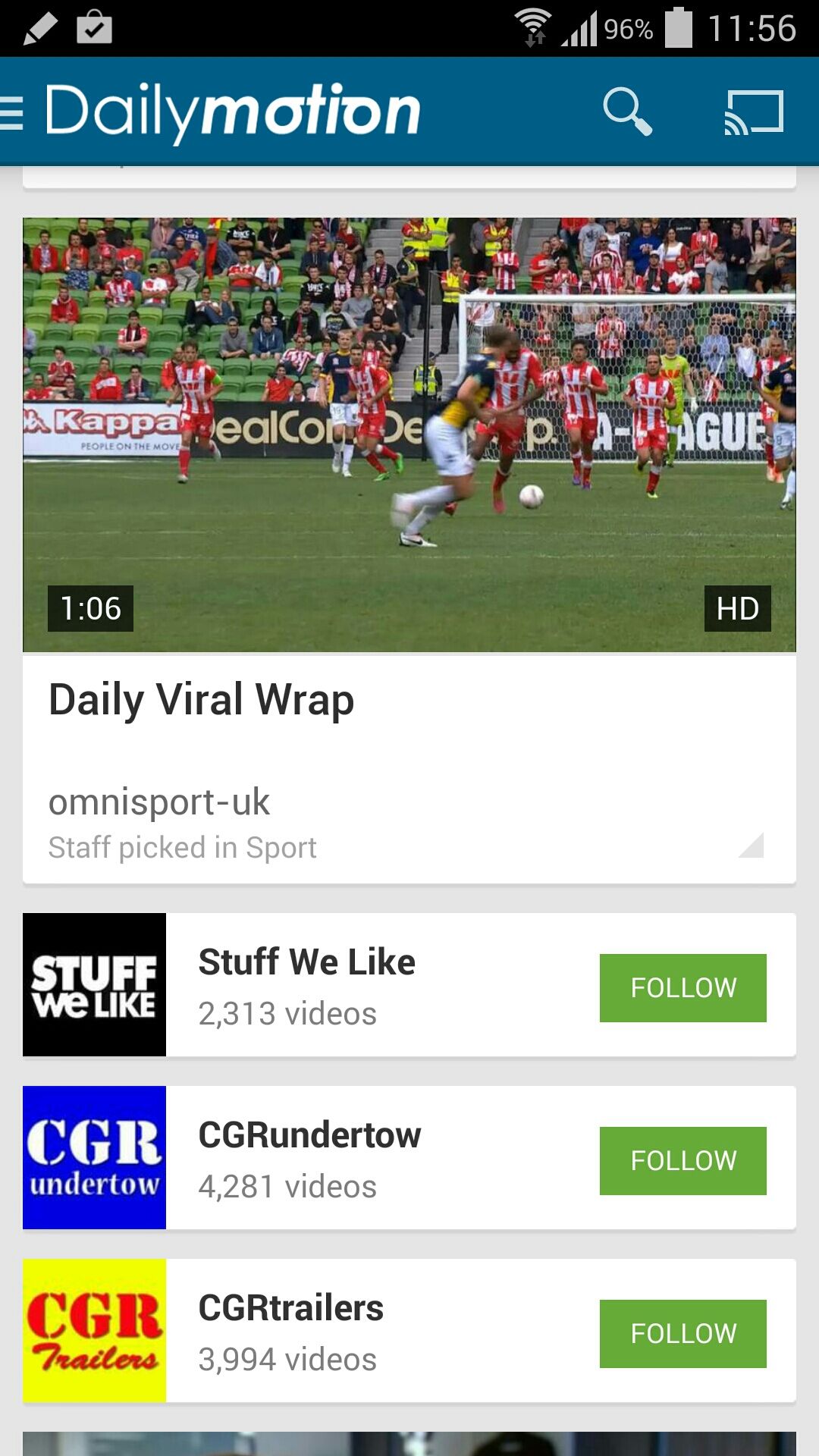
Before you dive into the world of streaming Dailymotion content on your Chromecast, it’s essential to gather a few things. Let’s make sure you have everything you need for a flawless experience.
Here’s a quick rundown of the requirements:
- Chromecast Device: First and foremost, you’ll need a Chromecast. Whether you have the original Chromecast, Chromecast Ultra, or the newer Chromecast with Google TV, any model will work fine.
- Compatible TV: Ensure your television has an HDMI port, as that’s where your Chromecast plugs in. Most modern TVs come equipped with HDMI ports, so this shouldn't be an issue.
- Wi-Fi Connection: A stable and reliable Wi-Fi network is necessary for streaming. Make sure both your Chromecast and the device you will use to cast (like a smartphone or tablet) are connected to the same Wi-Fi network.
- Mobile Device or Computer: You can use either a smartphone, tablet, or computer to access Dailymotion and cast the content. Ensure that you have the Dailymotion app installed or access it through a web browser on your computer.
- Dailymotion Account (Optional): While you can watch many videos without an account, having one allows you to save your favorite videos and access exclusive content. If you stream frequently, it’s worth signing up for.
- Updated Software: Ensure the Dailymotion app and your device’s operating system are up to date. This helps avoid any compatibility issues while streaming.
Once you’ve checked off these requirements, you’ll be ready to start streaming your favorite Dailymotion videos on your Chromecast. The setup is user-friendly, and you should be enjoying your videos in no time!
Also Read This: How to Cast on Dailymotion: Tips for Smooth Playback on Your Devices
3. Setting Up Your Chromecast
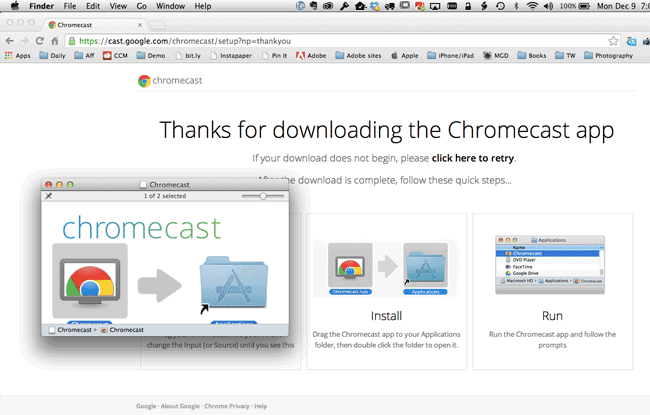
Ready to start streaming? Setting up your Chromecast is a breeze and takes just a few minutes. Whether you have a brand-new device or you're setting it up again, follow these simple steps to get started.
- Plug in Your Chromecast: Start by plugging your Chromecast into an available HDMI port on your TV. Make sure to also connect the USB power cable to your Chromecast and plug it into a power outlet. Most modern TVs will allow you to power the device via USB, but using a wall outlet ensures better performance.
- Switch to the Right Input: Turn on your TV and use the remote to switch to the HDMI input where your Chromecast is connected. You should see the Chromecast welcome screen—if you don’t, check your connections and make sure your TV is set to the correct input.
- Download the Google Home App: Next, you’ll need the Google Home app, which is available for both Android and iOS devices. Download and install the app to manage your Chromecast.
- Connect to Wi-Fi: Open the Google Home app on your mobile device and follow the prompts to set up your Chromecast. Make sure your phone is connected to the same Wi-Fi network you want your Chromecast to use. Your Chromecast will need to be online to stream content!
- Link Your Chromecast: The app will look for your Chromecast. When it finds it, tap the “Set Up” button and follow the instructions to link your Chromecast to your Wi-Fi network. You'll see a code appear on your TV screen that you should confirm on your app.
- Finish Setup: Once connected, you can customize your Chromecast settings, like choosing a name for your device and linking to your Google account. You’re now ready to cast!
And just like that, your Chromecast is set up and ready to stream! The next thing we’ll cover is how to use the Dailymotion app for Chromecast, so stick around!
Also Read This: How to Make Black Smokey Eyes: Easy Makeup Tutorial on Dailymotion
4. Using the Dailymotion App for Chromecast
Now that your Chromecast is set up, it’s time to dive into the Dailymotion app! Dailymotion has a fantastic collection of videos, everything from music to news and entertainment. Here’s how to use the app to stream
- Download the Dailymotion App: If you don’t already have it, download the Dailymotion app from the Google Play Store or the App Store.
- Open the App: Once installed, launch the Dailymotion app. Make sure to log in with your account if you have one, though you can still watch a lot of content without logging in.
- Find Your Content: Browse or search for the video you want to watch. You can explore categories, trending videos, or use the search function to find specific content.
- Cast to Your Chromecast: Once you’ve selected a video, look for the cast icon (it looks like a small rectangle with Wi-Fi waves in the corner). Tap on this icon, and a list of available devices will appear.
- Select Your Chromecast: From the list, choose your Chromecast. After a moment, your video will start playing on your TV! You can control playback (pause, play, skip) directly from your mobile device.
- Enjoy Your Videos: Sit back, relax, and enjoy all the fantastic content Dailymotion has to offer directly on your big screen!
Using Dailymotion with Chromecast not only enhances your viewing experience but also allows you to share videos with family and friends easily. Happy streaming!
Also Read This: The Impact of Music and Lyrics Sharing on Platforms Like Dailymotion
5. Streaming Dailymotion via Chrome Browser
Did you know that you can easily stream Dailymotion content to your Chromecast using the Chrome browser? It's straightforward and requires minimal setup. If you’re a fan of unique videos or just enjoy a good binge-watching session, Dailymotion has a treasure trove of content just waiting to be watched on a larger screen.
Here’s how to get started:
- Connect Your Chromecast: First things first, make sure your Chromecast is set up and connected to the same Wi-Fi network as your computer. This is crucial for the devices to communicate.
- Open Chrome: Launch the Google Chrome browser on your computer. If you don’t have it, go ahead and download it for free. It’s the best browser for this job!
- Visit Dailymotion: Go to the Dailymotion website by typing www.dailymotion.com in your address bar. Browse through their extensive collection of videos.
- Cast the Tab: Once you find a video you want to watch, click on the three vertical dots in the top right corner of the Chrome browser. Select the “Cast…” option from the dropdown menu.
- Select Your Device: A new window will pop up showing the available devices. Choose your Chromecast device from the list.
- Adjust Your Settings: Before hitting play, ensure you click on “Sources” to select either “Cast tab” or “Cast desktop” depending on whether you want to only stream the video tab or share your entire screen.
- Enjoy Your Video: Now, press play on the Dailymotion video, sit back, and enjoy! You can even navigate away from the tab—your video will continue playing on your TV!
That’s all there is to it! Streaming Dailymotion through the Chrome browser opens up a wide plethora of content that’s easily accessible. Whether it's a documentary, music video, or funny clips, you can enjoy all this on your Chromecast-enabled TV.
Also Read This: How to Use Cleansing Milk on Dailymotion Step-by-Step Skin Care Tutorial
6. Troubleshooting Common Issues
While streaming Dailymotion to your Chromecast is usually a smooth experience, you may encounter some hiccups along the way. But don’t worry; we’ve got you covered with some common issues and their solutions!
| Issue | Solution |
|---|---|
| Chromecast Not Found | Ensure that both your computer and Chromecast are connected to the same Wi-Fi network. Restart your Wi-Fi router if needed. |
| Video Not Playing or Poor Quality | Check your internet connection. A slow connection can affect video playback. Try lowering the video quality in Dailymotion settings. |
| Video Freezing or Lagging | Close unnecessary tabs and applications on your computer to free up bandwidth and processing power. |
| Can't Find the Cast Option | Make sure you are using the latest version of Chrome. Update if needed and restart the browser. |
| Audio Issues | Check the audio settings on both your TV and the casting device. Ensure that volume is up and not muted. |
If you run into an issue that's not listed here, a quick search on the internet or the Google Chromecast support page often yields helpful solutions. Streaming should be a fun and hassle-free experience, so don’t hesitate to troubleshoot and get back to enjoying your Dailymotion favorites!
Conclusion and Additional Tips for Chromecast Users
Streaming Dailymotion content to your Chromecast can enhance your viewing experience by providing larger screens and more comfortable setups. To ensure you get the most out of your Chromecast, consider the following additional tips:
- Optimize Your Wi-Fi Connection: A stable network is crucial for seamless streaming. Ensure your Chromecast and casting device are connected to the same Wi-Fi network, ideally a 5GHz band for better performance.
- Enable Guest Mode: This useful feature allows friends or family to cast content to your Chromecast without needing to connect to your Wi-Fi. Just enable it in the Google Home app.
- Regularly Update Your Apps: Keep your Dailymotion and Google Home apps up to date to access new features and performance improvements.
- Explore Alternative Casting Apps: If Dailymotion app does not work as expected, explore third-party casting apps that may support additional features for your content.
Furthermore, for amazing video playback, consider using supported browsers like Google Chrome, as they offer built-in casting capabilities. This can be particularly beneficial for casting specific web pages or playlists. Remember, experimenting with settings can lead to a better overall streaming experience.
By following these tips, you can ensure a more enjoyable and efficient use of your Chromecast with Dailymotion, bringing your favorite videos to life on the big screen.
 admin
admin








