Are you a creative professional or hobbyist looking for high-quality visual assets? Look no further than Adobe Stock! This platform offers millions of royalty-free images, videos, templates, and more to help bring your projects to life. Whether you're designing a marketing campaign, crafting social media posts, or enhancing a presentation, Adobe Stock has something for everyone. In this guide, we'll explore the benefits of using Adobe Stock and how to make the most of this incredible resource.
Benefits of Using Adobe Stock

When it comes to sourcing visual content for your projects, Adobe Stock stands out for several compelling reasons. Let's dive into what makes it a favorite among creatives:
- Vast Library: Adobe Stock boasts over 200 million assets, including photos, illustrations, videos, templates, and more. This extensive selection means you're likely to find exactly what you need, no matter your project's nature.
- Seamless Integration: If you already use Adobe Creative Cloud applications like Photoshop, Illustrator, or InDesign, Adobe Stock integrates beautifully into your workflow. You can browse, license, and manage assets directly within the apps you love, streamlining your creative process.
- Exclusive Content: Adobe Stock offers curated collections, including premium assets and exclusive content from renowned artists and photographers. By using Adobe Stock, you gain access to unique visuals that can give your work a distinctive edge.
- Quality Assurance: All assets on Adobe Stock undergo a screening process to ensure quality and relevance. This means you can trust that the visuals you choose will meet professional standards, helping elevate your projects.
- Flexible Licensing: Adobe Stock offers various licensing options, including standard and extended licenses, giving you the flexibility to choose what best suits your needs. This is especially important if you're working on projects with specific usage requirements.
Also, let's not overlook the affordability of Adobe Stock. You can choose from different subscription plans or pay-per-download options, allowing you to select the pricing structure that fits your budget. Plus, if you choose a subscription, you often gain additional discounts on your assets!
Another aspect worth mentioning is the global reach of Adobe Stock. With contributors from around the world, you'll find diverse representations and ideas that can resonate more broadly with your audience. This is a fantastic way to add cultural depth and variety to your creative projects.
In summary, Adobe Stock offers a rich library, seamless integration with Adobe tools, high-quality assets, and flexible licensing options—all essential for any creative endeavor. Whether you're a professional designer or just starting, Adobe Stock can be your go-to source for elevating your visual storytelling.
Also Read This: Explore Why Shutterstock Can Be Expensive
3. Creating an Adobe Stock Account
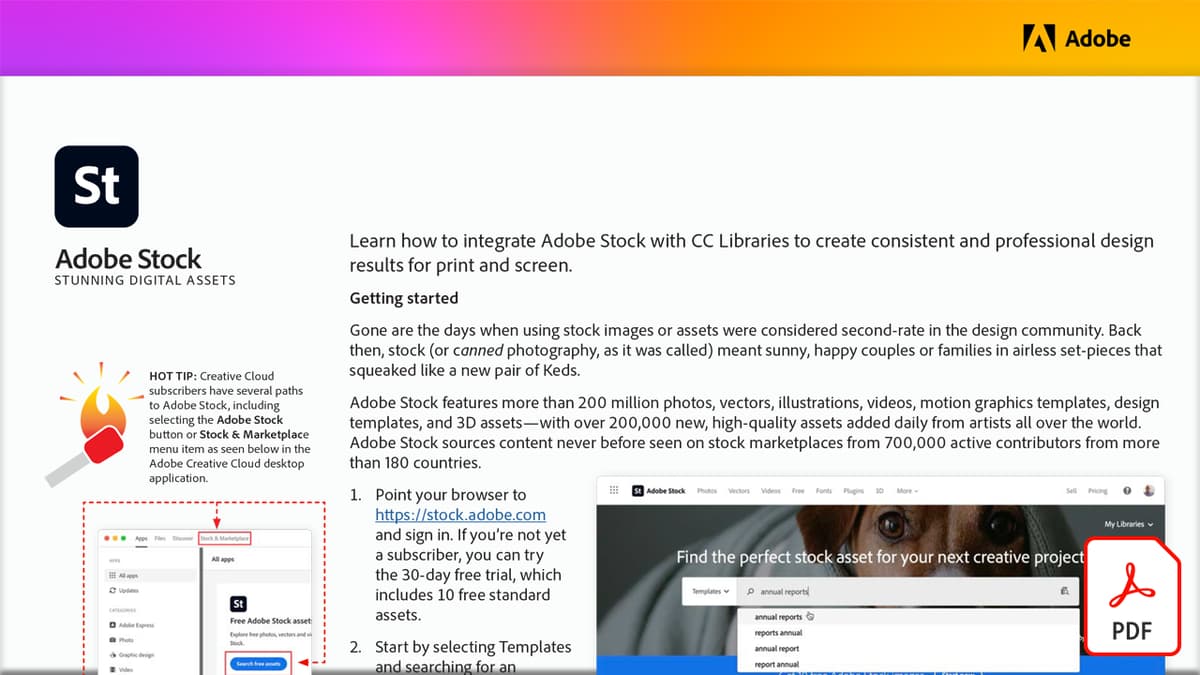
Getting started with Adobe Stock is super easy, and the first step is creating your very own account! Whether you're a designer, photographer, or just someone looking to spice up your project, an Adobe Stock account will open up a treasure trove of creative assets just waiting to be explored. Let’s break down the steps to get you set up.
Step 1: Visit the Adobe Stock Website
First, head over to the Adobe Stock website. Here, you’ll find all the details about the types of assets available, as well as pricing options.
Step 2: Click on “Sign In”
In the upper right corner of the page, you’ll notice the “Sign In” option. If you already have an Adobe ID for other products (like Photoshop or Illustrator), you can use that to log in. If not, don’t worry—it's easy to create a new Adobe ID!
Step 3: Create Your Adobe ID
To make a new account, click on “Get Started” or “Sign Up.” You’ll need to provide your email address and create a password. Adobe will also prompt you for some basic information like your name and region. After that, hit “Sign up!”
Step 4: Verify Your Email
As a security measure, Adobe will send you a verification email. Make sure to check your inbox (and the spam folder, just in case!) to confirm your email address. Click on the link provided, and voila—you’re in!
Step 5: Plan Your Subscription
Once your account is verified, you can choose a subscription plan. Adobe Stock offers different options including pay-as-you-go and various monthly packages, depending on how many images you need. Feel free to explore and find the plan that best suits your creative needs without breaking the bank!
And just like that, you’re on your way to accessing millions of high-quality photos, graphics, videos, and more! Let’s move on to what you can do with all these fantastic resources.
Also Read This: How to Add Text to Images on Mac
4. Exploring the Adobe Stock Library
Now that you have your Adobe Stock account set up, it’s time to dive into the vast library of creative assets available at your fingertips. With millions of images, videos, and templates, navigating this treasure trove efficiently can elevate your project to new heights. Here’s how to make the most of it!
Search Bar Magic
The search functionality is your best friend! Simply enter keywords that match what you're looking for. For example, if you're designing a travel brochure, try searching for “beach,” “city skyline,” or “adventure.” The more specific you are, the better results you’ll find, so don’t hesitate to get creative with your search terms!
Filters Galore
Once you’ve entered your search term and hit enter, Adobe Stock will present you with a plethora of options. Use the filters on the left side of your screen to narrow down results. You can filter by:
- Asset Type: Photos, vectors, videos, templates.
- Orientation: Landscape, portrait, square, etc.
- Color: If you have a specific color palette in mind, filter results by dominant color.
- License Type: Choose between standard or extended licenses depending on your project needs.
Quality Over Quantity
It can be tempting to browse through everything, but remember that quality over quantity is key. Pay attention to the image resolutions and read the descriptions to ensure you’re selecting assets with the right licensing for your project. Don't shy away from looking at the portfolios of top contributors—sometimes inspiration strikes in the most unexpected places!
Lightbox Feature
If you find several images you like but aren’t ready to make a decision, take advantage of the “Lightbox” feature. This tool allows you to save images for later review. You can create multiple Lightboxes for different projects, which helps keep your ideas organized as you sift through your creative journey.
Exploring the Adobe Stock library is a delightful experience, filled with inspiration for whatever project you’re working on. With a little practice navigating the platform, you’ll soon find yourself efficiently sourcing the perfect assets to bring your vision to life!
Also Read This: how many credits does an image cost on adobe stock
5. Searching for Images and Assets
When you dive into Adobe Stock, it's like stepping into a treasure trove of visual content. However, with such a vast library, knowing how to efficiently search for the right images and assets is essential. Here are some tips to help you streamline your search:
- Use Keywords Wisely: Start with specific keywords that relate to your project. If you're looking for a business meeting image, try terms like "business meeting," "corporate," or "teamwork" instead of vague ones like "business."
- Utilize Filters: Adobe Stock offers various filters to help narrow down your results. You can filter by asset type (photos, illustrations, videos), orientation (horizontal or vertical), color, and even the date added. This helps you find exactly what you need more quickly.
- Explore Collections: Adobe Stock often curates collections based on themes or trends. Checking out these collections can provide inspiration and help you discover new assets you might not have thought to search for.
- Similar Assets Feature: Found an image you love? Use the "Similar" feature to uncover other visuals that share styles or themes. This can lead to a cohesive look for your project.
- Try Advanced Search: If you're looking for specific attributes, use the advanced search settings. Here, you can specify parameters like image size, aspect ratio, and even contributor to pinpoint the right asset.
Keep in mind that the quality of your keywords will influence the search results. Spend a moment brainstorming potential terms before you start searching. And if you're ever stuck, don't hesitate to use the "Search Help" feature, which offers suggestions on how to refine your search queries.
Also Read This: How Imago Images Competes with Adobe Stock for Creative Professionals
6. Understanding Licensing Options
Once you've found the perfect asset on Adobe Stock, the next step is understanding the licensing options. This can be a bit perplexing, but it's crucial for ensuring that you're using images legally and ethically in your projects. Here’s a breakdown of what you need to know:
- Standard License: This license allows you to use assets in most standard use cases, such as in marketing materials, websites, and social media. It's perfect for small businesses or personal projects. However, there are limits on the number of reproductions (typically up to 500,000 copies) and prohibitions on resale or producing merchandise.
- Extended License: If your project is larger in scale, or you plan to use assets in a way that might exceed standard limits—like merchandise or print runs—consider the extended license. This typically allows for unlimited copies and broader usage rights.
- Editorial Use Only: Some assets are marked for editorial use only. This means you can’t use them for commercial purposes. These images are often newsworthy or depict real events, so they're great for blogs or articles that discuss current topics.
- Attribution Requirements: Be sure to check if the asset requires attribution. This will dictate how you need to credit the creator when using their work, especially if you're sharing it publicly.
Understanding these licensing options ensures that you're using Adobe Stock assets correctly and legally. Always double-check the terms associated with any image you plan to use, as this can save you from potential legal troubles down the road. Remember, a little extra diligence goes a long way in protecting your creative endeavors!
Also Read This: Shutterstock vs Alamy: Choosing the Best Stock Photography Platform
7. How to Download and Use Assets
Getting started with Adobe Stock is a breeze, especially when it comes to downloading and using assets for your creative projects. Once you've found the perfect image, video, or template, follow these simple steps to download it:
- Log In: First things first, make sure you're logged in to your Adobe Stock account. If you don’t have one yet, signing up is straightforward.
- Search for Assets: Use the search bar to find what you need. You can enter keywords related to your project, or use the filters to narrow down by category, orientation, or color.
- Select an Asset: Click on any thumbnail to view a larger version and get more details. Here, you’ll see options for licensing and pricing.
- Choose Your License: Adobe Stock offers various licenses, including standard and extended licenses. Make sure to pick the one that fits your needs.
- Download: Once you’ve made your selection, simply hit the download button. If you’re using Adobe Creative Cloud, assets can go directly into your application!
After downloading, you'll receive the asset in a format suitable for your project. For instance, images might be sent as JPEG or PNG files, while videos could be delivered in MP4 format. To incorporate these assets into your design, simply drag and drop them into your creative application, or import them using the file menu.
But remember! If you’re using a trial version, downloaded assets may have watermarks. You’ll need to purchase the licensing to use them without the watermark in your final product.
Another aspect to consider is the attribution requirement. For some assets, especially on the extended license, you may need to give credit to the creator. Just check the licensing information related to your assets to ensure you comply!
Also Read This: Ultimate Guide to Saving JPGs for Adobe Stock
8. Integrating Adobe Stock with Creative Cloud
Adobe Stock shines bright when integrated with the Adobe Creative Cloud suite. This integration streamlines your workflow and enhances your creative efficiency. Here’s how to make the most of it:
- Access Directly from Applications: If you're a Creative Cloud user, you can browse and access Adobe Stock libraries directly from apps like Photoshop, Illustrator, and InDesign. Just look for the Stock panel under “Window” > “Extensions.” This feature eliminates the hassle of switching between windows, allowing you to find assets faster.
- Utilize Adobe Libraries: You can save your favorite Adobe Stock assets in your Creative Cloud Libraries. This way, you'll have quick access to your frequently used images, colors, and styles across different projects.
- Smart Search: The integration also enhances the search functionality. You can search for stock assets that complement your project while you’re working, saving precious time and energy.
- Seamless Licensing: Once selected, images can be easily licensed and transferred to your Creative Cloud libraries. This seamless process means you can add assets to your projects without complicated downloads and uploads.
Overall, using Adobe Stock with Creative Cloud makes the entire creative process more efficient. It lets you focus on what matters most: your creativity! Don’t hesitate to experiment with Stock assets, as they can inspire new ideas and elevate your work.
So, dive into Adobe Stock, download some incredible assets, and integrate them into your projects with ease. Happy creating!
Also Read This: Adding Text to an Image on Mac
9. Tips for Finding High-Quality Stock Images
Finding the right stock images can sometimes feel like searching for a needle in a haystack. With countless options available on platforms like Adobe Stock, it’s vital to develop a strategy to sift through the noise and grab high-quality images that align with your creative vision. Here are some tips to make your search more efficient:
- Use Specific Keywords: Start with broad terms, then drill down using more specific keywords. For instance, instead of just "nature," try "sunset over mountains" or "close-up of wildflowers."
- Utilize Filters: Adobe Stock has various filters at your disposal. You can sort by orientation (landscape or portrait), color, type (photo, vector, illustration), and even the licensing type (standard or extended). These can save you time by narrowing down the results.
- Explore Collections: Curated collections on Adobe Stock often feature high-quality images handpicked by editors. Checking these out can lead you to outstanding visuals that you may not discover through general searches.
- Check Resolution: Always pay attention to the resolution of the images you’re considering. Higher resolution will ensure that your visuals look crisp and professional, especially in print projects.
- Review the Licensing: Understanding the licensing agreements is crucial. Make sure you’re aware of how you can use the images, especially for commercial purposes. Adobe Stock simplifies this by providing clear licensing information for every image.
- Look Out for Trends: Keeping an eye on what’s trending can help you find images that are not only high-quality but also relevant to current design styles or social media trends. Adobe often showcases trending visuals, so don’t hesitate to explore these options.
- Use the Adobe Stock App: If you're on the go, the Adobe Stock mobile app allows you to browse and download images directly from your device. It's a seamless way to keep your creative flow intact, no matter where you are.
By keeping these tips in mind when searching for stock images, you’ll enhance your chances of finding that perfect shot. Remember, it’s not merely about filling a space; it’s about choosing visuals that resonate with your audience and elevate your projects.
10. Conclusion and Next Steps
Congratulations! You've made it through this guide on using Adobe Stock for your creative projects. By now, you should have a solid understanding of how to navigate the platform and leverage its vast library of high-quality stock images. But as every creative knows, mastery comes with practice, and that includes how you utilize stock images effectively in your work.
As a next step, here are some actionable tips to implement what you've learned:
- Create a Mood Board: Start a mood board for your next project. Pull together images from Adobe Stock that inspire you or fit the theme you're aiming for. This helps you visualize how stock images can harmonize.
- Experiment with Licensing: If you haven’t already, try different licensing types for various projects. Understanding how and when to use each one can make a significant difference in your creative flexibility.
- Engage with the Community: Consider joining forums or social media groups focused on design and stock imagery. Engaging with fellow creatives can spark new ideas and provide fresh perspectives on using stock images effectively.
- Enroll in Adobe Workshops: Adobe frequently offers workshops and tutorials. Participating in these can help you further hone your skills in image selection and application, while also keeping you updated on new features.
- Keep Exploring: Stock libraries often grow and change. Set aside time each month to explore new collections and resources on Adobe Stock. Fresh content is essential for keeping your work innovative and engaging.
With these next steps, you’re well on your way to becoming a proficient user of Adobe Stock. Keep pushing your creative boundaries, and don’t be afraid to experiment! The world of stock imagery is vast and ever-expanding, waiting for you to explore its many possibilities.
 admin
admin








