Have you ever scrolled through your LinkedIn feed and noticed how some posts just grab your attention? Chances are, many of those eye-catching posts included stunning photos. Sharing photos on LinkedIn isn’t just about aesthetics; it’s a powerful way to enhance your professional presence and engage your audience. In this post, we’ll explore how to effectively share photos on
Benefits of Including Photos in Your LinkedIn Posts
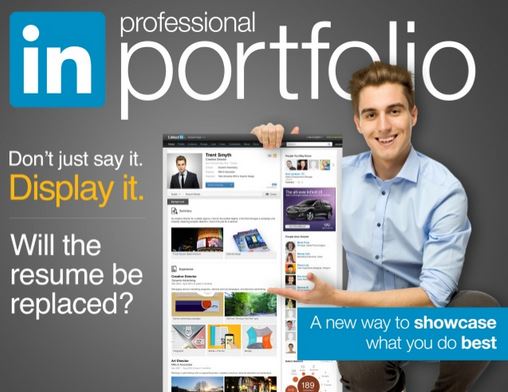
Now that we know the importance of photos, let’s discuss why you should consistently include them in your LinkedIn posts. Here are some compelling benefits:
- Boosts Engagement: Posts with images receive 94% more views than text-only posts. When you add a relevant photo, you create a visually engaging experience that encourages more likes, shares, and comments.
- Conveys Your Message Quickly: A single image can often express ideas or emotions better than words. A well-chosen photo can illustrate your point, making it clearer and faster for your readers to understand.
- Establishes Professional Identity: Sharing industry-related images, such as infographics, charts, or professional photos from events, helps establish you as a thought leader in your field. It showcases your knowledge and expertise visually.
- Enhances Storytelling: We all love a good story. Using photos helps narrate your professional journey or the story behind your project. This not only connects you with your audience on a personal level but also makes your content memorable.
- Increases Brand Awareness: If you represent a company, using its logo or branded images can reinforce your brand identity. Consistent visual elements can make your posts more recognizable and promote your brand’s visibility on the platform.
- Encourages Sharing: Visually appealing content is more likely to be shared. When your posts stand out, your audience is more inclined to share them with their networks, expanding your reach significantly.
To make the most of these benefits, think strategically about the visuals you choose. Try using high-quality images, graphics, or even collaborative photos with team members to give your posts a professional touch. Remember, it’s not about just filling space with pictures; it’s about enhancing the message you want to convey.
In conclusion, incorporating photos in your LinkedIn strategy is an exciting way to enhance your professional brand, increase engagement, and unlock new opportunities. So, the next time you’re about to hit “post,” think about the visual story you can tell alongside your thoughts. Ready to give it a shot?
Also Read This: How to Find Your LinkedIn ID and Why It's Important
3. Step-by-Step Guide to Posting a Photo on LinkedIn
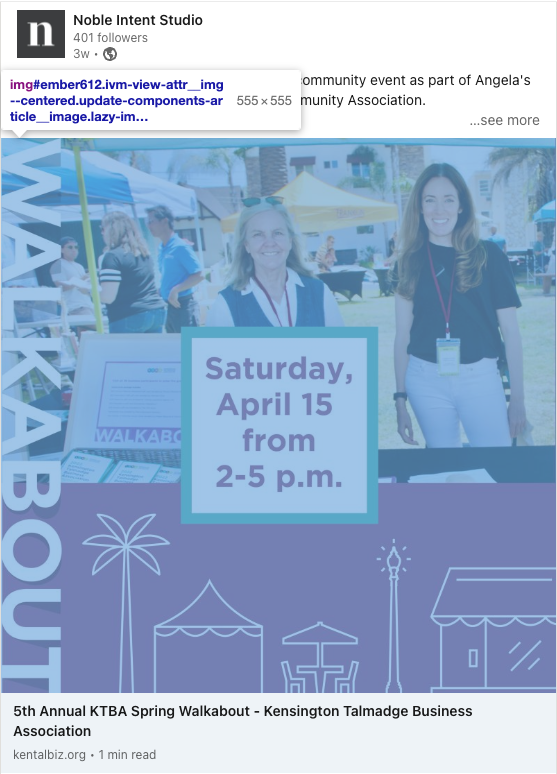
Ready to share that stunning photo on LinkedIn but unsure how to do it? Don’t worry! It’s a straightforward process that anyone can master. Here’s a step-by-step guide to help you post a photo on LinkedIn like a pro!
- Log Into Your Account: Head over to LinkedIn and sign in with your credentials. If you're on your mobile, open the LinkedIn app.
- Navigate to Your Feed: Once you're in, you’ll find yourself on your homepage. This is where you can see updates from your connections and companies you follow.
- Start a Post: Locate the “Start a post” box at the top of your feed. It usually says something like “Share an article, photo, video, or idea.” Click on it!
- Add Your Photo: To upload a photo, click on the photo icon (often represented by a camera or picture symbol). Select the image you wish to upload from your device’s gallery. Note: Ensure the photo is professional and relevant to your LinkedIn audience!
- Craft Your Caption: Add some context to your photo! This could be a brief story, an explanation, or an informative caption that resonates with your audience. Keep it concise and engaging.
- Tag People or Companies: If your post involves others, don’t hesitate to tag them! Use the “@” symbol followed by their name to draw their attention and notify them.
- Add Hashtags: Hashtags can increase the visibility of your post. Include relevant hashtags that reflect the content of your photo, like #Networking, #CareerGrowth, or #Leadership.
- Adjust Your Privacy Settings: Decide who can see your post. You can choose between options like ‘Anyone,’ ‘Connections only,’ or ‘Group members.’ This is crucial for targeting your intended audience!
- Hit ‘Post’: Once you’re satisfied with your photo and caption, go ahead and click the ‘Post’ button! Your image is now live for your connections to see.
And there you have it! Sharing photos on LinkedIn is not only simple but also effective in building your professional image. Now, let’s talk about how to select the right images for maximum impact.
Also Read This: Can You Have More Than One LinkedIn Account
4. Tips for Choosing the Right Images for Your LinkedIn Content
Choosing the right images can make or break your LinkedIn posts. The visuals you use can convey professionalism, creativity, and engagement. So, what should you keep in mind when selecting images for your LinkedIn content? Here are some handy tips!
- Stay Professional: Since LinkedIn is a professional networking site, opt for images that uphold a professional standard. Avoid anything too casual or personal. Think of images like team activities, industry conferences, or blog features.
- Be Relevant: Ensure your image aligns with the message you’re sharing. If you're discussing a project, a photo showcasing the project helps your audience visualize your work.
- High Quality Is Key: Always use high-resolution images. Blurry or pixelated photos can give off an unprofessional vibe. Take advantage of editing tools if necessary to enhance your photos.
- Diversity Matters: If possible, include diverse groups in your images. This promotes inclusivity and reflects the values of modern workplaces. Show varied perspectives and collaboration within your industry.
- Use Graphics Wisely: Don't shy away from infographics or charts if they serve a purpose. Visual data can make your content more attractive and digestible.
- Keep It Simple: Sometimes, less is more. A clean and uncluttered image can be more powerful than a busy one. Focus on one subject that enhances your message!
- Test and Gather Feedback: Consider posting different types of images and gather feedback on which resonate more with your audience. This not only helps you improve but also engages your followers in the process.
In conclusion, the right image is a crucial part of your LinkedIn strategy. By selecting thoughtful, high-quality visuals, you’ll not only enhance your content but also strengthen your professional brand. Happy posting!
Also Read This: How to Add a Link to a LinkedIn Post: A Simple Guide
5. Best Practices for Image Formatting and Sizing on LinkedIn
When it comes to sharing photos on LinkedIn, getting the formatting and sizing just right can make a significant difference in how your content is perceived. After all, LinkedIn is all about professionalism, and your images should reflect that. Here are some best practices to keep in mind:
- Optimal Image Sizes: The recommended size for LinkedIn images varies based on where they're displayed. For posts, aim for 1200 x 627 pixels. This size ensures your images look sharp and clear on both desktop and mobile devices.
- Aspect Ratios: Stick to a 1.91:1 ratio for shared images. This ensures that your images aren’t cropped awkwardly and maintain their intended focus.
- File Formats: Use JPEG or PNG formats for photos and graphics. JPEGs are great for photographs with complex colors, while PNGs work best for images with text and sharp lines.
- File Size: Keep your image file sizes below 5 MB. This balance is crucial because larger files can slow down loading times and lead to a less seamless user experience.
- Image Quality: Always use high-resolution images. Blurry or pixelated images can portray a lack of professionalism and diminish your post's impact.
Additionally, consider using the LinkedIn Creator Mode to enhance your profile with specialized visuals. This feature allows you to showcase your thought leadership with relevant images, and the right formatting can help you stand out in your network.
Remember, your goal is to enhance your message without overwhelming your audience. Keep it simple, clear, and engaging. With these best practices, you'll create images that complement your content and elevate your presence on LinkedIn.
Also Read This: Explaining the Check Mark Symbol in LinkedIn Messages
6. Engaging Your Audience with Visual Content on LinkedIn
When you think of LinkedIn, you might picture dry text and endless resumes, but visual content can actually play a huge role in engaging with your audience. Here’s how to make your visuals work for you:
- Tell a Story: Use images to tell a story related to your professional journey or insights in your industry. A series of photos documenting an event or project can illustrate your narrative effectively.
- Infographics: These are fantastic for sharing complex information in an easily digestible format. Tools like Canva or Piktochart can help you create eye-catching infographics that summarize key points from your articles or posts.
- User-Generated Content: Encourage your audience to share their images related to your content. Showcasing your followers' experiences can create a sense of community and foster engagement. Plus, it provides social proof!
- Behind-the-Scenes Shots: Let your audience in on your work life. A sneak peek into your office, a team brainstorming session, or a company event gives a personal touch that can resonate well with followers.
- Interactive Posts: Use polls or ask questions alongside engaging images. This encourages your network to interact with your content and share their thoughts.
Finally, make sure to include a catchy caption that relates to your visual content. A well-thought-out caption can elicit responses, spark conversations, and make your content more shareable.
By incorporating these tactics, you’re not just sharing photos on LinkedIn; you’re creating a dynamic experience for your audience. Engaging visuals paired with strong messaging will help elevate your professional brand and make you more memorable in the ever-busy LinkedIn landscape.
Also Read This: How to Understand and Leverage the LinkedIn Algorithm for Greater Reach
7. Common Mistakes to Avoid When Posting Photos on LinkedIn
Sharing photos on LinkedIn can be a fantastic way to enhance your profile and engage your audience, but there are some common pitfalls that can undermine your efforts. Here are a few mistakes to steer clear of:
- Using Low-Quality Images: Blurry or poorly lit photos can give a bad impression about your professionalism. Always aim for high-resolution images that reflect your brand positively.
- Ignoring the Context: Each photo you post should relate to your professional life or industry. Avoid sharing overly personal or unrelated images that don’t resonate with your audience.
- Not Using Captions: A great image deserves a great caption! Failing to provide context can leave your audience confused about the message you’re conveying.
- Overposting: While consistency is important, bombarding your connections with too many photos can be overwhelming. Aim for quality over quantity to maintain engagement.
- Failing to Optimize for Mobile: Many users access LinkedIn from their mobile devices. Ensure your photos are properly cropped and formatted for mobile viewing. A picture that looks good on a desktop may appear different on a phone.
- Neglecting Privacy Settings: Make sure you understand who can see your posts. You wouldn’t want to share something that you intended to be private with the entire network.
- Forgetting to Engage: Posting a photo isn’t the end of the story. Be sure to respond to comments and engage with those who interact with your content.
Avoiding these mistakes can help you create a more professional image and foster deeper connections within your network. Remember, every photo you share is a reflection of your personal brand!
8. Conclusion: Boosting Your LinkedIn Engagement with Photos
In conclusion, utilizing photos on LinkedIn can significantly enhance your engagement and visibility. Here’s a quick recap of how you can make the most of your visual content:
- Choose the Right Images: Opt for visuals that align with your professional aims and industry themes.
- Tell a Story: Use captions to create a narrative around your photos, offering insights and context to your audience.
- Consider Timing: Post your photos at optimal times when your audience is most active to maximize reach.
- Track Engagement: Keep an eye on how your posts perform, and adjust your strategy based on what resonates with your audience.
Remember, LinkedIn is a platform for professional development and networking. By incorporating thoughtful and relevant photos, you can elevate your personal brand, inspire connections, and foster engaging discussions. So, don’t hesitate to get creative with your picture posts—engagement awaits!
 admin
admin








