Behance is a fantastic online platform where creative professionals can showcase and discover inspiring work. Whether you’re an illustrator, designer, photographer, or any type of creator, you can display your portfolio for the world to see. One of the standout features of Behance is its ability to upload and share PDF files. This allows you to present your projects in a more detailed and professional manner. In this post, we’ll explore the importance of uploading PDFs to your
Why Upload PDFs to Your Behance Profile
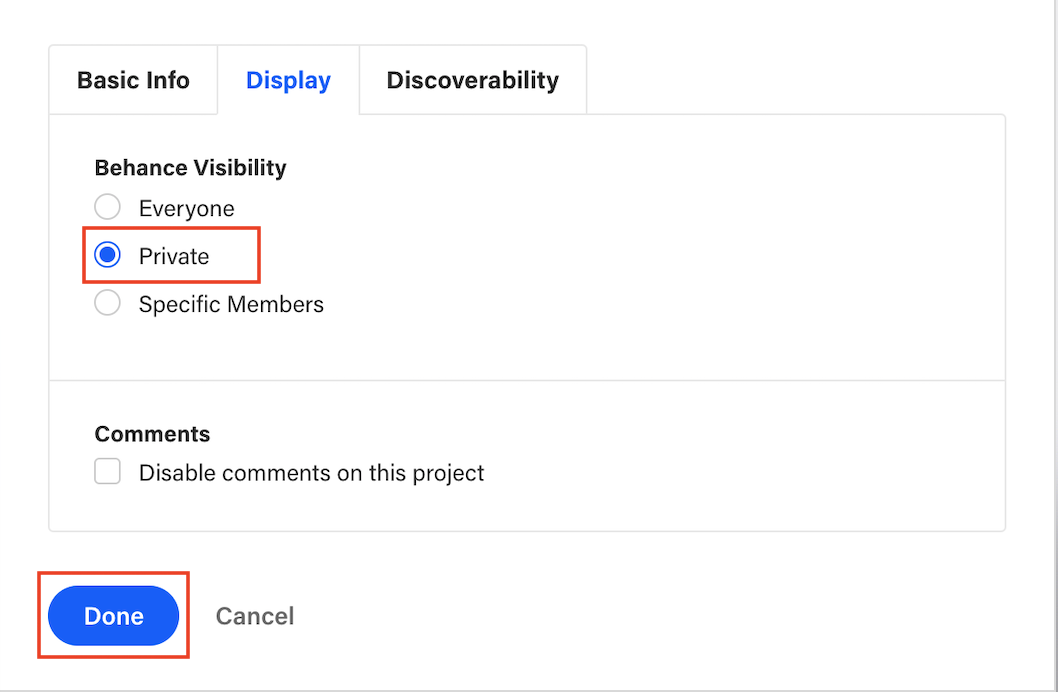
So, why should you consider uploading PDFs to your Behance profile? Here are some compelling reasons:
- Enhanced Presentation: PDFs allow you to present your work in a polished format. Instead of individual images, you can combine multiple visuals, fonts, and texts into a cohesive document. This creates a much more engaging experience for potential clients or collaborators.
- Detailed Information: With a PDF, you have the flexibility to add descriptions, explanations, and even case studies related to your projects. This context can help viewers understand your creative process and the thought behind your work, which is often just as important as the visuals themselves.
- Branding Opportunities: You can incorporate your branding elements into your PDF. Add your logo, brand colors, and fonts to maintain consistency across your portfolio and make a lasting impression on your viewers.
- Professionalism: Submitting your work in PDF format conveys a higher level of professionalism. It shows you care about how your projects are presented, making it more likely that viewers will take you seriously.
Uploading PDFs also allows you to showcase larger projects like presentations, brochures, or portfolio books that require more than just a few images. You can create a narrative around your work and guide the viewer through your creative journey in a structured manner. This is particularly useful in fields such as graphic design, architecture, or any discipline that relies heavily on a cohesive visual storytelling approach.
Moreover, PDFs can easily be downloaded by viewers, which means your work can be accessed and shared without any hassle. This feature invites more interactions and potential collaborations since clients can review your work offline at their convenience.
In conclusion, uploading PDFs to your Behance profile is not only beneficial for showcasing your talent but also for presenting your work in a manner that enhances engagement. So, if you haven’t yet integrated PDFs into your Behance portfolio strategy, now might be the perfect time to start!
Also Read This: Citing 123RF Images: Proper Attribution for Academic and Creative Works
3. Preparing Your PDF File for Upload
Before diving into the world of uploading your stunning PDF files to your Behance profile, it's crucial to prepare your files properly. A well-prepared PDF not only enhances your project's presentation but also ensures that it meets Behance's requirements for optimal display. Here are some tips to get your PDF ready:
- File Size: Keep your PDF under 35MB. This is the maximum limit set by Behance, ensuring quick uploads and better load times for viewers.
- Resolution: For images within your PDF, aim for at least 72 DPI. Higher resolutions are great, but too high may unnecessarily increase your file size.
- Page Layout: Make sure your pages are properly formatted. Whether vertical or horizontal, maintain a consistent layout throughout the document for a polished look.
- File Name: Use a descriptive name that reflects your project. Instead of "Document1.pdf," consider something like "MyGraphicDesignPortfolio.pdf." This makes it easier for viewers and helps with searchability.
- Content Check: Thoroughly proofread your text, and ensure your images are clear. A well-edited PDF with engaging content will keep viewers interested.
- Accessible Links: If your PDF contains links, make sure they are functional. This can lead viewers to your portfolio, social media, or any other relevant sites you want to promote.
With these steps, your PDF will be all set for a smooth upload to Behance. Proper preparation is key, as it not only reflects your professionalism but also enhances the viewer’s experience.
Also Read This: How to Upload Your PDF Portfolio on Behance and Showcase Your Work
4. Step-by-Step Guide to Uploading PDFs on Behance
Now that your PDF is ready, it’s time to share your work with the world! Uploading your PDF to your Behance profile is a straightforward process. Follow these steps for a seamless upload:
- Log In to Behance: Start by logging into your Behance account. If you don’t have an account, you’ll need to create one. It’s free and easy!
- Access Your Profile: Once you're logged in, navigate to your profile by clicking on your avatar in the top right corner. This will take you to your main profile page.
- Create a New Project: Click on the "Create a Project" button, usually found prominently on your profile page. This is where you'll begin to craft your new project post.
- Select Your PDF File: In the project editor, look for the option that says “Add Files” or “Upload,” and click on it. A file explorer window will pop up. Navigate to the location of the PDF you prepared earlier and select it.
- Arrange Your Content: After uploading your PDF, you can rearrange the pages if needed. Behance allows you to drag and drop your pages to get the order just right.
- Add Project Details: Give your project a catchy title, a brief description, and relevant tags. Consider what potential viewers might search for, and use keywords in your description.
- Set Visibility Options: Decide whether you want your project to be public or private. If you're looking for feedback, making it public can be beneficial.
- Publish Your Project: Once everything looks good, hit that "Publish" button! Congratulations—you’re now sharing your PDF on Behance!
And voilà! You’ve successfully uploaded your PDF to your Behance profile. Don’t forget to share your new project on social media or with your network to get the word out. Happy showcasing!
Also Read This: How to Share Your Behance Projects on Facebook and Reach More People
5. Tips for Enhancing Your PDF for Better Engagement
Creating a stunning PDF is only half the battle when it comes to engaging your audience on Behance. Let’s dive into some actionable tips that will make your PDF truly stand out!
1. Use Eye-Catching Visuals
Our brains process visuals much faster than text, so consider incorporating striking images, illustrations, or infographics into your PDF. Here are some tips:
- High Quality: Always use high-resolution images to prevent pixelation; this keeps your document looking professional.
- Consistent Style: Make sure your visuals match the overall theme of your project to maintain visual coherence.
2. Keep Your Layout Clean
A cluttered PDF can lead to reader fatigue. Aim for a clean and organized layout:
- Use White Space: Don't shy away from white space; it helps to guide the reader’s eye and improve overall readability.
- Grid Systems: Utilize grid layouts to keep elements aligned and visually appealing.
3. Concise and Clear Text
While it’s tempting to showcase every detail, remember that less is often more. Focus on being concise:
- Headings and Subheadings: Use headings to break up text and make it easily scannable.
- Bullet Points: Where possible, use bullet points to summarize important information quickly.
4. Add Interactive Elements
If your PDF allows, think outside the box:
- Links and CTAs: Include interactive links to your website or social profiles for easy navigation.
- Embedded Media: Consider embedding videos or audio clips that can complement your written content.
5. Optimize for Downloading
Finally, ensure that your PDF is optimized for downloading:
- File Size: Keep your PDF’s file size manageable so viewers won’t be deterred by long download times.
- File Name: Use a clear and descriptive file name that reflects the content; this can enhance discoverability.
With these enhancements, you’re well on your way to creating a PDF that not only looks good but also captivates your audience on Behance!
Also Read This: How to Set Up a Behance Account and Configure Your Portfolio
6. Common Issues and Troubleshooting PDF Uploads
Uploading a PDF to your Behance profile should be a smooth process, but sometimes, things don’t go as planned. Here’s a guide to tackle some common issues you may face during your PDF upload and how to resolve them.
1. File Size Too Large
If you encounter an error indicating that your file size exceeds the limit, here’s what you can do:
- Compress Your PDF: Use online tools or software to compress the file size without sacrificing quality.
- Reduce Quality: If compression isn't enough, consider lowering the resolution of images in your PDF.
2. Unsupported File Format
Behance only accepts PDF files, and sometimes users mistakenly try to upload other formats. If that’s the case:
- Convert Your File: Use a trusted converter to turn your document into a PDF format.
- Check Compatibility: Ensure you’re using a standard PDF format that Behance supports.
3. PDF Not Rendering Correctly
Sometimes, your PDF might upload, but it doesn’t render correctly for viewers. To fix rendering issues:
- Check Embedded Fonts: Make sure all fonts used in your PDF are embedded. This prevents font substitution issues.
- Test on Different Devices: View your PDF on different devices to see if the issue persists.
4. Error Messages During Upload
If you encounter error messages when trying to upload, consider:
- Refreshing the Page: Sometimes, a simple refresh can reset the upload process.
- Checking Internet Connection: A stable internet connection is crucial for uploads; ensure you’re connected properly.
By going through these common issues and solutions, you should be able to troubleshoot most of your PDF upload challenges on Behance with ease. Happy uploading!
Conclusion: Maximizing Your Portfolio on Behance
To truly maximize your portfolio on Behance, it's essential to optimize every aspect of your project presentations. Here are some key strategies you can implement:
- High-Quality Visuals: Make sure all images, including PDF uploads, are of the highest quality to attract attention.
- Engaging Descriptions: Write compelling descriptions that tell the story behind each project and highlight your design process.
- Consistent Branding: Ensure your Behance profile reflects a consistent brand identity, from your logo to the color scheme.
- Regular Updates: Keep your portfolio fresh by consistently uploading new projects and updating existing ones with new information or improved visuals.
- Networking: Engage with other creatives by commenting on their work, following fellow designers, and joining relevant groups.
When you focus on these core elements, you not only enhance your visibility on the platform but also foster connections within the creative community. Remember, Behance is as much about showcasing your work as it is about engaging with others and finding inspiration. By continuously refining your projects and maintaining an active presence, you can effectively increase your chances of attracting freelance opportunities and collaborations.
In conclusion, putting effort into your Behance portfolio can significantly impact your career in the creative field, so take the time to create a standout presentation that truly reflects your talents.
 admin
admin








