Hey there, creative minds! If you've ever scrolled through stunning designs on Behance and thought, "I wish I could save this for inspiration later," you're in the right place. Today, we're diving into how to save and export your favorite content from Behance so you can easily access it on Designinspiration.net. Let's explore the ins and outs of these two fantastic platforms and make your design journey even more enjoyable!
Understanding Behance and Designinspiration.net
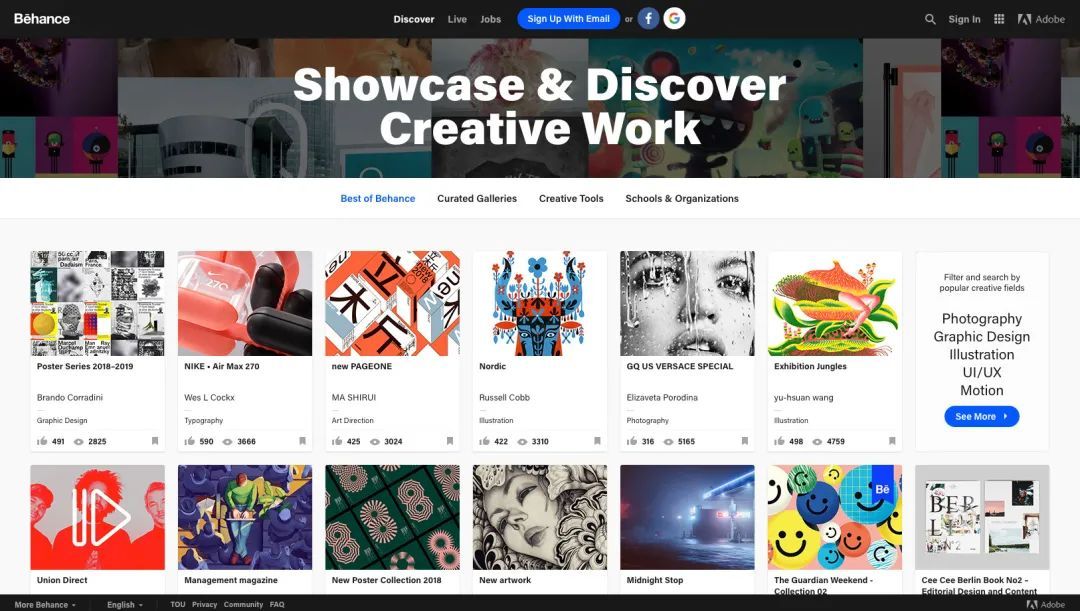
Before we start saving and exporting content, it's crucial to understand what Behance and Designinspiration.net are all about. Both platforms serve as invaluable resources for designers and creatives but cater to different needs.
What is Behance?
Behance is like a vibrant gallery of creative work where designers, illustrators, photographers, and artists showcase their portfolios. It’s part of the Adobe family, making it a go-to for many creative professionals. Here are some highlights:
- Portfolio Showcase: Artists can upload their work, organize it into projects, and present it beautifully.
- Networking: You can connect with other creatives, share feedback, and even unlock job opportunities.
- Discoverability: Use tags and categories to explore specific styles or projects that inspire you.
Behance is not just about viewing; it’s about interacting with content and the people behind it. Whether you’re looking for graphic design inspiration or the best in illustration, Behance has a plethora of projects that can fuel your creativity.
What is Designinspiration.net?
Now, let’s shift our focus to Designinspiration.net. This platform acts as a curated board where you can save and organize your favorite design inspirations in one place. Here’s what makes Designinspiration.net a favorite among many:
- Content Curation: Users can save images from various sources, including Behance, which helps in keeping all inspirations in one organized feed.
- Easy Navigation: The user-friendly interface allows you to browse through categories, color palettes, and trending designs effortlessly.
- Personalized Collections: You can create your own boards or collections to categorize designs based on themes or projects.
While Behance is more about showcasing work and community, Designinspiration.net focuses on the collection and organization of designs. This means that you can take your favorite projects from Behance, save them, and refer back to them whenever you need a boost of inspiration or direction for your projects.
In essence, these two platforms complement each other perfectly. Behance provides the canvas for creativity, while Designinspiration.net offers a space to collect and access your favorite finds easily. By understanding both, you can maximize your design experience and streamline your creative workflow. Get ready to dive into the practical steps of saving and exporting content, which we’ll tackle next!
Also Read This: How to Get Featured on Behance and Showcase Your Work to a Wider Audience
3. Step-by-Step Guide to Saving from Behance
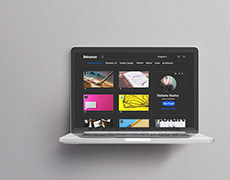
If you're looking to save content from Behance, you’ll be glad to know it's a straightforward process! Here’s a quick and easy step-by-step guide to help you out:
- Open Behance: Start by navigating to Behance.net. You might want to log in to your account to access your projects and the materials available to you.
- Find Your Desired Project: Use the search bar or browse through categories to find the project you want to save. You can also look through your own profile if you're saving your own work.
- View the Project: Click on the project thumbnail to open it in full detail. This view provides all the images, descriptions, and files associated with the work.
- Save Images: Once the project is open, you can save images directly. Right-click on any image and select "Save image as..." to download it to your device. Make sure to check the resolution and quality you are saving!
- Download Files: If the designer has made files available for download, look for a “Download” button, usually located under the project description. Click it to save the files directly to your computer.
- Bookmark Projects: If you want to easily return to specific projects later, consider bookmarking them in your browser or adding them to your Behance favorites for quick access.
- Take Notes: If you’re gathering inspiration or information from multiple projects, writing down key details or ideas can be beneficial. Use a note-taking app or a simple text document to store your thoughts.
That’s it! You’re now equipped with all the knowledge needed to save your favorite projects from Behance. Remember to respect the copyright and creative rights of the designers and give credit where it’s due if you decide to share their work.
Also Read This: How to Use Behance Action Journal for Better Portfolio Management
4. How to Export Content to Designinspiration.net
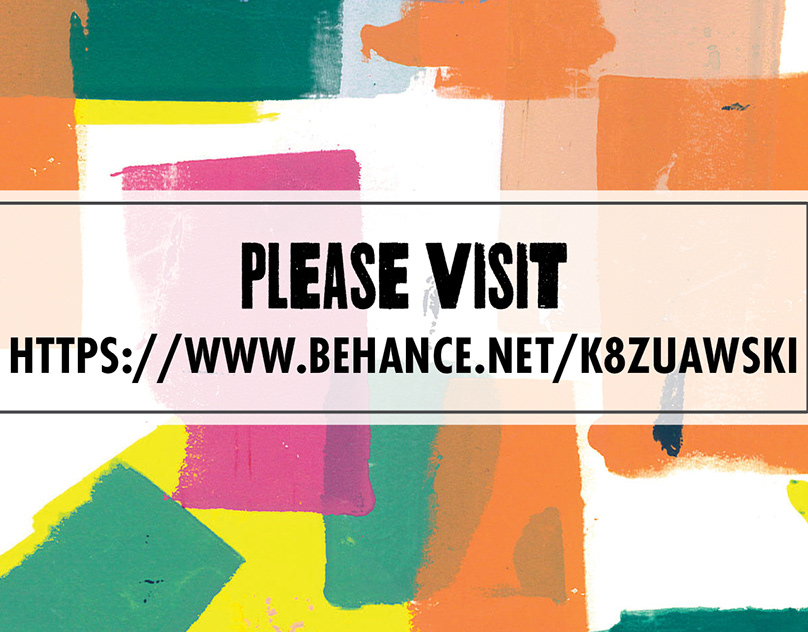
Now that you've gathered some stunning content from Behance, it’s time to share and organize it on Designinspiration.net. Here’s how you can easily export your saved content:
- Visit Designinspiration: Head over to Designinspiration.net. Make sure to log in to your account or create a new one if you haven't yet.
- Create a New Collection: In your dashboard, look for the option to create a new collection. This is where you can compile the projects or images you’ve saved from Behance.
- Add Saved Projects: Click on the "Add Image" or "Add Project" button, depending on what you’re working with. You can easily upload images you downloaded from Behance or enter links to the original projects.
- Organize Your Content: As you add your content, take the time to categorize it. Use tags and descriptions to make it easier for others to find your collections. You can categorize by style, medium, or any other criteria that makes sense for you.
- Share Your Collection: Once you’ve added all your content, share your collection with your community. Post it on social media and tag original creators where possible to give credit.
- Interact and Engage: Don’t forget to engage with the community on Designinspiration. Follow other users, comment on their collections, and continue to build connections!
Exporting your favorite content from Behance to Designinspiration.net not only helps you keep your inspirations organized but also shares great design with a larger audience. So go ahead, start collecting, and keep that creative spark alive!
Also Read This: How to Edit Your Adobe Behance Feed with Simple Customization Tips
5. Tips for Optimizing Your Exported Content
Once you’ve successfully exported your designs from Behance to Designspiration.net, it’s crucial to optimize these assets to make the most out of them! Here are some practical tips to ensure your exported content stands out:
- Choose the Right File Format: Depending on your project, selecting the appropriate file format can greatly impact quality. For images, consider using PNG for high-quality graphics or JPEG for photos where file size matters.
- Check Image Resolution: High-resolution images look better but can be larger in file size. Aim for a resolution of at least 72 DPI for web visuals. If you plan to print, go for 300 DPI.
- Edit for Consistency: Ensure that all images have a consistent style, including color palettes and typography. This consistency will help create a cohesive portfolio on Designspiration.net.
- Add Descriptive Tags: When uploading your content, use relevant tags and keywords. This will not only help users discover your work but will also improve your visibility on the platform.
- Write Engaging Descriptions: Add context to your designs by including clear, engaging descriptions. Explain the inspiration behind each piece, the tools you used, and any challenges you overcame during the design process.
Taking these optimization tips into account can significantly boost your content's appeal and reach, ensuring that your creative work leaves a lasting impression on viewers.
Also Read This: How to Make Your Behance Portfolio Stand Out from the Crowd
6. Troubleshooting Common Issues
Even the most seasoned designers can run into hiccups when exporting and sharing content. If you're facing challenges while exporting from Behance to Designspiration.net, don’t worry! Here are some common issues and how to troubleshoot them:
- Exported Files Are Missing: If you find that your exported files are not appearing on Designspiration, double-check your export settings on Behance. Make sure you’ve selected the right projects and formats. Try exporting them again.
- Image Quality is Poor: Are your images looking pixelated or blurry? This could be due to a low export resolution. Always ensure you're using a high enough resolution setting when exporting your content.
- Tags Not Saving: If you find that your tags aren’t being applied to your uploads, try refreshing the page or re-logging into your Designspiration account. Sometimes, a simple refresh can resolve temporary glitches.
- Slow Upload Speeds: If your uploads are taking too long, check your internet connection. A weak or unstable connection can hamper your ability to upload files effectively. Try switching networks if possible or uploading during off-peak hours.
- Account Issues: If you can't upload your content due to account restrictions or errors, reach out to Designspiration's support team. They can provide assistance specific to your account situation.
By being aware of these common issues and their solutions, you’ll be better prepared to navigate the exporting process smoothly. Remember, every designer faces challenges, but each obstacle can serve as a learning opportunity!
Conclusion
In summary, exporting and saving content from *Behance to Designinspiration.net* is an invaluable skill for designers looking to curate their favorite works and organize their inspiration efficiently. By following the outlined steps, you can ensure that your design resources are always within reach.
To recap, consider the following key points:
- Utilize Behance’s Tools: Make the most of the platform’s features to find and save designs that resonate with your style.
- Organize Your Inspirations: Regularly export content to Designinspiration.net to keep your ideas organized and accessible.
- Stay Updated: Continuously explore both platforms to stay inspired and informed about the latest design trends.
- 版权和知识产权: 往往注意作品的原作者并获得必要的许可证是值得的。
By implementing these strategies, you can effectively build a personalized database of inspiration that enhances your design workflow. Remember, design is an ever-evolving field, and your sources of inspiration should evolve too. Happy designing!
 admin
admin








