If you've ever wanted to enjoy your favorite videos on a larger screen, Chromecast is your ticket to a world of hassle-free streaming. Pair that with Dailymotion, a treasure trove of user-generated content, and you've got a perfect recipe for endless entertainment. Chromecast is a nifty device that lets you stream media from your smartphone, tablet, or computer directly to your TV. Meanwhile, Dailymotion is a video-sharing platform filled with a wide array of content, from music videos to news clips and everything in between. In this guide, we'll explore how to use Chromecast with
What You Need to Get Started with Chromecast

Ready to transform your viewing experience? Getting started with Chromecast is easier than you might think! Here’s what you need:
- Chromecast Device: First things first, you need a Chromecast. You can purchase one from major retailers or online. Chromecast devices come in various models, so choose one that fits your needs and budget.
- TV with HDMI Port: Since Chromecast plugs into your TV’s HDMI port, make sure you have an available HDMI connection. Most modern TVs have multiple HDMI ports, so this shouldn’t be an issue.
- Wi-Fi Network: Chromecast relies on a stable Wi-Fi connection. Ensure you have a strong network where you plan to do your streaming. A 5 GHz network is typically faster and more reliable for streaming than a 2.4 GHz network.
- Smartphone or Tablet: You’ll need a smartphone or tablet to send content to your Chromecast. Chromecast works great with both iOS and Android devices, so you can seamlessly cast your favorite Dailymotion videos.
- Dailymotion App or Browser: To access Dailymotion, you can download the app from the App Store or Google Play, or simply use your web browser to navigate to the Dailymotion website.
Setting everything up is straightforward. Here’s a simple step-by-step:
- Plug in your Chromecast: Connect your Chromecast to an HDMI port on your TV and power it on using the included USB power adapter.
- Set up your Chromecast: Use the Google Home app (available on both iOS and Android) to set up your Chromecast. Follow the on-screen instructions to connect it to your Wi-Fi network.
- Install the Dailymotion app: If you haven't done so yet, download the Dailymotion app on your smartphone or tablet.
- Open Dailymotion: Launch the Dailymotion app, or access the website, and log in (if you have an account) to start browsing.
And that’s it! With these few items and steps, you’re set to enjoy countless hours of Dailymotion content right on your TV. Whether you're watching the latest music videos, trending clips, or DIY tutorials, having a Chromecast connected to your TV makes everything feel more immersive.
Also Read This: Step-by-Step Guide to Making Loom Band Rings: Tutorials on Dailymotion
3. Step-by-Step Instructions to Chromecast Dailymotion
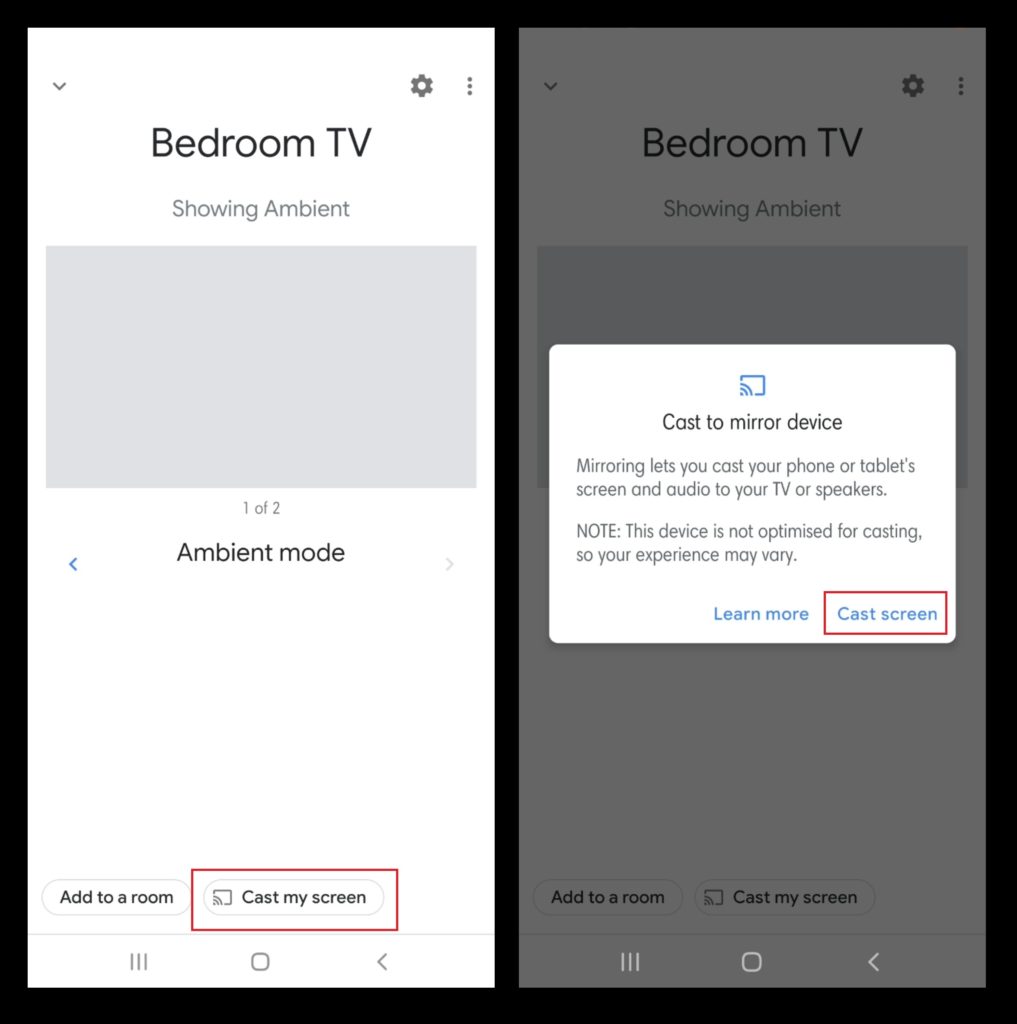
Getting used to Chromecast can be a game-changer, especially when it comes to enjoying videos on Dailymotion. So, let’s walk through the process step by step, ensuring you get the best experience possible.
- Set Up Your Chromecast: Before you can start using Dailymotion, ensure your Chromecast device is properly set up. Plug it into your TV’s HDMI port and connect the USB power cable to a power outlet. Make sure your TV is set to the correct HDMI input.
- Connect to Wi-Fi: To control your Chromecast, you’ll need your smartphone or tablet connected to the same Wi-Fi network as your Chromecast. If you haven’t done this already, you can set it up using the Google Home app.
- Open Dailymotion App or Website: Launch the Dailymotion app on your mobile device or navigate to the Dailymotion website using a web browser.
- Find Your Video: Browse Dailymotion to find the video you want to watch. You can use the search bar or explore categories to discover fabulous content.
- Cast Your Video: Once you’ve selected a video, look for the cast icon (usually a small rectangle with Wi-Fi signals in the corner) in the video player or in the app’s interface. Tap this icon to initiate the casting process.
- Select Your Chromecast Device: You’ll see a list of available devices. Select your Chromecast device from the list to connect it.
- Enjoy Your Video!: After connecting, the video should start playing on your TV screen! Sit back and enjoy your Dailymotion content in full-screen glory.
And that’s it! You’re all set to enjoy your favorite Dailymotion videos on the big screen. The beauty of Chromecast is that you can control the video right from your smartphone or tablet, making it super convenient to pause, play, and navigate through videos.
Also Read This: How to Wear Push-Up Bra on Dailymotion: Tips for Comfort and Support
4. Troubleshooting Common Chromecast Issues with Dailymotion
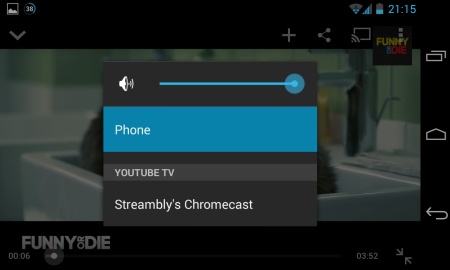
While Chromecast is typically a smooth ride, sometimes you might run into a few bumps along the way when trying to use it with Dailymotion. No worries! Here are some common issues and how to resolve them.
| Issue | Possible Solution |
|---|---|
| Can't find the cast icon | Check if your device is connected to the same Wi-Fi network as your Chromecast. Restart the app or web browser if necessary. |
| Video won't cast | Ensure that your Chromecast is powered on and connected to the TV. You might also want to try refreshing the app or restarting your device. |
| Audio out of sync | Pause the video for a few seconds before resuming playback to see if that helps sync the audio. Alternatively, restarting the Chromecast may fix audio issues. |
| Connection drops frequently | Check your Wi-Fi signal strength. If it’s weak, consider moving your router closer to the Chromecast or using a Wi-Fi extender. |
| Dailymotion is not supported | Ensure that your app is updated to the latest version. If you’re using a browser, clear the cache and cookies or try a different browser. |
If you encounter a problem not listed here, try restarting both your Chromecast and the device you're using to cast. A quick reboot can often resolve many connection issues.
By following these troubleshooting tips, you can enjoy a seamless experience with Dailymotion on your Chromecast, ensuring that those delightful videos don’t go unseen! Happy casting!
Also Read This: DIY Paper Bomb That Explodes: Watch Tutorials on Dailymotion
5. Tips for Improving Your Chromecast Experience with Dailymotion
If you're diving into the world of Chromecast and Dailymotion, you might be eager to ensure you get the best experience possible. Here are some handy tips to elevate your streaming sessions:
- Ensure High-Quality Wi-Fi: The quality of your Wi-Fi connection is crucial for smooth streaming. Aim for a strong and stable connection. If possible, use a router that supports dual-band frequencies (2.4GHz and 5GHz) to reduce interference.
- Optimize Your Chromecast Placement: Make sure your Chromecast device is placed in a location with minimal obstructions from walls or furniture. Keeping it within a good range of your router can lead to better performance.
- Update Your Chromecast and App: Regular updates help improve functionality and fix bugs. Make sure both your Chromecast firmware and the Dailymotion app are up-to-date to enjoy the latest features and enhancements.
- Reduce Background Activity: If you’re streaming while other devices are heavily using your bandwidth (like large downloads or online gaming), it might slow down your connection. Consider pausing those activities for uninterrupted streaming.
- Use Casting from the Dailymotion App: To enhance your streaming experience, always cast from the Dailymotion app rather than a web browser. The app is optimized for casting, providing a smoother transition to your TV.
- Adjust Playback Settings: Check if there are options within the Dailymotion app to adjust video quality. If your internet speed fluctuates, consider reducing the quality to avoid buffering.
- Explore Dailymotion Features: Dailymotion offers a wealth of features such as playlists, channels, and personalized trends. Spend some time exploring these options to find content tailored to your interests!
By following these tips, you’ll not only improve your Chromecast streaming experience but also enjoy the vast lot of content Dailymotion has to offer without frustrating interruptions. Happy casting!
6. Conclusion and Final Thoughts on Chromecast with Dailymotion
As we wrap up this beginner's guide, it's clear that using Chromecast with Dailymotion can significantly enhance your video watching experience. The convenience of casting your favorite videos from your smartphone or tablet to the bigger screen is not only fun but also quite practical.
Whether you’re catching up on the latest trending videos, diving into specific channels, or simply exploring Dailymotion’s extensive library, Chromecast makes it accessible and enjoyable. Let’s recap some of the main points we've discussed:
- Chromecast is user-friendly, allowing you to easily transmit content from your device to your TV.
- Dailymotion offers diverse content, from music videos to vlogs, suitable for various interests.
- By optimizing your setup with tips on connectivity, app usage, and device placement, you can ensure a seamless streaming experience.
In the world of streaming, personalizing your setup and experiences is key. As you play around with casting and navigating Dailymotion, you’ll discover the hidden gems that resonate with you. Remember, the more you use these tools, the more adept you’ll become. The journey of exploring content is yours to enjoy, so take your time and savor every moment.
Overall, Chromecast paired with Dailymotion provides an entertaining and fun way to enjoy videos. So, grab your phone, start casting, and let the good times roll!
 admin
admin








