We've all been there—watching a great video on YouTube, ready to show your appreciation with a click of the like button, only to find it unresponsive. Frustrating, right? If you’re experiencing issues with the YouTube like button not working, don’t worry! You're not alone, and in this blog post, we'll explore some common reasons behind this issue and how you can fix it. Let’s dive in!
Common Reasons the YouTube Like Button May Not Work
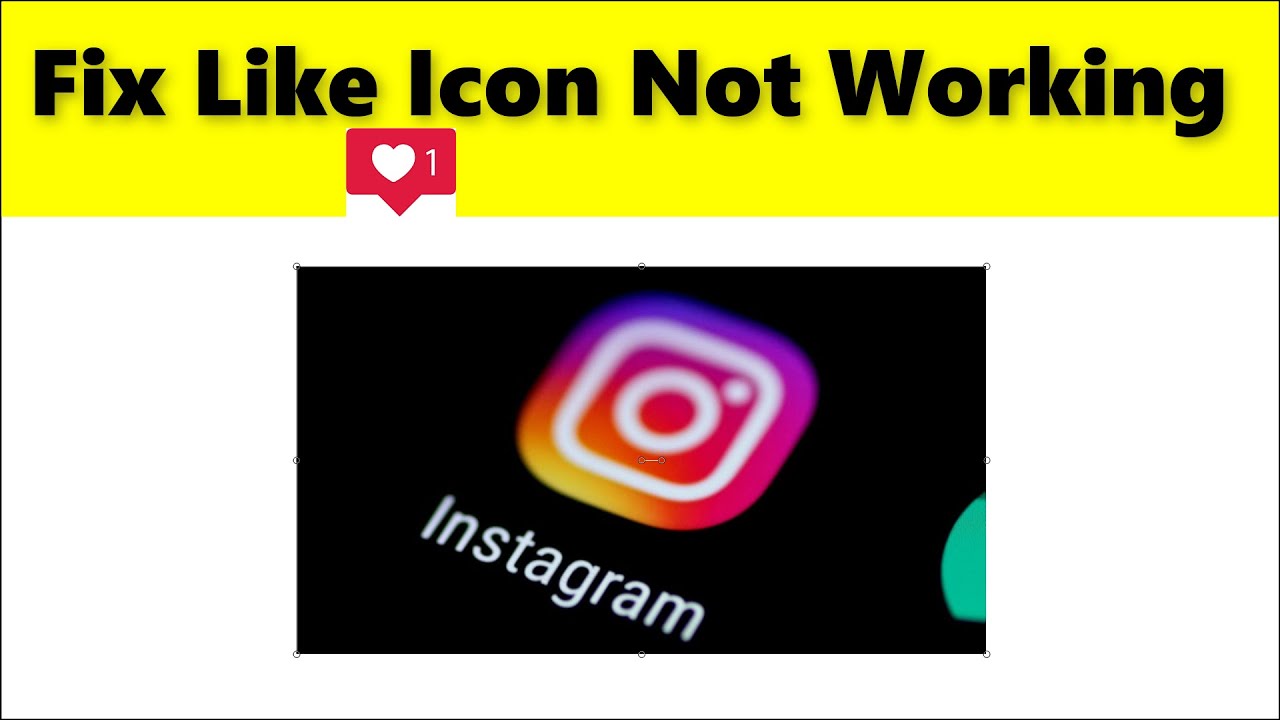
Understanding the reasons behind the YouTube like button malfunction can save you a lot of frustration. Here are some common culprits:
- Browser Issues: Sometimes, the browser you're using can interfere with how websites function. Outdated versions can cause glitches, including on YouTube. Ensure that your browser is up to date. Clear your browser's cache and cookies to see if that resolves the problem.
- Ad Blockers and Extensions: While it’s great that ad blockers help you enjoy videos without interruptions, they can sometimes cause unexpected behavior on websites. Disable any ad blockers or extensions temporarily to check if they are the cause. If the like button starts working, you may want to whitelist YouTube in your ad blocker settings.
- Internet Connection: A weak or unstable internet connection might prevent interactive features like the like button from functioning correctly. Check your internet speed, or try switching between Wi-Fi and mobile data to see if that makes a difference.
- YouTube App Issues: If you are using the YouTube app on your mobile device, glitches can occur. Try closing and reopening the app. If that doesn’t work, consider reinstalling the app. Always ensure you have the latest version, as updates often fix bugs that could affect functionalities.
- Account Problems: Sometimes, your YouTube account settings may lead to issues. If you are logged in, ensure that your account is in good standing. Occasionally, YouTube imposes temporary restrictions that can limit some functionalities, including liking videos.
- Browser Settings: Specific settings in your browser can impact how websites operate. Check that JavaScript is enabled, as it’s essential for a seamless experience on YouTube. Also, ensure that your browser isn't set to block third-party cookies, which can sometimes affect button functionality.
- Device Compatibility: Occasionally, certain devices may struggle with specific features. If you are using an older device, consider testing the like button on a different device to see if it’s a compatibility issue.
If you’ve checked all of these common reasons and the like button still isn't working, don’t despair! There are other troubleshooting steps we can explore. In the next sections, we’ll provide further tips and tricks to help you get that like button back in action. Stay tuned!
Also Read This: How to Watch YouTube on TV Using Apple TV for a Bigger, Better Viewing Experience
3. How to Troubleshoot the Like Button Issue
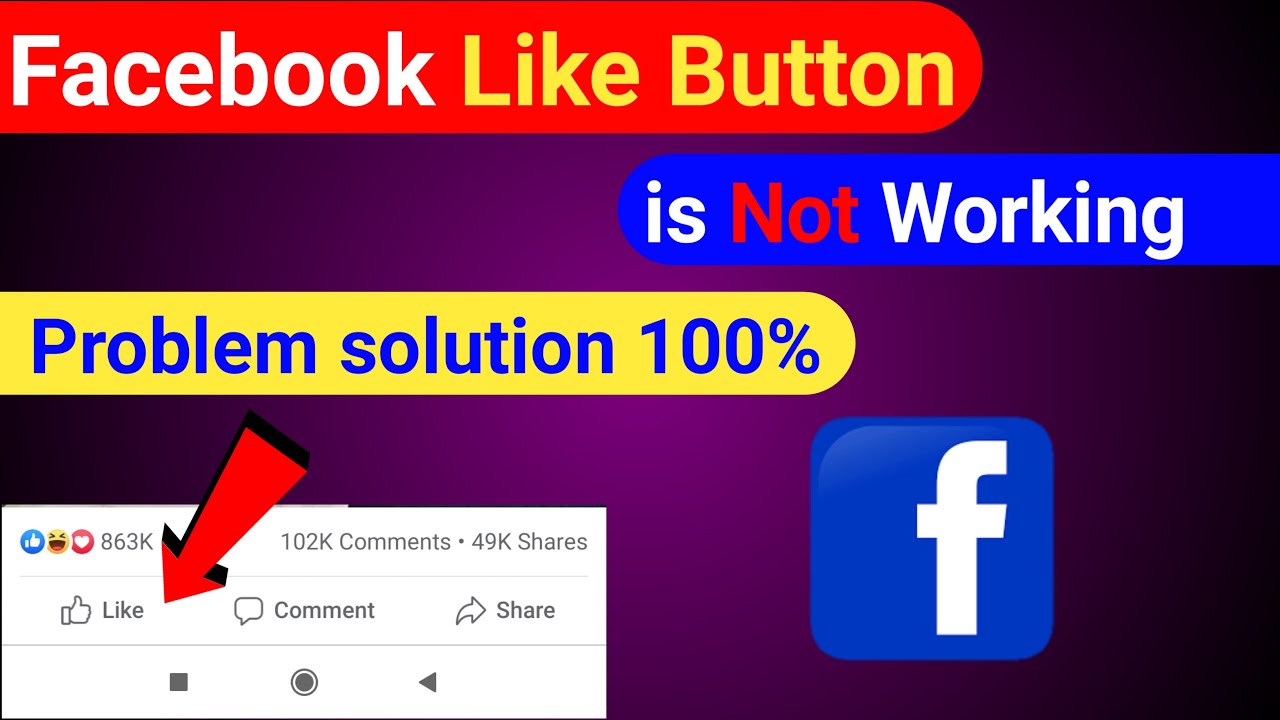
If you find that the YouTube like button isn't working as it should, don’t panic! Troubleshooting this issue can often be quick and easy. Here’s a step-by-step guide to help you get to the bottom of the problem:
- Refresh the Page: Sometimes, all it takes is a simple refresh. Press F5 or click the refresh button on your browser to see if the like button starts working.
- Clear Browser Cache: Over time, your browser can accumulate a lot of data, which may interfere with website functionalities. Go to your browser settings and clear the cache. This can often solve issues with website interfaces.
- Disable Browser Extensions: Some extensions—especially ad blockers—can prevent certain elements from functioning properly on websites. Try disabling these extensions to see if it resolves the issue.
- Try a Different Browser: If the like button isn’t working in one browser, try opening YouTube in a different browser. This can help determine if the issue is browser-specific.
- Log Out and Back In: Occasionally, logging out of your YouTube account and then logging back in can refresh your session and fix potential glitches.
- Update Your Browser: An outdated browser can lead to functionality issues. Make sure your browser is up to date, as updates often fix known bugs.
- Check for YouTube Updates: If you’re using the YouTube app on mobile, make sure it’s updated to the latest version. Open your app store—whether it's Google Play or the Apple App Store—and check for updates.
By following these steps, you’ll be able to identify what’s causing the like button to malfunction. If you've tried all of this and it’s still not working, there may be a more significant issue at play—like server problems on YouTube's end. In such cases, patience is key; these issues usually get resolved by YouTube’s support team relatively quickly.
Also Read This: How to Retrieve Your Deleted History on YouTube
4. Checking Your Internet Connection

Often overlooked, your internet connection plays a crucial role in the performance of online platforms like YouTube. A weak connection can lead to glitches in functionalities, including the like button. Here’s how you can check and troubleshoot your internet connection:
- Run a Speed Test: Use services like Speedtest.net to assess your internet speed. If your speeds are significantly below what you’re paying for, you may have a connection problem.
- Reconnect to Wi-Fi: If you're on Wi-Fi, try disconnecting and reconnecting. Sometimes, just resetting your connection can enhance stability.
- Switch Networks: If possible, switch from Wi-Fi to a wired connection. Wired connections usually provide better stability than wireless ones.
- Reset Your Router: Unplug your router, wait for about 30 seconds, and then plug it back in. This can help resolve temporary network issues.
- Check Other Devices: Try accessing YouTube on another device connected to the same network. If it's not working there either, it’s likely a connection issue.
- Contact Your ISP: If you suspect that there’s an issue with your internet service, don’t hesitate to reach out to your Internet Service Provider. They can run diagnostics and help resolve any issues.
Once you’ve taken these steps to ensure your internet connection is stable, head back to YouTube and see if the like button is functioning properly. A good connection is essential for a seamless viewing experience!
Also Read This: Is Telemundo Available on YouTube TV? Here's Everything You Should Know
5. Updating the YouTube App or Browser
One of the most common reasons the YouTube like button might be acting up is due to outdated software. Whether you're using the YouTube app on your smartphone or accessing the site via a web browser, keeping everything updated is crucial for a seamless experience. Here's how you can ensure you're running the latest version:
- For Mobile Apps:
- iOS: Open the App Store, tap on your profile icon at the top right, and scroll down to check for updates. If YouTube appears in the list, simply tap ‘Update’!
- Android: Open the Google Play Store, tap on the three horizontal lines for the menu, and select “My apps & games.” If you see YouTube listed under updates, go ahead and tap ‘Update’.
- For Web Browsers: You can check if your browser is up-to-date by visiting the settings or about page. Here’s a quick guide for the most popular browsers:
- Google Chrome: Click on the three dots in the upper right corner, hover over “Help” and select “About Google Chrome.” The browser will automatically search for updates.
- Firefox: Click on the three horizontal lines, go to “Help,” and click “About Firefox.” Similar to Chrome, this will check and prompt you if an update is available.
- Safari: If you’re on a macOS device, make sure your operating system is up to date, as Safari updates come with it. Head to the Apple menu > “System Preferences” > “Software Update.”
Installing updates isn’t just a chore—it's an essential step to fix bugs and enhance features. Once you've updated, restart your app or browser and check if the like button behaves as it should. Often, you’ll find that a simple update can solve annoying bugs like this!
Also Read This: How to Upload a Video Faster on YouTube: Speed Up Your Upload Process
6. Clearing Cache and Cookies to Refresh YouTube
Have you ever experienced that frustrating moment when your favorite site doesn't perform as expected? Well, sometimes it's a simple case of too much clutter hanging around. This can often be attributed to cached data and cookies storing old or corrupted information about your browsing habits. Luckily, clearing them out is a straightforward process, whether you’re using a desktop or mobile device.
Here's how to clear your cache and cookies:
- For Google Chrome:
- Click on the three dots in the upper right corner.
- Select “More tools” then “Clear browsing data.”
- In the pop-up window, choose “Cached images and files” and “Cookies and other site data.”
- Set the time range to “All time” for a thorough refresh, and then click “Clear data.”
- For Firefox:
- Click the three horizontal lines in the top right corner.
- Select “Options” then go to “Privacy & Security.”
- Scroll down to “Cookies and Site Data” and click “Clear Data.”
- Make sure both options are checked and confirm by clicking “Clear.”
- For Safari (macOS):
- In the Safari menu, click on “Preferences.”
- Go to the “Privacy” tab and click on “Manage Website Data.”
- Hit “Remove All” to clear cookies and cache.
After clearing the cache and cookies, give your browser or app a fresh restart. Now, when you navigate back to YouTube, the like button should ideally start functioning properly again. In the world of tech, sometimes a little spring cleaning can do wonders!
Also Read This: How to Be a YouTuber as a Kid
7. Ensuring You Are Logged into Your YouTube Account
Have you ever found yourself clicking the YouTube like button only to be met with disappointment as it fails to work? One of the first things you should check is whether you're logged into your YouTube account. It might sound basic, but you'd be surprised how often this oversight can happen!
Your ability to like videos on YouTube is tied to your account. So, if you're not logged in or if your session has expired, you'll face restrictions. To make sure you’re logged in:
- Open YouTube and look for your profile icon in the top right corner.
- If you see your profile icon, you are logged in!
- If not, click on “Sign In” and enter your credentials.
Once you're logged in, try liking the video again. If it still doesn't work, there might be other underlying issues, but being logged in is a crucial first step. Sometimes, you may even need to log out and log back in to refresh your session. This can resolve minor glitches that might be causing the like button to misbehave.
Additionally, if you’re using multiple accounts or switching between personal and professional accounts, double-check to ensure you’re using the account you want. Remember, each account has its own set of likes, subscriptions, and playlists!
If the issue persists after verifying your login status, don’t worry! There are more troubleshooting methods we can explore to get that like button working again.
Also Read This: Why is YouTube Not Working on My Phone? Troubleshooting Mobile App Issues
8. Checking for YouTube Server Issues
Sometimes, the problem isn't on your end at all! If you've gone through all the usual troubleshooting steps and the YouTube like button is still not functioning, it could simply be a matter of YouTube experiencing server issues.
To check if YouTube is down or facing server problems, follow these steps:
- Visit a Down Detector: Websites like DownDetector can show you if other users are reporting similar issues. Just type in "YouTube" and see if there’s an outage reported in your area.
- Social Media Insight: Twitter is a good place to check for real-time updates. Search for hashtags like #YouTubeDown or #YouTubeIssues to see if others are having the same problem.
- Google’s Status Dashboard: Although not often updated for temporary issues, checking Google’s status dashboard can provide insights on their overall service health.
If you discover that there’s indeed a server issue, there's not much you can do but wait it out. YouTube’s team is usually pretty quick to address these types of problems. In the meantime, you might want to take a break, watch some offline videos, or maybe even step away from the screen for a bit. Patience is key!
In conclusion, before you dive deeper into more advanced fixes, make sure to check your login status and investigate any potential server issues. Getting the basics right can save you a lot of time and hassle when troubleshooting YouTube issues!
Also Read This: How to Fix Lag on YouTube: Improving Streaming Performance
9. Contacting YouTube Support for Further Assistance
Sometimes, despite all your efforts, you might still find that the YouTube like button is not functioning properly. This can be frustrating, especially if you love engaging with your favorite creators. In such cases, reaching out to YouTube Support can be a helpful next step. Here’s how you can effectively contact them:
1. Use the YouTube Help Center: The first place to start is the YouTube Help Center. Here, you can find a plethora of articles addressing common issues, including problems with the like button. You can search for your specific issue and see if there's an existing solution.
2. Submit Feedback: If you can't find a solution, use the feedback option. You can find this option at the bottom of most YouTube pages. Simply click on “Send feedback” and describe your issue with the like button in detail. Be sure to include any troubleshooting steps you've already tried.
3. Engage on Social Media: YouTube often addresses user concerns through their official social media channels. You can Tweet at them or send them a message on Facebook. Be concise and polite, detailing your issue. Include screenshots if possible; visuals can help clarify the problem!
4. Community Forums: Don’t overlook community forums where fellow YouTube users share their experiences. Platforms like YouTube Community allow you to ask questions and share solutions. You might find that others have encountered the same problem and have tips to share.
5. Patience is Key: When you do reach out to support, be patient. They often handle a significant volume of inquiries. Keep an eye on your email for their response, and be ready to provide additional details if they request them.
By taking these steps, you increase the chances of getting a solution to your issue and getting back to enjoying your favorite videos with the full functionality of YouTube at your disposal!
10. Conclusion
Dealing with the YouTube like button not working can be a hassle, but fortunately, there are several troubleshooting methods you can try. From refreshing the page to updating your app or browser, many basic fixes can resolve common issues. If you have explored all the troubleshooting steps outlined in earlier sections, reaching out to YouTube Support can be a valuable option.
To wrap things up, here are some key takeaways:
- Clear your cache: This is often a simple fix that can clear up many functioning issues.
- Check for app or browser updates: Keeping your tools up to date can ward off compatibility issues.
- Contact support if needed: Don’t hesitate to ask for help! YouTube’s support team is there to assist you.
Remember, YouTube is all about community and sharing, so don’t let a malfunctioning like button dampen your experience. Stay engaged, keep watching and enjoying your favorite content, and hopefully, you will soon be able to show your appreciation with just a click of that elusive like button! Happy viewing!
 admin
admin








