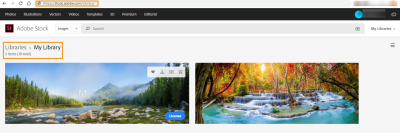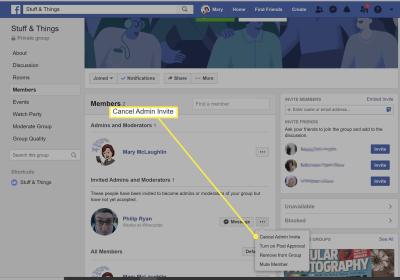If you're a TikTok enthusiast, you're probably aware that most of the app’s magic happens on mobile devices. However, TikTok has been steadily enhancing its features for PC users. Uploading videos directly from your computer has never been easier, but did you know you can also upload images? In this post, we’ll dive into the exciting world of TikTok on your PC and discuss why using your computer can take your content creation to the next level!
Why Upload Images on TikTok from a Computer?
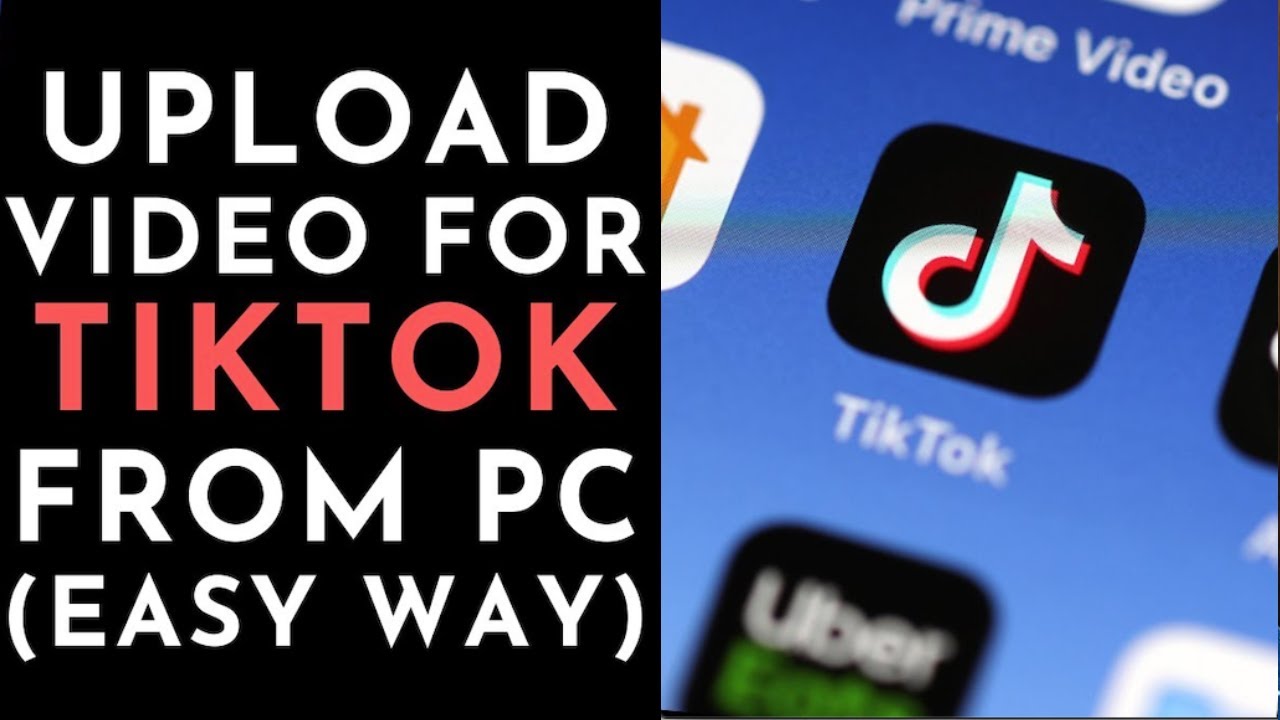
Uploading images to TikTok from your computer can offer you several advantages, especially if you prefer working on a larger screen or with advanced editing tools. Let's explore a few compelling reasons:
- Enhanced Editing Capabilities: Computers typically allow for more advanced image editing software. You can refine your photos, play with colors, and create stunning visuals that stand out.
- Higher Resolution Uploads: When you upload from a PC, you might have the ability to maintain the higher quality of your images compared to uploading from a mobile device.
- Convenience of File Management: If you have a lot of images to choose from, browsing through your computer's files can be much easier than sifting through your phone’s gallery.
- Multi-tasking Benefits: On a computer, you can have multiple tabs open—like social media, tutorials, and your editing software—all at once. This makes it easier to manage your creative workflow.
- Content Organization: Keeping your TikTok creations organized is easier on a computer. You can create folders for different types of content, ensuring you have everything at your fingertips.
Additionally, using a computer can help with the following:
| Feature | Mobile | PC |
|---|---|---|
| Image Editing | Basic editing options | Advanced tools available |
| Upload Speed | Variable | Generally faster with good internet |
| Screen Size | Small | Large, for better viewing |
| Multi-tasking | Limited | Highly efficient |
In summary, uploading images to TikTok from your computer enhances your creative process and allows for better quality and management of your content. Whether you're a seasoned TikTok creator or just starting, taking advantage of these PC features can help elevate your presence on the platform. So why not give it a shot?
Also Read This: Tips for Fast Uploading Videos to Dailymotion Without Errors
3. Step-by-Step Guide to Upload Images on TikTok from Your PC
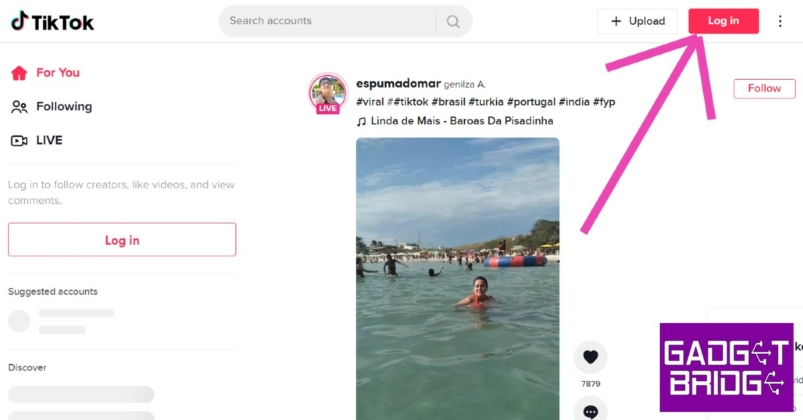
So, you’re ready to share your creativity on TikTok using images directly from your PC? Great choice! While TikTok primarily shines in video content, you can use images creatively to enhance your posts. Let’s walk through a simple, step-by-step guide to help you upload those images seamlessly.
Step 1: Prepare Your Images
- Ensure your images are high quality. Crisp, vibrant images attract more attention!
- Resize your images to 1080 x 1920 pixels for optimal display on the platform.
- Make sure your files are in a compatible format, which we’ll cover in detail in the next section.
Step 2: Use the TikTok Web App
While you may be familiar with TikTok’s mobile app, uploading from your PC requires using the TikTok web application. Here’s what to do:
- Open your preferred web browser and navigate to the TikTok website.
- If you’re not already logged in, click on the login button and enter your credentials.
Step 3: Start Creating Your Post
- Once you’re logged in, look for the “Upload” button. You can find it at the top right corner of the homepage.
- Clicking “Upload” will take you to the upload interface where you can select files from your computer.
Step 4: Upload Your Images
- In the upload interface, you’ll see an option to upload videos or images. Since we’re focusing on images, click on the appropriate option.
- Drag and drop your prepared images into the window or click “Select files” to browse your computer.
Step 5: Add Your Captions and Tags
Once your images are uploaded, take a moment to add compelling captions and relevant hashtags. This will help your post reach a wider audience.
Step 6: Finalize and Post
- Preview your post to ensure everything looks perfect.
- Hit that “Post” button, and voilà! Your images are now live on TikTok!
And there you have it! You’re now ready to share your imagery-driven creativity with the TikTok community from the comfort of your PC. Don’t forget to engage with comments and reactions to your post!
Also Read This: How Family Guy Jokes Are Created – A Behind-the-Scenes Look on Dailymotion
4. Choosing the Right Image Formats for TikTok
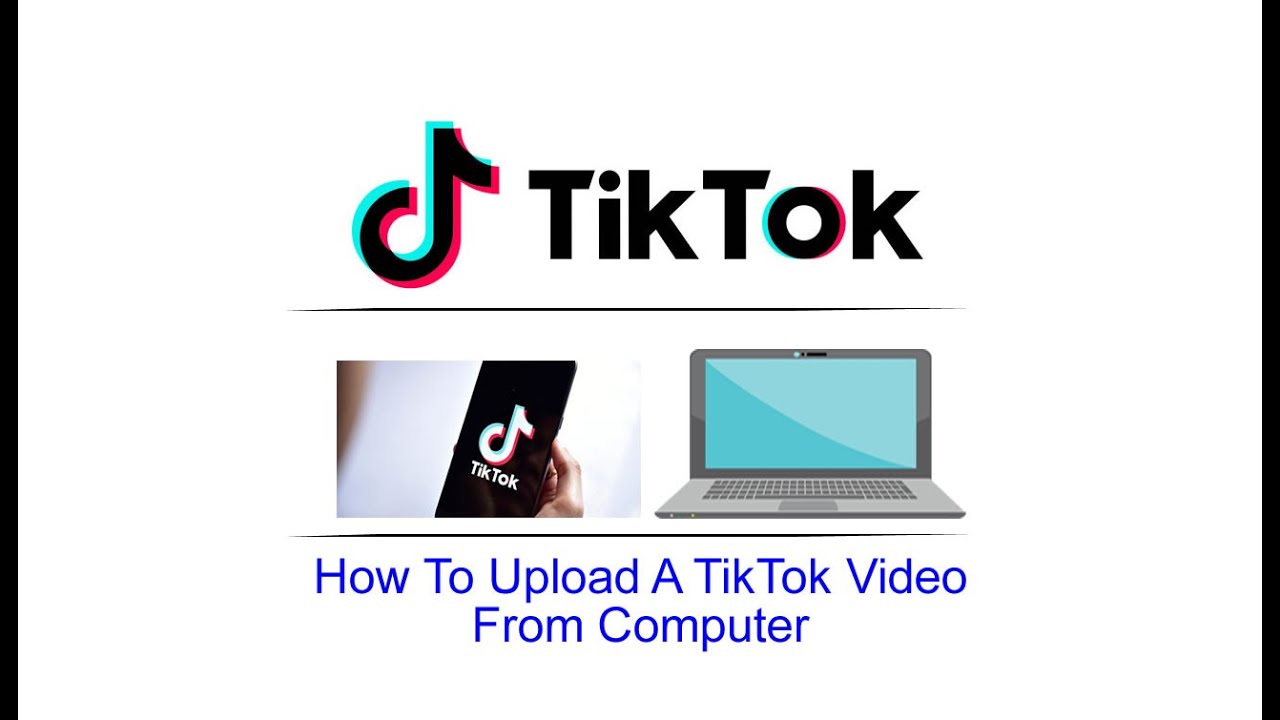
Choosing the right image format for your TikTok uploads can make a significant difference in how successfully your content resonates with your audience. While TikTok allows for various image formats, some are better suited than others for optimum results. Let’s dive into the specifics!
Common Image Formats on TikTok
- JPEG (or JPG): This is the most widely used format for images on the web. JPEG images have a good balance between quality and file size, making them ideal for vibrant photos.
- PNG: Great for images with transparency, PNGs maintain a higher quality than JPEGs but can be larger in file size. Use PNG for graphics and logos.
- GIF: While typically used for animations, GIFs can be an engaging way to present a series of images. Just be aware of the file size restrictions on TikTok!
What You Need to Consider
- Resolution: Always aim for high resolution. Images should be at least 1080 pixels wide to ensure they look crisp on all devices.
- File Size: Keep your images as lightweight as possible without sacrificing quality. This can help with faster uploads and smoother performance.
- Aesthetics: Your chosen format should complement the overall feel of your TikTok content. Choose images that fit the vibe and theme of your profile.
Final Tips
- Save multiple versions of your images in different formats to see which works best for your TikTok posts.
- Experiment with visuals! Combine images with text overlays or use examples from trending TikTok styles to leverage your content further.
By selecting the appropriate image formats, you’re setting the stage for visually striking TikTok content that can improve engagement and attract new followers. Get creative, and happy uploading!
Also Read This: How to Check the Resolution of an Image
5. Common Issues When Uploading Images on TikTok and How to Fix Them
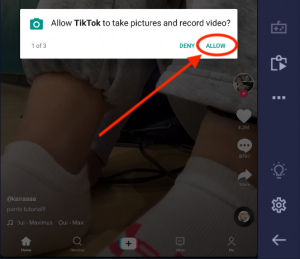
When diving into the world of TikTok, you might find uploading images from your PC to be a bit challenging at times. Fear not! Here are some common issues users face along with simple solutions to help you breeze through the image uploading process.
- Image Format Problems: One of the most frequent issues is the image format. TikTok supports JPG, PNG, GIF, and BMP formats. If your image is in a different format (like TIFF or RAW), you’ll need to convert it.
- Image Size Limitations: TikTok restricts the size of images you can upload. Typically, images should be no larger than 20 MB. If your image exceeds this limit, try compressing it without losing quality using online tools like TinyPNG or ImageResize.org.
- Slow Internet Connection: A stable internet connection is crucial. If your upload is continuously failing, check your internet speed. You can run a speed test and, if needed, switch to a wired connection or try uploading during off-peak hours.
- Browser Compatibility Issues: Not all browsers work seamlessly with TikTok. If you're experiencing problems, consider switching to a different browser like Chrome or Firefox, or ensure your current browser is up to date.
- Account Restrictions: Sometimes, you might think it’s a technical issue when it's actually an account restriction. Make sure your account is in good standing and not under any temporary bans or restrictions.
- App/Website Glitches: If TikTok is down or experiencing its glitches, your uploads might fail. Check the status online to see if there’s a widespread issue.
Remember, troubleshooting these issues is often just a matter of trying a few simple fixes before you can get back to sharing your amazing content. If you're ever unsure, the TikTok Help Center is a wonderful resource!
Also Read This: How to Find Your Photos on Getty Images
6. Best Practices for Optimizing Your TikTok Images
When it comes to making your images stand out on TikTok, a little optimization can go a long way. Here are some best practices to ensure your images are eye-catching and effective!
- Choose the Right Aspect Ratio: TikTok favors vertical images, ideally in a 9:16 aspect ratio. This ensures that your images fit beautifully within the app's interface. You can easily crop your images using tools like Canva or Adobe Spark.
- High-Quality Images: Use high-resolution images to maintain clarity and detail. Blurry or pixelated images can turn viewers away. Always shoot with a good camera or use high-quality stock images for your posts.
- Brand Consistency: Keep your images consistent with your brand's color scheme and style. This not only reinforces brand identity but also makes your content recognizable to followers.
- Add Text Overlays: Consider adding relevant text overlays to your images. This can provide context or make your call to action clearer. Just make sure the text is easy to read and doesn’t clutter the image!
- Engaging Thumbnail Selection: When uploading a video with images, select an engaging thumbnail. This is the first thing users will see, so choose a vibrant and intriguing image that draws them in.
- Consider Your Target Audience: Tailor your images to resonate with your target audience. Think about what style and content attract the demographic you're aiming for!
Implementing these practices will not only enhance the aesthetic appeal of your TikTok images but also increase engagement with your content. Remember, you’re telling a story with your visuals—make it a good one!
Conclusion and Final Tips for TikTok Success
In conclusion, successfully uploading images on TikTok from your PC can significantly enhance your content's appeal. Leveraging images allows you to create visually engaging videos that can captivate your audience. Here are some final tips to help you succeed on the platform:
- Quality is Key: Always use high-resolution images. Clear visuals are more likely to attract viewers and keep them engaged.
- Stay On-Trend: Keep abreast of the latest TikTok trends and challenges. Incorporate popular themes into your image uploads to increase visibility.
- Experiment with Content: Mix and match different types of content, such as slideshows or image compilations, to determine what resonates most with your audience.
- Engage Your Audience: Encourage viewer interaction by asking questions or incorporating polls within your videos. This can boost your content’s engagement rates.
- Use Music Wisely: Pair your images with trending music or sound bites to enhance the overall mood and appeal of your videos.
- Optimize Captions and Hashtags: Craft captivating captions and utilize relevant hashtags to increase discoverability and attract a broader audience.
By following these tips and continuously refining your approach, you can enhance your TikTok presence and ensure that your content stands out in a crowded space. Happy TikToking!
 admin
admin