Uploading a video to YouTube is usually a straightforward process, but the time it takes can vary significantly. Many factors come into play, from your internet connection speed to the video’s file size. Whether you're a seasoned creator or just starting, understanding these dynamics can help you plan your uploads better and manage your expectations.
On average, videos can take anywhere from a few minutes to several hours to upload. Typically, shorter videos in standard formats (like 1080p) upload quicker than long videos or those in ultra-high definition (4K) or 8K. If you're curious about how this all works, stick around as we delve into the factors that affect these times.
Factors Affecting Upload Duration
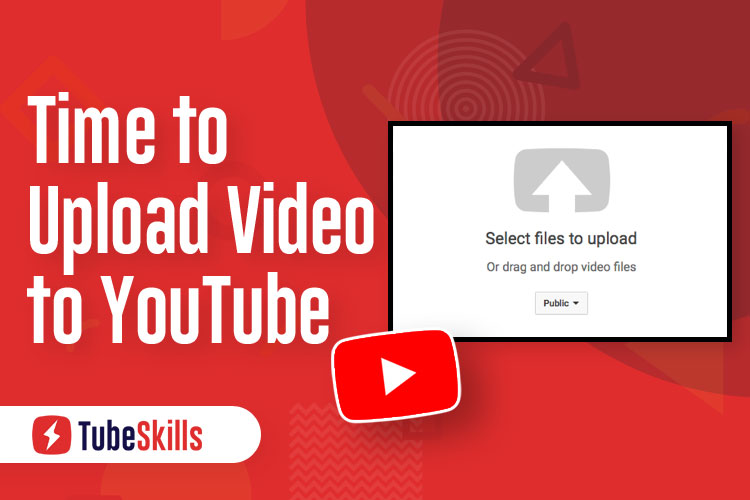
The duration it takes to upload a YouTube video isn't just about hitting that "upload" button. Several key factors come into play:
- Internet Connection Speed: This is perhaps the most critical factor. A faster upload speed means less waiting time. Most residential internet connections range from 1 Mbps to over 100 Mbps. For example:
| Upload Speed (Mbps) | Estimated Time for a 1GB Video |
|---|---|
| 1 Mbps | 2.5 hours |
| 5 Mbps | 30 minutes |
| 10 Mbps | 15 minutes |
| 20 Mbps | 7.5 minutes |
| 100 Mbps | 1.5 minutes |
As shown in the table, while high-speed internet can dramatically reduce upload times, many users might find themselves on the lower end of this spectrum.
- Video File Size: The larger the file, the longer it takes to upload. Video resolution, duration, and format all play significant roles. For instance, a 10-minute 1080p video may weigh around 1GB, while a similar length 4K video could reach 4GB or more. This difference can increase your upload time substantially.
- Video Format and Encoding: The format of your video affects both its quality and file size. Common formats like MP4 are more compressed and facilitate faster uploads compared to less optimized formats. Additionally, if your video needs conversion or heavy rendering, it could add to the time it takes before your video even starts uploading.
- Network Congestion: If you're uploading during peak hours when many users are online, you may experience slower speeds. Network speed can fluctuate based on time of day and overall internet traffic—something to consider if you're aiming to upload at a specific time.
- Quality of the Video: The better the quality, the larger the file, and thus, the longer the upload time. For professional creators or those using advanced equipment, producing videos at higher resolutions (like 4K) will, without a doubt, impact upload times.
Keeping these factors in mind can help you navigate the sometimes frustrating world of video uploads. By optimizing your video files and preparing for your expected upload times, you can make the process smoother and more efficient. So, whether you’re uploading your latest vlog, tutorial, or any other content, understanding these variables is key! Happy uploading!
Also Read This: How to Remove Mercury 150 4-Stroke Engine Cover Without Damaging It
3. Internet Speed and Its Impact on Upload Time
When it comes to uploading a YouTube video, your internet speed plays a crucial role. Think of it as the highway your data travels on—if it’s a fast highway, your video will zoom right to YouTube; if it’s a slow one, well, you'll be waiting a while.
To understand this better, let’s break it down. Upload speed is the speed at which your internet connection can send data from your device to the internet. For YouTube uploading, this is key. The faster your upload speed, the quicker your video gets transferred. For instance:
- A standard broadband connection typically offers upload speeds of around 5-10 Mbps.
- A fiber optic connection can deliver upload speeds of 100 Mbps or more.
- Some rural or older connections might provide as little as 1 Mbps.
To estimate the upload time, you can use a simple formula:
Upload Time (in minutes) = Video File Size (in MB) ÷ Upload Speed (in Mbps) ÷ 60
For example, if you have a video file size of 1 GB (1000 MB) and an upload speed of 10 Mbps, the calculation would look like this:
Upload Time = 1000 MB ÷ 10 Mbps ÷ 60 = 1.67 minutes
This means it would take approximately 1.67 minutes to upload your video, provided everything goes smoothly!
However, keep in mind that actual upload times can be affected by other factors such as:
- Your internet provider's actual speeds (which can fluctuate).
- Network congestion, especially during peak hours.
- Other devices on your network using bandwidth.
For the best results, try to upload during off-peak hours and ensure you minimize other internet usage while your video uploads. If you can upgrade your connection, it might be worth considering—especially if you’re planning to upload videos frequently!
Also Read This: Extracting Audio from YouTube Videos: Tools and Techniques You Should Know
4. Video File Size and Format Considerations
The video file size is another major factor affecting how long it takes to upload your video to YouTube. Larger files simply take longer to upload, often leading to frustrations for content creators eager to share their latest work.
But why does file size vary? Several elements influence the size of your video:
- Resolution: Higher resolutions (like 4K) result in larger file sizes compared to standard definitions such as 720p or 1080p.
- Length: Longer videos naturally accumulate more data, leading to larger files.
- Bitrate: This refers to the amount of data processed in a given amount of time in your video. A higher bitrate yields better quality but also increases file size.
- Codec: Different file formats (like MP4, MOV, AVI) compress data differently. Some formats maintain quality at lower file sizes than others.
For example, a 10-minute 1080p video encoded in MP4 format might be around 500 MB, while the same video in a less efficient format could end up being over 1 GB or more.
Here are some tips to help manage your video file size without sacrificing quality:
| Tip | Impact |
|---|---|
| Use MP4 format | Efficient compression with good quality. |
| Compress your video | Reduces file size while maintaining quality. |
| Reduce resolution (if possible) | Lower resolutions save space but might affect clarity. |
In essence, understanding both your internet speed and the specifics of your video file’s size and format can greatly enhance your uploading experience. With a bit of foresight and preparation, you can ensure that the uploading process is as smooth as possible, getting your content out to your audience sooner rather than later!
Also Read This: Quick Steps to Access Your YouTube Recap and Highlights
5. The Role of YouTube's Processing Time
When you upload a video to YouTube, it’s not just about hitting that upload button and calling it a day. One crucial factor that can affect how quickly your video is available to the public is YouTube’s processing time. So, what exactly is processing time? Well, each video you upload goes through a series of steps where
YouTube's processing time can vary significantly based on a number of factors. Here’s a quick breakdown:
- Video Length: Longer videos generally take more time to process. A quick vlog might be ready in a few minutes, while a full-length movie could take hours or even longer.
- Video Resolution: Uploading in high definition (like 4K)? Expect longer processing times. YouTube needs to create multiple versions of your video to accommodate different user preferences.
- Traffic Load: If you happen to upload during peak times when many other people are also uploading, your video might take longer to be processed simply because of the volume of uploads YouTube is handling at that moment.
- Encoding and Compression: The time it takes for YouTube to encode your video also plays a role. If your video is complex with many edits, effects, or high-quality graphics, this can add to the processing time.
After the upload completes, you may see a message indicating that your video is processing. While this can be a little nerve-wracking, remember that once processing is finished, your video will be available in all resolutions you’ve uploaded it in. Patience is key here, and it’s always good to keep an eye on your video status for updates.
Also Read This: How to Stop YouTube from Trying to Connect to TV and Enjoy a Seamless Experience
6. Tips to Enhance Your Video Upload Experience
Let’s face it—waiting for your video to upload and process can be tedious. But there are several tips and tricks you can adopt to make your upload experience smoother and, dare I say, more enjoyable! Here are some strategies to consider:
- Optimize Your Video Before Uploading: Before you hit upload, make sure your video is well-optimized. This includes compressing your video without losing too much quality. Tools like HandBrake can help you with that.
- Choose the Right Time to Upload: Try uploading during off-peak hours when fewer users are active. This is usually late at night or early morning, depending on your audience’s location.
- Check Your Internet Speed: Use a reliable speed test tool. A stable and fast connection is essential for reducing upload time. Consider using a wired connection versus Wi-Fi for more stability.
- Use YouTube’s Upload Features: Take advantage of YouTube's settings by scheduling uploads, adding thumbnails, and optimizing video descriptions while the video is processing. This way, your video can be live as soon as processing is complete!
- Stay Organized: Create a checklist that includes all the info you want to include with your upload—titles, tags, and descriptions—so you don’t have to scramble at the last minute.
By keeping these tips in mind, you should be able to make the upload process less of a hassle and more akin to a well-oiled machine. Happy uploading!
Conclusion: Efficiently Managing Your YouTube Uploads
In summary, efficiently managing your YouTube uploads is crucial for maintaining a steady flow of content while minimizing frustration. Here are some key strategies to optimize your upload process:
- Pre-Upload Preparation: Ensure your video is fully edited, and all metadata (titles, descriptions, and tags) are prepared in advance.
- Use High-Speed Internet: A reliable and fast internet connection can significantly reduce upload times, especially for larger video files.
- Check YouTube’s Encoding Settings: Familiarize yourself with recommended settings for format and resolution to avoid potential delays caused by re-encoding.
- Schedule Your Uploads: Utilize YouTube’s scheduling feature to upload videos in bulk when bandwidth is less busy, freeing you to focus on promotion once live.
- Implement Efficient File Management: Organize your video files and utilize high-quality video compression techniques to maintain quality while reducing file size.
By implementing these strategies, you can optimize your uploading experience, ensuring that time spent during this phase is minimized. Consistency and quality are key in building your YouTube presence, and with careful planning, you can streamline the process and enhance your channel's overall performance.
 admin
admin








