Telegram is more than just a messaging app; it's a platform that allows you to communicate seamlessly with friends, family, and colleagues. With features like channels, groups, and bots, it’s a versatile tool for anyone looking to stay connected. However, as we share important messages, media files, and personal conversations, the necessity of protecting that information becomes evident. Backing up your chat history in Telegram is crucial for ensuring that your valuable data isn’t lost. Whether you switch devices or need to restore information, having a backup can save you a lot of headaches!
Understanding Telegram's Data Storage and Management
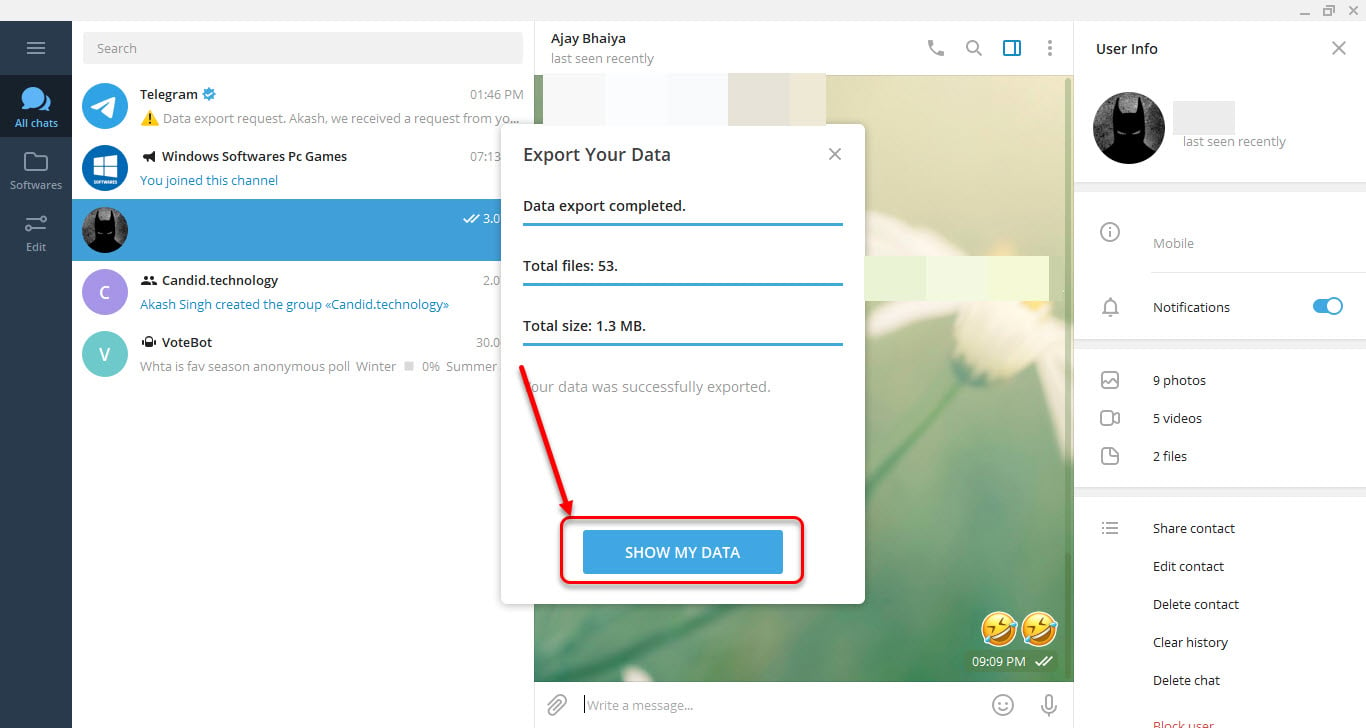
When it comes to managing data, Telegram operates differently compared to many traditional messaging applications. Here’s a breakdown of how it handles your messages and why understanding this is key for effective data backup.
Cloud Storage vs. Local Storage
Telegram uses a unique approach to data storage. Most of your messages, photos, and files are stored securely in the cloud. This means that:
- You can access your chat history from any device logged into your account.
- Your data is backed up automatically by Telegram, which helps prevent loss from device changes or failures.
However, this cloud-based storage comes with some caveats. Although your messages are backed up, there are scenarios where you might want to create your own backup, especially for private chats and important information that you want to keep secure.
End-to-End Encryption and Secret Chats
Telegram also offers a feature called Secret Chats, which employs end-to-end encryption. This means that messages in secret chats are not stored on Telegram's servers. While this is great for privacy, it does present a challenge when you want to back up your chat history:
- You cannot restore messages from Secret Chats if you lose access or change devices.
- You'll need to find alternative methods to save critical information exchanged in these chats.
Knowing this distinction is vital. If your conversations are crucial, consider taking screenshots or saving important files outside of the app.
Backing Up Your Data: Key Features
Telegram provides several features to assist in data management:
- Exporting Chat History: Telegram allows you to export individual chats, including messages, photos, and files to your local device in a readable format.
- Regular Updates: With consistent updates to the platform, features and functionalities are enhanced, so keeping an eye on new developments can be beneficial.
- Multiple Device Sync: The ability to sync across multiple devices means your data stays up-to-date, but it’s still a good idea to create manual backups from time to time for extra protection.
In conclusion, understanding how Telegram manages your data helps you make informed decisions about backups. While the app does a great job of storing messages in the cloud, taking additional steps to protect your chat history can ensure your data remains safe and accessible whenever you need it.
Also Read This: How to Stop Telegram from Auto-Downloading Files on Desktop
3. Step-by-Step Guide to Backing Up Your Telegram Chat History
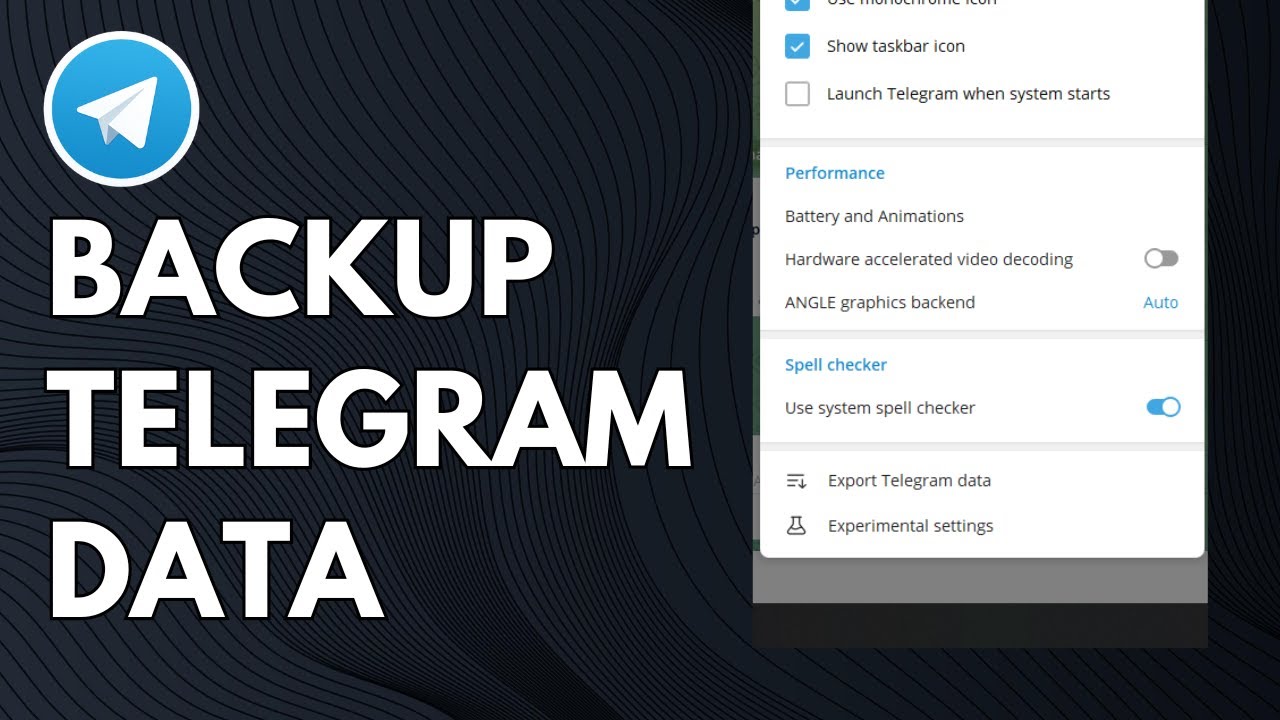
Backing up your chat history in Telegram is a smart move, especially if you want to keep those cherished conversations or important files safe. Don’t worry; the process is straightforward! Let's break it down into simple steps:
- Open Telegram: Launch the Telegram app on your device. Whether you’re using a smartphone or desktop, the process is quite similar.
- Access Settings: - On a *mobile device, tap on the three horizontal lines in the upper left corner to open the menu. - On a desktop*, click on the three lines in the top left corner to access the sidebar.
- Navigate to Privacy and Security: In the settings menu, look for the Privacy and Security option. This area contains various privacy settings and backup options.
- Data Export: Scroll down to find the Data Export section (for desktop users, you might see it under Advanced settings). This is where the backup action takes place. Click on it!
- Select What to Export: You will see several options regarding what you’d like to back up. You can choose to include:
- Messages
- Media files (like photos, videos, documents)
- Group chats
- Channel messages
- Choose Export Location: Once you’ve made your selections, decide where you want to save these files. You might opt for default locations or specify a folder on your device.
- Start Backing Up: Click the Export button. The app will begin preparing your data. Depending on the amount of chat history, this could take a few moments. Be patient!
- Check Your Backup: After the export is complete, navigate to the location you selected and ensure that your data files are there. It’s always a good idea to check that everything exported smoothly!
And just like that, you’ve backed up your Telegram chat history! Keeping these files safe is crucial, so consider uploading them to a cloud service or an external drive for additional security.
Also Read This: How to Remove Your Phone Number from Telegram
4. Restoring Your Chat History from Backups

Life happens, right? You might accidentally delete important chats or even need to switch to a new device. Luckily, restoring your Telegram chat history from a backup is just as easy as creating one. Here’s how you can get your chats back:
- Get Ready: First things first, make sure you have access to the backup files you created earlier. This is essential for the restoration process.
- Open Telegram: Launch the Telegram app on your new device or the one from which you want to restore the chats.
- Sign In: Log into your Telegram account using your phone number. Make sure you have access to the same account where the backup was made.
- Access Settings: Just like when you backed up your chats, go back into the Settings menu by tapping on the three lines.
- Import Data: Unfortunately, as of now, Telegram does not have a direct “Restore” option for chat backups in the app interface. However, you can manually import exported files. You will need to open and drag files back into the app. For some users, this may include pasting text or uploading media back into chats.
- Recreate Important Chats: For restoring group chats or channels, consider inviting your contacts back into those discussions. You will have to recreate the group on Telegram using the previous content as a reference.
- Stay Organized: Once everything is back, take a moment to organize your chats. Use folders or pin important conversations so you can access them easier in the future.
While Telegram doesn’t currently offer a one-click restore feature, following the manual method will help you retrieve vital information and stay connected with your contacts. Always remember, good practice is half the battle!
Also Read This: What to Do If Your Telegram Is Frozen
5. Tips for Maintaining Your Telegram Data Security

As you engage in conversations on Telegram, it's crucial to prioritize the security of your data. Here are some practical tips to help you maintain the security of your Telegram chats:
- Enable Two-Step Verification: This is one of the simplest yet most effective methods to protect your account. By requiring a password in addition to your SMS code, you add an extra layer of security that makes it harder for unauthorized users to access your account.
- Be Cautious with Public Groups: While Telegram's public groups can be a great place to gather like-minded individuals, they can also pose risks. Avoid sharing sensitive personal information in these groups and consider using private groups when discussing confidential topics.
- Regularly Review Third-Party Access: If you use Telegram through other apps or services, regularly check and manage those connections. Disconnect any that you no longer use or recognize to minimize potential vulnerabilities.
- Update Your App Frequently: Keeping your Telegram app updated ensures you have the latest security features and bug fixes. Enable automatic updates on your device to stay protected without worrying about manual checks.
- Educate Yourself on Phishing Scams: Be wary of suspicious messages that come from unknown contacts or those that seem too good to be true. Always check the legitimacy of links before clicking and avoid sharing sensitive information through messages.
- Use Self-Destructing Messages: If you're sending something particularly sensitive, consider using Telegram's secret chat feature, where you can set your messages to self-destruct after a certain period. This way, even if someone manages to see it, they won't have access for long.
By following these tips, you'll not only enhance your Telegram data security but also cultivate a more secure online environment for your conversations.
6. Conclusion: Keeping Your Telegram Data Safe and Accessible
In an age where digital communication is integral to our lives, ensuring the security and accessibility of your Telegram data is essential. As we've discussed, backing up your chat history is just one component of a broader strategy for safeguarding your information.
Here are some key takeaways to help reinforce your efforts:
- Regular Backups: Make it a habit to back up your Telegram chat history periodically. Whether it’s weekly or monthly, a regular schedule will ensure you have the latest conversations saved.
- Stay Informed: Keep up with Telegram's updates and news related to security features. Being informed helps you utilize new tools that can further protect your data.
- Engage with the Community: Participate in Telegram forums or discussions around data protection and cybersecurity. Engaging with others can provide you with fresh insights and tips.
- Think Before You Share: Always consider what personal information or secrets you're sharing through your chats. Being discreet can significantly reduce risk.
Ultimately, your digital security is an ongoing journey that requires vigilance and adaptability. By implementing robust backup strategies and following best practices, you can enjoy the functionality of Telegram while keeping your data safe and accessible. Remember, a secure chat environment is not just beneficial for you; it helps create a safer community overall!
 admin
admin








