In today's digital world, where networking is just a click away, maintaining your privacy on platforms like LinkedIn is crucial. This professional network connects millions of users, making your profile visible to many. However, with this visibility comes the risk of unwanted attention or opportunities you're not interested in. By taking steps to enhance your privacy, you can maintain control over who interacts with you and what information they can access.
Think about your LinkedIn profile as your online resume. Would you want anyone to see all the details of your professional journey? Probably not. By actively managing your connections and privacy settings, you ensure you're only engaging with those who matter to you. Here are a few reasons why privacy on LinkedIn is essential:
- Control Over Your Network: You choose who can connect with you and view your profile.
- Protection from Spam: Blocking unwanted connections can reduce spam messages and irrelevant job offers.
- Professional Reputation: Maintaining a selective network enhances your professional image.
- Focusing on Relevant Connections: It helps you concentrate on people who align with your career goals.
In a nutshell, your LinkedIn profile is not just a collection of achievements; it's a tool for your professional life. By being proactive about privacy, you can ensure it serves you well. If you've found yourself in a situation with unwanted connections or interactions, don't worry! The next section will guide you through blocking those connections effectively.
Step-by-Step Guide to Block Connections on LinkedIn
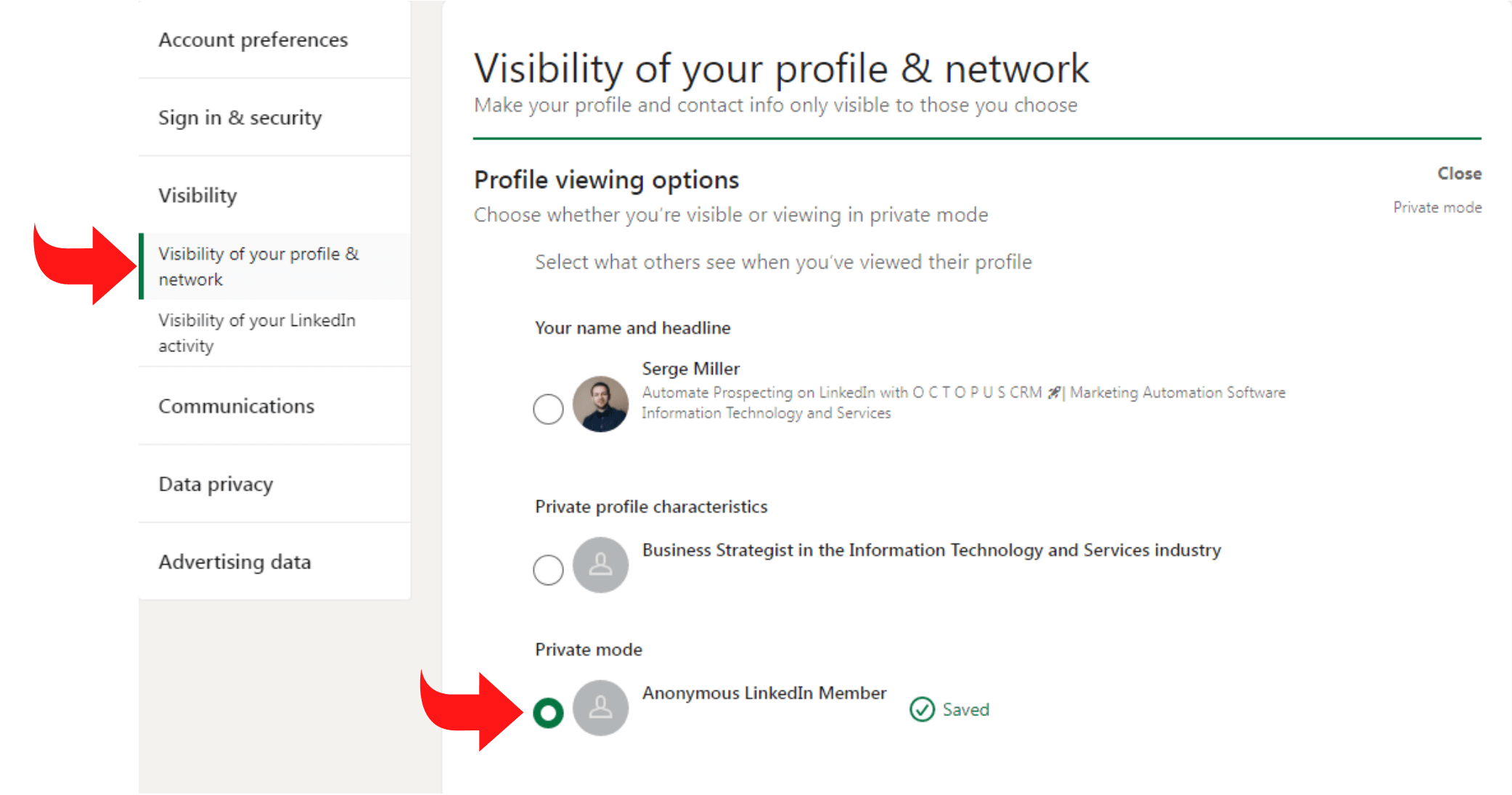
Blocking someone on LinkedIn isn’t just about cutting ties; it’s about taking control of your professional environment. Whether you’ve had a bad interaction or simply want to remove a connection, LinkedIn offers a straightforward way to enhance your privacy by blocking users. Here’s how you can do it, step by step:
Step 1: Log into Your LinkedIn Account
Start by logging into your LinkedIn account. Ensure you're on the desktop or mobile app version, as the steps may differ slightly across platforms.
Step 2: Find the Profile of the Person You Want to Block
There are a couple of ways to find their profile:
- You can search for their name in the search bar.
- If they are in your connections, navigate to your Connections list.
Step 3: Visit Their Profile
Once you've located the person, click on their name to visit their profile. This is where you can assess whether you really want to block them.
Step 4: Click on the “More” Button
On their profile page, look for the “More” button, which is usually found right next to their profile picture. Click on it to reveal a dropdown menu.
Step 5: Select “Report/Block”
In the dropdown menu, you’ll find the option to “Report/Block.” Click on this option.
Step 6: Block the User
You will be prompted with options to either report or block. Select Block. LinkedIn will ask you to confirm your choice.
Step 7: Confirm Blocking
After confirming, that person will no longer see your profile or interact with you on LinkedIn. You can repeat these steps for any other connections you wish to block.
Important Notes:
When you block someone on LinkedIn:
- They won't be notified that you’ve blocked them.
- You will also disappear from their connections list.
- If you share mutual connections, they will still see that you are connected to them.
Blocking someone can feel like a harsh step, but your professional space is essential. If someone isn't contributing positively to it, don’t hesitate to take action. With this guide, you can protect your privacy and curate your LinkedIn experience, ensuring it aligns with your professional goals.
Also Read This: How to Have Connections on LinkedIn: A Guide to Building Meaningful Professional Relationships
3. How to Manage Blocked Users on LinkedIn
So, you've decided to block someone on LinkedIn. Great choice for enhancing your privacy! But how do you manage those blocked users afterward? It’s pretty straightforward. Here’s how to keep track of who you’ve blocked and what options you have:
1. *Find Your Blocked Users List:
LinkedIn makes it easy to see who you've blocked. Simply follow these steps:
- Log into your LinkedIn account.
- Click on the Me icon at the top of your LinkedIn homepage.
- Select Settings & Privacy from the dropdown.
- In the left column, click on Visibility, then select Blocking.
This section will show you a complete list of everyone you’ve blocked. If you want to unblock someone, just find them in this list.
2. Unblock a User:
If you change your mind and want to unblock someone, it’s super easy:
- Go to the blocked users list as described above.
- Next to the person’s name, you’ll see an option to Unblock. Click it.
Keep in mind that if you unblock someone, you’ll have to wait 48 hours before you can block them again. This is LinkedIn’s way of reducing unwanted blocking/unblocking behavior.
3. Impact of Unblocking:
When you unblock someone, they won’t be notified. However, you might want to consider a few things:
- They can still see your public profile if it’s set to be visible.
- Your connection history (if any) will be cleared, and you won’t be automatically reconnected.
It’s a good idea to think about why you originally blocked that person before deciding to unblock them. Sometimes, the reasons for blocking still hold true!
Also Read This: How to Add a Recommendation in LinkedIn to Build Credibility
4. Alternative Privacy Settings on LinkedIn
Blocking users isn’t the only way to enhance your privacy on LinkedIn. The platform offers a variety of privacy settings that you can tweak to ensure your data and interactions remain secure. Here are some alternative options you might want to consider:
1. Profile Visibility:
You can control who sees your profile. Adjust this setting if you don’t want just anyone to view your information.
- Go to the Settings & Privacy section.
- Select Visibility and navigate to Profile Visibility.
- Here you can choose to appear in search results and decide who can see your profile picture.
2. Connection Invitations:
If you want to limit who can send you connection requests, you can set it to only allow invitations from people you’re already connected with. To adjust this:
- In the Settings & Privacy, go to the Communications tab.
- Look for Who can connect with you and choose your preferred setting.
3. Data Sharing and Advertising Settings:
If you’re concerned about how your data is used for advertising, LinkedIn allows you to limit ad personalization. Go to the Data Privacy section in your settings where you can:
- Manage your settings for ads based on your interests.
- Turn off data sharing with third-party partners.
4. Activity Broadcasts:
Lastly, you have control over your activity on LinkedIn. If you don’t want your network to see when you update your profile, make a recommendation, or follow a company:
- Go to Visibility settings.
- Find Share profile updates with my network* and turn it off.
These settings can significantly enhance your LinkedIn experience by allowing you to maintain your privacy. Balancing connectivity with privacy is key in today’s professional networking landscape!
Also Read This: Posting Free Job Ads on LinkedIn: A Complete Walkthrough
5. Common Privacy Concerns and Solutions
When it comes to LinkedIn, many users have legitimate concerns about their privacy. As a professional networking platform, the visibility of your profile can lead to potential issues. Here are some common privacy concerns and solutions to help you navigate them:
- Public Profile Visibility: Many users express worry about their profiles being too publicly accessible. To address this, you can adjust your profile settings to control who can see your information. Navigate to your privacy settings and choose to make your profile visible only to your connections or even limit it further to only yourself.
- Endorsements and Testimonials: Some professionals are uncomfortable with the endorsements they receive, especially if they don’t align with their current career path. A simple solution is to manage your skills section. You can remove skills that are outdated or no longer relevant.
- Connection Requests: Receiving unwanted connection requests can feel intrusive, especially if the person has little relevance to your professional goals. To counter this, customize your connection settings. You can restrict who can send you requests, ensuring that only relevant contacts can connect with you.
- Profile Updates Notifications: LinkedIn notifies your connections whenever you update your profile, which can be a privacy concern if you’re making changes that you’d rather keep private. You can adjust your settings to turn off notifications about your profile updates. This way, you control what your connections see in real-time.
- Job Searches: When you’re actively job-seeking, you may not want your current employer to know. LinkedIn offers a feature called “Open Candidates” which allows you to privately signal recruiters that you’re open to job opportunities without alerting your current employer. Make sure to enable this feature!
By understanding these common concerns and taking proactive steps, you can enhance your LinkedIn privacy and ensure a more secure experience. After all, the goal is to network effectively while keeping your personal information safe!
6. Conclusion: Protecting Your LinkedIn Experience
In conclusion, blocking contacts on LinkedIn is just one aspect of taking control of your privacy on the platform. It’s important to remember that LinkedIn is a powerful tool for networking, job searching, and professional growth. However, this should not come at the expense of your personal privacy.
Here are a few final thoughts to keep in mind as you enhance your LinkedIn experience:
- Regularly Review Your Privacy Settings: Make it a habit to check your privacy settings every few months. LinkedIn frequently updates its features, so being proactive can help you stay ahead of any potential privacy risks.
- Be Selective with Your Connections: Not every connection needs to be a part of your network. Be strategic and intentional about who you connect with. This will not only protect your privacy but also strengthen the quality of your professional network.
- Stay Informed: Follow LinkedIn’s blog and support pages for updates and new features related to privacy. This knowledge can empower you to make the best choices about your account settings.
- Educate Yourself on Online Privacy: Beyond LinkedIn, understanding basic principles of online privacy can help you navigate other platforms better. This awareness will keep you alert to potential vulnerabilities.
Remember, your LinkedIn profile is a reflection of your professional identity. By taking these steps to protect your privacy, you can create a more secure and tailored experience on the platform. Happy networking!
 admin
admin








