Ever scrolled through YouTube and stopped at a video just because the thumbnail caught your eye? That’s the power of a good thumbnail! In this post, we’ll delve into how you can easily change your YouTube thumbnail to make your videos stand out in a crowded space. Whether you're a YouTuber trying to draw in viewers or just curious about the process, this guide has got you covered!
Importance of Custom Thumbnails
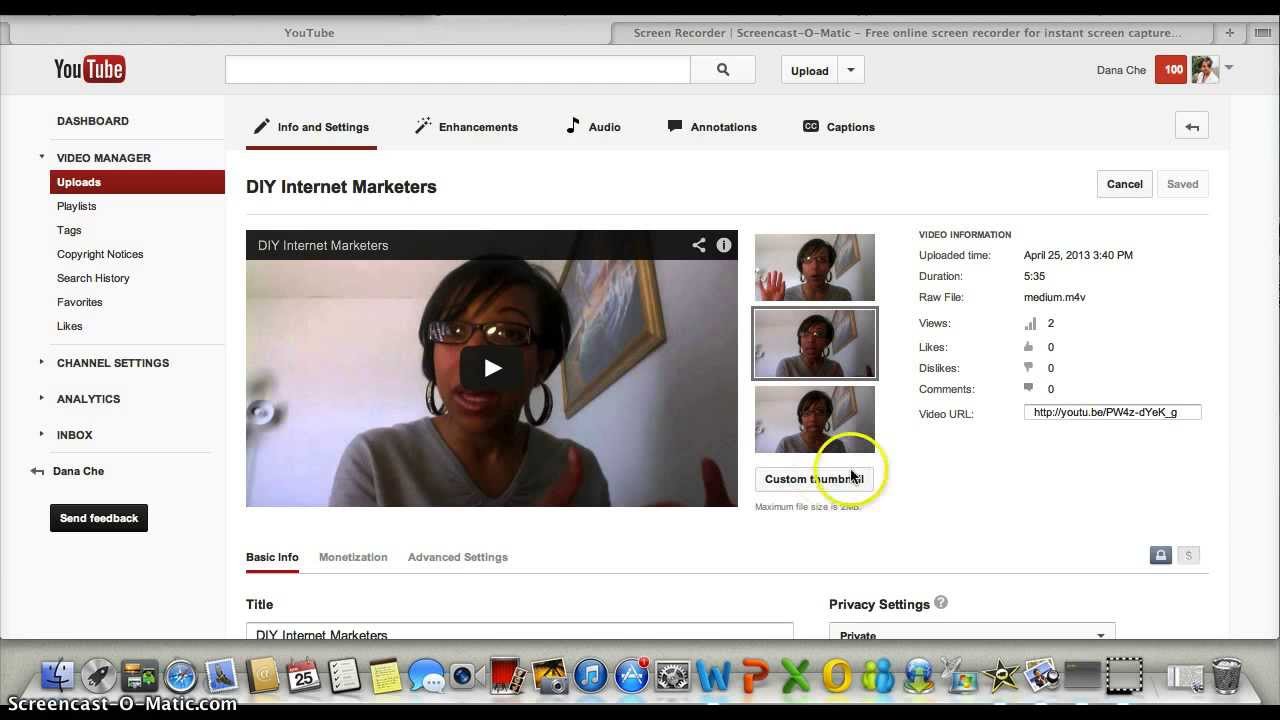
When it comes to YouTube, first impressions matter. That's why custom thumbnails are crucial for your video’s success. Here’s why you should consider creating a unique thumbnail for every video:
- Increased Click-Through Rate (CTR): A striking thumbnail can significantly boost your CTR. This means more people are likely to click on your video rather than scrolling past it. Research shows that videos with custom thumbnails are more appealing.
- Brand Identity: Thumbnails can enhance your brand recognition. Consistently using a particular style, color scheme, or logo helps establish your channel’s identity, making it more memorable to viewers.
- Content Preview: A well-designed thumbnail gives viewers a sneak peek of what to expect in the video. It can set the tone and provide context before they even hit play.
- Improved Engagement: Thumbnails that clearly convey what’s in the video often result in higher likes, shares, and comments. Engaging visuals entice viewers to join the conversation and interact with your content.
- Higher Visibility: Custom thumbnails can make your video stand out in search results and suggested videos, increasing your chances of being discovered.
So, what makes a thumbnail effective? Here are a few tips:
- Keep It Simple: Don’t overcrowd your thumbnail with too much text or too many images. A clean image with a focal point typically performs best.
- Use High-Quality Images: Blurry or pixelated images can turn viewers away. Always opt for high-resolution graphics.
- Be Consistent: As mentioned, maintaining a consistent style helps reinforce your channel's brand, making it more recognizable.
- Include Text Wisely: If you choose to use text, make sure it’s readable even on smaller screens. Use bold fonts and contrasting colors for maximum visibility.
- Utilize Contrast: Bright colors against dark backgrounds or vice versa can grab attention quickly.
In conclusion, a custom thumbnail is more than just a decorative element; it’s a powerful tool that can influence your video's success on YouTube. Taking the time to create eye-catching thumbnails can make all the difference in attracting and retaining an audience!
Also Read This: Should You Start a YouTube Channel? Pros, Cons, and Tips for Beginners
3. Requirements for Changing Your Thumbnail
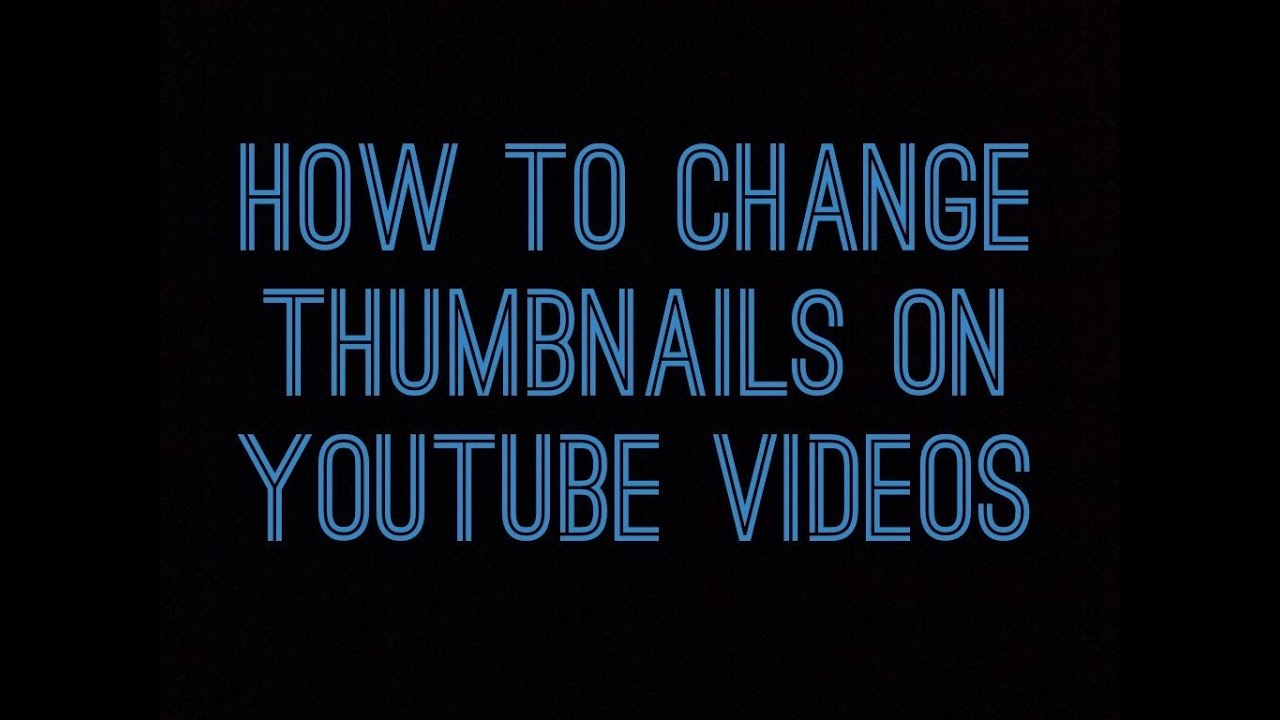
Changing your YouTube thumbnail is a straightforward process, but there are a few essential requirements you need to keep in mind to ensure success. Here’s a quick rundown of what you need:
- YouTube Account: First and foremost, you need a verified YouTube account. This means that you should have a channel with at least one video uploaded. Verification enhances your account's credibility and enables you to upload custom thumbnails.
- Video Upload: You can only change the thumbnail for videos that you’ve already uploaded. If you’re just starting out or haven't uploaded any videos yet, you’ll need to get some content up first.
- Thumbnail Requirements: YouTube has specific guidelines for thumbnail images:
- File format: JPG, GIF, BMP, or PNG.
- Thumbnail size: It should be 1280 x 720 pixels for best results.
- File size: Maximum size should not exceed 2MB.
- Aspect ratio: 16:9 is the preferred ratio, as it's the most common in YouTube players and previews.
- Creative Skills: While this might not be a requirement in the technical sense, a good eye for design can make your thumbnails stand out. Think about using bold text, colors that pop, and images that resonate with your audience to capture their attention.
Now that you understand the requirements, you’re almost ready to start changing your thumbnails! Just remember that a good thumbnail can significantly influence your video’s performance by increasing the click-through rate, so make this step count!
Also Read This: How to Log Out of YouTube TV: Signing Out from Devices
4. Step-by-Step Guide to Changing Your Thumbnail
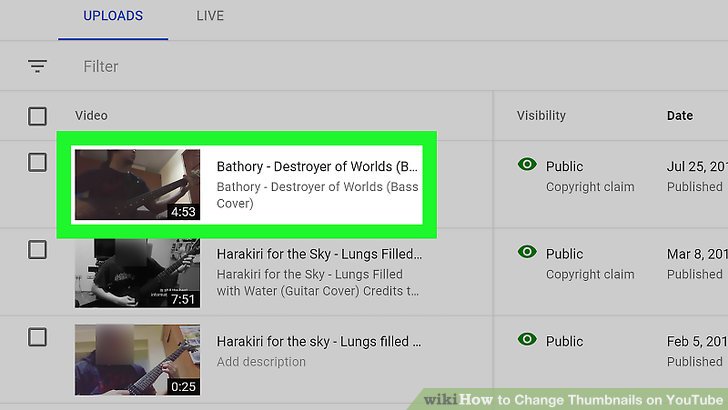
Ready to change your YouTube thumbnail? Let’s get right into the nitty-gritty details with this step-by-step guide to make the process as seamless as possible. Don’t worry; you’ll have your new, eye-catching thumbnail ready in no time!
- Log into Your YouTube Account: Open your web browser and head over to YouTube. Log in with your credentials (your Google account) if you aren’t already signed in.
- Navigate to YouTube Studio: Once logged in, click on your profile icon located in the upper right corner. From the dropdown menu, select "YouTube Studio." This will take you to the backend of your channel where you manage your videos and settings.
- Select the Video: On the left-hand sidebar, click on "Content." Here, you’ll see a list of your uploaded videos. Find the video for which you want to change the thumbnail.
- Edit Video: Hover over the video thumbnail and click on the pencil icon (which represents editing). This will take you to the video details page.
- Change Thumbnail: Scroll down to the “Thumbnail” section. You’ll see the current thumbnail along with options to upload a new one. Click on the “Upload thumbnail” button.
- Select Your Image: A file picker will appear. Choose the custom thumbnail image you’ve prepared that meets YouTube's requirements. Make sure it’s engaging and represents your video well!
- Save Your Changes: After uploading your new thumbnail, don’t forget to hit the “Save” button located in the upper right corner of the screen. This step is crucial, as any changes without saving will be lost!
- Check Your Video: Once saved, head back to your video page and refresh to see the new thumbnail in action. It’s satisfying to see your work come to life!
And just like that, you’ve successfully changed your YouTube thumbnail! Remember, an attractive and relevant thumbnail can be a game-changer for your video’s visibility and engagement. Play around with different styles, and don’t hesitate to update your thumbnails as your content evolves!
Also Read This: How to Download Videos on YouTube Kids App for Offline Viewing
5. Tips for Creating Eye-Catching Thumbnails
Creating an eye-catching thumbnail is crucial for increasing the click-through rate of your YouTube videos. After all, the thumbnail is often the first thing potential viewers see, and you want to make a great impression! Here are some useful tips to help you craft thumbnails that not only stand out but also accurately represent your content:
- Keep it Simple: Less is often more when it comes to thumbnails. A cluttered design can confuse viewers. Stick to one or two focal points that communicate what your video is about.
- Use High-Quality Images: Ensure that your thumbnail is clear and visually appealing. Blurry or pixelated images can turn viewers away. Use high-resolution images for the best results.
- Incorporate Bold Text: Adding text can help clarify your video’s topic and draw attention. Use large, readable fonts and limit the amount of text. Aim for 3-6 words max!
- Choose Vivid Colors: Bright, contrasting colors can help your thumbnail pop. Try to use colors that complement each other and align with your brand's aesthetic.
- Add Your Branding: If you have a specific logo, color scheme, or design style, incorporate these elements to build brand recognition over time. This consistency helps loyal viewers identify your content more easily.
When designing your thumbnail, consider A/B testing different designs to see which one resonates with your audience the most. Don’t forget that thumbnails should reflect the actual content of the video, so avoid misleading visuals, which can frustrate viewers.
Also Read This: Can I Cancel YouTube TV After the Free Trial Period? Everything You Should Know
6. Common Issues and Troubleshooting
Sometimes, even after you’ve created what you think is the perfect thumbnail, things can still go wrong. Here’s a roundup of common issues creators face while changing their YouTube thumbnails and how to troubleshoot them:
- Thumbnail Not Updating: If you’ve uploaded a new thumbnail but it's not showing up, try refreshing the page or clearing your browser cache. It may take a few moments for the changes to propagate across YouTube.
- Thumbnail Dimensions or Size Issues: YouTube recommends a resolution of 1280x720 pixels with a minimum width of 640 pixels. If your thumbnail doesn't meet these specifications, it may be rejected or appear distorted. Use an image editor to resize your thumbnail appropriately.
- File Type Problems: Ensure your thumbnail is in a supported format such as JPG, GIF, BMP, or PNG. If you’re using an unsupported format, YouTube won’t accept your upload.
- Issues with Custom Thumbnails: If you’re trying to use custom thumbnails and they’re not available, double-check that you’ve verified your YouTube account and that you’re not violating any community guidelines.
- Thumbnails Looking Different on Mobile vs. Desktop: Always preview how your thumbnail looks on both mobile and desktop. Thumbnails can appear differently across devices, and elements that are clear on one might get lost on another.
By keeping these common issues in mind, you can quickly identify and resolve potential problems, making sure your thumbnail game is strong. Don’t be discouraged; troubleshooting is just part of the creative process! With a little patience and practice, you’ll have no trouble changing your YouTube thumbnail like a pro.
Conclusion: Enhancing Your YouTube Channel with Thumbnails
In today's digital landscape, the importance of a captivating thumbnail cannot be overstated. It serves as your video's first impression, acting like a storefront sign that draws viewers in. A well-designed thumbnail can significantly improve your click-through rates, helping you reach a wider audience and grow your channel.
To maximize the impact of your thumbnails, consider the following tips:
- Consistency: Maintain a cohesive style throughout your thumbnails to establish a recognizable brand identity.
- High-quality images: Always use high-resolution images to ensure your thumbnails look professional and appealing.
- Text overlay: When appropriate, include bold, easy-to-read text that hints at the video content while sparking curiosity.
- Color psychology: Use colors that evoke emotions aligned with your video content, ensuring they stand out in the crowded YouTube feed.
- A/B testing: Experiment with different designs to see what resonates best with your audience, adjusting based on performance metrics.
In conclusion, by prioritizing the design and effectiveness of your thumbnails, you can significantly enhance your YouTube channel's appeal. This small yet powerful element can lead to higher engagement, increased views, and a dedicated subscriber base, ultimately paving the way for your channel's success.
 admin
admin








