Welcome to the world of Adobe Stock, where creativity meets convenience! Whether you're a graphic designer, a marketer, or just someone who loves great visuals, Adobe Stock is a treasure trove of high-quality images, videos, and templates. With millions of assets at your fingertips, it can be overwhelming to navigate, but fear not! In this post, we’ll provide you with tips to find the perfect images, making your projects shine while keeping your workflow smooth and efficient.
Understanding the Search Functionality
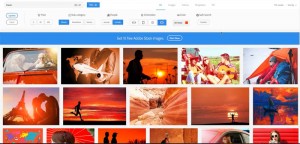
One of the standout features of Adobe Stock is its robust search functionality, designed to help you pinpoint exactly what you need without the hassle. Here’s a breakdown of how to make the most out of it:
- Keyword Search: Start with specific keywords related to the images you’re looking for. For example, if you need images of "sunsets," simply type that into the search bar. The more specific your keywords, the better the results!
- Using Filters: Adobe Stock allows you to filter results by orientation (horizontal or vertical), color, and type (photos, vectors, videos, etc.). To use filters, click on the filter icon after your initial search and select the options that suit your project.
- Search Suggestions: As you type, Adobe Stock offers search suggestions based on popular queries, which can help refine your search even further. Don’t overlook these; they’re great for finding trending content!
Additionally, you can utilize advanced search techniques to save time:
- Boolean Operators: Use operators like AND, OR, and NOT in your search queries. For instance, "sunsets AND beaches" will yield results that include both, while "sunsets NOT clouds" eliminates images with clouds.
- Quotes for Exact Matches: Enclose your phrase in quotes for an exact match search. Typing "golden hour" will only return results that include that exact phrase!
- Synonyms and Variations: If you’re not finding what you need, try synonyms. For example, if "car" isn’t yielding many results, try "automobile" or "vehicle." This can often open up a whole new range of possibilities.
Another valuable aspect of Adobe Stock is the Quality of Images. Not only are these images high resolution, but they come from contributors worldwide, ensuring a diverse and rich array to choose from. You can also save your favorite images to a collection for easy access later. This is especially helpful if you’re working on a larger project and need to gather a variety of assets.
In conclusion, mastering the search functionality on Adobe Stock can save you loads of time and elevate the quality of your creative projects. So, take these tips and dive into the extensive library of incredible images that await you! You’ll soon discover that finding the right visuals is not only possible but actually an enjoyable part of your creative process.
Also Read This: How to Effectively Search for Your Files on Adobe Stock
3. Using Keywords Effectively
When it comes to finding the perfect images on Adobe Stock, keywords are your best friends. They act as the bridge between what you're looking for and what Adobe Stock has to offer. But how do you make the most of them? Here are some useful tips to navigate the keyword jungle:
- Be Specific: Instead of searching for a broad term like “nature,” try “autumn forest in sunlight.” The more specific you get, the better your results will be.
- Use Synonyms: Different contributors might use various terms for the same concept. If you don't find what you're looking for initially, consider synonyms. For instance, try searching for “happy,” “joyful,” or “elated” to capture different mood representations.
- Consider Usage: Think about how you plan to use the image. Are you looking for something corporate? Input keywords related to business, teamwork, or professionalism. This will filter your results significantly.
- Zones of Interest: Utilize geographic or demographic terms. If you need images of a specific city, region, or a certain type of person or culture, include those in your keywords.
- Focus on Composition: If you have a visual style in mind, like “close-up portrait” or “wide-angle landscape,” include those phrases to find images that fit your vision.
Understanding how to pair these strategies can help you quickly sift through vast collections. It's all about refining your search until you land on that one perfect image. And remember, as you type in keywords, the Adobe Stock interface often gives you suggestions that may spark new ideas or directions for your search!
Also Read This: Increasing Discoverability on Shutterstock: Tips for Maximizing Exposure
4. Navigating Adobe Stock Categories
Adobe Stock is a treasure trove of images, but the challenge lies in navigating through its extensive library. Fortunately, Adobe has streamlined this process by organizing images into distinct categories. Here’s how to effectively harness this functionality:
- Explore Popular Categories: Adobe Stock highlights popular categories right on the homepage. If you're looking for trending styles or frequently searched terms, this could be a great starting point.
- Utilize the Filter Tool: Once you’ve chosen a category, make good use of the filter options. You can sort by image type (photos, vectors, illustrations), orientation (landscape, portrait), and even color. This way, you can narrow down choices and find what feels right for your project.
- Check Out Collections: Adobe often features curated collections that group images around a theme, mood, or event. These collections can inspire you and lead you to images you might not have otherwise discovered.
- Follow Your Interests: If you find a category that resonates with you, don’t hesitate to explore it further. Clicking on associated tags can lead you down interesting rabbit holes, uncovering images you didn’t even know you needed.
- Bookmarking and Saving: As you navigate, consider creating a personal library by saving images you like. This is especially handy if you're working on a larger project and need to revisit your favorites later.
With these tips in hand, diving into the rich landscape of Adobe Stock's categories becomes much less daunting! Don’t hesitate to get adventurous—navigating through different categories could lead to unexpected finds and inspire creativity in your projects!
Also Read This: How to Sell Photos on Depositphotos: A Comprehensive Guide
5. Advanced Search Techniques for Better Results
Finding the perfect image on Adobe Stock can sometimes feel like searching for a needle in a haystack. But don’t worry! With some advanced search techniques, you can streamline your quest and really nail down the visuals you need. Here are some tips to help you get better results:
- Use Keywords Wisely: Start with specific keywords related to your theme. Instead of searching for "flowers," try "red roses in a garden at sunset." The more descriptive, the better!
- Utilize Filters: Once you’ve done your initial search, dive into the filtering options. You can sort by orientation (landscape or portrait), color, and even the type of file, like vector or illustration. These filters can dramatically narrow down your search results.
- Search by Similarity: Found an image you love? Click on it and look for the "similar" or "related" images link. This can lead you to more content that matches the style and composition you’re after.
- Experiment with Synonyms: Sometimes, using different terms can yield surprising results. For instance, searching for "cooking" can be paired with alternatives like "culinary" or "kitchen." This technique opens up a whole new pool of images!
- Combine Searches: You’re not just limited to one set of keywords. Combine multiple terms using the AND/OR logic. For example, try searching for “business AND teamwork OR collaboration” to get a range of relevant images.
By employing these advanced search techniques, not only will you save time, but you'll also enhance the quality and relevance of your search results, leading to the perfect image for your next project. Happy hunting!
Also Read This: Evaluating Alamy as a Platform for Selling Stock Photos
6. Saving and Organizing Your Favorite Images
So you've found those stunning images you can't wait to use! Now, let’s talk about how to save and organize them on Adobe Stock so they’re easy to access when you need them. A little organization goes a long way!
- Create Collections: Adobe Stock allows you to create collections where you can group your favorite images. Think of it like a digital scrapbook! You can make collections based on themes, projects, or anything else that suits your needs. Just hit the "Add to Collection" button, and off you go!
- Use Lightboxes: If you’re working on a collaborative project, consider using lightboxes. These are great for sharing images with teammates. You can add or remove images easily and ensure everyone is on the same page when it comes to visuals.
- Take Notes: Adobe Stock doesn’t just let you save images; it also allows you to leave notes. Jot down your thoughts about why you love a certain image or how you plan to use it. This way, when you revisit your collection, everything makes perfect sense!
- Download for Offline Use: When you're ready to use an image, download it in the desired format. Keep in mind the licensing options to ensure you're using the image correctly. Make sure to save your downloads in organized folders on your computer or cloud storage.
- Regularly Review: Take the time to go back to your collections periodically. Remove images that no longer resonate with your style or projects. This keeps your collection fresh and relevant!
By following these tips to save and organize your favorite images on Adobe Stock, you'll have a streamlined process that ensures you can find exactly what you need whenever you need it. Say goodbye to clutter and hello to creativity!
Also Read This: How to Use VectorStock Graphics for Twitch Emotes Legally
7. Troubleshooting Common Search Issues
Have you ever found yourself scouring Adobe Stock for hours, only to come up empty-handed? Don’t worry; you’re not alone! Many users encounter common search issues that can be easily resolved. Let’s dive into some of these hiccups and how to overcome them.
1. No Results Found?
If your search yields no results, consider the following:
- Check Your Keywords: Make sure your search terms are spelled correctly. Even a small typo can throw off the results.
- Use Synonyms: If you’re looking for “car,” try searching for “automobile” or “vehicle.” Different keywords can yield different results.
- Adjust Filters: Sometimes, your filters might be too restrictive. Check your filters for things like orientation, color, or file type and loosen them if necessary.
2. Too Many Irrelevant Results?
If you're drowning in options that aren't quite right, refining your search can help:
- Utilize Advanced Search: Adobe Stock has advanced search options that allow you to narrow down results more effectively. Use them to filter by categories, people, or even styles.
- Exclude Words: If you’re getting results that are similar but not what you want, try using a minus sign (-) before any word you want to exclude. For example, “cars -vintage” will help you find modern cars specifically.
3. Still Not Finding What You Need?
If you’ve tried everything and still feel lost, here’s what you can do:
- Explore Related Images: Often, you’ll see a section for related images. These suggestions can lead you down a path to what you’re really looking for.
- Check Adobe Stock’s Blog and Tutorials: Adobe regularly updates its resources with tips and tricks for making the most out of their stock library. Sometimes, a little guidance can unlock what seems impossible!
- Contact Customer Support: If your issues persist, don’t hesitate to reach out to Adobe Stock’s support team. They can offer personalized help and guidance.
8. Conclusion: Maximizing Your Adobe Stock Experience
Finding the perfect image on Adobe Stock doesn’t have to be a daunting task. With the right strategies and troubleshooting techniques, you can make your search not just effective, but enjoyable! Here are a few key takeaways to enhance your overall experience:
- Familiarize Yourself with the Interface: The more comfortable you are with Adobe Stock’s layout, the quicker you’ll find what you need.
- Leverage Filters: Don’t forget about the power of filters! They can save you time and help you zero in on the images that are most relevant to your project.
- Be Creative with Your Searches: Play around with different keywords, potential variations, and related terms to discover hidden gems.
- Stay Organized: Keep track of your favorite images or collections to refer back to later. Adobe Stock allows you to create and manage your own folders for easy access!
- Engage with the Community: Join forums or social media groups centered around Adobe Stock. Positive interactions with other users can offer insights you might not have considered.
By incorporating these tips, you can truly maximize your Adobe Stock experience. Whether you’re a graphic designer, blogger, or business owner, finding the right images can elevate your work to the next level. So get out there and start exploring!
 admin
admin








