Have you ever been puzzled by the stock options offered during your Adobe download? You're not alone! Many users find themselves navigating through various choices that can be overwhelming. In this post, we’ll explore what these stock options are and why you might consider declining them. This will help you make informed decisions and streamline your downloading experience.
Understanding the Download Process in Adobe
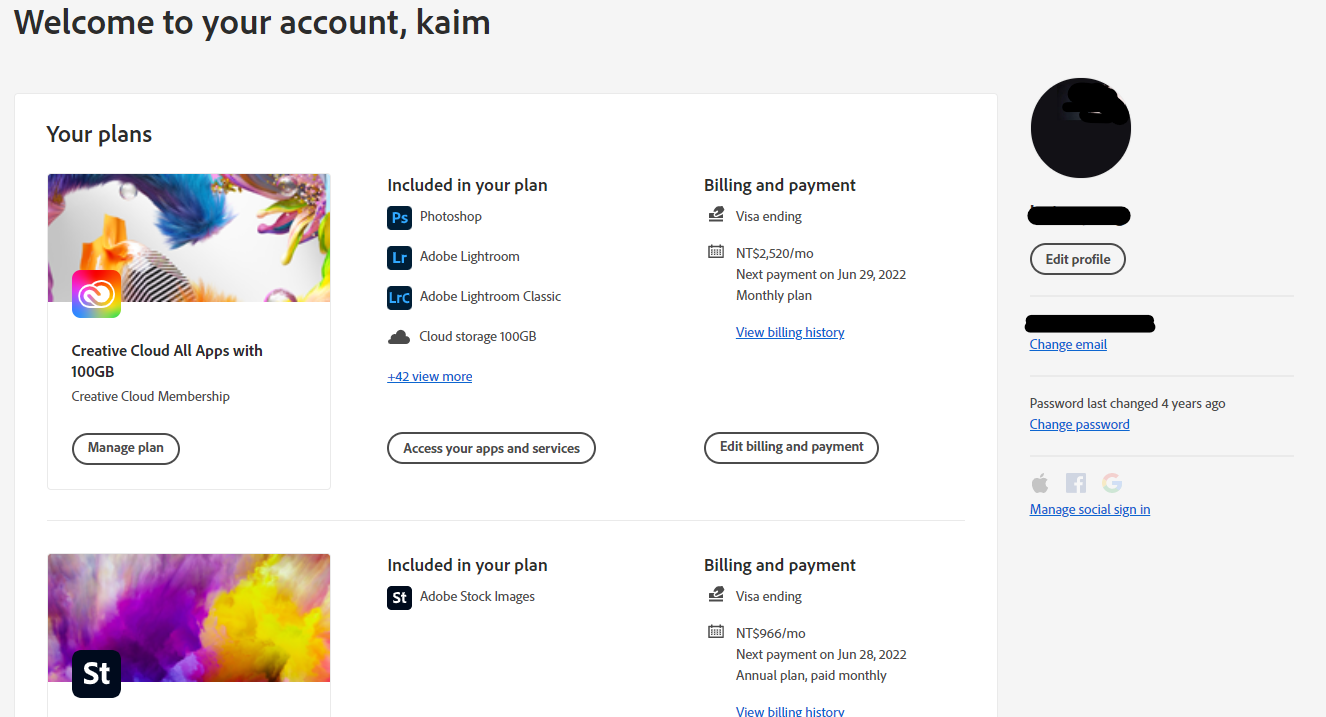
Downloading Adobe software can be a smooth process, but the addition of stock options might throw you off a bit. Let’s break it down step-by-step.
When you first initiate the download for an Adobe product, you'll typically encounter several screens prompting you to choose additional features or options. Stock options are often presented as add-ons to enhance your overall experience. However, it’s essential to understand both the relevance and implications of these options.
What Are Adobe Stock Options?
- Adobe Stock is a service that offers high-quality images, videos, templates, and 3D assets for creative projects.
- When you download an Adobe product, you might see an offer to subscribe to Adobe Stock as a complementary add-on.
- While these options can be beneficial, they are not required for using the primary software.
Why Decline Adobe Stock Options?
Declining stock options may make sense for several reasons:
- Cost Savings: If you're on a budget or don’t require additional stock resources, opting out can save you money.
- Focus on Core Features: By not selecting extra options, you can focus on getting the software features you actually need, rather than being distracted by add-ons.
- Avoiding Unwanted Subscriptions: Adobe Stock has a subscription model that might not align with your current projects or needs. It’s wise to evaluate whether you need this service.
So, how do you go about declining these options? Typically, when you reach the point in the download process where these options are presented, look for a “No Thanks” or “Skip” button. This is your straightforward way to avoid unwanted features. Remember, it's your installation, and you should have control over what you include!
In summary, understanding the download process, especially concerning stock options in Adobe, enhances user experience. It enables you to tailor your downloads to fit your needs, making the software installation as efficient and cost-effective as possible.
Also Read This: How to Extract Signatures From Images Easily
3. Step-by-Step Guide to Decline Stock Options
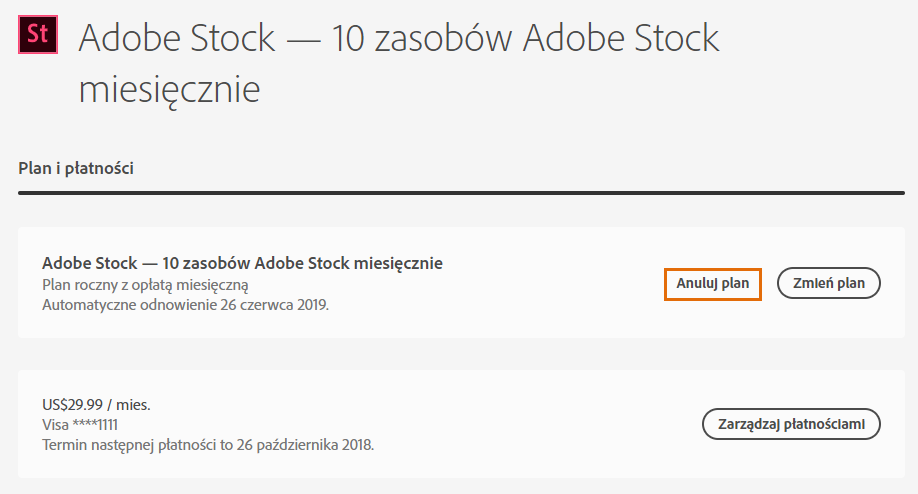
Declining stock options can feel a bit daunting, especially when you're downloading software like Adobe, but it doesn't have to be! Follow these simple steps, and you'll breeze through the process. Here’s how to decline stock options when it’s presented to you during your Adobe download:
- Start the Download: Begin by downloading the Adobe software you need. Whether it’s Photoshop, Illustrator, or any other Adobe program, initiate the download as you normally would through the official Adobe website.
- Review the Installation Options: As part of the installation process, you might encounter a pop-up window or a dialog asking you about stock options. This is typically framed as an offer to sign up for a stock option plan or to receive company shares in exchange for your use of their product.
- Look for the Decline Option: It's crucial to pay attention here. Most offers come with a clear choice: "Accept" or "Decline." Make sure you select "Decline". This option is often highlighted, so it shouldn't be too hard to spot!
- Confirm Your Decision: After clicking "Decline," there may be a confirmation message that pops up, asking if you’re sure you want to decline. It's a good idea to read through this to ensure you’re comfy with your choice. Click "Yes" or "Confirm" as prompted.
- Complete the Installation: Once you’ve declined the offer, you can proceed with the rest of your installation. Follow the remaining prompts to finish getting Adobe up and running on your device.
- Check Your Account Settings: After installation, log in to your Adobe account and double-check your settings. Ensure that you don’t have any lingering options or notifications about stock options. It’s always good to confirm your preferences are set correctly.
And there you have it! You’ve successfully declined the stock options while installing Adobe. It’s a smooth process, and with this guide, you can do it confidently without feeling overwhelmed.
Also Read This: How to Upload Long Videos to YouTube
4. Common Issues When Declining Stock Options
Even though the steps to decline stock options are straightforward, there are a few common hiccups you might encounter along the way. Let’s explore these potential issues and how you can navigate them effectively!
- Missing the "Decline" Button: Sometimes, the decline option can be easily overlooked, especially if it’s in smaller print or less visually distinct than the accept button. Keep an eye out and read through all the available options carefully to ensure you don’t miss it.
- Pop-ups Not Displaying: In certain cases, pop-ups may be blocked by your browser or ad-blocking software. If you find you’re not seeing the stock option prompt, check your browser settings. Temporarily disabling ad-blockers can help show you the necessary prompts.
- Technical Glitches: It’s not uncommon for software installations to have bugs or glitches. If the decline option doesn’t respond when you click it or if the installation freezes, try restarting your installation. If that doesn’t work, consider reinstalling or reaching out to Adobe support.
- Confusion Over Terms: You may find the terms related to stock options a bit confusing. Most offers are based on company equity, and if you don’t understand the implications, take a moment to research before proceeding. It’s always good to be informed!
- Follow-Up Emails: After you decline the stock options, you might still receive follow-up emails or notifications from Adobe about the offer. If you're persistent in declining, consider unsubscribing from these notifications in your account settings.
Remember, it’s perfectly okay to decline stock options if they don’t fit your financial goals or interests. Just stay calm, follow the steps, and don’t hesitate to seek help if you encounter any issues. Navigating these options shouldn’t take the joy out of downloading your favorite software!
Also Read This: How to Get Your Photos Featured on Getty Images
5. Frequently Asked Questions About Adobe Stock Options
When it comes to dealing with stock options while downloading Adobe products, it's natural to have some questions. Below, we’ve compiled some of the most commonly asked questions to help clarify what’s involved and what your choices are.
Q1: What are Adobe stock options?
Adobe stock options often refer to the additional stock images, templates, and design assets available for purchase or subscription via Adobe’s platform. Users can select these options when downloading software like Photoshop or Illustrator. It’s important to remember that you are not obligated to purchase them unless you want to.
Q2: Can I use Adobe products without purchasing stock options?
Absolutely! You can use Adobe products such as Photoshop, Illustrator, or InDesign without ever needing to purchase or subscribe to stock options. The stock options are just that—options. If you’re just starting out or primarily focusing on creating your own assets, feel free to skip these extra purchases.
Q3: Are there any benefits to purchasing stock options?
Yes! Agreeing to purchase stock options grants you access to a vast library of professional images, templates, and designs that can expedite your creative projects. If you regularly require high-quality visuals or specific design assets, subscribing to Adobe Stock can save you time and enhance your work.
Q4: How do I decline stock options during an installation?
While downloading Adobe products, you’ll encounter prompts regarding stock options. Most of the time, it will feature an easy “decline” button or checkbox. Just ensure you carefully read the options as they appear, and select the choice that suits your needs. Always check for any default selections to make sure stock options aren't checked unless you want them!
Q5: What should I do if I accidentally accepted stock options?
If you accidentally accepted stock options during installation or download, don’t worry! You can always cancel your subscription or purchase soon after. Check your Adobe account, go to the ‘Manage Plan’ section, and look for options to modify or cancel your stock purchases.
These questions encompass the most common concerns people have regarding Adobe stock options. Should you have more specific inquiries, consider reaching out to Adobe’s customer support team, as they are equipped to assist you further!
6. Conclusion: Making Informed Choices During Adobe Downloads
In conclusion, navigating the world of Adobe downloads can feel overwhelming, especially with the inclusion of stock options. However, making informed choices can transform the downloading experience from a stressful task into a straightforward endeavor. Here are a few crucial points to keep in mind:
- Read Carefully: Always read the options that Adobe presents during the download process. Familiarize yourself with the various choices and what they entail.
- Understand Your Needs: Evaluate what you need from Adobe products. If stock images or templates align with your project goals, consider the benefits. If not, simply decline.
- Don’t Rush: Take your time when downloading and installing the software. It’s not a race, and quickly clicking through options might lead to unintended purchases.
- Double-Check Settings: After you’ve made your selections, review your order before finalizing it. This precaution ensures you haven’t selected any extra services or stock options inadvertently.
- Reach Out for Help: If you're ever in doubt, Adobe’s customer service is a valuable resource. They can help clarify the implications of accepting or declining stock options.
By arming yourself with knowledge, you can ensure that your Adobe downloads meet your needs without unexpected surprises. Remember, it’s all about making choices that empower your creativity and productivity. Happy designing!
 admin
admin








