Uploading videos to YouTube can sometimes feel like watching paint dry, especially if you’re in a hurry to share your content. Don’t fret! With the right strategies, you can speed up the process and have your videos live in no time. In this post, we’ll explore some handy tips to help you optimize your uploads, from preparation to final touches. Let’s dive in!
Understanding YouTube Video Uploading
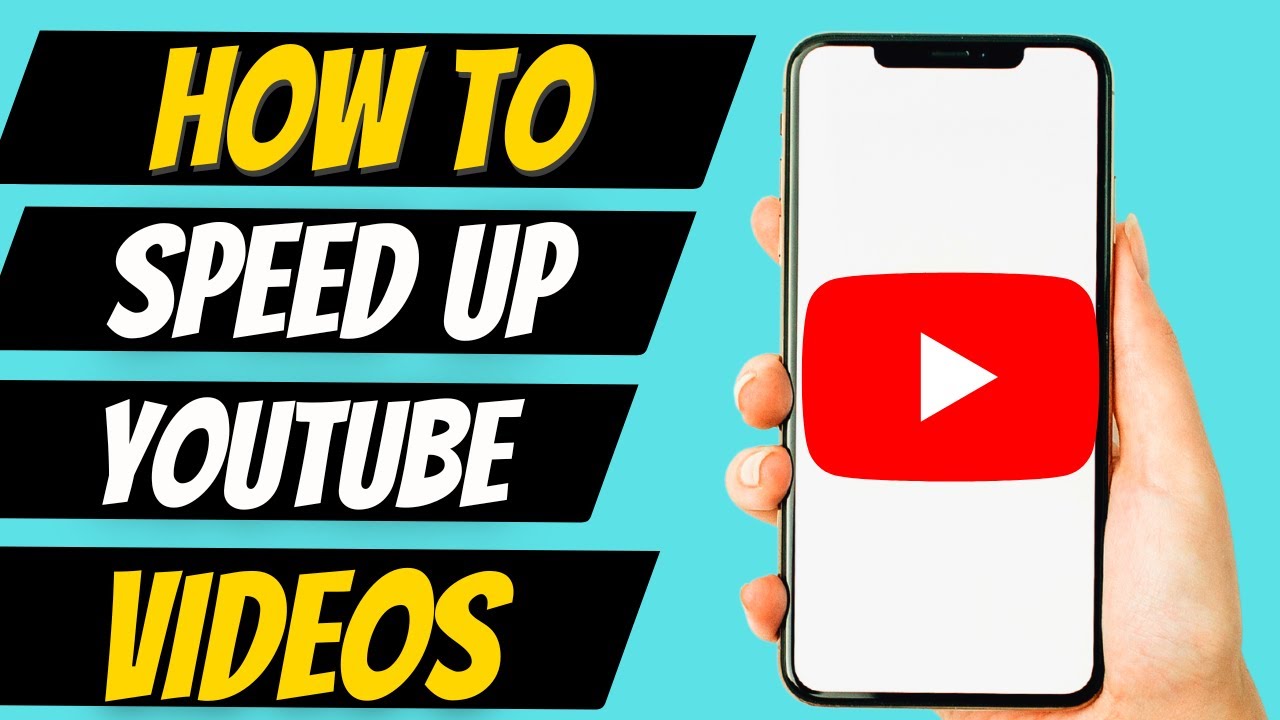
Grasping the intricacies of YouTube video uploading is essential for any content creator looking to streamline their process. Let’s break down how this works and what factors influence upload speed.
When you upload a video to YouTube, you're essentially sending a large amount of data to their servers. The speed of this upload can be affected by several key factors:
- File Size: The larger your video file, the longer it will take to upload. Consider compressing your video before uploading.
- Internet Speed: Your connection’s upload speed greatly impacts how quickly your video gets to YouTube. Faster connections make for quicker uploads.
- Video Format: Different formats have varying levels of upload efficiency. For example, MP4 is generally favored for its balance of quality and file size.
- Time of Day: Did you know that peak Internet usage times can slow down your upload speed? Try uploading during off-peak hours for potentially faster speeds.
Now, let’s dig deeper into some practical aspects of uploading your video efficiently:
1. Optimize Your Video Before Uploading
Before you hit that upload button, make sure your video is as optimized as possible. Here are some tips:
- Compress Your Video: Use video compression tools to reduce file size without sacrificing quality. Tools like HandBrake can be remarkably helpful.
- Trim Unnecessary Footage: Cut out any parts that aren’t vital to keep your video's length—and file size—down.
2. Choose the Right Upload Settings
YouTube offers various settings during uploading that can help speed things up. For instance:
- Upload in Standard Definition: If you're not focused on having the highest resolution immediately, start with a lower resolution upload.
- Disable Monetization Temporarily: If you're monetizing your content, consider disabling it during the upload process to speed it up.
3. Use YouTube's Upload Features
YouTube has built-in features to make uploading easier:
- Scheduled Uploads: This allows you to prepare your video ahead of time to go live at a specific time, which can reduce the stress of real-time uploading.
- Upload via Mobile: If you're on the go, consider uploading your video directly from the YouTube app on your mobile device.
In summary, understanding the dynamics of YouTube video uploads plays a crucial role in how quickly your content can reach your audience. By optimizing your file and making use of YouTube's features, you can significantly improve your uploading experience. Ready to become an upload pro? Let’s move on to more tips that can help you overcome the hurdles!
Also Read This: Is YouTube TV a Better Option Than Cable
3. Factors That Affect Upload Speed
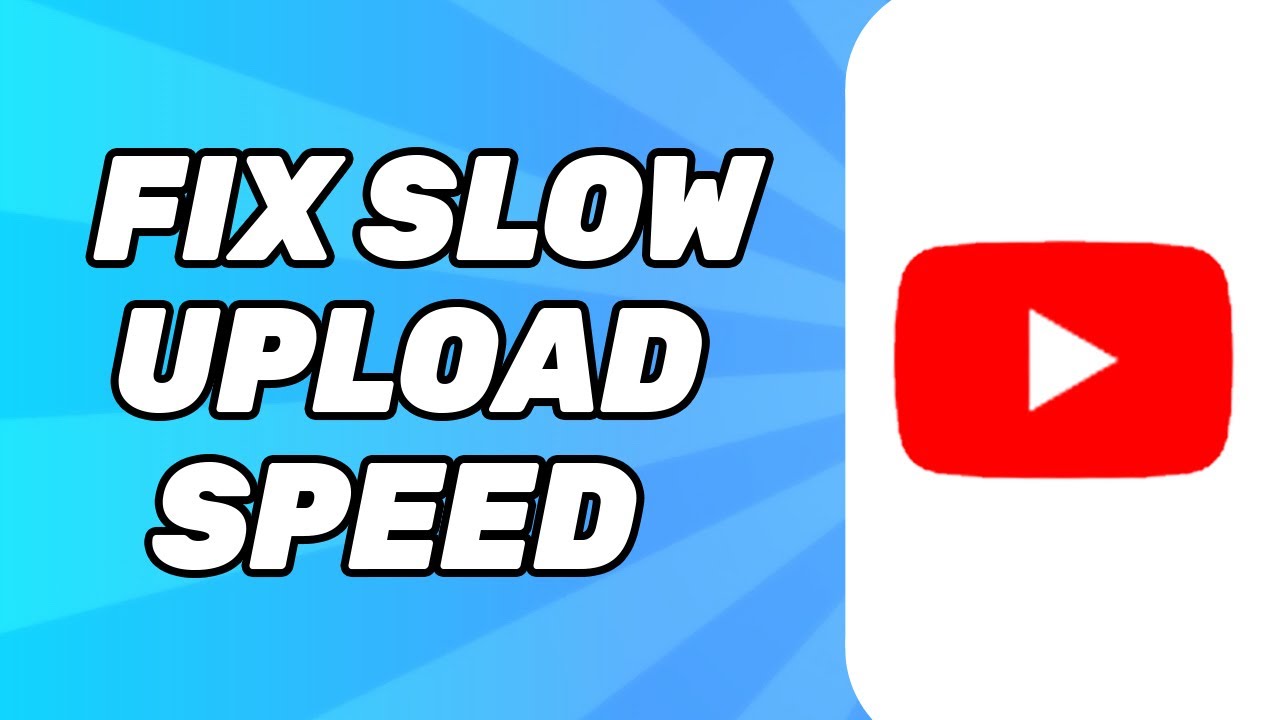
When it comes to uploading your YouTube videos, several factors can play a significant role in determining just how long that process will take. Understanding these can help you troubleshoot and improve your upload times effectively. Let’s break down some of the key elements that might be slowing you down:
- Internet Speed: Your upload speed is primarily determined by your internet connection. While you may have fast download speeds, your upload speed typically lags behind. Before you upload, check your connection using websites like Speedtest.net to see what your actual upload speed is.
- Video File Size: Larger video files take longer to upload. The size is influenced by both the video quality and the duration of your content. We’ll discuss optimizing your video file size in the next section!
- Network Congestion: If you’re uploading during peak hours, you might experience slower speeds because more people in your area are using the internet. Try scheduling uploads during off-peak hours when traffic is lower.
- Wi-Fi vs. Wired Connection: If you’re relying on Wi-Fi, you might face interruptions or slower speeds compared to using a wired connection. If possible, plug directly into your router with an Ethernet cable for a more stable connection.
- Computer Performance: A slow computer can affect the speed of the uploading process, especially if you’re running multiple heavy programs at the same time. Make sure to close unnecessary applications to free up resources.
- File Format and Codec: Different video formats and codecs compress data differently. Using a less efficient format can lead to larger file sizes and longer uploads. Make sure you're using recommended formats for YouTube, like MP4.
- Browser Issues: Sometimes, the browser itself can be a bottleneck. If you experience consistent slow uploads, consider switching to a different browser or clearing your current browser cache and cookies.
By keeping these factors in mind, you can better assess what might be affecting your upload speed and take steps to improve it. Now, speaking of file size...
Also Read This: How to Turn Off Captions on YouTube TV: A Quick Accessibility Guide
4. Optimizing Video File Size
Optimizing the file size of your videos is crucial not just for speeding up uploads but also for ensuring good quality without unnecessary bulk. Here are some tried and true techniques to shrink that file size without sacrificing too much quality:
- Choose the Right Format: As mentioned, the MP4 format with H.264 codec is the most recommended for YouTube. It offers a good balance of quality and compression.
- Reduce Video Resolution: While 4K might look amazing, it can create huge files. If high resolution isn't necessary, consider uploading in 1080p or even 720p without compromising much on viewer experience.
- Adjust Bitrate: The bitrate controls the video quality and file size. A lower bitrate can decrease quality, so find a sweet spot where quality is still acceptable while reducing size. Tools like HandBrake can help you adjust bitrate settings effectively.
- Trim Unnecessary Footage: Edit out any dead time or mistakes in your video. Shortening the video not only helps with file size but also makes for a more engaging viewer experience.
- Use Compression Tools: There are various software options available for compressing videos without a significant loss in quality. HandBrake, for example, is a popular free tool that can help shrink those files down.
- Test and Iterate: Once you've optimized your video, run a few test uploads to see how different settings affect upload times and final quality. This way, you can fine-tune your approach for future videos.
Optimizing your video file size not only speeds up uploads but can also improve your overall reach on YouTube by making your content more accessible. With the right strategies, you can have your amazing videos up and ready to share in no time!
Also Read This: Is YouTube Automation Saturated? Insights and Trends You Should Consider
5. Choosing the Right Internet Connection
When it comes to speeding up your YouTube video uploads, the importance of a reliable and fast internet connection cannot be overstated. Think of your internet connection as the pipeline through which your video travels to reach the YouTube servers. If you have a narrow or unreliable pipeline, the upload process will be slow and frustrating. So, what should you look for in an internet connection?
1. Opt for High-Speed Options: If you have the option, always go for a broadband connection. Look for plans that offer high upload speeds—preferably above 10 Mbps for smoother uploads. Remember, upload speed is typically lower than download speed, so check the specs carefully!
2. Fiber Optic is King: If available in your area, fiber optic internet is often the best choice for video uploads. It not only provides faster speeds but also has lower latency, which means less delay. Your videos will fly through the upload process!
3. Wi-Fi vs. Wired Connection: While Wi-Fi can be convenient, it's not always the most reliable. Consider connecting directly to your router using an Ethernet cable. A hardwired connection usually results in more consistent speeds and fewer interruptions.
4. Time Your Uploads: If your internet service provider has peak hours, try to avoid uploading your videos during those times. Speeds can slow down significantly when more users are online. Uploading during off-peak hours can lead to a quicker process.
5. Check Your Connection Stability: Before starting the upload, make sure your connection is stable. You can use various online tools to test your internet speed. A stable connection minimizes the risk of interruptions that can stall your uploads.
By choosing the right internet connection, you're setting the stage for smooth and efficient uploads. So take a moment to evaluate your options and ensure that your pipeline is ready to handle your content!
Also Read This: How Do I Get ESPN Plus on YouTube TV? How to Access ESPN Plus Content on YouTube TV
6. Using Video Compression Tools
Video files can be quite large, especially if you’re shooting in high resolution. This can make uploads slow and cumbersome. Luckily, using video compression tools can help you reduce file size significantly without sacrificing too much quality. Let’s dive into some handy tips and tools you can use!
1. Understanding Video Compression: Video compression reduces the file size by removing unnecessary data—this typically involves reducing the resolution, frame rate, or bitrate. Remember, you want to find a balance between quality and size!
2. Popular Compression Tools: There are several user-friendly video compression tools available out there:
- HandBrake: This is a free, open-source tool that works on Windows, Mac, and Linux. It’s great for compressing videos while maintaining good quality.
- Adobe Media Encoder: If you’re in the Adobe ecosystem, this tool is powerful and versatile, allowing you to fine-tune your video settings.
- Online Compressors: Websites like Clideo or Online-Convert can be handy for quick compression without downloading software.
3. Choosing the Right Format: Different video formats have varying degrees of compression. The most common formats include MP4, AVI, and MOV. For YouTube, MP4 is usually recommended due to its balance of size and quality.
4. Optimal Settings: When using compression tools, adjust the settings carefully. For online uploads, aim for a resolution of 1080p or lower unless you absolutely need to keep your video in 4K. Reducing the bitrate can also help, but keep an eye on the quality.
5. Preview Your Video: After compression, always preview your video to ensure the quality is satisfactory. You don’t want to compromise on your content just to shave off a few seconds from upload time!
By utilizing video compression tools effectively, you can significantly speed up your YouTube uploads while still delivering quality content to your audience. Don't let large file sizes slow you down; compress and conquer!
Also Read This: How to Favorite a YouTube Video and Create a Personalized Playlist
7. Scheduling Uploads for Off-Peak Hours
Have you ever felt frustrated while waiting for your YouTube videos to upload? You're not alone! One way to tackle this issue is by scheduling your uploads for off-peak hours. But what exactly does that mean, and how can it help?
When you upload a video during peak hours, you're competing with millions of other content creators and viewers alike who are also active on the platform. This can lead to slower upload speeds and longer wait times. By scheduling your uploads for when fewer people are online, you can take advantage of better upload speeds.
Here are a few tips on when to schedule your uploads:
- Midnight to Early Morning: Usually, the late-night hours (12 AM to 6 AM) are the best times. Fewer users are active, allowing for faster processing times.
- Weekdays over Weekends: People tend to watch more videos over the weekend, so consider uploading during weekday mornings.
- Check Your Analytics: Each channel is different! Dive into your YouTube Analytics to find out when your audience is most active and try to schedule your uploads just before those peak times.
By carefully planning your uploads around these off-peak hours, you can drastically improve the speed at which your videos are processed, making your content available to viewers more quickly.
Also Read This: Does YouTube TV Have Ads? What You Should Know Before Subscribing
8. Uploading in the Right Format
Did you know that the format of your video can significantly impact your upload time? It’s true! Uploading videos in the right format not only enhances the quality of your video but can also streamline the upload process.
Here are some of the best formats to consider:
- MP4: This is the most recommended format by YouTube. It offers a great balance of quality and file size, making uploads quicker.
- AVI: While it has high quality, the file sizes can be quite large, which may lead to longer upload times. Use this format cautiously.
- MOV: Similar to MP4, this format provides good quality. However, ensure you're compressing the file properly to avoid lengthy uploads.
In addition to choosing the right format, consider the following tips:
- Resolution: Upload in the resolution you need your video to be. Higher resolutions (like 4K) take longer to upload, so if 1080p is sufficient, stick to that!
- Compression: Compress your video without losing much quality. Software like HandBrake can help reduce file sizes while keeping everything looking great.
- Frame Rate: Maintain a standard frame rate. Using a consistent frame rate can keep file sizes down and ensure smoother uploads.
By choosing the right format and applying these tips, you'll find your upload times drastically improve. Happy uploading!
Also Read This: How to Fix YouTube TV Buffering Issues for a Smooth Streaming Experience
9. Utilizing YouTube's Upload Features
One of the often overlooked aspects of uploading your videos to YouTube is the platform's built-in upload features. Making the most of these can not only save you time but also enhance your video's performance. Here are some features you should consider:
- Scheduled Publishing: Instead of uploading your video and making it public immediately, you can choose to schedule it for a later time. This feature lets you upload your video when it's convenient for you, and it will automatically be published when you set it to go live. This is especially handy if you're working with multiple time zones or planning a marketing strategy around your release.
- Video Editor: YouTube provides a straightforward video editor that you can use post-upload. If you want to make quick edits or adjustments after your video is uploaded, this feature allows you to trim clips, add transitions, or insert music without needing to re-upload the entire video. Utilize this to refine your content on-the-go!
- Playlists: As you upload your videos, consider adding them to a playlist. This not only organizes your content but also increases your chances of viewers binge-watching your videos, which can amp up your views and engagement metrics. Plus, having everything in a playlist can save you time when uploading similar content.
- Bulk Uploading: If you have multiple videos ready to go, YouTube allows you to upload them in bulk. This means you can select several files and upload them all at once rather than one by one. It’s a major time-saver, especially if you've been working on a series of videos!
By understanding and utilizing these features, you not only speed up the upload process but also optimize your video’s presence on the platform. So, spend a little time exploring these tools; you might find functionalities that dramatically improve your workflow!
10. Conclusion
In the fast-paced world of online content, every second counts. You want your videos to reach your audience with minimal delays. By implementing the tips discussed throughout this blog, from optimizing your video for the correct resolution to utilizing YouTube’s upload features, you can significantly speed up your video uploads.
Remember that the quality of the content is just as important as the speed of your uploads. A well-thought-out video that resonates with your audience will ultimately promote engagement and loyalty, and your upload strategy should support that.
As you embark on your YouTube journey, keep experimenting and refining your process. Uploading videos should be an efficient and enjoyable experience. Embrace the journey, and as some would say, don’t forget to have fun along the way!
If you have deeper insights or personal experiences related to speeding up your YouTube uploads, feel free to share your tips and tricks in the comments below. Every creator has something unique to contribute, and together, we can uplift the entire YouTube community!
 admin
admin








