If you're a creative professional or an enthusiast looking for high-quality images, you've probably heard of Adobe Stock. This amazing resource offers millions of images, videos, templates, and 3D assets that can elevate your projects. Whether you're designing for a website, creating marketing materials, or editing a video, Adobe Stock can provide you with the visuals you need at your fingertips. In this post, we'll explore how to easily access Adobe Stock images and get started with your own creative journey!
Creating an Adobe Account
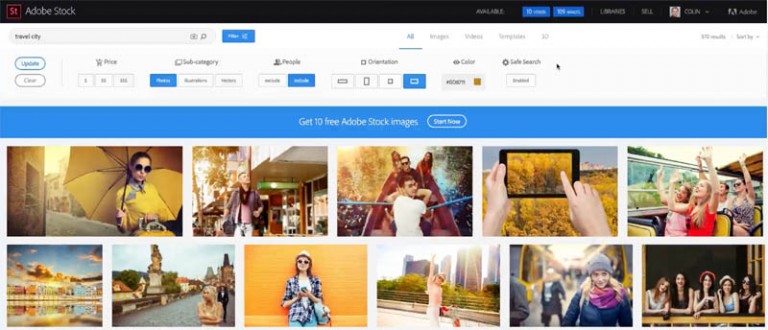
To access the wealth of resources available on Adobe Stock, you'll first need to create an Adobe account. This process is straightforward and can be completed in just a few minutes. Here’s a step-by-step guide to help you set up your account:
- Visit the Adobe Website: Start by navigating to the Adobe Stock homepage. You’ll find various options and features listed; don't forget to check out the stunning images on display!
- Click on "Sign In": In the upper right corner of the webpage, there’s a “Sign In” button. Click that, and you’ll be prompted to either log in or create a new account.
- Choose to Create an Account: If you already have an Adobe ID for other Adobe services, you might be able to use that. If not, look for the option that says “Get Started” or “Create an Adobe ID.”
- Fill Out Your Information: You’ll need to provide some basic information. Typical fields include:
- Name
- Email Address
- Password
Make sure your password is strong, combining uppercase and lowercase letters, numbers, and symbols.
Creating an Adobe account not only gives you access to Adobe Stock but also opens doors to other Adobe services and tools like Creative Cloud. This means you can integrate the images you find on Stock with your design projects flawlessly.
Once you’re logged in, keep an eye out for promotional offers! Adobe occasionally offers free trials and credits for first-time users, allowing you to explore their massive library without immediately opening your wallet.
In summary, setting up your Adobe account is quick and easy, arming you with the key to an extensive collection of images that can turn your creative ideas into reality. So go ahead, start creating and discover all the visual possibilities awaiting you at Adobe Stock!
Also Read This: How to Create a Stunning Portfolio on Behance
3. Choosing the Right Subscription Plan

When it comes to accessing Adobe Stock images, selecting the right subscription plan is crucial. With different options available, it’s important to figure out which one suits your needs best. Here’s how to navigate through the options:
Types of Plans:
- Monthly Subscription: If you need images for short-term projects or specific events, consider a monthly subscription. This gives you flexibility without a long-term commitment.
- Annual Subscription: For those who frequently need images, an annual plan might be more economical. This plan typically offers a lower monthly rate and allows you to save on costs over the year.
- Pay-as-You-Go: Not ready to commit to a subscription? Adobe Stock also offers a pay-as-you-go option. This is great for occasional users who only need images sporadically.
Considerations for Choosing:
- Image Usage Needs: Think about how often you will need images. If you’re a marketer or designer working on multiple projects each week, an annual plan might save you a lot of money.
- Budget: Always consider your budget. Take a look at the costs associated with each plan and align them with your financial capabilities.
- License Requirements: Make sure you understand the licensing options. Depending on whether you’re using images for commercial or personal projects, certain plans may be a better fit.
If you're unsure about which plan to choose, take advantage of Adobe’s free trial offer! It's a fantastic way to explore the platform and see if their service meets your expectations without any financial commitment.
Also Read This: How to Remove Getty Images from Your Photos
4. Searching for Images on Adobe Stock
Finding the right images on Adobe Stock can be a breeze if you know how to use their advanced search features. Here are some tips to help you navigate:
Effective Search Techniques:
- Keywords: Start by using specific keywords that describe what you're looking for. The more precise you are, the better your search results will be.
- Filters: Don’t hesitate to use filters! Adobe Stock offers various filter options, including image type (photos, vectors, illustrations), orientation (landscape, portrait), and even color. This will narrow down your results significantly.
- Similar Images Feature: Found an image you love? Use the “similar images” feature to discover other images that might meet your needs. This can lead you to great options you hadn’t initially considered.
Exploring Collections:
Adobe Stock often curates collections based on themes, seasons, or popular trends. Browse these collections for inspiration! You might find a gem that perfectly aligns with your project’s vision.
Tips for Refining Your Search:
- Using Quotation Marks: If you're looking for an exact phrase, try using quotation marks. This ensures that you get results containing that specific phrase only.
- Exclude Keywords: If you’re seeing images that aren’t relevant, consider excluding certain keywords by adding a minus sign (-) before the term you want to remove.
- Try Synonyms: If your initial search doesn’t yield the desired results, think of synonyms or related terms. Sometimes a different word can open up a wealth of new options.
By mastering the search features on Adobe Stock, you can not only save time but also find images that truly resonate with your creative vision. Happy searching!
Also Read This: How to Remove Getty Images Transferred from 500px
5. Navigating Categories and Collections
When diving into the vast world of Adobe Stock, one of the best ways to discover high-quality images is by navigating through categories and collections. This is especially useful if you're looking for something specific but aren’t quite sure what keywords to use. Adobe Stock organizes its images in a way that makes it really easy to uncover the perfect visuals for your projects.
To get started, head over to the Adobe Stock homepage. Here you’ll find several categories to choose from, such as:
- Business
- Nature
- People
- Technology
- Food
Each category is loaded with subcategories, allowing you to drill down further into specific themes. For instance, if you're in the business category, you can find images related to meetings, office environments, and professional headshots. This makes it easier for you to hone in on what you need.
Moreover, Adobe Stock often features curated collections that highlight trending images or seasonal themes. These collections are perfect for quickly grabbing inspiration or finding unique visuals that stand out. To explore collections, simply click on the "Collections" tab on the Adobe Stock website, where you can see what’s hot or newly added.
Another tip? Don't overlook the power of scrolling through the featured collections on the homepage. They’re regularly updated, so you might just find the image that sparks your creativity while browsing!
In summary, navigating through categories and collections on Adobe Stock is not only user-friendly but also incredibly efficient. Take your time to explore; you never know what stunning visuals you might discover that could elevate your next project!
Also Read This: How to Make an Image 1024 by 576 Pixels
6. Using Filters for Effective Image Searches
Once you’ve got a general category in mind, it’s time to make your search even more efficient with filters. Adobe Stock provides a robust set of filtering options that can help you pinpoint exactly what you're looking for, without scrolling endlessly through pages of images.
Here’s how to use filters effectively:
- Type of File: Choose between photos, vectors, illustrations, or videos. Depending on your project needs, this can significantly narrow down your search results.
- Orientation: If you're specifically looking for landscape or portrait images, you can filter your results based on orientation. This is particularly helpful for design projects where layout matters.
- Color: Need an image that matches your brand colors? Adobe Stock allows you to filter images by dominant colors. Just click on the color filter, and select the hues that correspond with your project.
- People: If your focus is on images featuring people, you can filter them based on how many individuals are in the photo. Whether you want solo portraits or groups, this feature is a lifesaver!
- License Type: If you’re concerned about copyright, you can filter by license type to find images that best suit your use-case—be it standard or enhanced licenses.
Using these filters makes the search process much more streamlined, saving you precious time. Once you apply your filters, you’ll see a curated list of images that fit your criteria, bringing you closer to finding that perfect shot.
Don't forget to experiment with combining multiple filters! This often leads to even more tailored results. With a little practice, you’ll become a pro at filtering images that not only fit your needs but also align beautifully with your creative vision.
Remember, the goal is to make your search as efficient as possible while ensuring you find images that truly resonate with your project. Happy searching!
Also Read This: How to Upload Video to Behance with a Step-by-Step Guide
7. Downloading and Licensing Images
Once you’ve found the perfect image on Adobe Stock, the next step is downloading and licensing it. This process is quite straightforward, but it’s crucial to understand the licensing options available to make the right choice for your project.
Adobe Stock provides a few licensing types, including:
- Standard License: This license is ideal for most personal and commercial projects. It allows you to use the image in marketing materials, websites, and more, with some limitations like print run restrictions and usage in merchandise.
- Extended License: If you need broader usage rights, the Extended License is the way to go. It permits unlimited print runs and allows for the images to be integrated into products that you sell.
To download an image:
- Ensure you are logged in to your Adobe Stock account.
- Locate the image you want to download.
- Click on the Download button located next to the image preview.
- Select the appropriate license type based on your project needs. If you only need to preview the image, you can use the Watermark version to evaluate it in context.
After the download button is clicked, your file will usually be saved to the Downloads folder of your computer, accessible for immediate use.
It’s also essential to keep a close eye on the licensing terms. If you plan to use the image commercially, make sure you’re adhering to the guidelines specified by Adobe Stock. Misuse or non-compliance can lead to legal repercussions, so when in doubt, consult the release notes or customer service for clarification.
Also Read This: How to Remove Getty Images Watermark Online Legally
8. Tips for Using Adobe Stock in Your Projects
Now that you know how to access and download images from Adobe Stock, let’s dive into some tips for using Adobe Stock effectively in your projects. These can help maximize the impact of your visuals while keeping your workflow smooth and efficient.
- Utilize Collections: Use the Collections feature to organize images you like. This makes it easier to compare and choose the best visuals for your project without having to search through countless images.
- Search Smart: Take advantage of Adobe Stock’s advanced search filters. Use keywords, colors, or specific orientations (like vertical or horizontal) to narrow down your choices.
- Make Use of Templates: Pair stock images with Adobe Creative Cloud templates. This not only speeds up your design process but also helps to create a cohesive look across your projects.
- Highlight Licensing Information: Always note the licensing information pertinent to the images you download. Keeping track of which images are licensed for what use can save you time and stress later.
- Customize Your Images: Don’t be afraid to edit stock images to fit your branding. Whether you need to adjust colors or apply filters, make the image your own to enhance its fit within your project.
With these tips, you can harness the full potential of Adobe Stock, creating stunning visuals that enhance your work without sacrificing originality or legal compliance. Happy designing!
Conclusion and Next Steps
Accessing Adobe Stock images has never been easier, thanks to the user-friendly interface and powerful search tools provided by the platform. Whether you are a seasoned designer or just starting in the creative field, Adobe Stock offers a wealth of resources at your fingertips. Here’s a quick recap of the steps to streamline your workflow:
- Create an Adobe ID: Sign up for an Adobe ID if you haven’t already, enabling seamless access to all Adobe services.
- Utilize the Search Tools: Make the most of the advanced search capabilities to find exactly what you need without wasting time.
- Download and License: Once you find your desired images, choose the appropriate license that suits your project needs.
Additionally, remember to explore the following options:
- *Use Collections: Organize your favorite images in Collections for easy access during your design process.
- Leverage Templates: Adobe Stock also offers templates, which can save you time and kickstart your creativity.
- Stay Updated:* Keep an eye on the regular updates to the stock library and take advantage of seasonal promotions or discounts.
By following these steps and utilizing the resources available, you can enhance your creative projects significantly. Start integrating Adobe Stock images into your designs today, and elevate the quality of your work!
 admin
admin








