Hey there! Have you ever come across a QR code and wondered what it was all about? These little squares are more than just modern art; they are a gateway to a wealth of information with just a quick scan. In this post, we’ll dive into the exciting world of QR codes, specifically focusing on how you can use them to link directly to your YouTube videos. Whether you’re sharing content with friends or promoting your channel, QR codes can be a game-changer!
Benefits of Using QR Codes for YouTube Videos
Now that we've touched on the basics of QR codes, let's explore why they're particularly beneficial for YouTube videos. You might be wondering if they’re worth the trouble, and the answer is a resounding yes! Here are some reasons why:
- Easy Access: QR codes provide a quick, seamless way for viewers to access your content. No more typing in long URLs or searching on YouTube. Just point your camera, and voilà!
- Physical Marketing: Want to promote your video at an event or on a flyer? QR codes can be printed anywhere. Imagine handing out a business card with your QR code – it’s a quick way for people to find your channel!
- Track Engagement: Many QR code generators allow you to track how many times your code has been scanned, giving you valuable insights into your audience's engagement and interest.
- Creative Presentations: Adding a QR code to your presentation or video can make your content interactive. Viewers can scan the code to access supplemental material, helping them dive deeper into the subject.
- Increased Shareability: QR codes make it simple for viewers to share your video. One scan can lead to sharing on social media, with friends, or even on websites without any hassle!
Overall, using QR codes for your YouTube videos not only simplifies access for viewers but also enhances your marketing strategy. The ability to quickly connect with your audience can significantly increase your video's reach and overall impact. Let's not forget, they also add a touch of modernity and flair to your promotions!
Also Read This: How to Put a YouTube Video in iMovie: Editing YouTube Content for Your Projects
3. Step-by-Step Guide to Creating a QR Code
Creating a QR code for your YouTube video is a simple process, and it can significantly improve the way viewers interact with your content. Let’s break it down step by step!
Step 1: Choose Your YouTube Video
First things first, you need to decide which YouTube video you want to promote with a QR code. Grab the URL of the video directly from the browser's address bar. It should look something like this: https://www.youtube.com/watch?v=dQw4w9WgXcQ.
Step 2: Select a QR Code Generator
Next, you’ll want to choose a QR code generator. There are plenty of free and easy-to-use options available online! Some popular choices include:
Step 3: Enter Your URL
Once you've picked your generator, look for an option to add a URL. Paste your YouTube link into the designated field. Most generators will automatically create a QR code as soon as you input the URL.
Step 4: Customize Your QR Code (Optional)
Many QR code generators allow you to customize your QR code. This can include changing the color, adding a logo, or selecting a different styling. While customization can make your QR code visually appealing, maintain a good contrast for scannability!
Step 5: Download the QR Code
After you’re satisfied with the design, look for a download button. QR codes are usually available in various formats such as PNG, JPEG, or even SVG. Choose the format you prefer and save it to your device.
Step 6: Test the QR Code
Before you use your QR code in promotional materials, make sure to test it! Use a QR code scanner on your smartphone or another device to ensure that it directs to the correct YouTube video. This is crucial to ensure a seamless experience for viewers!
Step 7: Share Your QR Code
Now that your QR code is ready, you can share it however you like! Add it to your business cards, posters, social media posts, or even include it at the end of your videos. The possibilities are endless!
Also Read This: How to Bypass YouTube Adblock Detection on Opera GX: Tricks and Tips
4. Tools and Resources for QR Code Generation
As we've discussed, creating a QR code is straightforward, but having the right tools can make the process even easier. Here’s a roundup of some popular tools and resources for QR code generation that you might find helpful.
1. QR Code Generator
This user-friendly tool allows you to create QR codes for URLs, text, email, and more. It offers customization options and has no limits on scanning. Just visit QR Code Generator to get started!
2. QRStuff
QRStuff is versatile and allows you to generate QR codes for different types of content, like social media links, images, and events. It also provides analytics to track how often your QR code is scanned. Check it out at QR Stuff.
3. GOQR.me
This simple, no-fuss option is great for quickly generating QR codes. It's straightforward and supports a variety of content types, including phone numbers and plain text. Visit GOQR.me for easy access.
4. Canva
If you're looking for something more creative, Canva allows you to create custom graphics and easily integrate QR codes into your designs. Simply create your QR code using a generator, then upload it to your Canva design. Find it at Canva.
5. Adobe Express
For advanced users, Adobe Express offers a way to create stunning graphics that include QR codes. It's a bit more complex but perfect if you're wanting to create engaging marketing materials. Check it out at Adobe Express.
With these tools at your disposal, creating a QR code for your YouTube video can be a fun and effective way to expand your reach and engage your audience!
Also Read This: Will YouTube Feature the Super Bowl This Year?
5. Customizing Your QR Code
Now that you’ve generated your QR code, let’s make it stand out! Customizing your QR code is a great way to add a personal touch and ensure it aligns with your brand. Here are some fun ways to customize your QR code:
- Add a logo: Placing your logo in the center of the QR code can enhance brand recognition. Most QR code generators allow you to upload an image and place it right in the middle.
- Change the color: Instead of the standard black and white QR code, you can opt for brand colors. Just ensure there’s enough contrast so that the code remains scannable.
- Use a unique shape: Instead of the typical square corners, look for options that let you round the corners or add unique shapes to the code. This little detail can make your QR code visually distinctive.
- Include a frame or call to action: Adding a frame around your QR code with a message like “Scan me!” can encourage more people to give it a try. It’s a simple way to make your code more inviting!
When customizing, however, it’s essential to keep functionality in mind. Make sure that your design doesn’t interfere with the data pattern of the QR code, as this can hinder its ability to be scanned properly. Play around with different styles to find the right balance between aesthetics and usability!
Once you’re satisfied with your design, remember to download your customized QR code in high resolution. This ensures it looks sharp whether you’re printing it on flyers or displaying it on social media.
Also Read This: How to Get PAC-12 Network on YouTube TV for College Sports Fans
6. Testing Your QR Code
Alright, you’ve got a fabulous customized QR code ready to go. But before you start showcasing it to the world, it’s crucial to test it! You can’t predict how others will interact with it, so take a moment to ensure everything works perfectly. Here’s how to do a thorough testing process:
- Scan with multiple devices: Use different smartphones and tablets to scan your QR code. This can help identify if there are device-specific issues. Both Android and iOS users should be able to access your YouTube video without any hiccups.
- Check various scanning apps: While most smartphones now have built-in QR code scanners, people might use different apps. Try scanning it using a few popular QR code scanner apps to ensure it’s universally scannable.
- Test in different conditions: If you plan to print your QR code on flyers or posters, test it in different lighting conditions. Low lighting or glare can affect scanning ability, so making sure it’s scannable in every environment is key!
- Make sure the link is working: Double-check that the QR code links directly to your YouTube video. Click through to confirm everything loads correctly, and that there aren't any dead links or mistakes.
If you identify any issues during testing, don’t hesitate to go back and regenerate your QR code or refine your design. Once you’ve confirmed that everything is working as it should, you’re all set to share it with your audience!
Testing your QR code might seem like just another task, but it’s a vital step. A working QR code enhances user experience, which can lead to more views on your video and, ultimately, a more engaged audience. Happy scanning!
Also Read This: How to Get YouTube on a Dish Joey: A Quick Installation Guide
7. How to Use Your QR Code Effectively
So, you've generated your shiny new QR code for your YouTube video—now what? The effectiveness of a QR code really depends on how and where you use it. Here are some strategies to make sure you're getting the most out of your QR code:
- Placement is Key: Think about where your audience is likely to scan the QR code. For example, if you're promoting your video offline, consider placing the QR code on flyers, business cards, or even posters in high-traffic areas. If your audience is mainly online, share the QR code in your email signatures or on social media posts.
- Pair with a Call-to-Action: Simply having a QR code isn’t enough. Encourage people to scan it! Use a clear and enticing call-to-action, like “Scan this code to watch my latest video!” This helps to create curiosity and prompts action.
- Test It Out: Before going live, do a test run! Scan the QR code yourself and ensure it directs to the correct video. This avoids any embarrassing moments if someone tries to scan it and gets sent to the wrong place.
- Track Engagement: Consider using a QR code generator that allows you to track how many times your QR code has been scanned. This data can provide insights into how effectively your audience is engaging with your content and where there's room for improvement.
- Make It Memorable: If possible, customize your QR code with colors or branding that resonate with your audience or match your video's theme. Eye-catching designs encourage more scans.
Using your QR code effectively could mean the difference between viewers skipping your video or diving right into your content. Consider these strategies, and don't be afraid to experiment a little with your placements and calls to action.
8. Conclusion and Final Tips
And there you have it—you’ve not only learned how to create a QR code for your YouTube video, but now you also have a solid understanding of how to make the most of it!
Before you head off to start promoting your video, here are a few final tips to keep in mind:
- Keep it Simple: When it comes to design and placement, less is often more. Don’t clutter the area around your QR code; make sure it stands out. A clean design will attract more attention.
- Regularly Update Your Code: If you’re constantly producing new content, it might be worth periodically generating a new QR code to point to your latest video, playlist, or channel. This keeps your audience in the loop and ensures they're always accessing your freshest material.
- Educate Your Audience: Some people may not be familiar with QR codes, especially if they're older. Consider including a short instruction like “Open your camera app to scan!” to help them out.
- Be Patient: Rome wasn’t built in a day, and neither are your views. Sometimes, it takes a while for your audience to engage with new tools. Keep promoting and encouraging scanning!
In conclusion, QR codes are an amazing way to bridge the gap between physical and digital worlds. They're easy to share and provide instantaneous access to your content. So go ahead, create that QR code, use it effectively, and watch your audience grow!
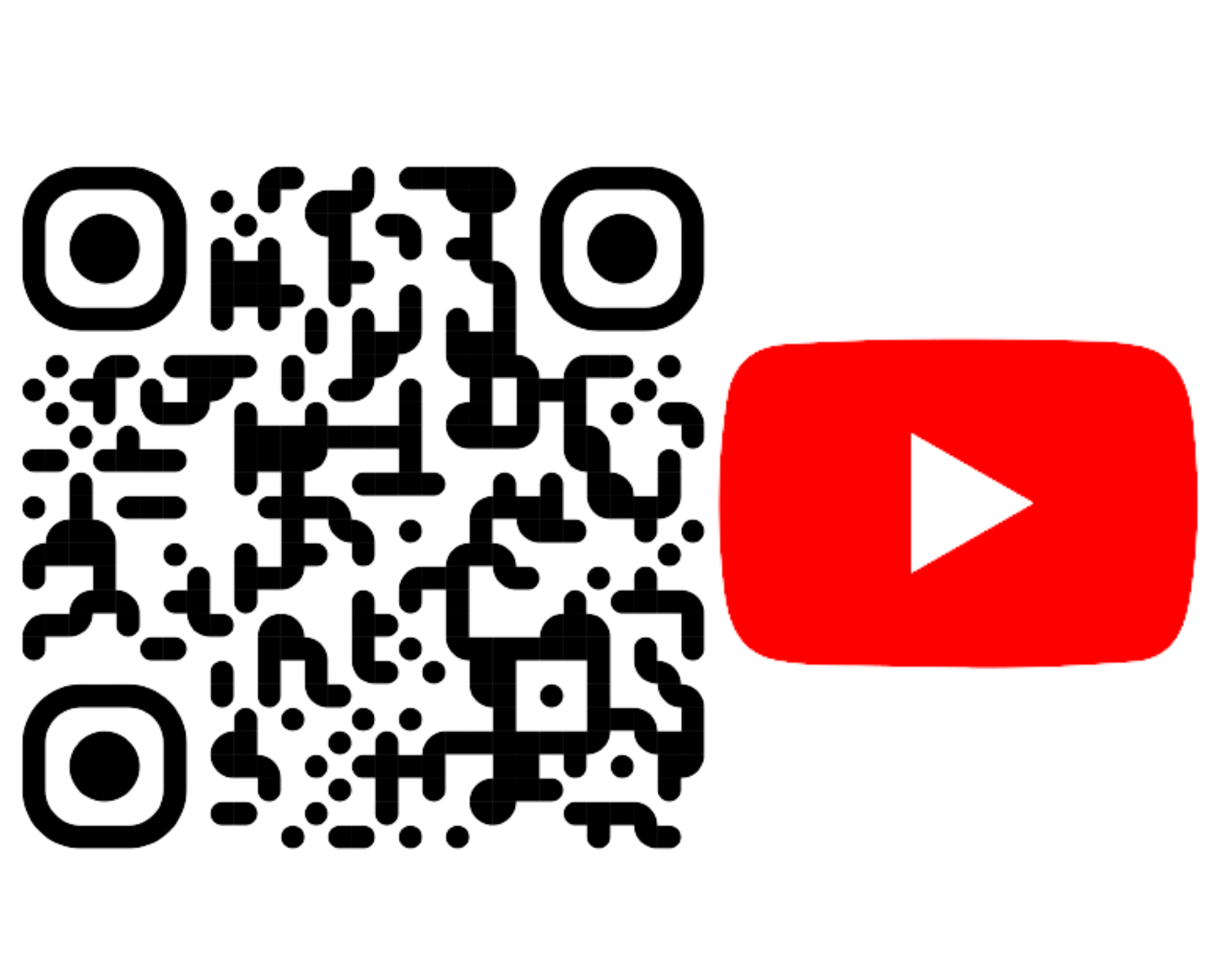
 admin
admin








