Introduction to YouTube Video Upload Issues
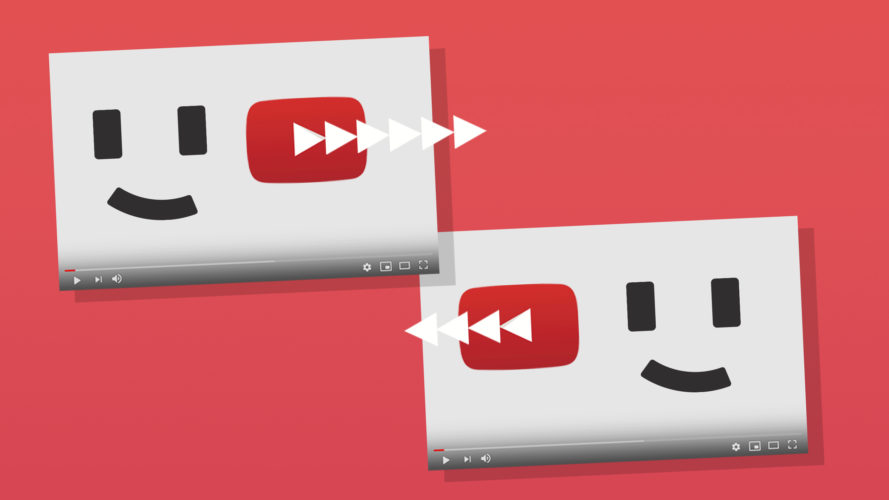
Have you ever found yourself staring at the upload progress bar on YouTube, watching it creep along at a snail's pace? It can be frustrating when you just want to share your content with the world. Uploading a video should be straightforward, but many creators face speed issues that can make the process agonizingly slow. In this post, we will explore the reasons behind these slow upload speeds and provide actionable tips on how to speed things up. Let's dive in!
Also Read This: Do You Need YouTube Premium to Download Videos? The Answer
Common Causes of Slow Video Upload Speed
There are several factors that can contribute to slow upload speeds when you’re trying to get your videos live on YouTube. Understanding these can help you troubleshoot effectively and upload your content more efficiently. Here’s a breakdown of some common culprits:
- Internet Connection Speed: This is often the biggest factor. If you’re on a slow internet connection, expect longer upload times. Speed tests can help you identify whether your upload speed is up to par.
- File Size and Format: Larger files take longer to upload. Ensure your videos are in a format that balances quality and file size. Common formats like MP4 are efficient for both quality and speed.
- Network Congestion: Uploading during peak internet usage times in your area can slow your speeds. If multiple users on your network are streaming videos or playing online games simultaneously, it can impact your upload speed.
- Wi-Fi vs. Wired Connection: If you’re relying on Wi-Fi, you might experience interruptions and slower speeds. Whenever possible, a wired Ethernet connection can provide a more stable and faster upload experience.
- Computer Performance: Your computer’s processing power and available resources matter, too. Background processes using CPU and RAM can slow down your uploads. Make sure to close unnecessary applications before uploading.
- YouTube Servers: Sometimes, the issue isn't on your end! YouTube might experience server issues, which can delay uploads for everyone. You can check social media or online forums to see if others are experiencing similar issues.
- Antivirus and Firewall Settings: Overly aggressive security settings can slow down uploads. Occasionally, antivirus programs can mistakenly interfere with your connection. Check your software settings to ensure that's not the case.
Addressing these issues can significantly enhance your upload experience. Take some time to evaluate your setup and apply fixes where necessary. In the next section, we’ll explore specific solutions for speeding up your uploads!
Also Read This: Why Indian People Often Excel in YouTube Reviews
3. How to Test Your Internet Speed
Before we dive into strategies for optimizing your video uploads, it's essential to determine if your internet connection is indeed the culprit behind your slow upload speeds. Here’s how you can easily test your internet speed:
1. *Choose a Speed Test Service: There are several reliable websites and apps for testing your internet speed. Popular ones include:
2. Close Other Applications: Before running the test, close any other applications or devices that might be using your internet connection. This ensures a more accurate reading.
3. Run the Test: Navigate to the speed test website and click the "Go" button (or equivalent). The test will measure your download speed, upload speed, and ping time.
4. Analyze the Results: Once the test completes, check the upload speed specifically. Ideally, you want at least 5 Mbps for reliable video uploads; higher speeds (10-20 Mbps) are even better. Make a note of your results because you'll want to compare them later after you implement some fixes.
5. Repeat the Test: Run the speed test at different times of the day. Internet speeds can fluctuate based on network congestion, so testing at various times could give you a better idea of your connection’s reliability.
If you consistently get low upload speeds, the issue could be your internet service plan, hardware limitations, or even your video file size. After testing, you can look at optimizing your video files, which we'll discuss next!
Also Read This: How to Get the Audio from YouTube Videos for Your Projects
4. Optimizing Your Video Files for Faster Uploads
Now that you've tested your internet speed, let's focus on how to make your video files smaller and more manageable for uploads. Optimizing your video files not only speeds up uploads but can also improve playback quality for your viewers. Here’s how you can do it:
1. Select the Right Format: Different video formats have different compression rates. Consider using formats like MP4 or WEBM, which are widely supported and provide a good balance between quality and file size.
2. Reduce Video Resolution: If you’re working with high-resolution videos (like 4K), try reducing the resolution. For most online uploads, 1080p is often sufficient, and dropping to 720p can significantly lower file size without a noticeable drop in quality.
3. Use Video Compression Software: Utilize tools like HandBrake or Adobe Media Encoder to compress your video files. These tools allow you to adjust bitrate, resolution, and frame rate, helping you find the optimal settings for faster uploads.
4. Trim Unnecessary Footage: If your video contains sections that can be removed without affecting the overall message, trimming it down can drastically reduce file size. Less content means quicker uploads!
5. Lower the Bitrate: The bitrate affects the quality and size of the video. Try to find a balance that maintains decent quality while decreasing the size. Most platforms recommend adjusting the bitrate to between 2,500 to 5,000 kbps for 1080p videos.
6. Check Audio Settings*: Sometimes, optimizing audio settings can also help. Use stereo sound instead of surround sound where possible and keep the audio bitrate between 128 to 256 kbps.
By following these steps, you'll be able to optimize your videos and significantly reduce upload times. Remember, a little effort in preparing your files can save you a lot of frustration during uploads! Happy filming!
Also Read This: How to Add a YouTube Video to Instagram: Step-by-Step Guide
5. Understanding YouTube's Upload Requirements
If you’ve ever tried uploading a video to YouTube, you may have noticed that there are specific upload requirements that you need to meet in order to ensure a smooth process. Understanding these requirements can help you avoid slow uploads and potential errors that can occur during this phase.
Here are the key factors to keep in mind when it comes to YouTube's upload requirements:
- Video Format: YouTube supports a variety of video formats, including MP4, AVI, MOV, WMV, and more. For optimal quality and upload speed, it's advisable to use MP4 with H.264 video codec and AAC audio codec.
- Resolution: While you can upload videos in almost any resolution, YouTube encourages higher resolutions (720p or higher) for the best viewing experience. However, keep in mind that higher resolutions can lead to larger file sizes, which may result in longer upload times.
- File Size: Each video file can be up to 256 GB, or 12 hours long—whichever comes first. If your video file is on the larger side, consider compressing it before uploading to save time.
- Internet Connection: Your upload speed will largely depend on your internet connection. A faster connection will help you meet YouTube’s upload requirements efficiently, leading to quicker uploads.
- Content Guidelines: Ensure that your video complies with YouTube's Community Guidelines and copyright rules. If your video gets flagged or blocked, it won't go live, and you’ll face delays because of additional checks.
Understanding these requirements helps in streamlining your upload process. If your video doesn't meet these standards, it may lead not only to slow uploads but also to additional editing or even needing to re-upload your content, which can be a hassle!
Also Read This: Who Is the Most Famous Roblox YouTuber
6. Troubleshooting Slow Upload Speeds
Experiencing slow upload speeds can be incredibly frustrating, especially when you are excited to share your latest video creation with the world. But don't throw in the towel just yet! There are a number of troubleshooting steps you can take to get your upload speeds back on track. Here’s a guide to help you out:
- Check Your Internet Speed: Start by testing your internet speed. Use a service like Speedtest.net to determine your upload speed. Ideally, you want a minimum of 5 Mbps for decent uploads, but the faster, the better!
- Switch to a Wired Connection: If you're currently using Wi-Fi, try switching to a wired Ethernet connection. Wired connections tend to be more stable and faster, reducing the chances of interrupted uploads.
- Optimize File Size: Before uploading, consider compressing your video file. There are multiple tools and software options available that can help reduce the file size without compromising too much on quality.
- Avoid Peak Hours: Internet traffic can significantly affect your upload speeds. If possible, try uploading your videos during off-peak hours—usually late at night or early morning—when traffic is lower.
- Close Background Applications: Make sure to close any unnecessary applications or downloads running in the background. This frees up bandwidth and allows YouTube to use all available speed for your upload.
By implementing these troubleshooting tips, you can significantly improve your upload experience on YouTube. Remember, patience is key when it comes to uploading, but with the right steps, you’ll find that it doesn’t have to be a chore!
Also Read This: How to See Downvotes on YouTube: A Simple Method
7. When to Seek Help from YouTube Support
So, you've tried everything to speed up those stubborn YouTube video uploads, and nothing seems to be working. Frustrating, right? Sometimes, despite our best efforts, tech issues can be puzzling. That's where YouTube Support comes in. But when should you actually reach out for help?
Here are a few scenarios where seeking help from YouTube Support might be your best bet:
- Persistent Upload Issues: If your videos consistently fail to upload or hang during the process, it may be a sign of a larger technical issue that you can't fix on your own.
- Account Problems: If you're facing restrictions, copyright claims, or any account-specific issues that could affect your uploads, it's time to consult the experts.
- Inconsistent Performance: If one video uploads quickly while another one takes forever—despite all settings being the same—it might be worth getting professional insights.
- Technical Glitches: Issues like error messages that appear during upload can often stump even the most seasoned creators. Don't hesitate to reach out if you're on the verge of pulling your hair out!
When contacting support, be sure to provide as much information as possible. Mention your upload conditions, any error messages you encountered, and even describe the troubleshooting steps you’ve already taken. The more information you provide, the better they can assist you.
Also, don't forget to check the YouTube Help Center and the YouTube Community Forum before you reach out. Sometimes, you can find answers from other users who have faced similar issues. Plus, it could save you a bit of time!
8. Conclusion and Summary of Key Points
Now that we've dived into the world of slow YouTube video uploads, it's clear that a variety of factors can play a role in your uploading experience. Understanding these factors is the first step toward creating a smooth uploading process. Let's quickly wrap up the key takeaways:
- Check Your Internet Connection: A speedy and stable connection is essential for fast uploads. Always test your speed and consider switching to a wired connection if you're on Wi-Fi.
- Optimize Your Video Files: Reducing file sizes and adjusting video codecs can significantly impact upload speeds without sacrificing quality.
- Be Aware of YouTube's Limitations: Understand YouTube's guidelines and limits on file sizes and types to avoid unnecessary delays.
- Schedule Your Uploads: Timing can affect upload speeds. Try uploading during off-peak hours to see if it makes a difference.
- Stay Updated on YouTube Status: Check for any known issues or maintenance periods that may affect upload speeds—you’re not alone!
- Consider Hardware Factors: Ensure your computer and its software are optimized for video editing and uploading. Sometimes, older systems can lag behind.
By keeping these points in mind and knowing when to ask for help, you can iron out those upload kinks and get back to what you love most—creating amazing content for your audience. Remember, the road to successful uploads might have a few bumps, but with the right knowledge and tools, you can navigate it like a pro!
 admin
admin








