If you're looking to elevate your design projects, combining Adobe Stock with Photoshop is a match made in heaven. Adobe Stock provides a vast library of high-quality visuals, including photos, videos, and templates, which you can seamlessly integrate into your Photoshop workflows. Whether you're a seasoned designer or just starting out, accessing Adobe Stock directly from Photoshop streamlines your creative process and lets you focus on bringing your ideas to life without losing your momentum.
Benefits of Using Adobe Stock in Your Projects
Now, let’s dive into the amazing benefits of using Adobe Stock in your creative projects. You might be wondering, why should I incorporate Adobe Stock into my workflow? Here are some compelling reasons:
- Extensive Library: With millions of assets available, you’ll find just the right image, video, or template that matches your vision. From breathtaking landscapes to dynamic business visuals, the variety is almost limitless.
- Seamless Integration: The integration of Adobe Stock directly within Photoshop means you can search, license, and import stock assets without ever leaving your creative environment. This saves you time and keeps your workflow smooth.
- High-Quality Assets: All assets on Adobe Stock are curated for quality. You can confidently use them knowing they meet high standards, which enhances the professionalism of your final product.
- Flexible Licensing: Adobe Stock offers a variety of licensing options, so you can choose what fits your needs best. Whether for a personal project or commercial use, you’ll have the right permissions.
- Collaboration Made Easy: If you’re working with a team, sharing assets is a breeze. Multiple users can access and use the same Adobe Stock assets, making collaboration efficient and effective.
- Regular Updates: Adobe Stock continually adds new content, keeping your resources fresh and up-to-date. You won’t run out of inspiration with new visuals constantly being added!
In addition to these benefits, Adobe Stock allows you to try out assets before you purchase them. The “Watermark Preview” feature lets you place a stock image in your project so you can see how it fits before making a financial commitment. This feature is particularly useful for ensuring that the asset aligns perfectly with your design vision without any pressure.
Finally, incorporating Adobe Stock can help spark creativity. Browsing through a plethora of options might just inspire your next big idea or approach that you hadn’t considered before. So next time you’re in Photoshop, remember to leverage the power of Adobe Stock and watch your projects transform! Happy designing!
Also Read This: Understanding Getty Images Stock Photo Costs and Licensing Fees
3. How to Access Adobe Stock from Photoshop
Accessing Adobe Stock directly from Photoshop is a breeze! Gone are the days of switching between applications or tabs to find that perfect stock image. With just a few clicks, you can integrate stunning visuals directly into your workflows. Let’s dive in!
First, ensure you've got the latest version of Photoshop installed. Adobe frequently updates its software, and having the latest version means you’ll enjoy smoother access to all features, including Adobe Stock. Here's how you can easily access Adobe Stock:
- Open Photoshop: Launch the application on your computer. You’ll want to make sure you’re signed in with your Adobe ID. If you're not signed in, you might miss accessing some of the features.
- Find the Libraries Panel: Go to Window in the menu bar and select Libraries. This panel is crucial as it gives you access to both your creative assets and Adobe Stock.
- Search for Stock: In the Libraries panel, there’s a search box where you can type in keywords related to the images you’re looking for. Whether it's “nature,” “business,” or “abstract,” the stock images displayed will match your queries.
- Filter Your Results: Once you see the results, you can filter them based on categories like images, videos, templates, and more. This is super handy for narrowing down your options.
- Preview Images: Hover over any image to see a preview. You can click on it for a detailed view or use the ‘Preview’ button to see it in a slightly larger format.
By accessing Adobe Stock through the Libraries panel, you can quickly bring in high-quality assets without interrupting your creative flow. It’s seamless, efficient, and a game-changer for anyone working in Photoshop!
Also Read This: How to Sell on 123RF: A Step-by-Step Guide for Photographers
4. Step-by-Step Guide to Finding and Licensing Stock Images
Now that you know how to access Adobe Stock from Photoshop, let’s delve into the nitty-gritty of finding and licensing stock images. It’s not just about picking an image; it's about ensuring it fits your project requirements and understanding the licensing options.
Here’s a step-by-step guide to help you through the process:
- Search with Specific Keywords: Use descriptive keywords related to your project. For example, if you need a calming landscape, you might try “serene mountains” or “peaceful beach.” The more specific your keywords, the better the results!
- Utilize Filters: After you enter your keywords, utilize the filters. You can choose the type of asset you’re looking for (images, videos, illustrations), the orientation, and even the color palette. These options help you narrow down the search significantly.
- Explore Related Suggestions: Adobe Stock often suggests related images based on your search. This can uncover hidden gems you might otherwise miss. So, keep an eye on these suggestions—they can often lead you to the perfect image!
- License Information: Once you find an image you like, it’s important to check the licensing options. Adobe Stock offers various license types, such as Standard and Extended. A Standard license is great for most use cases, but if you're planning commercial use, consider the Extended license for broader rights.
- Download the Image: After reviewing the licensing details, select the image and choose the license you wish to purchase. If you're ready, hit the download button! The image will automatically import into your Libraries panel in Photoshop, ready for you to use.
And that’s it! With these straightforward steps, you can confidently find and license stock images that enhance your projects. Remember, Adobe Stock is about making your creative process easier, so don’t hesitate to explore its vast collection!
Also Read This: how do you download images from adobe stock
5. Tips for Searching Effectively on Adobe Stock
Searching for the perfect asset on Adobe Stock can sometimes feel overwhelming, especially with thousands of images, graphics, and videos available. However, with a few effective strategies, you'll be able to narrow down your search and find exactly what you need in no time. Here are some handy tips to help you search more effectively:
- Use Specific Keywords: The more specific your keywords, the better your results. Instead of searching for "dog," try "golden retriever playing in the park." This helps the algorithm understand exactly what you’re looking for.
- Utilize Filters: Adobe Stock offers various filters to refine your search results. Use categories, licenses, and orientation to quickly hone in on assets that match your project requirements.
- Explore Collections: Adobe Stock curates themed collections, making it easier to find assets that fit a certain vibe or topic. Check out these collections for inspiration or to save time while searching.
- Search by Color: If you're working on a design with a specific color palette, you can filter results by color. This is particularly useful for creating harmonious designs that align with your brand identity.
- Check Similar Assets: If you find an asset you like, be sure to look for similar items linked on the page. This can lead you to additional choices that may fit your needs perfectly.
By applying these searching strategies, you can make your experience on Adobe Stock much more efficient and enjoyable. You'll spend less time sifting through irrelevant results and more time focusing on creations that elevate your projects!
Also Read This: Understanding the Functionality of Adobe Stock Images
6. Managing Your Adobe Stock Assets within Photoshop
Once you've found those perfect assets on Adobe Stock, managing them within Photoshop can help streamline your workflow. Here are some essential tips to ensure you’ve got everything organized and easily accessible:
- Create a Project Folder: Start by organizing your Adobe Stock assets into specific project folders. This makes it easier to locate images associated with a particular client or campaign.
- Use Adobe Libraries: Adobe Libraries allow you to save frequently used assets directly within Photoshop. This feature not only saves time but also keeps your assets centralized and ready for use across various Adobe applications.
- Keep Track of Licenses: Always monitor the licensing of the assets you download. Adobe Stock provides a handy “Manage Licenses” section within your account, so remember to keep everything documented and compliant.
- Preview Before Committing: When you drag and drop an asset from Adobe Stock into Photoshop, you can preview how it fits into your design. Take advantage of this feature to ensure that it meets your vision before finalizing your work.
- Sync Across Devices: If you work on multiple devices, ensure your Adobe account is synced. This allows you to access your libraries and assets seamlessly, no matter where you are.
By effectively managing your Adobe Stock assets within Photoshop, you not only enhance your workflow but also ensure that your creative projects run smoothly from start to finish. Incorporating these tips into your routine will make working with images, videos, and graphics a breeze!
Also Read This: How to View Your Appreciated Projects on Behance and Stay Inspired
7. Common Issues and Troubleshooting Tips
When using Adobe Stock in Photoshop, it's normal to encounter a few hiccups here and there. Fortunately, most problems are easy to solve with a bit of know-how. Here are some common issues users face and handy troubleshooting tips to help you get back to your creative flow:
- Slow Performance: If Adobe Stock feels sluggish, ensure that your internet connection is stable. A poor connection can cause delays when browsing or downloading assets. Consider resetting your router or switching to a wired connection for better stability.
- Login Issues: Sometimes, users have trouble logging into their Adobe account. Double-check your username and password, and if you’ve forgotten your credentials, use the password reset option. Ensure that your subscription is active, as an expired membership can restrict access.
- Missing Assets: If you can’t find an asset you previously downloaded, it might not be visible in your Adobe Libraries. Try refreshing the library panel or logging out and back into your Adobe account to see if that resolves the issue.
- Licensing Problems: Always double-check the licensing of the images you choose. If you encounter issues regarding usage rights, revisit the Adobe Stock site and verify the licensing terms for your assets to avoid any compliance issues.
- Update Required: Ensure that you’re running the latest version of Photoshop. Adobe often releases updates that improve functionality and fix bugs. Check for updates regularly through the Creative Cloud application.
Feeling stuck? Don’t hesitate to consult Adobe’s extensive support documentation or community forums. There’s a wealth of information available to get you through almost any challenge you might encounter.
8. Conclusion: Enhancing Your Creative Projects with Adobe Stock
In conclusion, integrating Adobe Stock into Photoshop can significantly streamline your design process and elevate your creative projects. By leveraging the vast array of high-quality images, videos, templates, and vectors available, you can easily enhance your visual storytelling.
Here are a few final thoughts to keep in mind:
- Time-Saving: Adobe Stock saves you precious time by providing instant access to resources directly within Photoshop. This means less searching outside the software and more focus on creating.
- Quality Assets: With millions of high-resolution images and professional content, Adobe Stock ensures that your projects are visually appealing and of the highest quality.
- Seamless Workflow: The integration is designed for convenience, making it easy to drag and drop assets right into your project. Plus, accessing your Adobe Libraries makes it simple to organize and manage your favorite assets.
- Adaptable to Your Needs: Whether you’re a graphic designer, photographer, or any creative at heart, Adobe Stock offers resources that can suit various styles and project requirements.
By overcoming common issues and utilizing Adobe Stock effectively, you can significantly enhance your projects and express your creativity without limits. So go ahead, dive into the rich world of Adobe Stock and watch as your creative visions come to life!
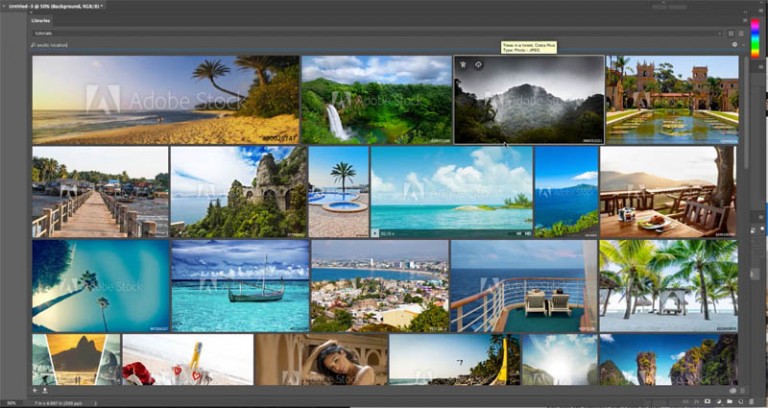
 admin
admin








