Welcome to the world of YouTube video formats! If you've ever found yourself puzzled by the various types of video files you can upload, you're not alone. YouTube's vast platform accommodates a variety of formats, making it easier for content creators to share their work. Among these formats, the MOV file has recently made waves by being accepted for uploads. In this post, we’ll dive into what this means for creators and how to make the most out of your video submissions.
Understanding MOV Files
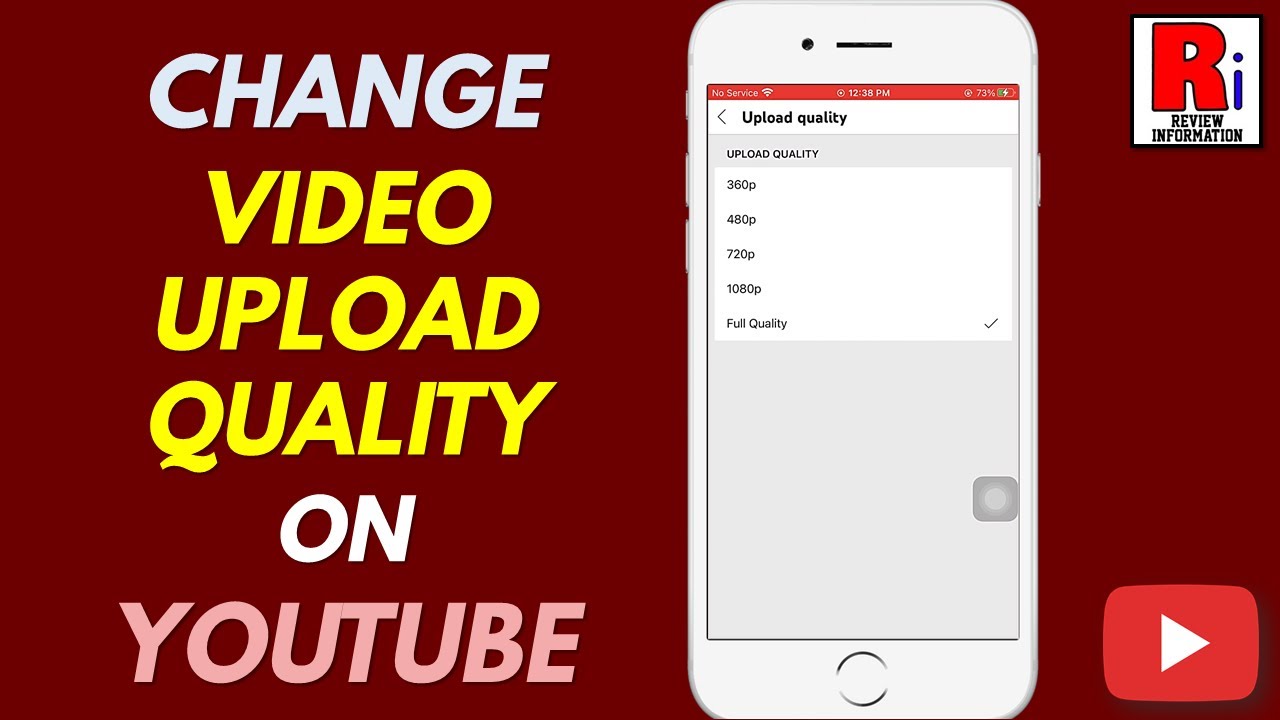
So, what exactly are MOV files? MOV is a multimedia container file format developed by Apple. It’s similar to the MP4 format but can carry a substantial amount of data and supports a broader range of video and audio compression methods. Here are some key features of MOV files that make them special for creators:
- High Quality: MOV files typically retain higher quality than some other formats, thanks to their ability to hold multiple tracks of data.
- Edit-Friendly: Professional video editing software, particularly those from Apple, seamlessly integrates MOV files, making them a favorite among filmmakers.
- Versatility: They can carry text, graphics, and even subtitles within the same file, adding to their flexibility in presentations.
When it comes to uploading MOV files to YouTube, creators should keep a few things in mind:
- File Size and Duration: YouTube has upload limits; your MOV file should ideally be under 128 GB and less than 12 hours long.
- Codec and Compression: Ensure that the file is compressed properly without losing quality. YouTube works best with specific codecs, like H.264, for video and AAC for audio.
- Aspect Ratios: Using standard aspect ratios such as 16:9 helps prevent any cropping or black bars in your final video.
In summary, MOV files can be a powerful choice for content creators looking to leverage high-quality videos on YouTube. Understanding the nuances of this file format can enhance your uploads and improve your overall video quality. As you prepare your next project, consider the strengths of MOV files and experiment with them for your YouTube content!
Also Read This: How to Record PS5 Gameplay for YouTube: A Step-by-Step Guide for Gamers
3. Does YouTube Support MOV File Uploads?
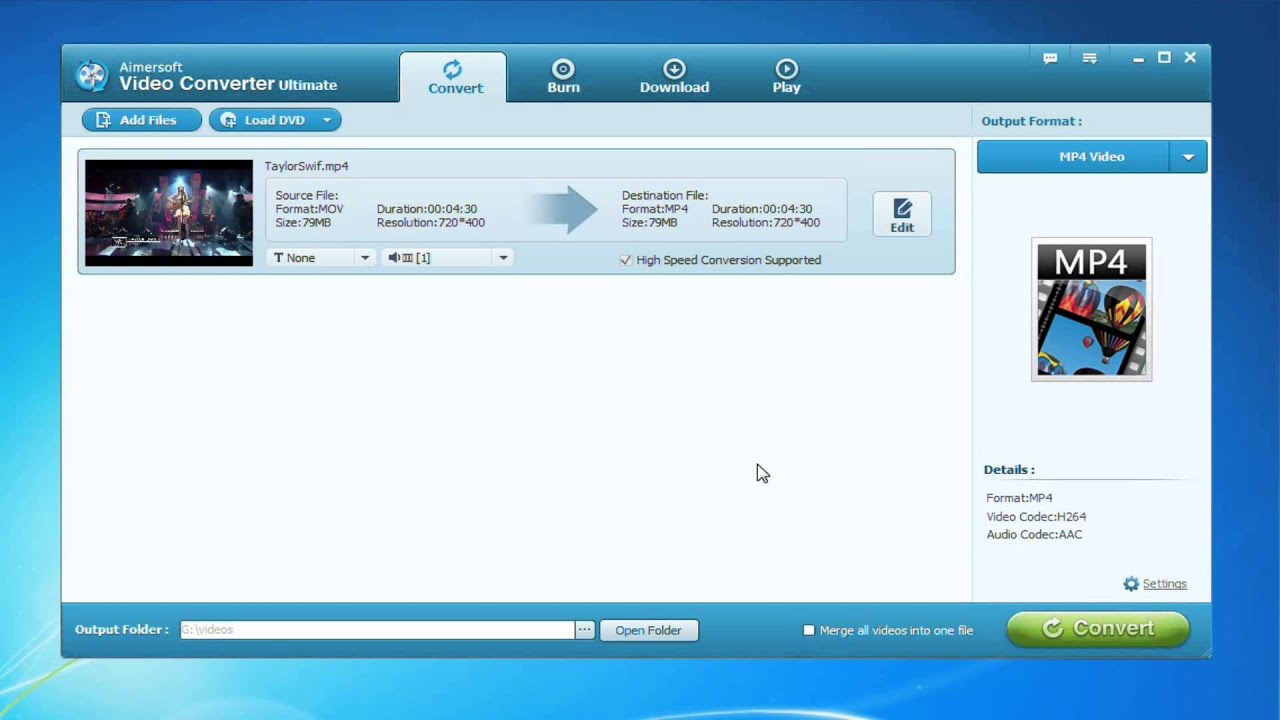
Absolutely! YouTube does support MOV file uploads, which is great news for creators who prefer working with Apple’s QuickTime format. MOV files are not only capable of delivering high-quality video, but they also provide flexibility with various codecs. This means you can enjoy the benefits of stunning visuals and crisp audio when sharing your content on the platform.
However, while MOV files are accepted, it’s essential to keep in mind that YouTube has specific recommendations to optimize your video for the best viewing experience. If you want your content to shine, understanding these nuances will be crucial.
Here’s a quick breakdown of why MOV files are compatible:
- Quality: MOV files can hold up to high-definition video, making them perfect for creators focused on crisp and clear visuals.
- Compatibility: They work seamlessly with a variety of editing software, particularly on Mac systems, where they are most commonly used.
- Features: MOV files support advanced features like multiple tracks for audio and video, allowing for a richer media file.
Before you hit that upload button, it’s wise to conduct a quick check on your file. Ensure that your MOV file adheres to the other specifications YouTube recommends, which we’ll dive into shortly!
Also Read This: How to Access Unlisted YouTube Videos and the Benefits of Using Them
4. Uploading Guidelines for MOV Files on YouTube
When uploading MOV files to YouTube, following the platform's guidelines is key to ensuring your video not only uploads successfully but also looks and sounds fantastic once it’s live. Let’s break down the important aspects!
File Size and Length
YouTube allows uploads of files up to 256GB or a maximum length of 12 hours. Make sure your MOV videos fall under these limits to avoid any upload hiccups.
Video Resolution and Frame Rates
- Resolution: YouTube supports various resolutions, from standard definition (480p) all the way up to 4K (3840 x 2160). The higher the resolution, the better the viewing experience for your audience.
- Frame Rates: Your MOV file can be uploaded in frame rates ranging from 24fps to 60fps. Just be sure to maintain a consistent frame rate throughout!
Audio Settings
The audio quality is just as crucial as video. Here are some recommended settings:
- Codec: AAC is the preferred audio codec for MOV files.
- Sample Rate: Stick with 48 kHz for optimal sound quality.
- Bit Rate: Aim for a bit rate of at least 128 kbps for decent audio performance.
Video Codecs
Your MOV files can contain different video codecs. YouTube prefers:
- H.264: This is the most compatible codec, maintaining a good balance between quality and file size.
- HEVC (H.265): For higher quality, you can opt for this codec, especially for 4K videos.
Description and Tags
Once your MOV file is uploaded, don’t forget to fill out relevant descriptions and tags! This will help your video get the visibility it deserves.
In summary, while YouTube does support MOV files, being mindful of these uploading guidelines will help your content reach a wider audience, ensuring that it embodies both quality and engagement. So, double-check your video and get ready to share your magic with the world!
Also Read This: How to Block YouTube Ads on Your iPad: Effective Ways to Get Rid of Them
5. Best Practices for Optimizing MOV Files for YouTube
When it comes to uploading MOV files to YouTube, it’s not just about getting your video online; it’s also about ensuring your content looks great and reaches its intended audience effectively. Here are a few best practices to consider:
- Resolution Matters: Aim for a resolution that matches YouTube's standards. The recommended settings include 1080p (1920 x 1080) for high-definition content. Higher resolutions like 4K (3840 x 2160) are also supported but make sure your editing system can handle larger file sizes.
- Bitrate Optimization: The bitrate of your MOV file can significantly affect video quality and loading times. A higher bitrate generally results in better quality but larger file sizes. For 1080p video, a target bitrate of 8 Mbps is ideal, while 4K might require around 35-45 Mbps.
- Audio Quality: Don't overlook the importance of audio. Use a high-quality audio codec like AAC with a sample rate of 48 kHz, which is the standard for most YouTube videos. Ensure your audio levels are balanced, so viewers can enjoy both music and dialogue clearly.
- Compression Techniques: If your MOV files are too large, consider compressing them without sacrificing quality. Software tools like HandBrake can help you achieve a smaller file size while maintaining good visual fidelity. Just be cautious to monitor quality during compression.
- Metadata and Thumbnails: While the MOV file format deals mainly with video data, don't forget that the metadata you attach plays a significant role in discoverability. Use relevant tags, a catchy title, and create custom thumbnails that accurately reflect your content.
By implementing these best practices, you'll not only improve the quality of your uploaded videos but also enhance the viewer's experience, leading to longer watch times and increased audience engagement.
Also Read This: What Happened to James James on YouTube
6. Troubleshooting Common Issues with MOV File Uploads
Even with the best preparation, you might run into a few hiccups when uploading MOV files to YouTube. Here are some common issues you may encounter, along with their solutions:
| Issue | Solution |
|---|---|
| Unsupported Codec | Ensure your MOV file uses a compatible codec, such as H.264 for video and AAC for audio. If your file is using an older or less common codec, convert it before uploading. |
| Large File Sizes | If your MOV file exceeds YouTube's size limit, consider compressing your file. Using tools like HandBrake can effectively reduce file size without losing too much quality. |
| Long Upload Times | A slow internet connection can prolong the upload process. Consider uploading during off-peak hours or using a wired connection for better speed. |
| Video Won't Play After Upload | If your video is uploaded but won’t play, check YouTube's processing status and ensure it has finished processing. If processing fails, try re-uploading after confirming that your MOV file is in a supported format. |
You can also check YouTube's official support page for details on supported formats and troubleshooting steps. If all else fails, reaching out to their support can shed light on specific issues you might face!
By being aware of these common pitfalls and following suggested solutions, you can smoothen your uploading experience and focus more on creating amazing content.
Conclusion and Final Tips for YouTube Creators
In summary, uploading MOV files to YouTube is an excellent option for creators looking to leverage the high-quality video capabilities of this format. By following the guidelines outlined in this post, you can ensure that your content reaches a broader audience with minimal hassle. Here are some final tips to consider:
- Optimize Your Video Settings: Before uploading, adjust your MOV file settings to match YouTube’s requirements for resolution, aspect ratio, and bitrate. This ensures the best playback quality.
- Check Your Content: Review your footage for any necessary edits. Ensure that your audio, visuals, and any accompanying graphics are polished and professional.
- Utilize Metadata: Take advantage of YouTube’s metadata options, like tags and descriptions, to improve discoverability and engagement with your audience.
- Engage with Your Audience: After uploading, interact with viewers through comments and social media to build a loyal community around your content.
- Stay Updated: Keep an eye on YouTube’s evolving guidelines and best practices to adapt to any changes that may affect how you create and upload videos.
By following these strategies, you can enhance your video upload experience and maximize your content's impact. Remember that the key to success on YouTube lies in continuous learning and adapting to new trends while maintaining your unique style as a creator.
 admin
admin








