In the world of video production, creativity and efficiency are crucial. That’s where Storyblocks comes in! This platform is a treasure trove of stock content, offering everything from high-quality videos to stunning After Effects templates. But what are After Effects templates, and why should you consider using them? Well, these templates allow you to shortcut some of the more tedious aspects of video editing by providing pre-designed animations and effects that you can simply customize. This boosts productivity while ensuring your projects maintain a professional aesthetic.
Understanding DaVinci Resolve and Its Compatibility

DaVinci Resolve is not just a powerful tool for color correction; it’s an all-in-one video editing suite that combines editing, visual effects, motion graphics, and audio post-production. One of the standout features of DaVinci Resolve is its flexibility and ability to handle different file formats and effects. So, how does it fare when it comes to incorporating After Effects templates from Storyblocks?
While After Effects templates are designed to be used directly within Adobe After Effects, many users are curious about whether these templates can be effectively utilized in DaVinci Resolve. The answer is nuanced. Here’s what you need to know:
- File Compatibility: After Effects uses a .aep file format, which is not natively compatible with DaVinci Resolve. However, you can still use the elements of these templates by exporting them as video files or image sequences.
- Using Rendered Elements: If you have access to the original After Effects software, you can open the templates there and render out any animations or effects you want. Once rendered, you can import these files into DaVinci Resolve, where they will work seamlessly.
- Transforming Visuals: Additionally, if you're comfortable with compositing within DaVinci Resolve, you can recreate some of the effects manually. This may take more time and skill but can lead to very satisfying results.
- Third-Party Plugins: Explore if any third-party plugins could help bridge the gap between After Effects and DaVinci Resolve, allowing for more direct usage of the templates.
By understanding the strengths of each platform and finding creative ways to integrate resources from Storyblocks, you can enhance your workflow and produce eye-catching videos that stand out. So whether you stick to using rendered elements or dive into recreating the effects in DaVinci Resolve, the key is to leverage your creativity!
Also Read This: How to Edit Storyblocks Video Templates to Suit Your Style
3. Can After Effects Templates Be Used in DaVinci Resolve?
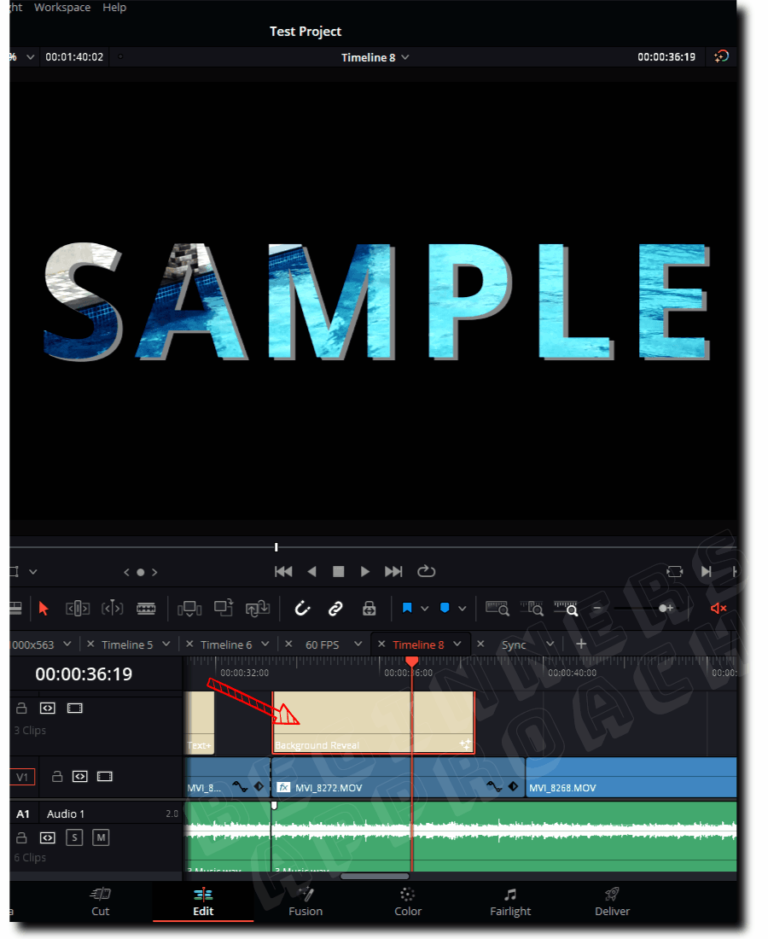
This is a question that pops up quite frequently among video editors. After Effects (AE) templates are incredibly popular because they offer a vast array of animations, effects, and graphics that can really elevate your projects. But what if you’re a DaVinci Resolve user? The good news is, yes, you can use After Effects templates in DaVinci Resolve, but there are some important considerations to keep in mind.
First and foremost, it's essential to understand that After Effects templates are specifically designed for Adobe's software, so they won’t natively work in DaVinci Resolve. However, there are a couple of methods to work around this limitation:
- Exporting as a video: One straightforward way to use an After Effects template is to open it in AE, customize it to your liking, and then export it as a video file, such as MP4 or MOV. Once you have your video, you can import it into DaVinci Resolve and incorporate it into your project.
- Using Fusion: DaVinci Resolve comes with its own motion graphics tool called Fusion, which is similar to After Effects. While you can't directly import AE templates, you can recreate the effects and animations using Fusion’s nodes. This option requires a bit more skill and time, but it may allow for a more integrated workflow.
Moreover, certain plugins and scripts exist that can help transfer some After Effects elements to DaVinci Resolve, but these might not guarantee a seamless experience. Therefore, while you can utilize After Effects templates in a DaVinci Resolve project, some effort is required to bridge the gap between the two software applications.
In summary, if you're hoping to use After Effects templates in DaVinci Resolve, remember that it's not a direct import process. But with a bit of creativity and additional steps, you can certainly make it work!
Also Read This: Is There a Combined Plan for Videoblocks, Audioblocks, and Storyblocks Users?
4. Step-by-Step Guide to Importing After Effects Templates into DaVinci Resolve
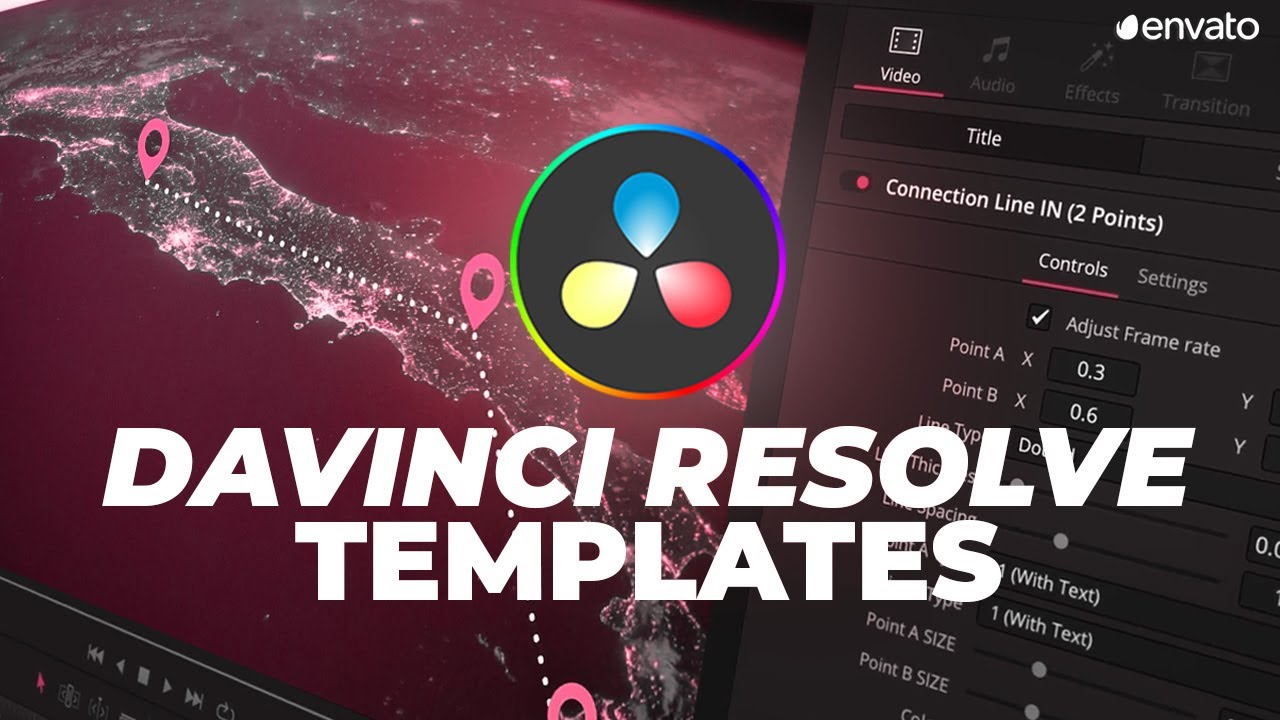
Ready to get those After Effects templates working in your DaVinci Resolve projects? Let’s break it down into a simple, step-by-step guide. Follow these steps, and you’ll be integrating your favorite templates in no time.
Step 1: Open After Effects
The first thing you’ll want to do is open Adobe After Effects and load the template you wish to use. Make any necessary edits to the template, like changing text, adjusting colors, or replacing images. This is your chance to personalize the template to fit your project’s vibe!
Step 2: Export the Template as a Video File
Once you’ve finished customizing your template, go to the menu and select File > Export > Add to Render Queue. In the Render Queue, adjust your settings—choose a high-quality codec and suitable resolution (usually 1080p is sufficient for most projects). Then, hit Render. It may take a few moments to export your project based on its complexity.
Step 3: Open DaVinci Resolve
After the exporting process is complete, launch DaVinci Resolve. Create a new project or open an existing project where you want to import your newly exported video.
Step 4: Import the Video
To import your video, go to the Media tab, navigate to where you saved the exported video, and drag it into your Media Pool. Alternatively, you can right-click in the Media Pool, choose Import Media, and select your video file.
Step 5: Add to the Timeline
Now, simply drag your video from the Media Pool into your timeline. You can position it where you want to utilize it in your project. If you need to resize or apply effects, you can do that within the Edit tab.
Bonus Tip!
Once your video is in DaVinci Resolve, you can enhance it further with Resolve’s powerful color grading or effects tools to make it even more visually appealing and tailored to your project’s requirements.
And that’s it! By following these steps, you can successfully use After Effects templates in your DaVinci Resolve projects. Happy editing!
Also Read This: How to Delete Your Storyblocks Account: A Step-by-Step Guide
5. Common Issues and Solutions When Using After Effects Templates in DaVinci Resolve
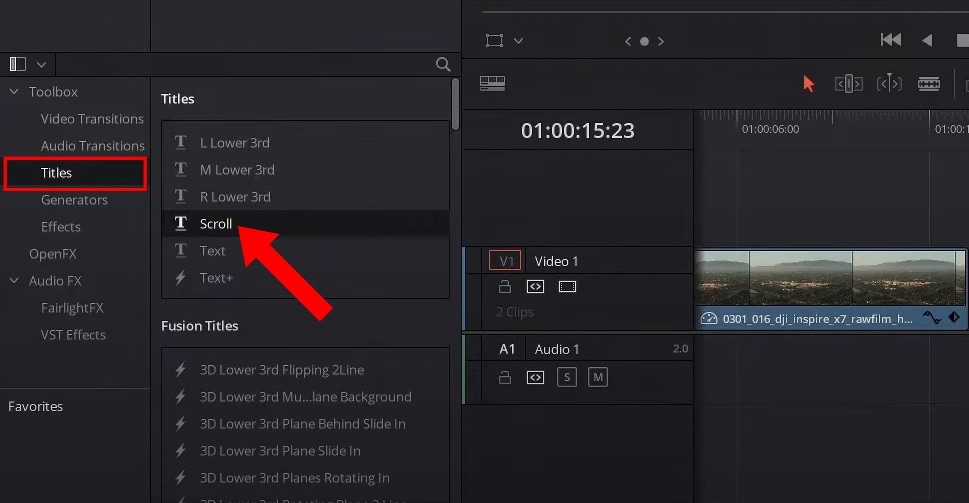
If you're diving into the world of motion graphics and video editing using DaVinci Resolve while also incorporating After Effects templates, you might encounter a few bumps along the road. Let's break down some of the common issues users face and how to effectively tackle them.
1. Incompatible File Formats
One of the first challenges that many users face is dealing with incompatible file formats. After Effects templates typically come in .aep files, and these can’t be directly imported into DaVinci Resolve. A solution to this is to render out the After Effects project as a video file (like .mov or .mp4) or export it as an image sequence. This will allow you to use the visuals in your DaVinci Resolve project, albeit without the full functionality of the editable layers.
2. Missing Plugins or Effects
If your After Effects template relies on specific plugins, you may notice that those effects are missing when you try to use them in DaVinci Resolve. The solution here is to identify the effects and see if there are similar effects or workarounds available in DaVinci Resolve. Sometimes, you can recreate the look using the built-in tools or find plugins that offer similar functionality.
3. Render Speed
Another frustration could be the render speed, especially if the After Effects template is resource-intensive. If you notice that your renders are taking ages, consider optimizing your settings. Reducing the resolution of your previews or using proxies can significantly speed up your workflow.
4. Animation and Timing Issues
When you bring After Effects animations into DaVinci, you might experience some discrepancies in timing or animations not behaving as expected. A good solution is to manually adjust keyframes within DaVinci Resolve’s timeline to ensure your animations align with your project’s pacing. Taking the time to tweak these settings can make all the difference in achieving a polished output.
5. Color Grading Discrepancies
Lastly, the colors you see in After Effects may not translate perfectly to DaVinci Resolve. This can be due to differing color profiles or settings. The solution is to make sure your color space is consistent across both platforms. You may need to do some minor color correction and grading in Resolve to ensure everything looks just right.
By addressing these common issues proactively, you can create a smoother workflow that combines the strengths of both After Effects and DaVinci Resolve, allowing you to produce stunning videos with ease.
Also Read This: Is Storyblocks Worth the Investment for Your Business or Creative Work?
6. Alternatives to After Effects Templates for DaVinci Resolve Users
If you find that After Effects templates aren’t quite cutting it for your projects in DaVinci Resolve, don’t worry—you have several compelling alternatives at your disposal! Let’s explore some options that can help you achieve amazing results without needing those templates.
1. DaVinci Resolve Built-in Templates
First off, DaVinci Resolve comes with its own set of built-in templates that are often overlooked. These include titles, transitions, and effects that are fully compatible with the software. They can be accessed easily from the 'Effects Library' in your workspace, and they’re a fantastic starting point for creating engaging content without the steep learning curve.
2. Fusion Templates
For those who are more adventurous and want to dive into advanced motion graphics, consider using Fusion, DaVinci’s integrated compositing tool. Fusion allows you to create complex animations and effects using a node-based interface. There are numerous tutorials available online that can help you get started—even if you’re a complete beginner!
3. Free and Paid Asset Websites
Another option is to explore free and paid asset websites like Motion Array, Videohive, or Envato Elements. These platforms offer a plethora of video assets, including motion graphics, that can be easily downloaded and imported into DaVinci Resolve. This gives you a wide variety of styles to choose from without the reliance on After Effects.
4. Create Your Own Templates
If you have a specific style in mind, why not create your own templates? With some practice in DaVinci Resolve, you can set up reusable compositions that suit your needs. This not only allows for full customization but can also streamline your workflow in the long run.
5. Explore Other Video Editing Software
If you’re consistently finding limitations in DaVinci Resolve with templates, you might also want to explore other video editing software options that offer more direct support for After Effects projects, like Adobe Premiere Pro. While it does require moving between different software, this could be a more straightforward path if After Effects integration is essential for your workflow.
With these alternatives at your fingertips, you can confidently tackle your motion graphic projects in DaVinci Resolve, continuing to create stunning content without the need for After Effects templates!
Conclusion: Maximizing Your Creative Potential with DaVinci Resolve
As you explore the world of video editing, integrating Storyblocks After Effects Templates into your workflow with DaVinci Resolve can greatly enhance your projects. While DaVinci Resolve primarily focuses on color correction, visual effects, and non-linear editing, the ability to utilize templates designed for After Effects opens up a realm of possibilities for creative expression. Here are some key takeaways:
- Versatility: DaVinci Resolve allows you to incorporate a variety of styles and effects using After Effects templates, broadening your creative horizons.
- User-Friendly Interface: Even if you are switching from After Effects, the transition can be manageable due to the intuitive layout and well-organized workspace of Resolve.
- Advanced Color Grading: Leverage DaVinci Resolve's powerful color grading tools on projects enhanced by the dynamic templates from Storyblocks to achieve a professional finish.
- Performance: With the efficient handling of resources, your projects can render quickly, allowing for more iterations and creative experimentation.
To make the most out of this combination, consider the following tips:
- Familiarize yourself with the Resolve interface to ease the workflow transition.
- Experiment with various templates to find the right fit for your creative vision.
- Utilize the community resources and tutorials available for both DaVinci Resolve and After Effects templates.
In conclusion, by utilizing Storyblocks After Effects templates within DaVinci Resolve, you can unlock a new level of creativity, allowing you to produce visually stunning videos that resonate with your audience while streamlining your editing process.
 admin
admin








