We’ve all been there—scrolling through YouTube and coming across content that just doesn’t resonate with us. Whether it’s videos that don't line up with your interests, creators who promote misleading information, or channels that simply clutter your feed, the need to control what you see is essential for a better viewing experience. Blocking channels can help refine your recommendations and ensure you're only engaging with content that truly adds value to your day.
Here are a few reasons why you might want to block certain YouTube channels:
- Content Quality: Some channels consistently produce low-quality, clickbait-style videos that can distract you from finding more meaningful content.
- Misleading Information: In a world where misinformation is rampant, it’s crucial to curate your feed to include trustworthy sources.
- Shift in Personal Interests: Interests change over time, and some channels that once fascinated you might no longer hold your attention.
- Time Management: Blocking channels can help you manage your viewing time better and reduce the temptation to watch videos that are not valuable to you.
By taking control of your YouTube environment, you create space for channels that truly inspire and entertain you. It’s all about enhancing your experience to make it more personalized and enjoyable!
Step-by-Step Guide to Blocking YouTube Channels
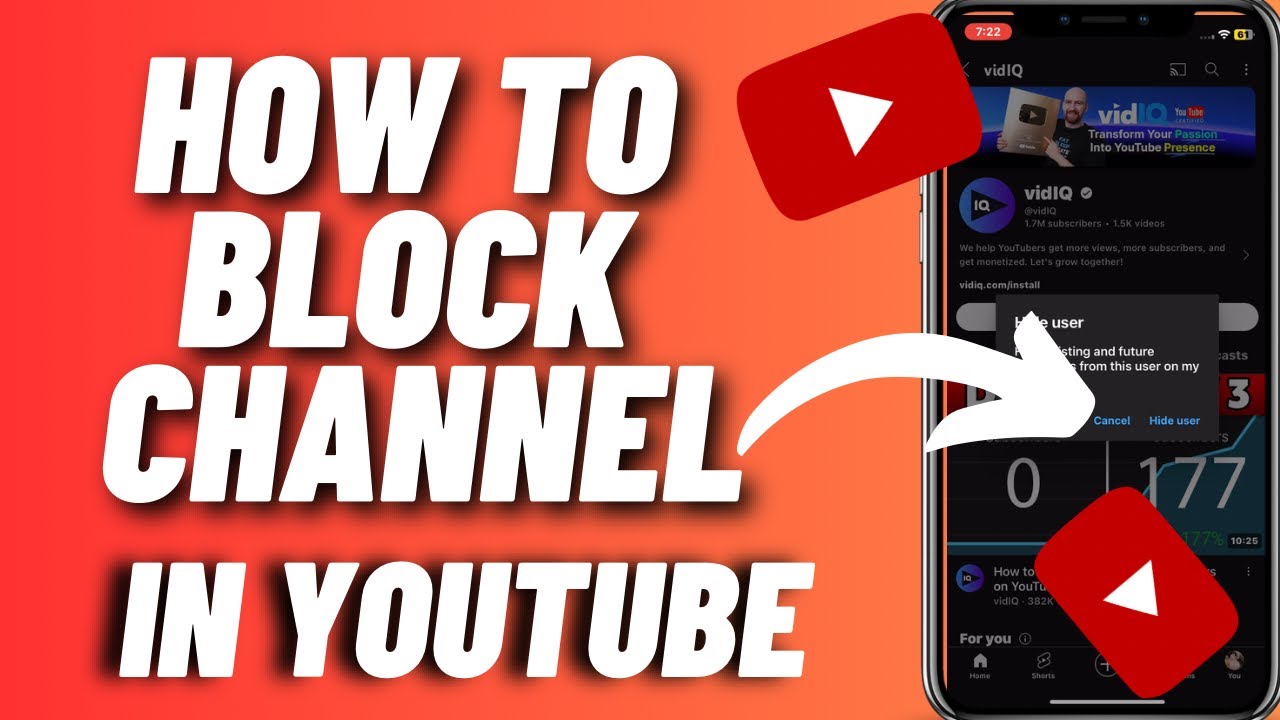
Now that you understand why blocking certain YouTube channels might be beneficial, let’s dive into the practical steps you can take to make it happen. Fortunately, YouTube offers a straightforward way to manage your subscriptions and preferences. Whether you’re using a desktop or the mobile app, the process is quite similar. Here’s how you can block channels in just a few easy steps:
On Desktop
- Log into Your YouTube Account: Open your preferred web browser and navigate to YouTube. You’ll need to be signed in to your account.
- Find the Channel You Want to Block: Use the search bar to locate the channel you wish to block. Click on the channel name to visit their homepage.
- Access Channel Settings: Once you’re on the channel page, look for the "About" tab, typically found beneath the channel banner.
- Block the Channel: To the right of the channel name, you'll see three dots (⋮). Click on these dots and select “Block user.” A confirmation message will pop up; click “Confirm” to complete the action.
On Mobile App
- Open the YouTube App: Launch the app on your mobile device. Ensure you're logged into the account from which you want to block channels.
- Search for the Channel: Tap on the search icon and enter the name of the channel you'd like to block. Select the channel from the search results.
- Access Channel Settings: Tap on the three dots (⋮) located near the top right corner of the channel's page.
- Block the Channel: Choose “Block user” from the dropdown menu and confirm when prompted.
And just like that, you’ve successfully blocked a YouTube channel! Once a channel is blocked, you won’t receive any updates or video recommendations from them. It's a simple yet effective way to streamline your YouTube experience, allowing you to focus on content that truly matters to you.
Remember, you can always unblock a channel in the same way if you change your mind or if their content improves over time. The power is in your hands, so take charge of your viewing preferences! Happy watching!
Also Read This: Why Do People Dislike YouTube Videos? Understanding Viewer Feedback
How Blocking Channels Affects Your YouTube Experience
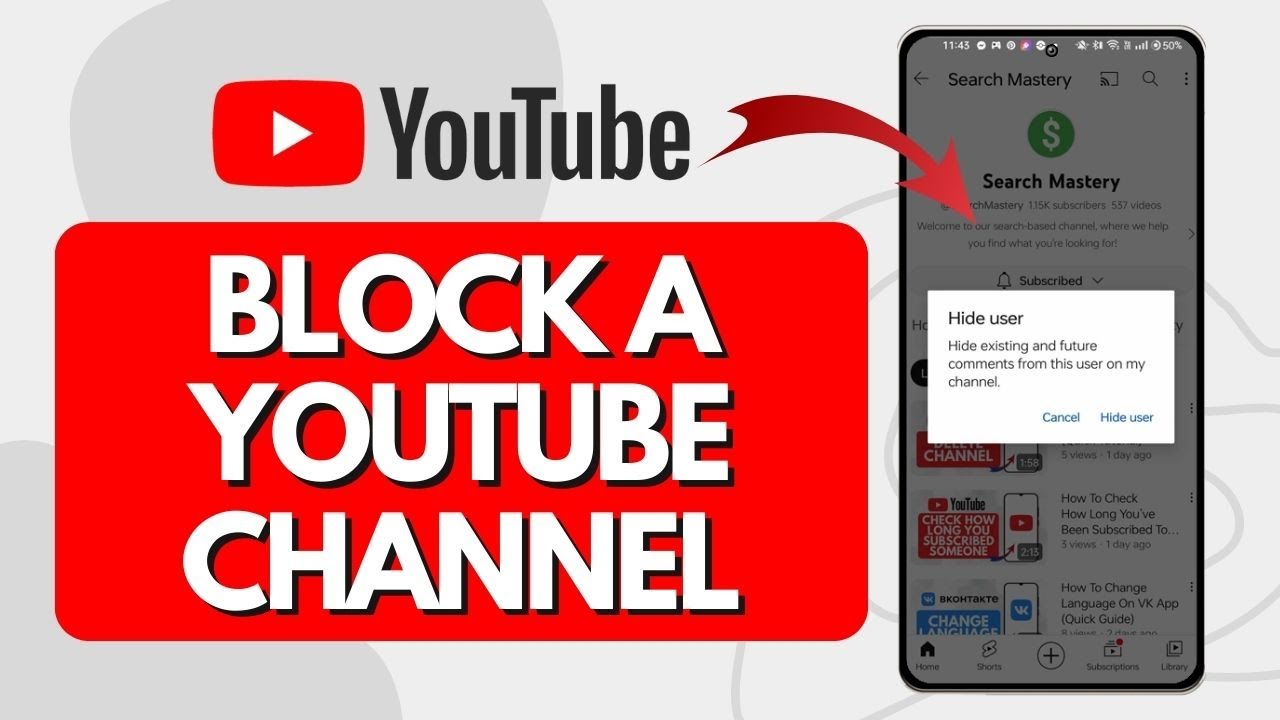
So, you've decided to block a YouTube channel. Great choice! But have you ever wondered how this simple action can impact your overall viewing experience on the platform? Let’s explore this a bit.
When you block a channel, you essentially tell YouTube: “I’m not interested in this content!” This action does a few significant things:
- Diminished Recommendations: Once you've blocked a channel, YouTube's algorithm takes note. It will likely start filtering out content from that channel in your recommendations. This means less clutter in your feed and more space for content that you actually enjoy.
- Cleaner Subscription Feed: If you subscribe to a significant number of channels, your subscription feed might get overwhelming. Blocking channels that don't resonate with you helps streamline this feed, making it easier to find the content you love.
- Enhanced Viewing Satisfaction: Let’s be honest—watching content you dislike is frustrating. Blocking unwelcome channels enhances your overall satisfaction, giving you more time for channels you really love.
- Less Toxicity: In rare cases, you might come across channels that promote negative or harmful content. Blocking such channels helps create a more positive viewing experience.
However, it’s worth noting that blocking channels doesn’t mean you won't ever see their comments or videos entirely. If someone shares a video from a blocked channel, you might still come across it. But again, since you’re not subscribed or seeking it out, it’ll be less frequent.
Ultimately, blocking channels is like cleaning out your closet—you remove what you don’t want so you can appreciate the things that truly matter. It streamlines your experience and helps you focus on what you love most about the platform.
Also Read This: Why Does YouTube Suck Now? Criticism of Recent Changes and Updates
Alternative Methods to Manage YouTube Content
While blocking channels is a great way to curate your YouTube experience, it’s not the only method available. Let’s explore some alternative strategies that can help you better manage your viewing preferences:
- Utilize the "Not Interested" Option: Instead of blocking, you can click on the three dots next to videos and select “Not Interested.” This informs YouTube's algorithm about your preferences without permanently blocking a channel.
- Create Playlists: YouTube allows you to create playlists of your favorite videos. By curating these lists, you can have a personal collection that suits your taste and avoids unwanted content.
- Fine-tune Your Subscriptions: Regularly review the channels you’re subscribed to. Unsubscribe from channels that no longer resonate with you. This proactive approach keeps your feed relevant.
- Explore YouTube Settings: Dive into your YouTube settings. Your watch history and search history significantly affect your recommendations. Clearing or pausing your watch history can reset recommendations and give you a fresh start.
- Engage with Content You Love: The more you like, comment on, and share videos from channels you enjoy, the more YouTube will recognize your preferences. Engage actively to shape your feed.
These methods allow you to gain more control over what appears on your screen. Take a little time to explore these options, and soon your YouTube experience will be tailored just for you.
Also Read This: What is the Most Viewed Live Stream on YouTube Top Records Explained
5. Using YouTube's Parental Controls for Better Management
If you’re a parent or someone who wants to ensure a more tailored viewing experience, using YouTube’s parental controls can be a game changer. These tools allow you to regulate not only the content that’s available but also how your loved ones interact with the platform.
To get started, you’ll want to navigate to your account settings. Here’s how:
- Open the YouTube app or go to the YouTube website.
- Log into your account.
- Click on your profile picture in the top right corner.
- Select Settings and find the Parental controls option.
YouTube offers a couple of options under parental controls:
- Restricted Mode: This feature helps hide videos that may contain inappropriate content. It’s not 100% foolproof, but it’s a good start.
- YouTube Kids: This standalone app is specifically designed for children, featuring content that’s more suited to younger audiences.
Once you enable parental controls, you can also restrict access to certain channels by toggling settings in the same menu. This means you can ensure your child won’t stumble upon that gaming channel with questionable content. Remember, though, that these settings are tied to your account, so you’ll need to ensure everyone uses that account or set up individual ones.
Additionally, you can also set a passcode for changing these settings, which can prevent kids from easily switching things back after you've set controls. Keeping them engaged with age-appropriate content can significantly enhance their experience and your peace of mind!
Also Read This: Is the ACC Network Part of YouTube TV? Sports Streaming Answered
6. Tips for Customizing Your YouTube Recommendations
YouTube's recommendation algorithm can be a bit mysterious at times, but with a few tweaks, you can greatly influence what appears on your homepage. Here’s how to make your feed more aligned with your interests!
First off, start by being active with your likes and dislikes. The more you engage with content, the better YouTube gets at understanding what you want.
- Like videos that resonate with you. This will signal the algorithm to show more of similar content.
- Dislike videos that don’t fit your preferences. This not only helps YouTube learn but also removes those videos from future recommendations.
Next, consider using the “Not Interested” option. If a video pops up that you don’t want to see, click on the three dots next to the video title and select “Not Interested.” This gives the algorithm a clear message about your viewing tastes!
You can also manage your viewing history more actively. Here are some useful tips:
- Go to Your Data in YouTube found in the account settings. Here, you can review or clear your watch history.
- Clearing your watch history can help reset your recommendations if they’ve gone awry.
- You can pause your watch history if you want to avoid skewing recommendations temporarily.
Finally, explore different channels and genres intentionally. The YouTube ecosystem is vast, and by searching for new content, you can refresh your recommendations.
In conclusion, actively managing what you watch and how you interact with the platform is key to receiving tailored YouTube recommendations. By taking a bit of time to engage thoughtfully, you pave the way for a more enjoyable viewing experience tailored just for you!
Also Read This: How to Capture YouTube Audio on Mac: Tools and Techniques for High-Quality Recording
7. FAQs About Blocking Channels on YouTube
When it comes to blocking channels on YouTube, many users have questions. Let's clear up some of the most frequently asked questions to help you navigate your viewing preferences more effectively.
Q1: Will blocking a channel delete my subscriptions to that channel?
No, blocking a channel does not affect your subscription status. You'll still be subscribed to the channel, but you won't see their videos in your recommendations or search results. If you want to stop seeing their content altogether, you may want to consider unsubscribing.
Q2: Can I unblock a channel after I have blocked it?
Yes! Unblocking a channel is just as easy as blocking it. Simply go to your blocked list in the YouTube settings and select the channel you want to unblock. You'll start receiving their content again.
Q3: Are there any limits to the number of channels I can block?
No, YouTube does not impose a specific limit on the number of channels you can block. However, keep in mind that if you're blocking many channels, it could affect the diversity of your recommended content.
Q4: Does blocking channels work the same way on mobile and desktop?
Yes! The process of blocking channels is similar on both mobile apps and desktop. Just make sure you're logged into your account so that your settings sync across devices.
Q5: Will I still be able to watch videos from a blocked channel if I search for them directly?
Absolutely! Blocking a channel only affects your recommendations and notifications. If you choose to search for a blocked channel or its videos directly, you can still watch them without any restrictions.
Q6: What should I do if I encounter channels that annoy me but can't block them?
If you're having trouble with specific channels that you want to avoid but can't seem to block, try adjusting your interests and preferences on YouTube. Make sure to engage positively with the types of content you want to see and negatively with the content you don't want to see. This will help YouTube's algorithm understand your preferences better.
8. Conclusion: Taking Control of Your YouTube Experience
In today's digital age, where content is abundant and diverse, it’s essential to tailor your online experiences to suit your tastes. Blocking channels on YouTube isn't just about managing unwanted content; it's about crafting a viewing experience that aligns with your interests and values.
By blocking channels, you take an active role in curating the content that appears in your feeds. Whether it’s to avoid repetitive topics, disrespectful creators, or misleading content, being able to block channels gives you the freedom to shape what you watch. Remember these key takeaways:
- Stay Proactive: Don’t hesitate to block channels as soon as you find them unpleasant or unhelpful.
- Explore Your Settings: Familiarize yourself with YouTube’s settings to manage your preferences effectively.
- Unsubscribe When Necessary: If you find yourself repeatedly blocking a channel’s content, consider unsubscribing to streamline your feed.
- Give Feedback: Engage with the content you enjoy to help YouTube recommend better videos for you.
Ultimately, YouTube is a platform meant for enjoyment and enrichment. By taking control of your experience, you can rediscover the joy of watching and ensure that your video recommendations truly reflect what you want to see. So dive in, explore, and make the most of your YouTube journey!
 admin
admin








