Uploading videos to YouTube should be a straightforward process, but many creators encounter frustrating issues along the way. Whether you're a seasoned YouTuber or just getting started, understanding these common upload problems can save you time and help you get your content out to your audience quickly. In this post, we’ll explore some typical upload issues and provide you with solutions to ensure your videos make it to your channel smoothly.
Common Reasons for YouTube Upload Failures

There are several reasons why your video might fail to upload or process correctly on YouTube. Here are some of the most prevalent issues you might face:
- File Format Issues: YouTube supports several video file formats, but not all of them are acceptable. The most compatible options are MP4, AVI, MOV, and WMV. If your file is in a less common format, it may fail to upload.
- Video Size Limitations: YouTube has a limit on how large your video files can be—currently, it's up to 256 GB or 12 hours in length, whichever is less. If your video exceeds these limits, you'll need to trim it down or compress it.
- Internet Connection Problems: A slow or unstable internet connection can disrupt the upload process. If your connection drops or fluctuates, it might cause your video to fail to upload or lead to long processing times.
- Copyright Issues: If your video's audio or visuals include copyrighted material, YouTube may block the upload or take it down after processing. Always make sure you have the right to use content in your videos.
- Insufficient Permissions: If you're uploading videos to a channel that you don’t have full control over, you may face restrictions. Ensure you have the necessary permissions to upload content on the given channel.
- Browser Compatibility: Sometimes, the problem can be as simple as browser compatibility. Make sure you're using a supported browser and that it's up to date. Popular browsers like Chrome, Firefox, and Safari typically work best for uploading.
- App Issues: If you're using the YouTube app on your phone, bugs or glitches may cause uploads to fail. Try updating the app or reinstalling it if you frequently encounter issues.
- High Demand on YouTube: During peak times, YouTube’s servers might be under heavy load, which can affect upload speeds or processing times. If possible, try uploading during off-peak hours.
In most cases, these problems can be resolved with just a little troubleshooting and patience. Always check your video settings, ensure you're following YouTube’s guidelines, and don't hesitate to reach out to YouTube support if you continue to experience problems. Seeing that upload progress bar finally reach 100% is always worth the effort!
Also Read This: Are ParrotX2 YouTube Videos Scripted? Unveiling the Truth Behind the Popular Channel
3. Checking Your Internet Connection
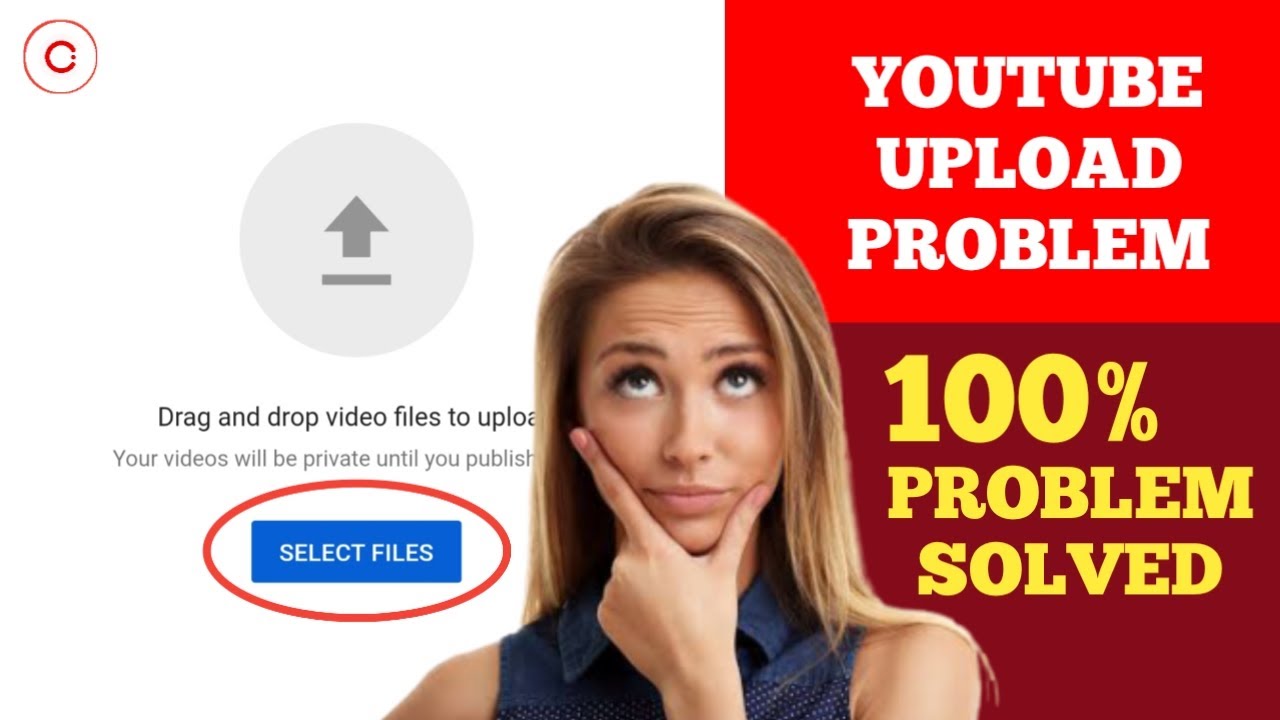
Uploading videos to YouTube can sometimes feel like a game of patience, especially if your internet connection isn't up to par. A slow or unstable connection can lead to issues like long upload times, failed uploads, or even video quality problems. So, let’s break down some quick and effective ways to check your internet connection before you hit that upload button.
Why Internet Speed Matters
Your internet speed plays a crucial role in determining how quickly your video uploads. The two main factors to consider are:
- Upload Speed: This is the speed at which data is transferred from your computer to the internet. It’s usually measured in Mbps (megabits per second).
- Stability: A consistent connection is just as important as speed. Fluctuating connections can disrupt your upload and lead to errors.
How to Check Your Internet Connection
Before you start uploading, take a moment to test your internet connection:
- Run a Speed Test: Use tools like Speedtest.net or Fast.com to measure your upload speed. For a smooth experience, aim for an upload speed of at least 5 Mbps.
- Restart Your Router: If your speed test results are lower than expected, try restarting your router. Sometimes, all it takes is a quick reboot to restore your connection’s health.
- Switch Connections: If you’re on Wi-Fi and experiencing issues, consider plugging your device directly into the router with an Ethernet cable. Wired connections tend to be more stable.
- Limit Bandwidth Usage: Make sure that no one else is hogging your bandwidth while you're uploading. Pause any downloads, streaming services, or other internet-heavy activities that might slow you down.
By checking your internet connection before uploading, you can save yourself a ton of frustration. Once you confirm that you have a solid connection, you’re ready to move on to ensuring your video meets the platform’s requirements!
Also Read This: How to Check YouTube Subscribers History: Tracking Your Channel Growth
4. File Format and Size Requirements
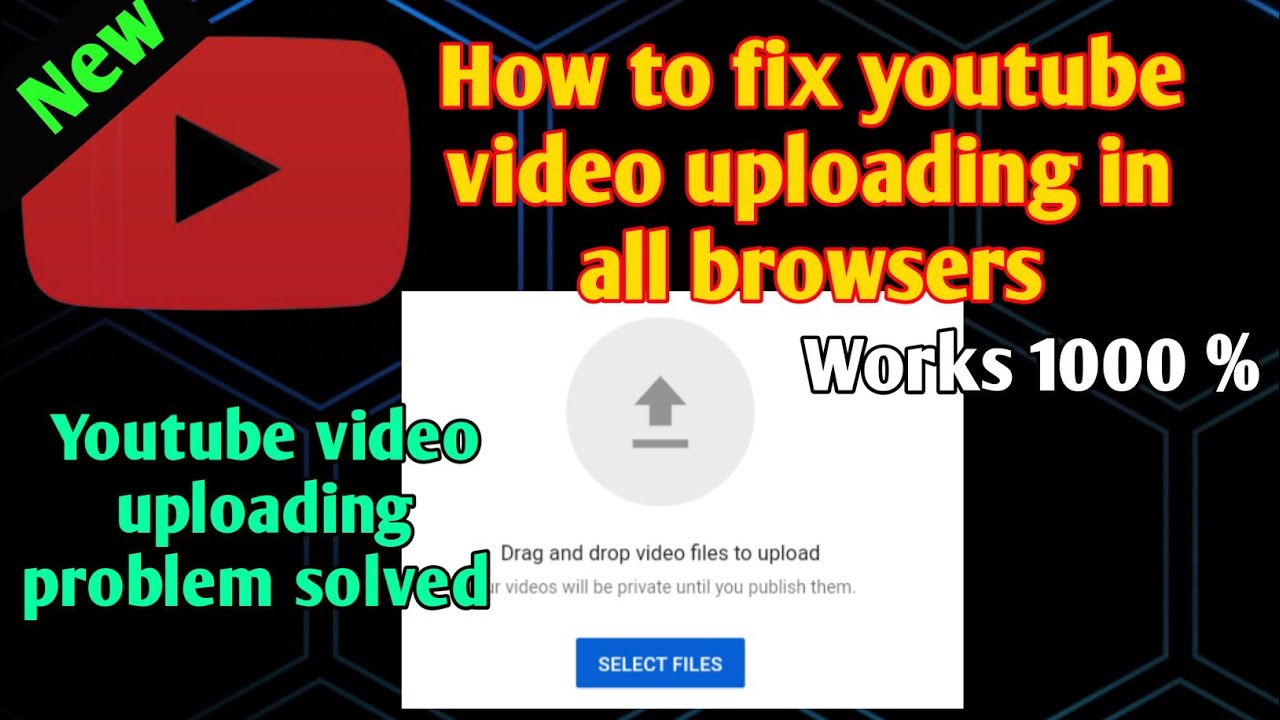
Understanding YouTube's file format and size requirements is essential for a smooth upload experience. If your video file doesn’t comply, you might face issues like the video not uploading at all or having to convert it, which can be time-consuming. Let's dive into what you need to know.
YouTube Supported File Formats
YouTube accepts a variety of video file formats, but it’s a good idea to use the ones that work best for the platform. Here’s a quick list of the most commonly supported formats:
- MP4: This is the most recommended format due to its balance of video quality and file size.
- AVI: While supported, AVI files are often larger and can take longer to upload.
- MOV: Commonly used by Apple devices, this format is acceptable but can also result in larger file sizes.
- WMV: YouTube supports this format, but files might not perform as well as MP4.
- FLV: This format was popular for web video, but it’s becoming less common.
File Size Limitations
There’s also a file size limit to keep in mind. YouTube allows uploads of videos up to:
- 15 minutes: By default, only videos shorter than 15 minutes can be uploaded. To upload longer videos, you’ll need to verify your account.
- Up to 256 GB: For verified accounts, the maximum file size you can upload is a whopping 256 GB or a maximum length of 12 hours.
What to Do if Your Video Doesn’t Meet Requirements
If you find that your video doesn’t meet these requirements, don’t worry! You have options:
- Convert the File: Use video conversion software to change your video format to a compatible one, like MP4.
- Trim the Video: If your file exceeds the time limit, consider editing it down to fit within YouTube’s parameters.
- Compress the File: If your file is too large, compression tools can help reduce file size without sacrificing quality.
By checking your internet connection and understanding the file format and size requirements, you’ll be on your way to a hassle-free upload experience on YouTube. Now, you’re ready to share your content with the world!
Also Read This: How to Bypass YouTube AdBlock Detection and Enjoy Content Without Interruptions
5. Understanding YouTube's Content Policies
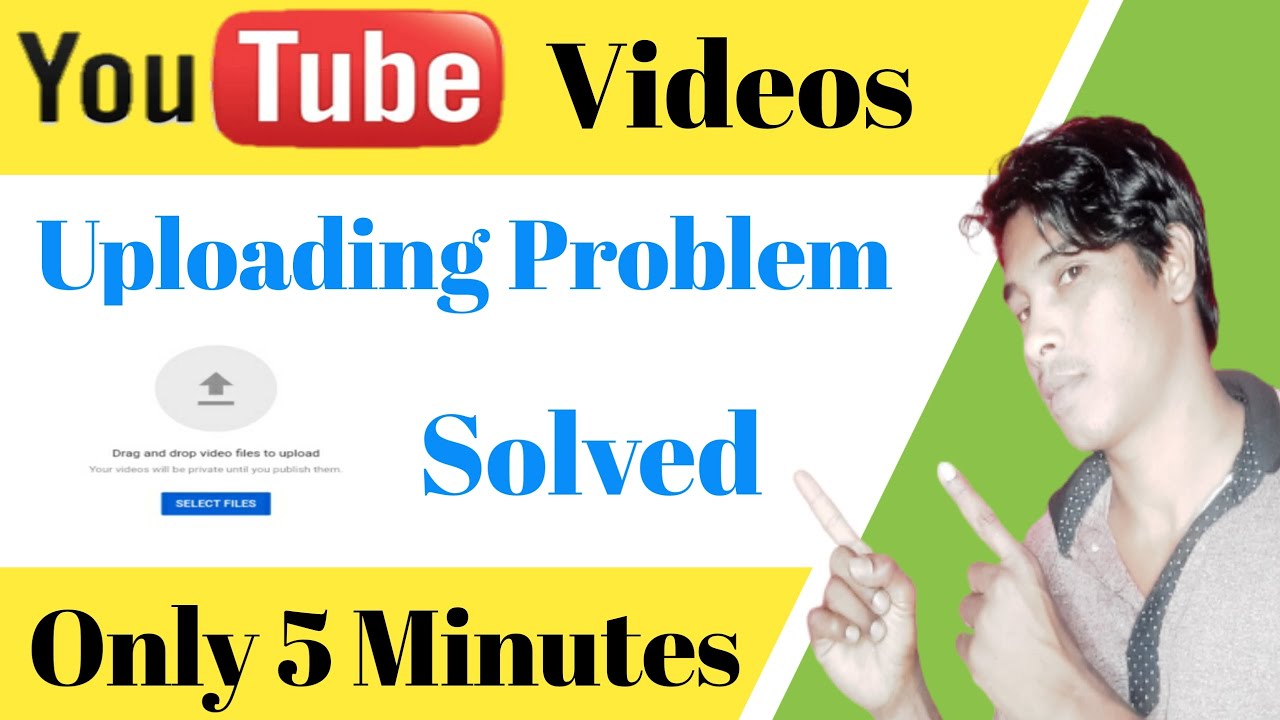
When uploading videos to YouTube, one of the most critical aspects to consider is the platform's content policies. These guidelines are in place to ensure that the content shared on YouTube is safe, respectful, and appropriate for a global audience. Failing to adhere to these policies can result in your video being removed, or worse, your channel facing penalties.
What Are Some Key Content Policies?
- Copyright Infringement: Always ensure that you have the right to use any music, video clips, or images in your content. Copyright violations can lead to your video being taken down or that it receives a copyright strike.
- Community Guidelines: YouTube has strict rules against hate speech, harassment, and graphic violence. Familiarize yourself with these guidelines to avoid unintentional violations.
- Monetization Policies: If you're looking to monetize your videos, be aware of YouTube's monetization policies, which include restrictions on adult content, excessive profanity, and inappropriate thematic elements.
- Privacy Issues: Always respect individuals' privacy. Do not upload videos containing personal information or without the consent of those featured.
When in doubt about whether your content meets YouTube’s policies, review the YouTube Community Guidelines directly. They are updated regularly, so staying informed will help you avoid potential issues.
How to Ensure Compliance?
- Review Before Uploading: Always double-check your video and its accompanying description, tags, and thumbnail for policy compliance.
- Seek Permission: If you want to use someone else's content, reach out for permission or consider using royalty-free resources.
- Keep Learning: Join forums, follow YouTube creators, and subscribe to channels that provide tips on navigating the platform effectively.
By understanding and adhering to YouTube's content policies, you can focus on creating engaging and original content without the fear of your videos being flagged or removed.
Also Read This: How Much Revenue Does SB Mowing Generate on YouTube?
6. How to Overcome Encoding and Compression Issues
After pouring your heart and soul into creating the perfect video, encountering issues during the upload process can be frustrating. One common problem is related to encoding and compression. These technical aspects can significantly affect the quality of your video, making it blurry or unwatchable if not handled properly.
What Are Encoding and Compression?
Encoding is the process of converting your video file into a format suitable for online use, while compression reduces the file size, making it easier to upload and stream. However, if done incorrectly, encoding and compression can lead to quality loss.
Common Issues:
- Low Quality: If your video looks pixelated or blurry after upload, it could be due to excessive compression.
- Playback Issues: Videos may not play smoothly if incompatible formats are used or if the bitrate is too high or too low.
- Upload Failures: Larger file sizes can sometimes exceed YouTube’s size limits, causing the upload to fail altogether.
How to Overcome These Problems?
- Choose the Right Format: YouTube supports several formats, including MP4, AVI, and MOV. The recommended format is MP4 with H.264 video codec and AAC audio codec.
- Optimal Settings: Aim for a resolution of at least 1080p (1920x1080) and a frame rate of 30fps or higher for the best results.
- Test Uploads: Before uploading your finalized video, consider doing a test upload. This will help you check the video quality and streaming speed.
Proper encoding and compression can dramatically enhance your video’s quality, ensuring that your audience enjoys your content just as you intended. By understanding these technical details and applying the right settings, you can keep your uploads professional and engaging!
Also Read This: How to Block YouTube Ads on Your iPhone in Just a Few Steps
7. Using the YouTube Mobile App: Tips for Successful Uploads
Uploading videos on the go has never been easier thanks to the YouTube mobile app. Whether you're capturing spontaneous moments or editing content in your downtime, the app makes it simple to share your creativity with the world. However, there are some common pitfalls to watch out for. Let's dive into some tips for successful uploads!
1. Ensure a Stable Internet Connection: Before you start uploading, check your connection. A weak Wi-Fi signal or poor mobile data can interrupt your upload. Always try to upload over a strong, stable connection to avoid frustrating delays.
2. Optimize Video Length: While YouTube allows for longer videos, consider your audience. Mobile users appreciate quick, engaging content. Aim for videos that are concise yet informative, ideally under 10 minutes, unless it's a deep dive topic.
3. Use the Right Format: The YouTube mobile app supports various formats, but for best results, stick to .MP4 with H.264 codec. This ensures compatibility and will maintain the quality of your content.
4. Edit Before You Upload: Use the in-app editing tools to trim your video, add text overlays, and apply filters. This can enhance your video and make it more appealing without the need for additional editing software.
5. Craft an Engaging Title and Description: Your video’s title and description are vital for SEO and attracting viewers. Make sure to include keywords, but keep it natural. A catchy title can significantly increase your video’s chances of being clicked!
6. Thumbnail Customization: Don’t forget to create a captivating thumbnail! While the app provides default options, a custom thumbnail can make your video stand out. This is especially important in a crowded feed.
7. Enable Monetization (if applicable): If you’re part of the YouTube Partner Program, ensure monetization is enabled before uploading. This can be done easily in the app settings.
With these tips, you’re well on your way to becoming a pro at uploading videos through the YouTube mobile app. Enjoy the process and let your creativity shine!
Also Read This: How Much Does Jack Hartmann Make on YouTube? An Insight Into Earnings
8. Technical Issues with Your Device
We’ve all been there: you’re ready to upload the perfect video, and your device decides to throw a wrench into your plans. Technical issues can be a significant barrier to uploading videos on YouTube, but don’t worry! Here’s how to troubleshoot some common problems.
1. Device Storage Problems: Running out of storage can abruptly stop your upload. Check your device’s available storage and consider deleting unused apps and photos, or transfer files to the cloud. Regular maintenance keeps your device in top shape and ready for uploads!
2. Software Updates: Keeping your device’s operating system and apps updated ensures the best performance. Outdated software can cause glitches that interfere with uploading. Check for updates regularly and install them to avoid issues.
3. Battery Life: A low battery can also disrupt your uploading process. If possible, keep your device charged while uploading. For longer uploads, consider connecting to a charger to ensure everything goes smoothly.
4. App Glitches: Sometimes, the YouTube app itself may have issues. If you notice problems, try closing and reopening the app, or even restarting your device. It’s the classic ‘have you tried turning it off and on again’ solution!
5. Compatibility Checks: Ensure that your device meets YouTube’s requirements for uploading videos. Older devices may have limitations, and using the latest technology can often solve issues.
6. Reinstall the YouTube App: If all else fails, a complete uninstall and reinstall of the app can clear up any stubborn issues. This is one way to reset everything and could bring back the functionality you’re missing.
Tackling technical issues can be frustrating, but with these strategies, you’ll be well-prepared to handle anything that comes your way. Happy uploading!
Also Read This: Watching a Live Stream Funeral on YouTube: How It Works
9. When to Contact YouTube Support
If you're experiencing persistent issues with uploading videos on YouTube, it can be frustrating to say the least. While many problems can be resolved through basic troubleshooting, there are times when you might need to reach out to YouTube Support for further assistance. Here are some scenarios where contacting support is a good idea:
- Repeated Upload Failures: If your videos consistently fail to upload despite trying different devices, browsers, or internet connections, it’s time to get some help.
- Account Issues: Issues related to your account, such as being unable to verify your account, broken monetization links, or problems accessing certain features, often require direct assistance from YouTube.
- Copyright Claims: If you’re facing an unjust copyright claim or a strike against your channel, YouTube Support can guide you through the appeals process.
- Technical Bugs: Sometimes, there are bugs or glitches on YouTube that might affect video uploads—like issues with the video processing. If you suspect a larger problem, connect with support.
- Content Moderation Issues: If you believe your content has been wrongly flagged or removed, reaching out can help clarify misunderstandings.
When you decide to reach out to support, make sure to provide detailed information about your issue. Be specific about what you were doing when the problem occurred, any error messages you received, and the steps you've already taken to try to resolve it. This will help the support team assist you more efficiently.
To contact YouTube Support, you can access the Help Center through your YouTube dashboard or find relevant help topics in their online forums. Some users may also have access to live chat or email support depending on their channel's status or size. Be sure to check for available options that could expedite your assistance!
10. Conclusion: Ensuring Smooth Video Uploads on YouTube
In the vast world of video uploading, encountering issues can feel like hitting a brick wall. However, with the right knowledge and preparation, you can make the process smoother and more enjoyable. Here are a few key takeaways to ensure your video uploads go off without a hitch:
- Plan Ahead: Before you start the upload process, make sure your videos meet YouTube’s guidelines and are properly formatted.
- Optimize Your Connection: A stable internet connection is crucial. If possible, use a wired connection for a more reliable upload experience.
- Stay Informed: Keep an eye on YouTube's official help pages for updates on known issues or changes in the upload process. Staying informed can help you troubleshoot issues more effectively.
- Don’t Hesitate to Seek Help: Remember, YouTube Support is there for a reason. Don’t feel embarrassed to reach out if you’re stuck.
By following these tips and knowing when to seek help, you’ll be well-equipped to tackle any challenges that come your way in your video content creation journey. So go ahead, hit that upload button with confidence, and let your creativity shine!
 admin
admin








