Are you ready to share your epic gaming moments with the world? Capturing gameplay on your Xbox One is not only fun but also a great way to build your presence on YouTube. Whether you're showcasing your skills, sharing tips, or creating walkthroughs, quality gameplay recording can make all the difference. In this post, we'll cover everything from the basics of Xbox One capturing to the must-have equipment that will take your recordings from average to jaw-dropping. Let’s dive in and unlock the secrets to becoming a pro at capturing gameplay!
Choosing the Right Equipment for High-Quality Recording

When it comes to capturing gameplay on your Xbox One, having the right equipment is crucial for achieving high-quality recordings. Here’s a breakdown of the key gear you'll need to elevate your recording game:
- Capture Card: A good capture card is essential if you want to record in 1080p or higher. Options like the Elgato HD60 S or AverMedia Live Gamer Portable 2 Plus are popular choices among gamers. They allow you to capture your gameplay in real-time without lag.
- External Microphone: While the Xbox One has built-in voice recording capabilities, using an external microphone can greatly enhance your audio quality. Consider options like the Blue Yeti or Rode NT-USB for crisp, clear sound.
- Headset: A comfortable headset not only improves your gaming experience but also ensures you can communicate better with teammates. Look for ones with a quality mic and good sound isolation to keep distractions at bay.
- Video Editing Software: Post-production can make or break your gameplay videos. Software like Adobe Premiere Pro or DaVinci Resolve can help you edit your footage, add effects, and polish your final product.
Now, let’s dive deeper into each piece of equipment:
Capture Card
A capture card is a device that allows you to record and stream your gameplay directly from your console. Without one, you're limited to the built-in recording features that Xbox offers, which can be quite limiting. Capture cards provide much more versatility, including options for live streaming and higher resolutions. They also often come with software that helps you manage and edit your recordings.
External Microphone
Think about your favorite YouTube gamers—how engaging their commentary is! An external microphone will help you achieve that same level of professionalism. It can filter out background noise and deliver clean audio, making your videos more enjoyable to watch. Ensure your mic is compatible with your capture card or console setup.
Headset
When recording gameplay, you want to immerse yourself in the audio experience. A quality headset not only helps you hear game sounds clearly but also allows you to record your party chat if you’re playing with friends. Plus, being able to hear what’s going on in the game could lead to those epic moments you want to share!
Video Editing Software
Even the best raw footage needs some editing to shine. With the right editing software, you can trim unnecessary parts, add commentary, include background music, and insert graphics or intros. This can elevate your content and keep viewers engaged. Consider investing time to learn how to use these tools effectively; it’s well worth it!
Investing in the right equipment might feel overwhelming at first, but taking small steps will make it manageable and exciting. With a solid setup, you'll be well on your way to creating beautiful and captivating gameplay videos for your audience!
Also Read This: How to Record YouTube Audio With Audacity for Beginners
3. Using the Xbox One's Built-In Capture Features
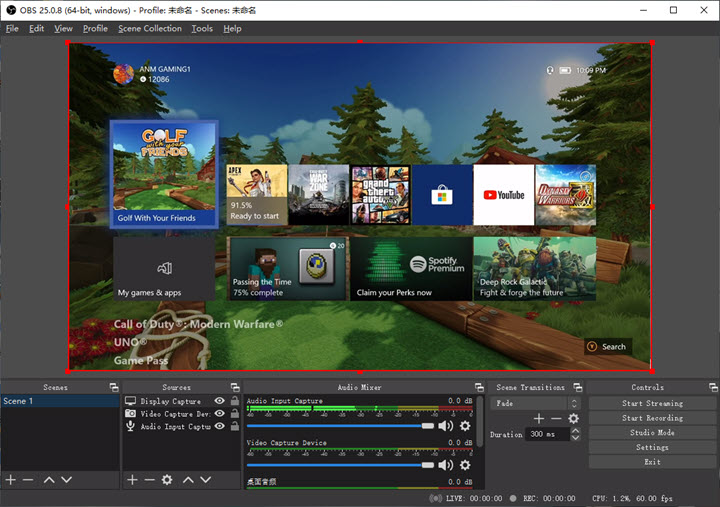
If you're new to game capturing or just looking to get started without investing in additional equipment, the Xbox One's built-in capture features are your best friends! They allow you to easily record and share your gameplay without all the fuss. Here’s how to make the most out of these features:
First, it's essential to check your settings. Navigate to the settings menu on your Xbox and select "Preferences." From there, make sure that the Game DVR function is enabled. This will allow you to capture video clips and screenshots directly from your gameplay.
Now, let’s dive into how to record your gameplay. Simply press the Xbox button on your controller to open the guide. You’ll notice that the menu is packed with options. Press the View button (it’s the one with two overlapping squares). Here, you can choose the “Record from now” option, which starts capturing your gameplay immediately. The Xbox captures five minutes of gameplay by default. If you want a longer clip, you may have to adjust your settings:
- Go to Settings > Preferences > Capture and share
- Under "Captures", you can set your recording length from 30 seconds to 10 minutes, depending on your needs.
When you're done capturing your gameplay, just press the Xbox button again and select “Stop recording.” Easy, right? Your clips are stored in the Game Captures section, accessible via the “Xbox Game Bar” on your console. From there, you can edit, share, or upload your gameplay directly to YouTube!
Recording gameplay isn't just about the video; sound quality is crucial too. Be sure to check your audio settings to make sure your game sounds, as well as your voice (if you're using a mic), are balanced well. You can adjust these from the same “Capture and share” menu.
One fun tip: always use the share feature to beam your best moments to friends or followers on social media directly after you record. This keeps your content fresh and engaging!
Also Read This: Don’t Recommend Channel on YouTube: How to Manage Your YouTube Suggestions and Recommendations
4. Setting Up External Capture Cards for Enhanced Quality
While the Xbox One’s built-in capture features are fantastic, some players want to connect to a capture card for even higher video quality and more advanced editing options. If you're serious about your YouTube channel, investing in a capture card can take your gameplay recordings to the next level. Here’s a step-by-step guide to get you started!
First things first—you will need a capture card. Some popular options include:
- Elgato HD60 S: Renowned for its ease of use and excellent performance.
- AverMedia Live Gamer Portable 2: A portable option that’s also capable of capturing in high quality.
- Razer Ripsaw HD: A solid choice for gamers who need multiple input formats.
Once you've selected a capture card, the setup process is straightforward. Here’s a quick rundown:
- Connect the Capture Card: Plug your Xbox One HDMI output into the input of your capture card. Then, connect another HDMI cable from the capture card's output to your TV or monitor.
- Connect to PC: Use a USB cable to connect your capture card to your Windows PC or laptop where you'll be capturing and editing your gameplay footage.
- Install Software: Download the capture card's software, which is often provided on a disc or available online. Follow the setup wizard to install it.
Once everything is connected, launch the capture software on your PC. You'll have options to configure various settings, such as video quality (up to 1080p or even 4K, depending on your capture card) and frame rates. Adjust these settings according to your channel's needs.
Finally, don't forget to record your audio properly! Make sure your game sound and microphone settings are configured correctly in the capture software to deliver crystal-clear sound alongside your stunning visuals.
Using a capture card adds a bit of complexity but enhances your content significantly in terms of quality and professionalism. Happy recording!
Also Read This: How to Add NBA League Pass to YouTube TV: Your Guide to Basketball Streaming
5. Best Practices for Recording Gameplay
Capturing gameplay on your Xbox One isn't just about hitting record; it's about doing it well to create engaging content for your viewers. Here are some best practices to help you record like a pro:
- Choose the Right Resolution: Aim for 1080p at 60 FPS if your Xbox and capture setup allow it. This clarity will keep your videos looking sharp and professional.
- Check Your Storage: Before you start recording, ensure you have enough storage space. Gameplay files can get hefty, so a reliable external hard drive can be your best friend.
- Adjust In-Game Settings: Optimize your in-game settings for better performance and visual quality. Consider lowering some high-demand graphics settings if you're experiencing lag during recording.
- Use a Stable Power Source: Gameplay recording can be power-hungry. Consider using a power outlet rather than relying solely on battery to avoid interruptions.
- Record in Short Segments: Instead of recording a long gameplay session, break it into shorter clips. This makes editing easier and helps keep content punchy and engaging.
- Mind Your Surroundings: If you're including commentary, ensure you're in a quiet environment to keep distractions at bay. Background noise can easily ruin a great recording.
- Experiment with Different Angles: Don’t hesitate to change up your recording angles or perspectives. This can offer a fresh look at gameplay and keep your content dynamic.
By following these best practices, you're not just capturing gameplay; you're setting yourself up for success in creating engaging YouTube content. Preparation and attention to detail can make a world of difference!
Also Read This: How to Block YouTube Ads on iPad and Enjoy Ad-Free Content
6. Editing Your Gameplay Footage for YouTube
Now that you've captured some killer gameplay footage, it's time to edit it down to perfection. Good editing can turn a decent gaming session into an intriguing and entertaining video. Here are some key tips to help you through the editing process:
- Choose Your Editing Software: Depending on your budget and skill level, there are various editing programs to choose from:
- *Free Options: DaVinci Resolve, HitFilm Express.
- Paid Options:* Adobe Premiere Pro, Final Cut Pro.
Find something you’re comfortable with, and stick with it. What matters is how you use the tools at your disposal. - Trim It Down: Edit out the boring bits. Watch your footage and cut out unnecessary parts like lengthy loading screens or idle moments. Keep the pace lively to maintain viewer interest.
- Add Commentary and Voiceovers: If you’re providing insights or humorous commentary, record your voice separately and overlay it in the editing stage. This adds a personal touch and keeps your audience engaged.
- Incorporate Background Music: Adding music can elevate your gameplay video. Choose royalty-free tracks that match the mood of your content. Just ensure the music isn't overpowering your voiceovers!
- Utilize Captions and Graphics: Use pop-up text for crucial information, like tips, character names, or funny remarks. Graphics can help to emphasize your points and keep the video visually interesting.
- Color Correction and Filters: Minor color correction can make your footage look more vibrant. Don’t overdo it; you want it to look natural and relatable.
- Export and Optimize for YouTube: Once your video is edited, export it in a YouTube-friendly format. Typically, MP4 with H.264 codec is the way to go. Aim for a resolution of 1080p for best results.
Editing gameplay footage might seem daunting at first, but with practice, it’ll become second nature. Remember, the goal is to create engaging content that reflects your personality and gaming style. Have fun with it, and don’t forget to experiment and try new things!
Also Read This: How to Block a YouTube Subscriber: Preventing Unwanted Interactions
7. Optimizing Your Videos for YouTube SEO
Now that you've captured your stunning gameplay footage, it's time to make sure it gets the attention it deserves! To do this, you need to optimize your videos for YouTube's search engine. After all, there’s no point in creating amazing content if nobody can find it, right?
Here are some essential tips to help you boost your video's visibility on YouTube:
- Title: Craft a catchy and informative title. Make sure it includes keywords that people are likely to search for. For example, instead of “Epic Game Moments,” try “Epic Game Moments – Best Plays in Fortnite on Xbox One!”
- Description: Use the description box wisely. Start with a brief summary of your video, include keywords, and consider adding links to your social media or other videos. A good description can be the difference between a viewer clicking on your video or scrolling past it!
- Tags: Utilize tags strategically. Include both broad tags (like “Xbox One”) and specific ones (like “Fortnite gameplay”). This helps YouTube understand what your video is about.
- Thumbnails: Create eye-catching custom thumbnails that reflect the content of your video. Thumbnails act like a book cover; if it's attractive, more people will click on it!
- End Screens and Cards: Use end screens and cards to promote other videos, encourage subscriptions, or direct viewers to a playlist. This keeps people engaged with your channel longer.
- Playlists: Organize your videos into playlists. Not only does this help with SEO, but it also enhances the user experience, making it easier for viewers to find related content.
- Engagement: Encourage viewers to like, comment, and subscribe. Higher engagement rates will improve your video's ranking in search results.
Remember, YouTube SEO is an ongoing process. Keep an eye on your analytics to see what works and make adjustments as needed. With the right optimization, your gameplay videos will be reaching new audiences in no time!
Also Read This: How to Record Any Show or Event on YouTube TV Easily
8. Promoting Your Gameplay Videos on Social Media
Creating awesome content is just the first step—you also need to promote it! Social media is a powerful tool for getting your gameplay videos in front of more eyes. Here are some effective strategies to help you spread the word:
- Choose the Right Platforms: Focus your efforts on platforms where your target audience hangs out. Twitter, Instagram, Facebook, and TikTok are great places to share your gameplay clips and full videos.
- Create Teasers: Share short, engaging clips or trailers of your videos to pique interest. A 30-second highlight reel can grab attention and lead viewers straight to your full content.
- Join Gaming Communities: Participate in forums, Discord servers, and gaming subreddits. Share your content where it’s relevant, but be sure to engage with the community genuinely rather than just dropping links.
- Collaborate with Other Gamers: Team up with other YouTubers or streamers. Collaboration videos can introduce your channel to a new audience, benefiting both parties.
- Hashtags: Use strategic hashtags in your posts to increase visibility. For example, #XboxOne, #GamingCommunity, #Gameplay, and specific game hashtags can help attract the right viewers.
- Engage with Your Audience: Respond to comments and messages promptly. Show your followers that you value their feedback, and they’ll be more likely to share your content.
- Run Contests or Giveaways: Giveaways can be a great way to draw attention to your videos. Encourage entrants to share your content for a chance to win gaming gear or in-game currency.
Keep experimenting with different strategies to see what resonates best with your audience. The more proactive you are about promoting your gameplay videos, the more viewers you'll attract. Soon, you'll be on your way to establishing a thriving YouTube channel filled with engaging gameplay content!
Conclusion and Final Tips for Aspiring YouTubers
As you embark on your journey to capture gameplay for YouTube on Xbox One, remember that the quality of your content is paramount. Below are some final tips to keep in mind:
- Consistency is Key: Regularly upload content to build and engage your audience. A consistent schedule helps viewers know when to expect new material.
- Engage with Your Audience: Respond to comments and encourage viewer interaction. Building a community around your channel fosters loyalty.
- Optimize Your Titles and Thumbnails: Eye-catching thumbnails and compelling titles can significantly increase your click-through rates. Use tools like Canva for designing thumbnails.
- Learn Basic Editing: Invest time in learning video editing software. Good edits can enhance your videos and make them more professional. Programs like Adobe Premiere or even free options like DaVinci Resolve are great starting points.
- Study Successful YouTubers: Analyze channels that inspire you. Note their styles, strategies, and ways they engage with their audience.
- Monitor Analytics: Utilize YouTube Analytics to understand what works and what doesn’t. Adjust your content strategy accordingly.
By following these final tips, you'll not only enhance your gameplay capture skills but also lay the groundwork for a successful YouTube channel. With passion, practice, and persistence, you'll be well on your way to becoming a professional content creator in the gaming community.
 admin
admin








