As an Adobe Stock contributor, you have a unique opportunity to showcase your creativity and earn money by selling your images, videos, and designs. Adobe Stock is a platform that connects artists like you with buyers looking for high-quality content. In this vast marketplace, having your work stand out is crucial. But how do you find a specific file you need amidst thousands of submissions? Let’s dive into what
Understanding the Need for File Search
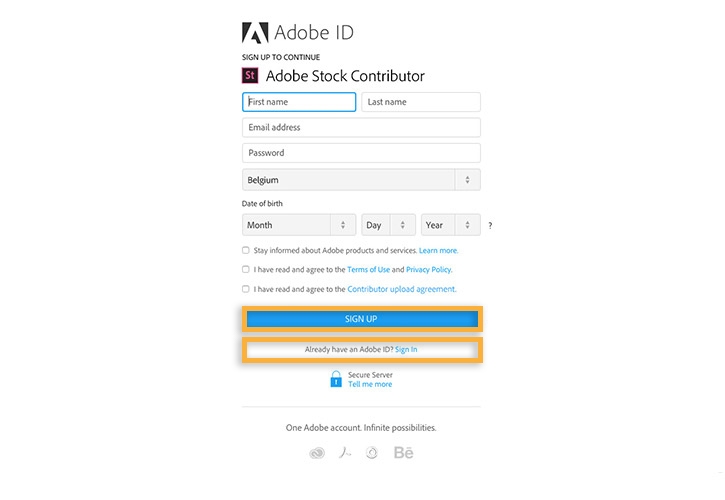
When you're actively contributing to Adobe Stock, managing your files efficiently is essential. With hundreds or even thousands of assets uploaded, keeping track of everything can become overwhelming. Having a solid grasp of how to locate specific files is not just about convenience; it can enhance your workflow and ensure you're making the most of your contributions. Here’s why mastering file search is vital:
- Time Efficiency: Imagine spending hours scrolling through your uploads, trying to find that one stunning image or video. A robust file search saves you valuable time, allowing you to focus on creating more content rather than hunting for it.
- Organizational Clarity: By developing an effective way to search for your files, you can maintain a tidy portfolio. This means you can quickly access and manage your submissions, keeping everything in order.
- Increased Sales Potential: If potential buyers can’t find your work, they can’t purchase it. By efficiently locating files, you can ensure that you are actively promoting your most relevant content, aligning your assets with current market trends.
- Better Metadata Usage: When you understand the importance of file search, you’re encouraged to use detailed metadata. This means filling out the descriptions, keywords, and categories thoroughly, making it easier for both you and your prospective buyers to find your files.
To start, let’s think about how files are organized on Adobe Stock. Each contributor has a personal library where all their assets are stored. As you upload content, it’s important to adopt a strategy. Here are a few tips to consider:
- Consistent Naming Conventions: When saving your files, use a consistent naming format. This could include the type of content, date of upload, or keywords that best describe the asset. For example, instead of using a generic name like “image1.jpg”, consider “sunset_beach_2023.jpg” to give context at a glance.
- Keyword Optimization: Make sure your files are tagged with proper keywords and phrases. Sellers typically search for specific terms, and having your assets tagged correctly will increase their visibility.
- Create Categories or Folders: Organizing your files into specific categories or folders based on themes can greatly simplify the search process. For example, you might have folders for “Nature”, “People”, “Business”, etc.
Ultimately, mastering file search isn’t just about finding what you need quickly; it’s about establishing a streamlined process that complements your creative workflow. By taking a strategic approach to file organization and searchability, you boost your chances of standing out in the competitive world of stock photography and video production. Keep these principles in mind as you contribute, and you’ll likely see the benefits in your productivity and sales!
Also Read This: how to superimpose images on android
3. Steps to Search for Specific Files on Adobe Stock

Finding a specific file on Adobe Stock might feel overwhelming at first, especially if you're new to the platform or have a large portfolio. But don't worry! The search functionality is pretty intuitive once you get the hang of it. Here’s a step-by-step guide to help you locate the files you need:
- Log In to Your Contributor Account: Start by navigating to the Adobe Stock Contributor site and log in using your credentials. Having access to your portfolio is essential for managing and finding your content effectively.
- Go to the Search Bar: At the top of the page, you’ll see a prominent search bar. This is your primary tool for finding files.
- Choose the Right Filters: Adobe Stock provides several filtering options to narrow down your search. You can filter by:
- File type (photos, video, illustrations, etc.)
- Orientation (landscape, portrait or square)
- Color (if you're looking for a specific color scheme)
- Enter Your Search Terms: Type specific keywords related to the file you’re searching for. Be as detailed as possible! For example, if you're looking for landscape images of mountains, you might use terms like "mountain landscape" or "snow-covered mountains".
- Utilize Advanced Search Options: Click on the ‘Advanced Search’ link (if available) for more specific searches. This tool lets you combine multiple filters, helping to pinpoint exactly what you're looking for.
- Review the Results: After hitting ‘Search’, take a look at the results. Adobe Stock’s search algorithm does a great job of relevancy, but don’t hesitate to scroll through a few pages if necessary.
- Save Your Search Results: If you often look for specific types of images, consider saving those search queries. This way, whenever you log back in, you can retrieve them quickly!
These steps should significantly speed up the process of finding specific files within your Adobe Stock portfolio. The more you practice, the better you’ll become at navigating the search functionality!
Also Read This: How Great Thou Art Image Collection
4. Using Keywords Effectively in Your Search
Keywords are like the magic wand of your search experience on Adobe Stock. Choosing the right ones can make a world of difference when searching for specific files. Here’s how to use keywords effectively:
- Be Descriptive: Think about what someone might type into the search bar to find your file. Use precise terms that describe the content accurately. For example, instead of just “dog”, try “golden retriever playing in a park”.
- Think About Synonyms: People can describe the same thing in many ways. Use synonyms and related terms to widen your search scope. For instance, "car" can also be searched as "automobile" or "vehicle".
- Include the Environment: Adding elements that specify where the subject is located can help refine your search. Keywords like "beach", "city", or "mountain" can help focus results relevant to your specific needs.
- Use Adjectives Wisely: Qualifiers such as "vintage", "modern", or "bright" can greatly enhance your search results. These words can help define the aesthetic or style of the images you're looking for.
- Don’t Overdo It: While it’s important to be descriptive, flooding your search with too many keywords can yield irrelevant results. Aim for a balanced approach with a maximum of three to five well-chosen keywords.
By mastering keyword usage, you can save time searching for files on Adobe Stock. It’s all about using the right words to connect with the visuals you envision in your mind. Start experimenting with various combinations, and you might uncover hidden gems in your portfolio!
Also Read This: Download ShareChat Videos with This Must-Try Tool
5. Filters and Sorting Options for More Accurate Results
If you're like most Adobe Stock contributors, you probably have a vast library of files uploaded and ready for potential buyers. But navigating through this growing collection can sometimes feel daunting. Thankfully, Adobe Stock provides robust filters and sorting options that help streamline your search process. Let’s explore how you can leverage these tools to pinpoint specific files quickly!
First off, when you're logged into your Contributor account, head to the Portfolio section. Here, you can use filters to narrow down your file search based on several criteria:
- File Type: Choose between photos, vectors, videos, and more.
- Status: Filter for files that are approved, pending, or rejected.
- Keywords: Utilize specific keywords or phrases associated with your uploads.
- Date Uploaded: Sort your files based on when they were uploaded. You can view the newest or oldest files first.
- Trending: See which of your assets are currently popular among buyers.
Using these filters in combination allows you to zero in on the file you're looking for, especially if you have thousands of images in your library. For example, if you're searching for a specific image you uploaded last summer, simply set the file type to photo, apply the date filter for last June-August, and voila! You’ll likely skim down your results significantly.
Moreover, don't forget the sorting options available. You can organize your files by:
- Name (A-Z or Z-A)
- Date (Newest to Oldest or Oldest to Newest)
- Status
This feature helps in visualizing the layout of your portfolio better and can save a considerable amount of time when looking for a particular file.
By mastering these filters and sorting capabilities, you’ll be navigating your Adobe Stock contributor files like a pro in no time!
Also Read This: How to Contact Behance by Phone Number
6. Tips for Organizing Your Files in Adobe Stock
When you’re contributing to Adobe Stock, organization can make or break how effectively you manage and showcase your portfolio. Keeping your files organized isn’t just about aesthetics; it’s crucial for maximizing your visibility to potential buyers. Here are some handy tips to keep your files in tip-top shape:
- Create a Naming Convention: Establish a consistent naming system for your files. For instance, you might want to use a pattern like “Category-Description-YYYYMMDD” to make it easier to search later.
- Utilize Keywords Wisely: Make sure to include relevant keywords for each file you upload. Think about what buyers might type in a search to find your images. The right keywords can bring your work in front of the right audience.
- Categorize by Theme or Project: Depending on your style or the nature of your work, categorize your files into themes or projects. This makes it easier not just for you, but it also helps buyers search more efficiently.
- Keep Track of Rejected Files: If your submissions get rejected, keep a separate folder or log. Analyze why they were turned down and use this feedback to improve your future submissions.
- Regular Maintenance: Set aside a little time each month to trim down your portfolio. Remove outdated content or files that aren’t performing well. This helps maintain an organized, high-quality collection.
Good organization is key to not only finding your files more easily but also enhancing your overall sales performance as an Adobe Stock Contributor. By integrating these strategies into your routine, you’ll find greater success and efficiency!
Also Read This: Find Out What the Markings and Whitewash on Shutterstock Images Are Called
7. Common Issues and Troubleshooting Tips
As an Adobe Stock Contributor, you want your experience to be smooth and hassle-free. However, sometimes things can go awry. Here’s a rundown of some common issues you might encounter and tips to troubleshoot them effectively.
- File Upload Errors: If you're having trouble uploading files, ensure that they meet Adobe's submission guidelines. Check the file size, format, and resolution. If the file is too large or in an unsupported format, you’ll receive an error message.
- Metadata Issues: Failing to enter the correct metadata can slow down your submission process. Adobe requires specific keywords and descriptions. Use relevant keywords that accurately describe your content. If unsure, use a keyword tool to generate ideas.
- Rejection of Images: If your images get rejected, take a close look at Adobe’s quality standards. Common reasons for rejection include low resolution, poor focus, or over-editing. Consider seeking feedback from fellow contributors or photography communities.
- Account Access Problems: Sometimes you might face login issues. Make sure you remember your password and check if there's a typo in your email. If you're locked out, use the account recovery options provided by Adobe.
- Payment Delays: If you notice a delay in your payments, ensure that your payment details are correctly entered in your account settings. Also, check for any notifications from Adobe regarding payment processing issues.
In addition to these tips, don't hesitate to reach out to Adobe's support team. They're there to help you with any issues you encounter, and often, they can provide quick solutions to get you back on track.
8. Conclusion: Enhancing Your Adobe Stock Contribution Experience
Being an Adobe Stock Contributor opens up exciting opportunities for showcasing your work to a broader audience. However, maximizing your contribution requires understanding the ins and outs of the platform. Here are some final thoughts to help enhance your experience:
- Stay Updated: Adobe frequently updates its guidelines and features. Regularly check their Contributor Portal for the latest news and advice.
- Engage with the Community: Join Adobe Stock contributor forums and social media groups. Networking with other contributors can provide helpful insights, support, and inspiration.
- Continuous Learning: Consider taking courses to improve your photography, editing, or keywording skills. The better your skills, the higher the chance your submissions will succeed.
- Review Analytics: Pay attention to how your files perform. Use Adobe’s statistics to see which assets are selling and adjust your submissions accordingly.
- Maintain Consistency: Regularly upload new content to keep your portfolio fresh and engaging. Consistency often leads to better sales and visibility within Adobe Stock.
In summary, while it may take some time to navigate the Adobe Stock platform, using these tips can significantly improve your experience. Remember, every successful contributor started where you are now—focus on your craft, adapt to feedback, and enjoy the journey of being part of a creative community!
 admin
admin








