YouTube has transformed the way we consume video content, and subtitles are an essential feature that enhances this experience. Subtitles not only cater to non-native speakers and the hearing impaired but also help everyone understand the dialogue better in noisy environments. In this comprehensive guide, we will explore the ins and outs of YouTube subtitles, including how to download them easily. Let’s dive in!
Why Download YouTube Subtitles?
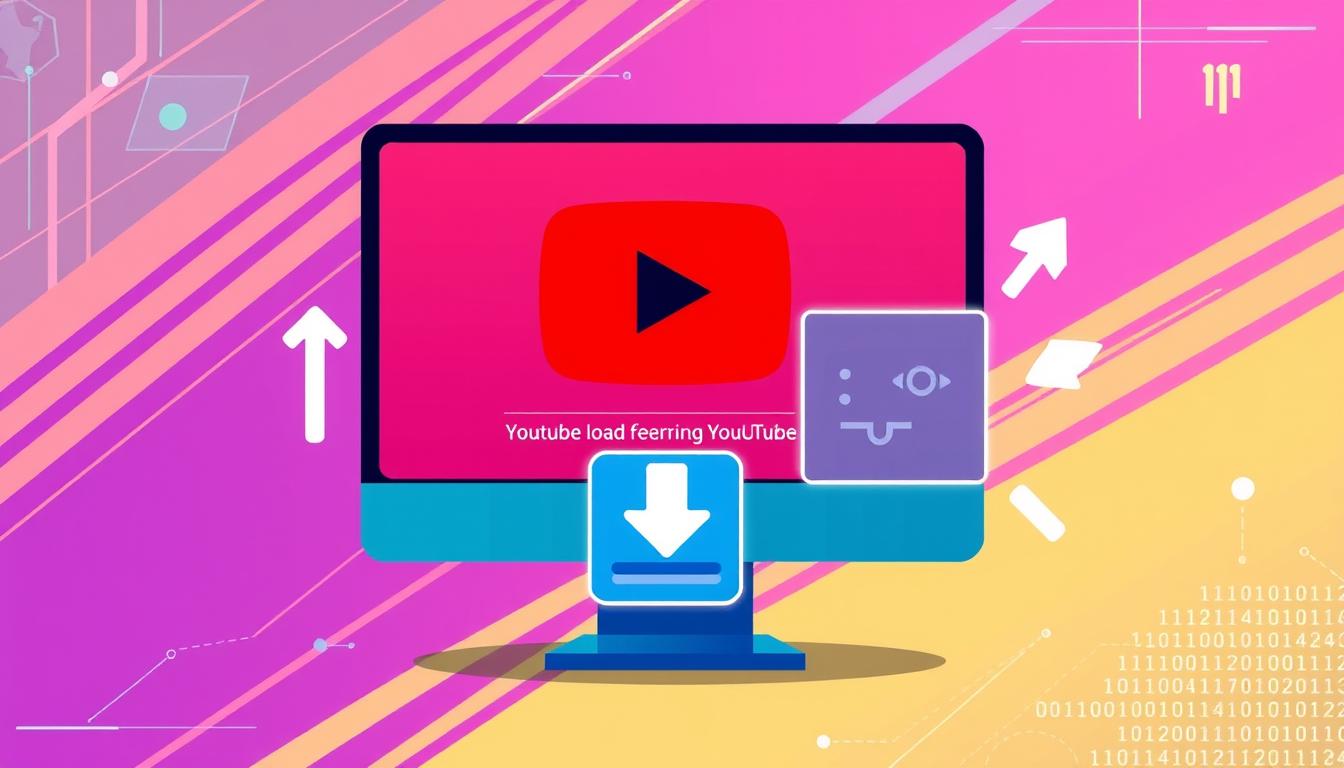
Downloading YouTube subtitles can be incredibly beneficial for various reasons. Whether you're a student, a content creator, or just someone who loves learning from videos, having access to subtitles can provide:
- Improved Accessibility: Subtitles make videos accessible to a broader audience, including those who are deaf or hard of hearing.
- Language Learning: If you’re learning a new language, subtitles help you follow along and improve your vocabulary and pronunciation.
- Content Reference: Downloading subtitles allows you to refer back to the content easily, whether for study purposes or content creation.
- Easier Note-Taking: With subtitles, you can jot down important points without pausing the video continually.
- Offline Viewing: Having subtitles downloaded means you can watch videos without needing an internet connection, making it convenient to view content on the go.
Let's elaborate on a few of these points:
Improved Accessibility
When creators add subtitles to their videos, they create a more inclusive environment. This is especially important for educational content, where maximum understanding is key. Everyone picks up different frequencies and tones, and having subtitles ensures that no one misses out on valuable information.
Language Learning
If you're trying to learn a new language, watching YouTube videos in that language can be a fun way to immerse yourself. Coupled with subtitles, you can see the text and hear the pronunciation simultaneously. This dual approach helps reinforce learning and allows you to catch nuances you might miss otherwise.
Content Reference
For content creators, having scripts readily available can be a goldmine. If you want to cite particular ideas or quotes, having the subtitles downloaded makes it easy to reference them when creating your own content or blog posts. This can save a lot of time searching for the exact moment in the video where the idea was expressed.
Easier Note-Taking
Let’s face it: trying to take notes while watching a video can be challenging. By having the subtitles downloaded, you can pause, highlight, or jot down notes without losing context or missing crucial points. This is particularly useful for students who need to study tough concepts.
Offline Viewing
Finally, we all know how frustrating it is to lose internet connection in the middle of your favorite video. By downloading the subtitles along with the video, you ensure that you won’t miss a beat, even offline. This allows for content consumption anytime, anywhere, making it incredibly convenient.
In summary, downloading YouTube subtitles is not just a matter of convenience; it’s about enhancing your viewing experience, accessibility, and learning opportunities. Ready to learn how? Stick around for the next sections where we’ll uncover the various methods to download those subtitles effortlessly!
Also Read This: What Happened to YouTube’s Autoplay Feature? Is It Gone?
3. Methods for Downloading YouTube Subtitles
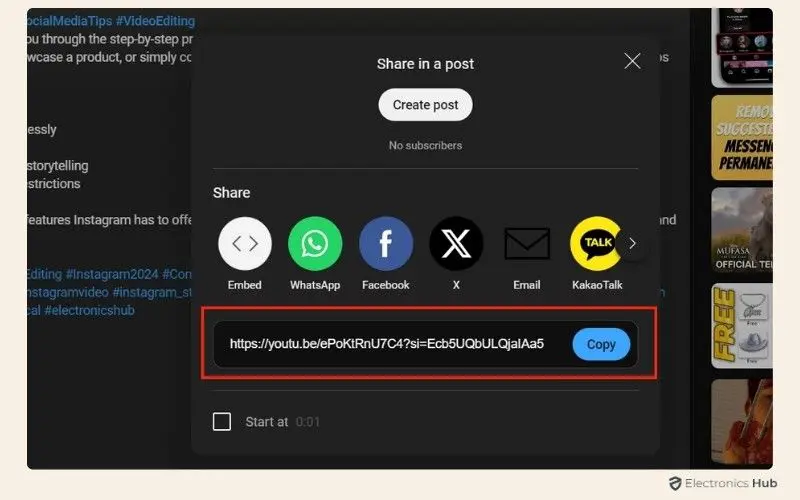
Are you tired of searching for subtitles or just want to understand a video better? Luckily, downloading YouTube subtitles is easier than you might think! There are several methods available, each with its own pros and cons. Let’s dive into some of the most popular options.
Method 1: Using the YouTube Interface
YouTube itself offers an easy way to get subtitles directly from its interface. Here’s how:
- Open the YouTube video you want to watch.
- Click on the “More” button (sometimes a three-dot icon) below the video.
- Select “Open transcript” from the menu that appears.
- A transcript will pop up on the right side. You can copy and paste this text into a document.
While this method is quick, it does require a bit of manual work to format the transcript nicely after copying.
Method 2: Using YouTube-dl
If you're a bit tech-savvy, YouTube-dl is a powerful command-line tool that allows you to download videos and subtitles from YouTube effortlessly. Here’s a simple guide:
- Download and install YouTube-dl on your computer.
- Open your command prompt (Windows) or terminal (Mac/Linux).
- Type the command:
youtube-dl --write-sub --sub-lang en [VIDEO_URL]
Replace [VIDEO_URL] with the actual video link. This will download the English subtitles in a .vtt file format. You can also choose different languages by changing the language code.
Method 3: Using Browser Extensions
Do you find browser extensions more convenient? There are several available that focus solely on downloading subtitles:
- Video DownloadHelper: Great for downloading various formats, including subtitles.
- Easy YouTube Subtitles: Specifically designed for extracting subtitles directly from YouTube videos.
Most of these extensions add an icon to your browser that you can click when you're on a YouTube video to download the subtitles instantly—easy and efficient!
Now that we’ve covered the different methods, it’s up to you to choose which one fits your needs best! Ready to dive deeper? Let’s check out how to use online tools for extracting subtitles!
Also Read This: Can Alexa Play YouTube Audio
4. Using Online Tools to Extract Subtitles
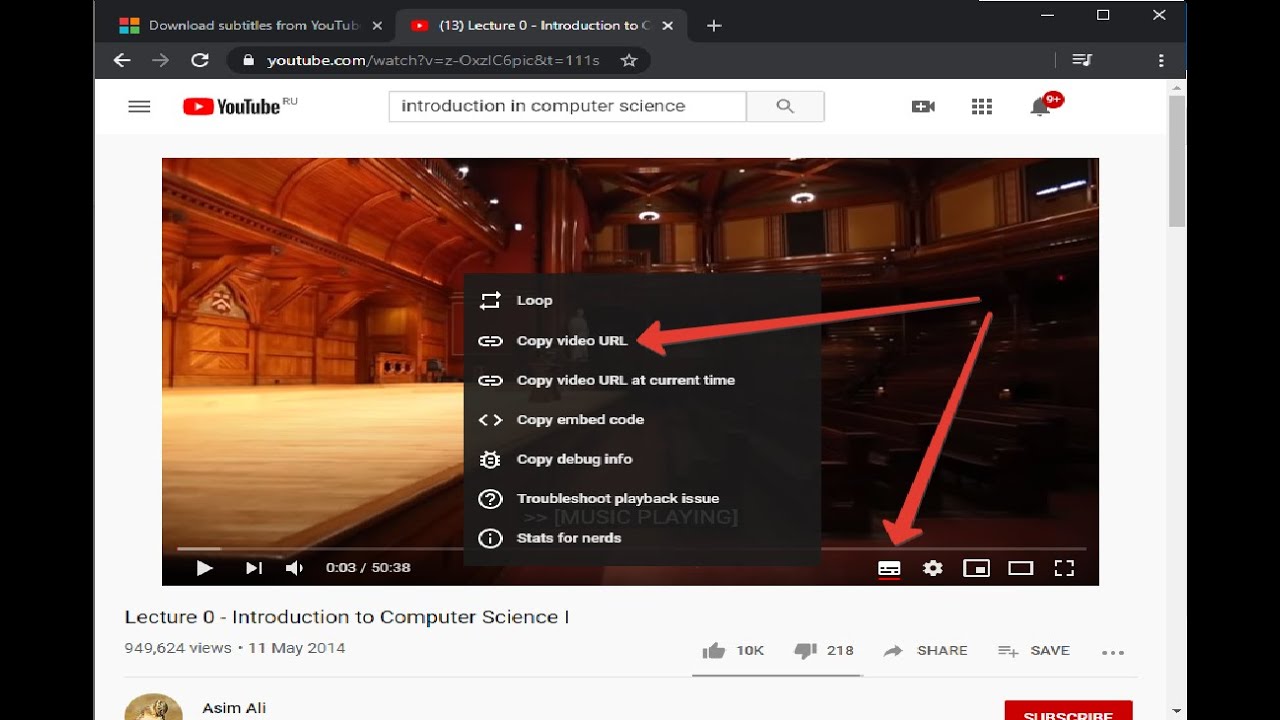
If you prefer not to install software or deal with command lines, online tools are a fantastic option for downloading YouTube subtitles. They are user-friendly and can get the job done quickly. Here are a few popular online tools that can help you out:
Tool 1: DownSub
DownSub is straightforward and gets you the subtitles in a matter of seconds. Here’s how to use it:
- Go to the DownSub website.
- Paste the YouTube URL into the provided box.
- Click the “Download” button.
- Select your preferred subtitle format and download!
This tool is great for quick downloads without any fuss.
Tool 2: Subtitle Cat
Subtitle Cat offers a bit more versatility. Here’s how it works:
- Visit the Subtitle Cat website.
- Enter the YouTube video URL.
- Choose the language of the subtitles you want.
- Click “Get Subtitles” and wait for the magic!
Once the subtitles are processed, you can download them in various formats, including SRT and VTT. This is particularly useful if you're looking for subtitles in multiple languages.
Tool 3: KeepSubs
If you’re looking for a tool that doesn’t just fetch subtitles but also allows you to preview them, KeepSubs might be your best bet!
- Go to the KeepSubs website.
- Paste the video URL in the designated field.
- You’ll see a list of available subtitles. Click on the “Download” button next to your choice.
This tool provides a seamless experience along with options for various formats.
Online tools make downloading subtitles a walk in the park! With just a few clicks, you can get the text you need without any additional downloads or installations. Enjoy exploring the vast world of YouTube content with perfect understanding now!
Also Read This: How to Block the YouTube App: A Guide for Parents and Users
5. Downloading Subtitles with Browser Extensions
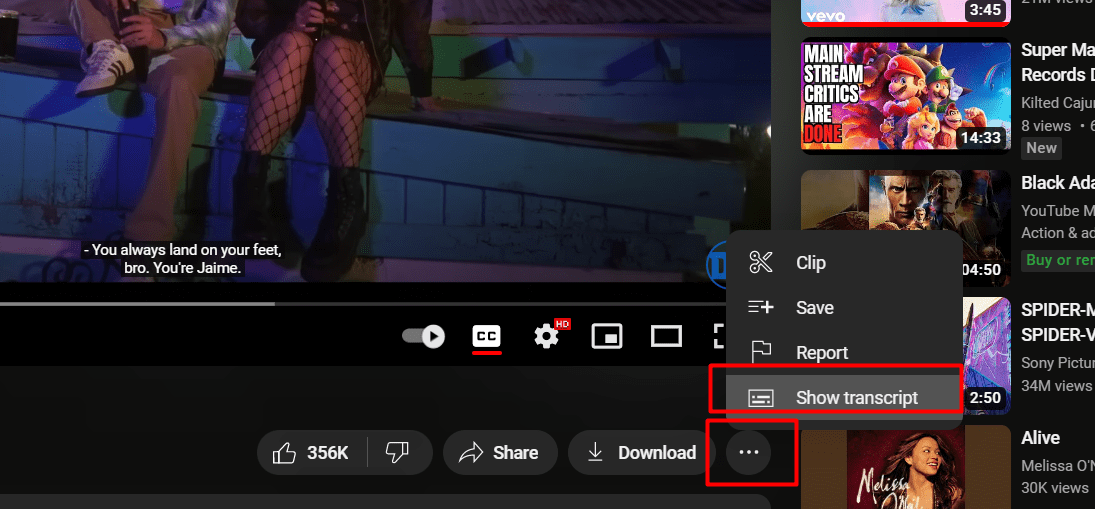
If you’re looking for a quick and hassle-free way to download YouTube subtitles, browser extensions might just be your new best friend! These handy tools integrate right into your web browser, making the process smoother than ever. Here’s how to get started:
Why Use Browser Extensions?
- Convenience: Extensions provide a one-click solution without needing to visit additional websites or use complex software.
- Quick Access: They work directly in your browser, so you can download subtitles as you watch videos.
- User-friendly: Most extensions are designed for non-tech-savvy users, making them accessible to everyone.
Popular Browser Extensions
Here are a couple of popular extensions you might consider:
- Video DownloadHelper: This powerful extension supports a variety of video formats and can easily grab subtitles along with the video.
- Subtitles for YouTube: A lightweight option that specifically targets subtitle downloads and lets you save them in several formats.
Steps to Download Subtitles Using an Extension
- Install your chosen extension from the browser's web store.
- Navigate to the YouTube video from which you want to download subtitles.
- Play the video. The extension icon will typically activate automatically.
- Click on the extension icon and select the option to download subtitles.
- Choose your preferred subtitle format (like .srt or .txt) and hit download!
And that’s it! With just a few clicks, you’ll have the subtitles saved on your device, ready for future use.
Also Read This: How to Upload YouTube on iPhone: A Complete Guide
6. Manual Methods for Downloading Subtitles
For those who prefer a more hands-on approach, downloading YouTube subtitles manually can be very rewarding. While it may require a bit more effort, it’s entirely feasible and can give you a good sense of how subtitles work behind the scenes.
Method 1: Using Developer Tools
One method to access YouTube subtitles is through your browser's Developer Tools. This is ideal if you're comfortable with a bit of tech. Here’s how to do it:
- Open the YouTube video and start playing it.
- Right-click on the page and select "Inspect" to open Developer Tools.
- Go to the "Network" tab. You'll need to filter the results to only show captions, so typing "timedtext" into the filter box can help.
- Refresh the page while the video is playing. Look for a request that ends in "timedtext" and click on it.
- In the new window that appears, you can see the captions in XML format. Simply copy this text and paste it into a text file. You can then save it with a .srt extension for easier use.
Method 2: Using a Subtitle Download Website
If Developer Tools sounds daunting, you can use websites specifically designed for downloading YouTube subtitles. Here’s a quick guide:
- Go to the YouTube video and copy the video URL.
- Visit a reliable subtitle download site like downsub.com.
- Paste the video URL into the designated field on the site and click ‘Download’.
- The site will generate links for available subtitles. Choose your preferred language and format.
- Click the download link and save the file to your device.
Regardless of the method you choose, the key is finding what works best for you! Whether it’s a quick browser extension or a more manual process, downloading YouTube subtitles can be easy and efficient. Happy downloading!
Also Read This: How to Block a YouTube Subscriber: Preventing Unwanted Interactions
7. Saving Subtitles in Different Formats
Once you've successfully downloaded the subtitles you need, the next step is to save them in a format that works best for you. Fortunately, there are several common formats available, each serving different purposes. Let's break them down!
SRT (SubRip Subtitle): This is arguably the most popular subtitle format, primarily because it's widely supported by various video players and editing software. SRT files are simple text files that include the timings for when each subtitle appears. If you're planning to use your subtitles for offline videos or for synchronizing with video editors, SRT might be your best bet.
VTT (WebVTT): If you're looking to add subtitles to an online platform, VTT is a solid choice. This format supports additional features like styling and positioning, which can enhance the viewer's experience. Many streaming services prefer VTT, so it’s great to have this option handy.
ASS (Advanced SubStation Alpha): For those who want to get a bit more creative with their subtitles, ASS files allow extensive customization including fonts, colors, and positioning. These are particularly popular among anime fans and those who enjoy fan subbing. If you're keen on presenting your subtitles with flair, this format is a must.
Plain Text: If you simply need the subtitle text for reference or want to create your own format, saving as plain text can be useful. However, keep in mind that plain text options will not preserve timing or positioning.
Now, how do you choose which format to save your subtitles in? Here are some tips:
- If you're creating videos for YouTube, SRT is often recommended.
- For online platforms and enhanced visual experiences, opt for VTT.
- When style and aesthetics are important, ASS is your go-to.
Most subtitle downloaders will give you the option to choose the format during the download process, so be sure to check for that feature!
Also Read This: Why Was the Bell Life Banned from YouTube
8. Troubleshooting Common Issues
Even with the best tools at your disposal, you might encounter a few bumps on the road when downloading your YouTube subtitles. Here’s a roundup of common issues and how to easily troubleshoot them!
1. Subtitles Not Available: Sometimes, you may find that not all videos have subtitles available for download. This can happen for a few reasons, such as the video owner disabled subtitles or they are only available in certain languages. Always check if the video has captions enabled by clicking on the CC button.
2. Incorrect Timing: If the subtitles download but aren't synced with the audio, it could be due to discrepancies in the original captions. Try using software that allows you to adjust timing. Tools like Aegisub can help you edit subtitle timings manually.
3. Corruption or Damage: Occasionally, downloaded files might get corrupted. This could be due to interruptions while downloading. If a file won’t open, try downloading it again, ensuring your internet connection is stable.
4. Formatting Issues: If you encounter problems with the formatting (like strange symbols or incorrect colors), it may be due to the subtitle file being opened in the wrong program. Stick to subtitle editing software when modifying them.
5. Unsupported Format: If your video player doesn't recognize the subtitle file format, try converting it to a more compatible format like SRT or VTT. There are plenty of free online converters to help with this.
By keeping these common issues in mind and having a few troubleshooting tips up your sleeve, you can navigate through any subtitle downloading process with confidence. Happy downloading!
Conclusion and Final Tips
In conclusion, downloading YouTube subtitles can significantly enhance your viewing experience, whether you're looking to improve your language skills or simply want to refer back to the video content at your own pace. Here are some final tips to ensure you make the most of your subtitle downloads:
Key Takeaways:
- Always check the subtitle options provided by the uploader; this is often the easiest way to obtain accurate captions.
- Utilize trusted third-party websites or tools to download subtitles; ensure they comply with YouTube’s terms of service.
- Consider the file format of the subtitles; formats like .srt and .vtt are widely supported across various media players.
Additional Resources:
| Resource | Description |
|---|---|
| YouTube Subtitle Downloader | A simple tool for downloading subtitles directly from YouTube videos. |
| Subtitle Edit | A software that allows you to edit and sync subtitles easily. |
| Amara | A community platform for creating and sharing subtitles across languages. |
By following these guidelines and utilizing the right tools, downloading YouTube subtitles can be a seamless addition to your online video experience. Happy watching!
 admin
admin








