If you’re a creative professional, whether you're a graphic designer, photographer, or illustrator, your online presence is crucial. Behance not only showcases your work but also helps you connect with potential clients and collaborators. One important aspect of maintaining your professional image is your Behance URL. Customizing your
Reasons for Changing Your Behance URL
Changing your Behance URL can have several significant benefits. Here are some compelling reasons why you might want to make this adjustment:
- Professional Branding: A customized URL can reflect your brand or name, making it easier for people to remember you. Instead of a generic URL like behance.net/username123, something like behance.net/yourname looks cleaner and more professional.
- Easier Sharing: When sharing your portfolio link on resumes, business cards, or social media, a simpler and more straightforward URL is much easier to type and share. Think about the difference between saying “Check out my work at behance.net/username123” versus “check out my work at behance.net/yourname.”
- Enhanced SEO: A tailored URL can improve your search engine optimization (SEO). Search engines often favor simple, keyword-rich URLs. If your URL reflects your name or brand, it becomes more likely to appear in relevant searches.
- Consistency Across Platforms: If your branding is consistent across various platforms, it creates a more coherent identity. If your Instagram handle is @yourname, it makes sense to have your Behance URL match that for seamless recognition.
- Creative Expression: As a creative, part of your job is to showcase who you are and what you do. A unique URL allows for more expression—perhaps including a bit of your artistic identity in the URL itself.
- Increased Credibility: A personalized URL can make you appear more credible and authoritative in your field. Potential clients and employers are more likely to take you seriously if you invest time in customizing your online assets.
In summary, there are many valid reasons to change your Behance URL. It’s not just about aesthetics; it’s about creating a lasting impression and ensuring your online presence aligns with your personal brand. Whether you're launching your career, seeking new opportunities, or simply enhancing your portfolio, customizing your Behance URL is a step worth considering.
Also Read This: How to Join Behance Served Sites and Get Featured on Behance’s Curated Platform
3. Step-by-Step Guide to Changing Your Behance URL
Changing your Behance URL is a straightforward process, but if you’re doing it for the first time, it can feel a bit daunting. Don’t worry! I’m here to walk you through it step-by-step. Just follow these simple instructions to give your portfolio a fresh, new address.
- Log into Your Behance Account
- Access Your Profile Settings
- Navigate to the “Profile” Tab
- Find the URL Section
- Enter Your New Desired URL
- Check Availability
- Save Your Changes
- Test Your New URL
First, head over to the Behance website and log into your account. You’ll need your username and password handy for this.
Once logged in, look for your profile icon or your name in the upper right-hand corner. Click on it, and a dropdown menu will appear. Select “Settings” from this menu.
In the Settings section, you will see multiple tabs. Click on the “Profile” tab. This is where you can customize various aspects of your portfolio, including your URL.
Scroll down until you see the section labeled “Username.” This is where you can change your Behance URL. Keep in mind, your URL will be “behance.net/username,” so choose wisely!
Type your new desired username into the field provided. Remember that it should represent your brand or style effectively.
As you type, Behance will automatically check to see if your desired username is available. If it’s already taken, you’ll need to get a bit creative!
After you’ve confirmed your new URL is available, scroll down and hit the “Save” button. Voila! Your Behance URL has now been updated.
To make sure everything went smoothly, visit your new URL in an incognito window or a different browser. Check to see that your portfolio displays correctly and the link works.
And just like that, you’ve successfully changed your Behance URL! Celebrate your achievement but remember to share your new link with your clients, collaborators, and followers so they can find your updated portfolio easily.
Also Read This: Pros and Cons of Shutterstock: Evaluating the Benefits and Limitations of the Stock Photography Platform
4. Tips for Choosing an Ideal Behance URL
Now that you know how to change your Behance URL, let’s talk about how to choose the perfect one! Your Behance URL is essentially your digital business card, so it’s important to make it memorable. Here are some tips to help you craft an ideal URL:
- Keep It Short and Sweet
- Make It Relevant
- Avoid Numbers and Special Characters
- Be Unique, Not Generic
- Check for Availability Across Other Platforms
- Consider SEO
A shorter URL is easier to remember and type. Aim for a concise username that reflects you or your work.
Your username should resonate with your brand. Consider incorporating your name or the type of work you do. For example, johndoe.design or illustrationsbyjane.
Avoid using numbers unless they are essential to your brand. Special characters can confuse visitors and make it harder to share your URL.
Stand out from the crowd! Instead of generic usernames like “artist123,” think outside the box to create something that reflects your personality and artistry.
If you plan to use the same name on other social media platforms, check that it's available there too. Consistency can help make your brand more recognizable.
If you want your portfolio to rank better in search engines, consider incorporating keywords relevant to your work. For instance, if you're a graphic designer, a URL like graphicdesignbyjane might help with visibility.
Choosing the right Behance URL doesn’t just help in establishing your brand; it also plays a significant role in how others perceive and remember you. Spend some time brainstorming until you find a URL that feels just right!
Also Read This: How to Convert Behance Project to PDF: Downloading Your Work in Portable Format
5. Things to Consider After Changing Your URL
So, you've successfully changed your Behance URL. Congratulations! But there are several important factors to keep in mind going forward. Let’s dive into a few things you need to consider after updating your web address.
1. Update External Links:
If you've shared your previous Behance URL on social media, personal websites, or in your email signature, it’s crucial to update those links. This ensures that your audience can easily find your new portfolio without confusion or dead links.
2. Notify Your Audience:
If you have a following on Behance or other platforms, send out a quick message or post to inform them about the URL change. This way, they’re aware of the new link and can update their bookmarks accordingly.
3. Search Engine Optimization (SEO):
Changing your URL might affect how your portfolio is indexed by search engines. Make sure to keep an eye on your search rankings and be proactive about promoting your new address to maintain visibility. You might want to consider creating new backlinks pointing to your new URL to help search engines find your portfolio more easily.
4. Update Your Behance Settings:
If you use other settings or integrations that reference your old URL, make sure to update those as well. This might include syncing with other social media accounts or design tools that link directly to your Behance portfolio.
5. Monitor for Broken Links:
After changing your URL, keep an eye out for broken links. These can occur if references to your old URL remain on various platforms. Tools like Google Search Console can help you track down and fix any issues.
Taking these steps will ensure a smoother transition and help you maintain your professional presence online. It might seem tedious, but it's worth the effort to keep everything tidy and accessible!
Also Read This: How to Upload Your Portfolio on Behance for Designers
6. Common Issues and Troubleshooting
While changing your Behance URL can be a straightforward process, there are some common hiccups that might come up along the way. Below are issues you might encounter and tips on how to troubleshoot them.
Issue 1: URL Not Updating:
Sometimes, despite saving your changes, the new URL might not appear immediately. In this case, try clearing your browser cache or logging out and logging back into your account. This can often refresh the page and display your updated address.
Issue 2: 404 Errors:
If you’re finding that links to your old portfolio still lead to a 404 error, it’s likely because search engines or other sites haven’t updated their caches. While this can take some time, consider setting up a redirect if Behance allows this feature. If not, just be sure to share your new URL widely to minimize the impact.
Issue 3: Inaccessibility:
If your portfolio becomes inaccessible after changing the URL, ensure that your changes were saved correctly. Double-check that you're using the right format and that there are no typos. If problems persist, contacting Behance support can provide clarity.
Issue 4: Lost Followers:
Some users worry about losing followers after changing their URL. While your follower count should remain unchanged, you can always send out an announcement to encourage your audience to reconnect if they have trouble finding you.
In summary, while changing your Behance URL can come with its own set of challenges, most issues can be resolved easily with a bit of troubleshooting. Keeping communication open with your audience and monitoring any changes closely will ensure that your portfolio remains a successful hub for your creative endeavors!
Conclusion and Final Thoughts on Behance URL Customization
Customizing your Behance URL is an essential step in enhancing your online presence and making your portfolio easily accessible to potential clients and collaborators. A unique and memorable web address not only reflects your personal brand but also makes it easier for people to find you.
Key Benefits of Customizing Your Behance URL:
- Professionalism: A personalized URL looks more credible and professional.
- Memorability: An easy-to-remember link encourages sharing and revisiting.
- SEO Optimization: A relevant URL can improve your site's visibility in search results.
To successfully implement this change, follow these steps:
- Navigate to your Behance account settings.
- Find the option for your portfolio's web address.
- Enter your desired custom URL and save the changes.
Remember to double-check for any conflicts with existing URLs and ensure your chosen name aligns with your brand identity.
In conclusion, taking the time to change and customize your Behance URL enhances your brand's professionalism and discoverability. By following these simple steps, you can create a lasting impression on your audience and facilitate easier access to your creative work.
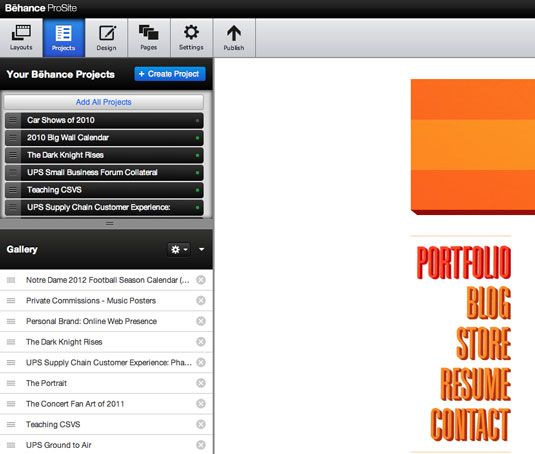
 admin
admin








