Hey there! If you're a YouTube enthusiast, you know how frustrating it can be when the app on your phone doesn't quite work as expected. Whether you’re trying to catch up on the latest vlogs or binge on music videos, interruptions can really spoil the fun. In this piece, we'll dive into the common issues you might face with the YouTube mobile app and help you troubleshoot like a pro. Let’s get started!
Common Reasons Why YouTube Might Not Work on Your Phone
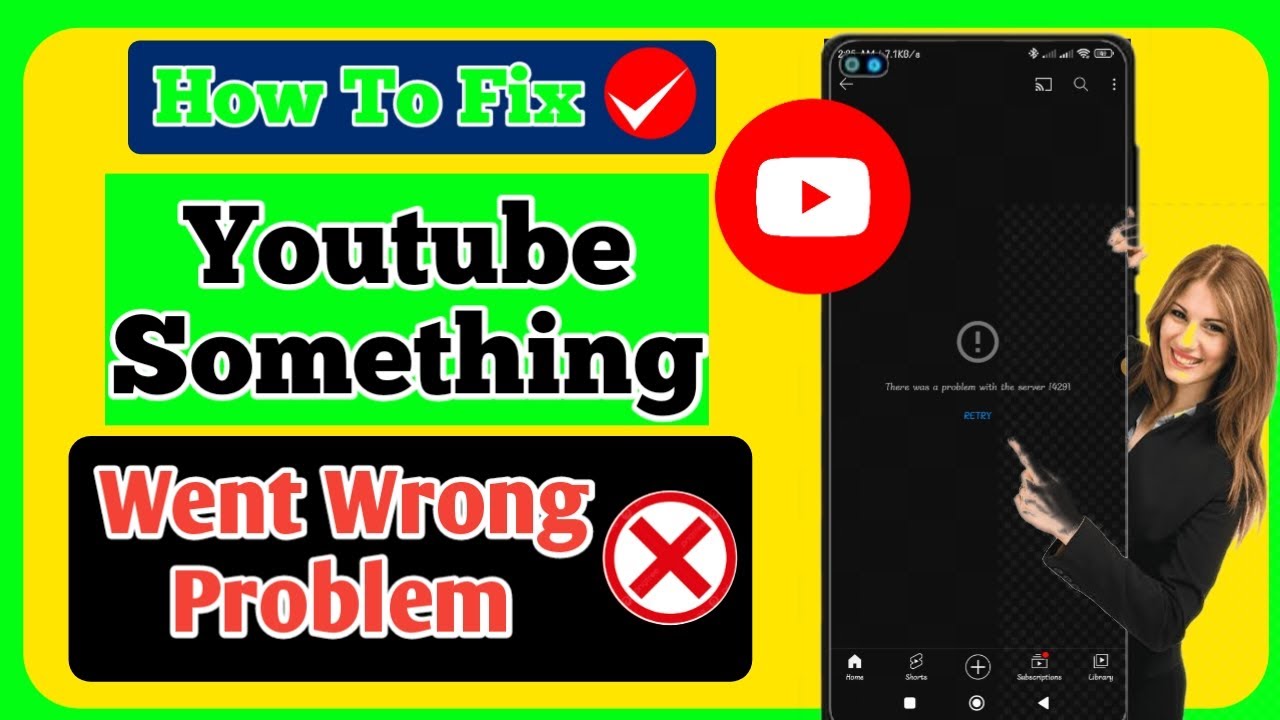
Alright, let’s talk about some typical hiccups that can occur with the YouTube app on your phone. Knowing these issues can be a real time-saver when trouble strikes!
1. Poor Internet Connection:
This is often the first culprit. YouTube requires a stable internet connection, so if you’re on a weak signal, you may face buffering, low-quality streams, or the dreaded “no connection” message.
2. App Updates:
Not having the latest version of the app can lead to performance issues. Developers frequently roll out updates to fix bugs or improve functionality. Regularly check your app store for updates!
3. Device Compatibility:
Sometimes, older devices may struggle to run the latest app version. Make sure your phone's operating system is up to date. If your device is outdated, the app may not perform as well.
4. Cache and Data Problems:
Over time, the cache accumulated by the app can affect its performance. Clearing the cache can often fix unresponsive features. Here’s how:
- Go to your phone’s settings
- Select "Apps"
- Find YouTube in the app list
- Select "Storage" and then "Clear Cache"
5. Permissions Issues:
YouTube requires various permissions to work smoothly, including access to your photos, camera, and storage. If these permissions are not granted, the app might not function correctly. Check your app permissions in settings to ensure everything is enabled.
6. Account Problems:
Sometimes, YouTube might not work if there’s an issue with your Google account. A simple sign-out and sign-in can solve many problems. Make sure you’re logged into a valid account.
7. Background Apps:
If you have multiple apps running in the background, it could hog your phone's resources. Closing unnecessary apps can help improve YouTube’s performance.
8. Location Restrictions:
Certain videos may be restricted in your region. If you notice some content unavailable, that might be the reason. Consider using a VPN, but remember to adhere to YouTube’s terms of service.
9. Device Storage:**
Limited storage can hinder app performance. Make sure your device has enough free space for YouTube to run efficiently. Deleting unused apps or files can help clear up some space.
Now that you know some common issues that might be playing havoc with your YouTube experience, you're better equipped to tackle any problems that arise. Stay tuned for more troubleshooting tips on how to get the most out of your favorite app!
Also Read This: How to Download a YouTube Video Online for Offline Access
3. Step-by-Step Guide to Troubleshooting YouTube on Your Phone
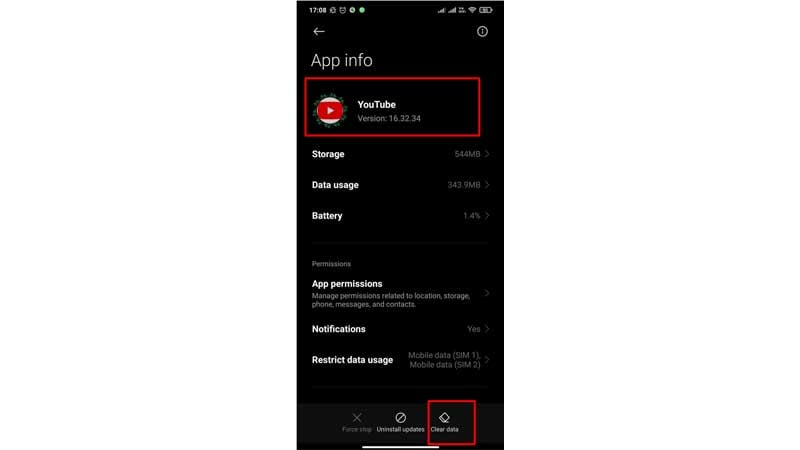
So, you’ve opened up YouTube on your phone, only to find it not working as expected. Don’t panic! It’s a common issue that many of us face. Let’s walk through a step-by-step guide to get you back to watching those hilarious cat videos or trending vlogs in no time!
- Restart the App: This is often the easiest fix. Just swipe up or down (depending on your phone model) to close the app completely, then reopen it!
- Check Your Internet Connection: Make sure you’re connected to Wi-Fi or mobile data. Try opening a webpage to see if your internet is working.
- Update the YouTube App: Head to the App Store (iOS) or Google Play Store (Android) and check for any available updates. An outdated app can result in issues.
- Clear the App Cache: Sometimes, old cache data could cause problems. Go to your phone’s settings, find YouTube in the app list, and clear the cache. Just remember, this won’t delete your personal data!
- Check for System Updates: Ensure your phone’s operating system is up-to-date. Head to your settings, look for software updates, and install if there are any available.
- Reinstall the App: If all else fails, uninstall YouTube and then reinstall it from the app store. This can resolve many bugs.
- Check YouTube’s Status: Sometimes, the issue is on YouTube's end. Websites like DownDetector can tell you if others are experiencing problems, allowing you to relax knowing it’s not just you!
By following these steps, you can troubleshoot most common YouTube issues on your phone. Keep this guide handy, because issues can pop up unexpectedly!
Also Read This: How to Watch YouTube TV on Firestick Devices
4. Advanced Troubleshooting Tips
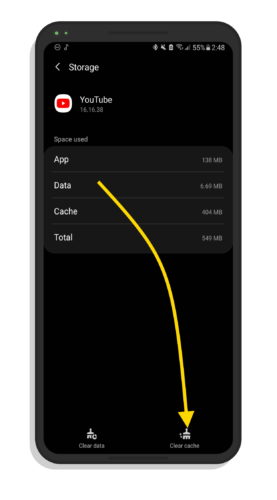
If you’ve gone through the basics but still find yourself wrestling with YouTube issues, it may be time to dive into some more advanced troubleshooting tips. Let’s take a look at a few more technical solutions that might just do the trick!
- Check Permissions: Sometimes, the app can misbehave due to missing permissions. Go to Settings, find YouTube, and ensure it has access to the necessary features like network and storage.
- Reset Network Settings: This can solve connection issues that could affect YouTube. On most phones, you can find this option in the settings under General Management or similar, but know that it will remove your saved networks and Bluetooth connections.
- Disable VPN Services: If you’re using a VPN, it might interfere with YouTube's functioning. Try disconnecting from the VPN to see if that resolves the issue.
- Check Date and Time Settings: Ensure your phone’s date and time are set correctly. Incorrect settings can lead to challenges connecting with servers.
- Factory Reset (Last Resort): If nothing seems to work, a factory reset may be the final solution. However, be sure to back up your data first!
Before going to a factory reset, you might also want to consult with tech support or search forums for others experiencing similar issues. Remember, YouTube is constantly updating, and sometimes, bugs just happen. Be patient, and keep these advanced tips in your troubleshooting toolkit!
Also Read This: Guide to Downloading YouTube Videos on Mac and MacBook
5. When to Contact YouTube Support
While many YouTube issues can be resolved with simple troubleshooting methods, there are times when you'll need to escalate your concerns and reach out to YouTube Support. Here are some scenarios where contacting support might be the best solution:
- Persistent Technical Issues: If you've followed all the common troubleshooting steps—like clearing your app's cache, updating the app, or restarting your device—but you're still facing the same problem, it may indicate a deeper issue that requires professional assistance.
- Account Access Problems: If you're having trouble logging into your YouTube account or if you suspect that your account has been hacked, reaching out to YouTube Support immediately is crucial. They can help you regain access and secure your account.
- Content Not Loading: If certain videos won’t load or are consistently buffering, and you've confirmed it's not a network issue on your end, this could be a platform-related problem needing more in-depth investigation.
- Errors During Uploads: If you frequently encounter errors when attempting to upload videos, especially if you've verified that your video meets YouTube's guidelines and specifications, contacting support can clarify whether there are any system-wide issues or specific problems with your account.
- Report Inappropriate Content: If you come across videos that violate YouTube's community guidelines, it's essential to report them through the app, but your concerns might also warrant additional discussion with the support team.
When reaching out to YouTube Support, be prepared with the following:
- A Detailed Description: Clearly outline the problem, what troubleshooting methods you've already attempted, and any error messages you've received.
- Device Information: Include details about your device, operating system, and app version, as this information helps support agents understand your issue better.
- Photos or Screenshots: If applicable, visual evidence of the issue can help expedite the troubleshooting process.
Contacting support might seem daunting, but remember, they’re there to help you enjoy a seamless YouTube experience. It’s always better to reach out rather than keep wrestling with persistent problems!
6. Conclusion and Final Tips for a Smooth YouTube Experience on Your Phone
We’ve covered quite a bit about troubleshooting YouTube issues on your phone, and by now, you should have a solid toolkit to tackle most problems. To wrap up, here are some final tips to ensure you have the smoothest YouTube experience possible:
- Keep Your App Updated: Always make sure you're using the latest version of the YouTube app. Updates often include bug fixes and performance improvements that can help prevent issues.
- Manage Your Storage: Regularly check your phone’s storage capacity. If it’s getting full, it might affect the app’s performance. Clean up unused apps or large files to free up space.
- Watch Your Network Quality: Ensure that you're connected to a stable Wi-Fi network or that you have a strong mobile data connection for uninterrupted streaming.
- Use Offline Mode: If you're traveling or anticipating a loss of connectivity, consider downloading videos for offline viewing. This way, you can enjoy your favorite content without interruptions.
- Regularly Log Out and Back In: If you frequently notice glitches, logging out of your account and back in can refresh your session and resolve minor issues.
By following these tips and knowing when to seek help from YouTube Support, you’re setting yourself up for an enjoyable and hassle-free YouTube experience on your phone. So grab your phone, dive into your favorite content, and enjoy the vast ocean of videos waiting for you. Happy watching!
 admin
admin








