Have you ever found yourself needing to access your LinkedIn contacts offline? Whether for networking purposes, job hunting, or simply keeping your connections organized, exporting your LinkedIn contacts can be incredibly useful. In this blog post, we'll explore how to do just that and dive into the reasons you might want to take your
Why You Might Want to Export Your LinkedIn Contacts
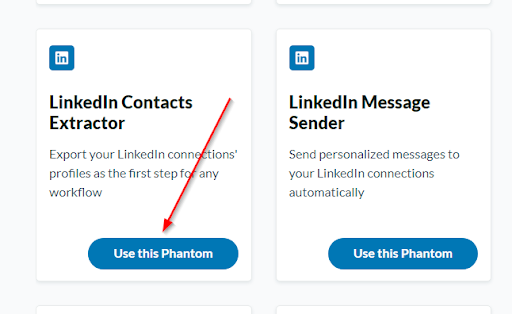
Exporting your LinkedIn contacts can serve several important purposes. Here are a few compelling reasons to consider:
- Networking Opportunities: Having your contacts in a spreadsheet allows for easier outreach and management. You can track who you know and categorize them based on industries, interests, or where they fit into your career.
- Job Search: If you’re on the hunt for a new job, having your contacts at your fingertips can help you reach out for referrals, advice, or insights into open positions. A personal touch can go a long way in job applications.
- Data Backup: It’s always a good idea to have backups of your important information. If something were to happen to your LinkedIn account, having your contacts saved elsewhere ensures you don’t lose valuable connections.
- Personal Organization: By exporting contacts, you can maintain a more organized database. You can add notes, reminders, and even personal insights that may not be feasible within LinkedIn’s interface.
- Strategic Outreach: When you have your contacts organized, it’s easier to identify potential collaborators, mentors, or clients. You can create tailored communication strategies for different groups.
Ultimately, exporting your contacts gives you more control over your networking efforts, allowing for a personalized experience that LinkedIn alone may not provide. Keep your connections alive and thriving off the platform, and stay ahead in your professional journey!
Also Read This: How to Remove Someone from LinkedIn
3. Step-by-Step Guide to Exporting Your LinkedIn Contacts
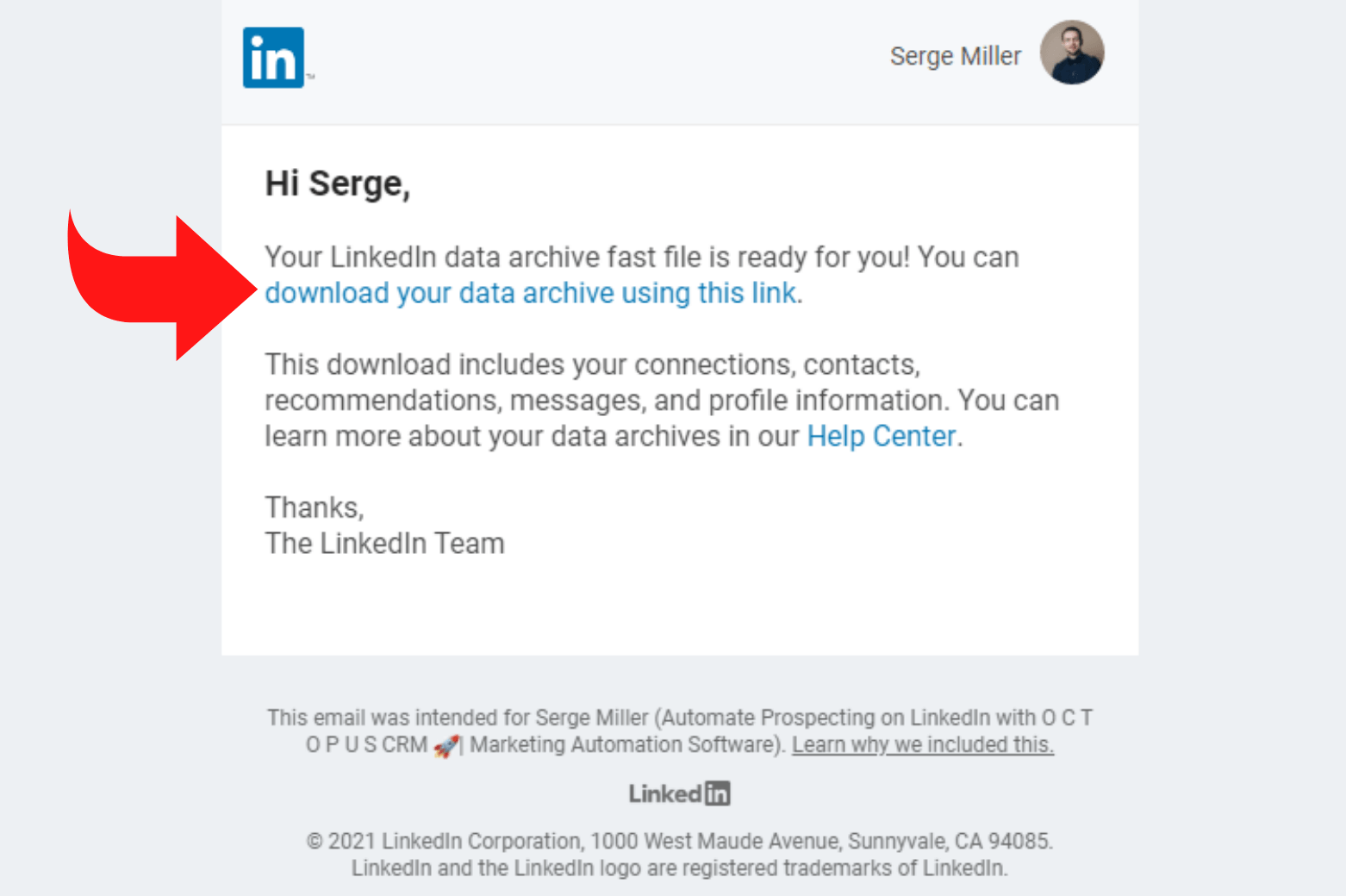
Are you ready to take control of your LinkedIn connections and have your contacts at your fingertips? Exporting your LinkedIn contacts is a straightforward process, and I’m here to guide you through it step by step. Let’s dive in!
Step 1: Log into Your LinkedIn Account
The first thing you need to do is log into your LinkedIn account. Grab your device, head over to the LinkedIn website, and enter your credentials. Once you’re in, you’ll be ready to start!
Step 2: Access Your Connections
Once logged in, look for the “My Network” icon at the top of your LinkedIn homepage. When you click on it, a dropdown will show your connections. Just click on “See all connections” to view your entire list of contacts.
Step 3: Start the Export Process
To export your contacts, you’ll need to navigate to the settings: Click on the “Me” icon at the top right corner of the screen. From the dropdown, select “Settings & Privacy.” Now, don’t fret; you’re almost there!
Step 4: Go to Data Privacy
In the settings page, look for the “Data privacy” section on the left side. Click on it, and you’ll find a variety of options. Now, you want to focus on the “Get a copy of your data” link. Yes, that’s your golden ticket!
Step 5: Choose What to Export
Once you click on “Get a copy of your data,” a pop-up window will appear. LinkedIn provides you with a few different options. For exporting your contacts, select the option that says “Connections.” You can also choose to download other data if you'd like, but for now, let’s stick with contacts.
Step 6: Request the Data
After selecting “Connections,” click the “Request archive” button. LinkedIn will start processing your request. Depending on how many connections you have, it might take a few minutes. You’ll receive an email when your download is ready, so keep an eye on your inbox.
Step 7: Download the File
Once you get the email notification, click on the link provided to download your contacts. The data will come in a CSV format, which is compatible with various programs like Excel, Google Sheets, and more!
And there you have it! Following these simple steps, you can export your LinkedIn contacts for offline use. Keep your connections organized and within reach. Now, let’s look at another convenient tool offered by LinkedIn!
Also Read This: What Are Impressions on LinkedIn and How They Affect Engagement?
4. Using the LinkedIn Data Export Tool
Did you know that LinkedIn provides a specific tool for exporting a wide array of your data, including your contacts? This tool can be incredibly handy if you want more than just your connections. Let’s explore how you can use the LinkedIn Data Export Tool!
What is the LinkedIn Data Export Tool?
The LinkedIn Data Export Tool is a useful feature that allows users to download a comprehensive report of their LinkedIn data. This includes not just your contacts but also messages, connections, recommendations, and more. It’s like having a personal history archive of your LinkedIn journey!
How to Access the Data Export Tool
To get started, follow the same initial steps as before:
- Log into your LinkedIn account.
- Click on your “Me” icon at the top right corner.
- Select “Settings & Privacy.”
- Navigate to the “Data Privacy” section.
Here’s the twist! Instead of just requesting your connections, in the “Get a copy of your data” section, you will see multiple checkboxes for various data types. You can select multiple options, allowing you to create a more detailed archive!
Choose Your Options
The data types usually available for export include:
- Your connections
- Your messages
- Your account history
- Your recommendations
- Your activity, such as posts and comments
Select the options you wish to have, and you can get a full picture of your LinkedIn experience in one file.
Request and Download Your Data
After making your selections, hit the “Request archive” button. Just like before, you’ll be notified by email once your data is ready for download. Depending on the size of the data, it may take a little longer this time, especially if you requested multiple options.
Once you receive the email, follow the link to download your compiled data. You’ll be amazed at how much insight you can glean from your LinkedIn activity, all laid out in a neat format!
The LinkedIn Data Export Tool is not just for exporting contacts; it’s a treasure trove of information that can help you reflect and strategize your networking efforts effectively. So, why not take advantage of it today?
Also Read This: How to Link Jobs Together on LinkedIn to Show Career Progression
5. Alternative Methods for Saving LinkedIn Contacts
If the standard LinkedIn export method doesn’t quite meet your needs, don’t worry! There are several alternative methods for saving your LinkedIn contacts that can be just as effective. Let’s explore a few options:
- Manual Copy and Paste: For those with only a handful of connections, a simple approach is to manually copy and paste contact information from your LinkedIn connections' profiles. This can be time-consuming, but it allows for selective saving of only the contacts you truly value.
- Third-Party Tools: Consider using third-party applications designed for LinkedIn integration. Tools like Phantombuster or Zapier can automate the process of pulling your LinkedIn connections into a format that you can save locally. Just be cautious and ensure any tool you use complies with LinkedIn’s policies!
- Browser Extensions: There are browser extensions available that can help you scrape contact information directly from your LinkedIn profile. Programs like LinkedIn Helper or Data Miner can assist in gathering contacts, but again, it's essential to respect LinkedIn’s terms of service and privacy policies.
- Email Invitations: If connecting with someone you know is your primary goal, consider sending personalized email invitations instead of relying solely on LinkedIn. After you establish a connection, you can easily exchange contact information without needing to export or worry about data compliance.
- Networking Events: Don't underestimate the power of in-person networking. Attending events and conferences will allow you to meet professionals and collect their contact details directly. You could use business cards or digital note-taking apps to ensure you gather their information efficiently.
Overall, while the traditional export method is straightforward, exploring alternative methods can cater to your unique needs or preferences. Just choose the option that works best for you, keeping convenience and legality in mind!
Also Read This: What Is a LinkedIn URL and How to Customize It for Your Profile
6. Tips for Managing Exported Contacts
Once you’ve exported your LinkedIn contacts, the next step is knowing how to manage them effectively. Here are some helpful tips for managing your exported contacts:
- Organize by Categories: Create categories or tags for different contacts based on how you know them. For example, you might have tags for colleagues, industry peers, and mentors. This organization will help you find specific contacts quickly.
- Regularly Update Your Contacts: Every few months, take some time to clean up your contact list. Remove people who no longer fit your network, and add notes about recent interactions or updates on their careers. This will keep your list relevant and useful!
- Utilize a CRM Tool: Consider using a Customer Relationship Management (CRM) tool to keep track of all your contacts. Many CRMs integrate with LinkedIn, allowing you to streamline the process and make it easier to manage follow-ups and interactions.
- Set Reminders: Use calendar reminders to follow up with important contacts. Whether it’s catching up over coffee or reaching out for a professional update, these reminders can help maintain strong relationships.
- Share Value: Regularly share valuable content or insights with your contacts rather than treating them as mere entries on a list. Whether it’s articles, thoughts on industry trends, or connection opportunities, sharing helps keep the relationship alive and meaningful.
Managing your exported LinkedIn contacts can lead to stronger professional connections and greater opportunities. By following these tips, you'll ensure that your network remains vibrant and beneficial for your career!
Conclusion and Final Thoughts
Exporting your LinkedIn contacts is a straightforward process that can greatly enhance your networking efforts. By following the steps outlined previously, you can easily create a backup of your connections and leverage them for various purposes such as:
- Networking: Reconnect with former colleagues or new contacts you've met.
- Follow-up: Create a list for follow-up emails or messages to maintain relationships.
- Personal Branding: Utilize your connections for endorsements or recommendations.
Remember, maintaining relationships off the platform is just as critical as those online. By having your LinkedIn contacts exported, you can:
| Action | Benefit |
|---|---|
| Organizing Contacts | Keep track of industry connections and friends. |
| Data Analysis | Analyze your network to identify opportunities for growth. |
| Offline Networking | Plan events or meetups with contacts. |
In conclusion, exporting your LinkedIn contacts is not just about having a list of names; it's about utilizing that data to foster relationships and create opportunities. Take the time to invest in your network both online and offline, and the rewards will follow.
 admin
admin








