If you're looking to enhance your website's visual appeal, Getty Images is a fantastic resource. With millions of high-quality images, illustrations, and videos, you can find the perfect visual to tell your story or promote your brand. In this post, we’ll discuss how to seamlessly integrate Getty Images into your website and ensure you’re using them correctly. Let’s dive into the essentials of
Understanding Licensing and Usage Rights
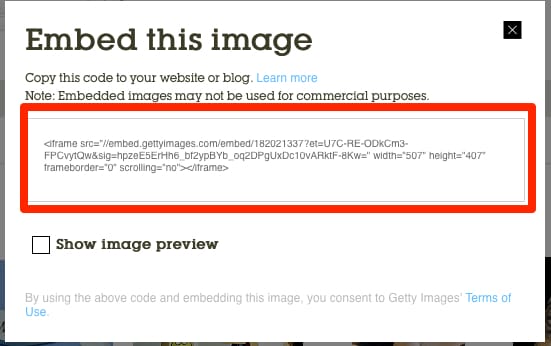
Before you start downloading and using images from Getty Images, it’s crucial to understand how licensing and usage rights work. Getty Images operates on a licensing model that dictates how you can use their content. Here’s a breakdown of what you need to consider:
- Types of Licenses: Getty Images primarily offers two types of licenses: Rights Managed and Royalty Free.
- Rights Managed: This license includes specific use cases, timeframes, and geographic limitations. Pricing can vary based on these factors, meaning it’s tailored to your specific needs.
- Royalty Free: This option allows you to pay once and use the image multiple times across various media without additional fees. It's more flexible for businesses that need images for various campaigns.
Understanding these licenses is essential, as using images outside the agreed terms can lead to legal issues, including hefty fines.
Here are some important points to consider regarding usage rights:
- Commercial Use vs. Editorial Use: Make sure to select images that fit your needs. Commercial use generally applies to anything intended to promote or sell, while editorial use is primarily for news, commentary, or educational purposes.
- Attribution Required: Some images may require you to give credit to the photographer or Getty Images. Always check the licensing agreement to ensure compliance.
- Duration of Use: Rights Managed images have a defined duration for which you can use them. After the license period expires, you may need to renew your rights.
- Prohibitions: Certain restrictions apply to how you can modify or use the images. Some licenses prohibit alterations, while others allow for edits. Always read the specifics.
In summary, understanding licensing and usage rights is vital for anyone using Getty Images. Make the most out of their rich visual content by ensuring you’re compliant with the licensing agreements. This way, you can focus on creating stunning visuals without the worry of running into legal trouble. Next, let’s look at practical steps for integrating Getty Images into your website seamlessly!
Also Read This: Mobile Photos and Alamy: Submission Guidelines and Quality Considerations
3. Choosing the Right Getty Images for Your Website
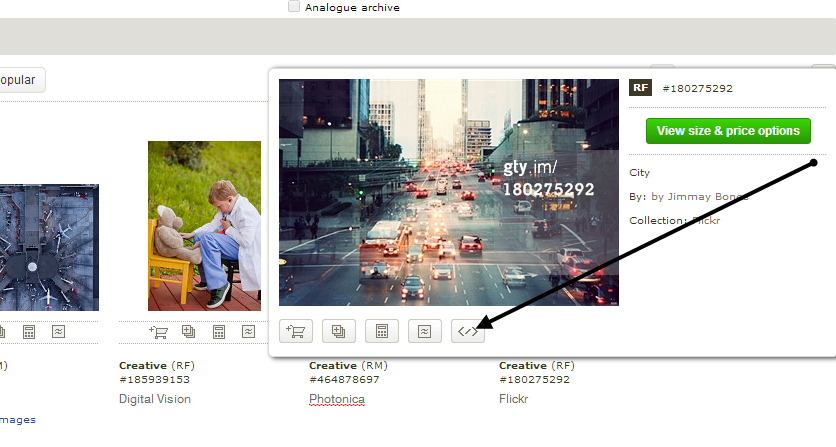
When it comes to selecting images from Getty for your website, a little thought goes a long way. The right visuals can elevate your content, helping to tell your brand's story and capturing the essence of your message. Here’s how you can make the best choices:
Know Your Audience: First and foremost, consider who you’re trying to reach. The images you choose should resonate with your audience, reflect their tastes, and ideally connect with their emotions. Think about what your target demographic values and how they perceive images. For example, if your audience is primarily young adults interested in travel, vibrant and dynamic images of exotic locations might work wonders.
Align with Your Brand: Every image should be consistent with your brand’s identity. This means considering color schemes, styles, and themes that align with your overall branding. If your website is minimalist, don’t pick overly complicated images. Instead, go for clean and simple visuals that convey your message without overwhelming visitors.
Utilize Keywords: When searching on Getty, utilize specific keywords related to your content. Don’t just search for “people” if you need an image of someone working in an office. Instead, try “business professionals collaborating” or “teamwork in modern office.” This will help you find images that fit your needs better.
Pay Attention to Composition: The composition of an image can significantly influence its effectiveness. Look for images with ample negative space where you can add text or calls to action. Images that tell a story or evoke emotion can also enhance user engagement, so don’t overlook the power of a thoughtful composition.
Quality Over Quantity: It might be tempting to choose several images for variety, but remember that a few high-quality images are far more impactful than a collection of mediocre ones. Aim for images that are sharp and relevant rather than picking out images that just fill the space.
Licensing Considerations: Understand the licensing options available with Getty Images. Some images have restrictions on use; therefore, ensure that the images you choose fit within your intended usage scenarios. Knowing the licensing agreements upfront will save you headaches later, especially regarding image rights and attribution.
- Choose images that reflect your brand's identity
- Understand your audience’s preferences
- Be selective; quality matters!
Also Read This: How to Sell a Photo to Getty Images: A Step-by-Step Guide to Selling Your Work
4. Downloading and Preparing Images for Web Use
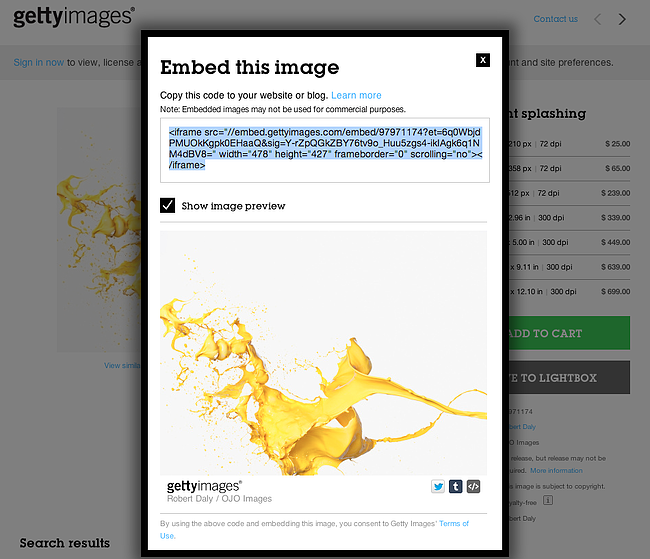
Now that you’ve chosen the perfect Getty Images for your website, it's time to get them prepared for online use. Properly downloading and optimizing images can make a significant difference in load times and overall user experience. Here’s how to do it:
Step 1: Full-Resolution Download: After selecting your desired images, download them in the highest resolution available. Higher resolution files may seem excessive, but it’s better to have versatility, especially if you decide to use the images in larger formats or different contexts later.
Step 2: Choose the Right Format: When it comes to web use, JPEG, PNG, and GIF are the most common formats. Here's a quick rundown:
- JPEG: Best for photographs with rich colors.
- PNG: Ideal for images that require transparency or have text. They can be lossless, but may be larger in file size.
- GIF: Great for simple animations and images with limited colors.
Step 3: Image Resizing: Websites should load efficiently to keep user engagement high. Use a tool like Photoshop or an online image resizer to adjust the dimensions of your images appropriately. A common practice is to save images to no larger than 1500 pixels on the longest side for web use – this strikes a nice balance between quality and loading speed.
Step 4: Compression: After resizing, it’s wise to compress your images without sacrificing quality. Use tools such as TinyPNG or JPEGmini. These tools reduce file sizes significantly, making your website faster while keeping images looking sharp.
Step 5: Use Descriptive Filenames and Alt Text: Don't overlook the importance of SEO. Ensure the filenames are descriptive (e.g., “colorful-sunset-over-ocean.jpg” instead of “IMG_1234.jpg”). Additionally, add alt text to improve accessibility and help search engines understand what the image is about. Something simple like “Colorful sunset over the ocean” works well!
By taking these steps, you’re not only ensuring that your images enhance your website’s aesthetic appeal but also optimizing them for performance and SEO. Your visitors will appreciate the speed, and search engines will reward you with improved rankings!
Also Read This: How to Search Getty Images for Royalty-Free Images
5. Best Practices for Integrating Images into Your Web Design
Incorporating images into your web design is like adding seasoning to a dish—it enhances the overall appeal and can make or break your site’s effectiveness. Here are some best practices to keep in mind when integrating images:
- Choose High-Quality Images: Always opt for high-resolution images that align with your brand's identity. Blurry or pixelated images can diminish credibility and turn visitors away.
- Maintain Consistency: Use a consistent style, color palette, and theme across all images. This helps create a cohesive visual experience that can strengthen your brand identity.
- Utilize Relevant Images: Ensure that your images complement the content of your site. Relevant visuals help convey your message more effectively and engage visitors.
- Use Appropriate Formats: Different image formats serve different purposes. JPEGs are great for photographs, while PNGs work well for images with transparency or when text is involved. SVGs are your best bet for logos and vector graphics.
- Responsive Design: Make sure your images are responsive—that is, they should adjust smoothly to screen sizes across all devices. Using CSS is key here; it helps ensure your images scale correctly without losing their quality or creating layout issues.
- Include Alt Text: Don’t forget to add descriptive alt text for each image. This not only improves accessibility for users with disabilities but also helps with SEO.
By adhering to these best practices, you can significantly enhance the visual appeal and user experience of your website. Remember, images should tell a story, support your content, and help guide users through their journey on your site.
Also Read This: Is Getty Images Worth It? A Realistic Assessment
6. Optimizing Images for Faster Loading Times
Did you know that slow-loading images can frustrate users and lead to higher bounce rates? Optimizing your images for faster loading times is essential for keeping visitors engaged and improving your site's overall performance. Here are some strategies to achieve that:
- Compress Images: Use tools like TinyPNG or ImageOptim to reduce the file size without sacrificing quality. Smaller files load faster, which enhances the user experience.
- Choose the Right Dimensions: Always upload images at the size you need them to be displayed. For instance, if your content area is 800 pixels wide, uploading a 2000-pixel-wide image is unnecessary and will slow down loading times.
- Use Lazy Loading: Implement lazy loading for images so that they only load when they enter the viewport. This can significantly speed up the initial load time of your site.
- Optimize for Web: When saving images from editing software, make sure to use “Save for Web” options. This setting strips out unnecessary metadata and optimizes the image format for online use.
- Leverage Content Delivery Networks (CDNs): CDNs can distribute your image files across various servers worldwide, so users can access them from a server closer to their location, reducing loading times.
By implementing these optimization techniques, you can ensure that your site remains speedy, creating a smoother experience for your visitors. Remember, the faster your website loads, the more likely users are to stay and explore!
Also Read This: Building a Successful Portfolio on Shutterstock: Tips for Capturing Market Demand
7. Attributing Getty Images Properly
When it comes to using images from Getty, understanding how to attribute them correctly is crucial. Not only is proper attribution a matter of copyright compliance, but it also enhances your credibility as a content creator. Here’s a simple guide on how to ensure you’re giving credit where credit is due:
- Review License Terms: Before anything, make sure to check the specific license for each image. Getty Images provides clear guidelines on how images can be used and attributed.
- Include the Photographer's Name: Always credit the creator of the image. Generally, the format should follow: "Photo by [Photographer's Name] on Getty Images."
- Link Back to Getty: It’s a best practice to include a link to the image or the Getty Images homepage. This not only provides proper credit but also allows your audience to explore more of the creator’s work.
- Position the Attribution: Place the attribution near the image or at the bottom of your content. Make sure it’s visible without disrupting the flow of your website.
- Check for Requirements: Different types of licenses may have distinct requirements for attribution. Be sure to follow any specific instructions provided by Getty.
By taking these steps, you ensure that you're respecting the work of photographers and contributors while also fostering a positive relationship with Getty Images. Plus, it shows that you’re serious about the quality and legality of the content you’re sharing, which can build trust with your audience.
Also Read This: What Are Alamy Photos Exploring the Stock Image Collection
8. Common Mistakes to Avoid When Using Getty Images
Using Getty Images can elevate your website's visual appeal, but there are some pitfalls to watch out for. Here’s a rundown of common mistakes—and how you can dodge them like a pro:
- Ignoring the License: One of the biggest mistakes is overlooking the licensing terms. Always familiarize yourself with how you can use an image—misusing it can lead to legal issues.
- Forgotten Attribution: As we discussed earlier, failing to provide proper attribution can lead to copyright infringements. Don’t skip this step!
- Using Low-Resolution Images: While it may be tempting to use smaller images for faster load times, they can appear pixelated on modern displays. Opt for high-resolution images that look crisp and professional.
- Neglecting Image Optimization: Even high-quality images need to be optimized for the web. Compress your images to reduce load times without sacrificing quality.
- Failing to Customize: A common mistake is using images without any personalization. Consider adding filters or overlays to match your branding. A little customization can help images feel like they belong to your content.
- Not Keeping a Record: Record keeping is essential, especially if you’re using multiple images over time. Track which images you’ve used, the licensing type, and any attribution details to maintain compliance.
By steering clear of these mistakes, you’ll not only protect yourself legally but also enhance the overall aesthetic and professionalism of your website. Remember, using Getty Images is a fantastic way to bring your content to life—just make sure you're doing it right!
Conclusion and Final Tips
Incorporating Getty Images into your website can significantly enhance its visual appeal and engage your audience more effectively. Here are some final tips to ensure a seamless integration:
- Choose Relevant Images: Always select images that align with your content and resonate with your audience to maintain engagement.
- Optimize Image Size: Before uploading, compress images to reduce loading times while maintaining quality. Tools like TinyPNG or ImageOptim can help.
- Utilize Proper Licensing: Ensure you understand the licensing terms for each image. Getty Images provides various licensing options, so choose the one that fits your needs.
- Implement Alt Text: For accessibility and SEO purposes, always add descriptive alt text to your images, improving user experience and search visibility.
- Consistent Branding: Maintain a consistent style by choosing images that reflect your brand’s identity, helping to create a cohesive look throughout your website.
Remember, a well-chosen image can tell a story or emphasize your message. By following these strategies, you'll not only enhance your site's aesthetic but also boost its overall effectiveness. Happy integrating!
 admin
admin








