Are you tired of seeing your YouTube preferences on your TV? Maybe you want to clear up your watch history or just need to switch accounts. Whatever the reason, signing out of YouTube on your TV is a straightforward process. In this guide, we’ll walk you through why you might want to do this and how to easily sign out, ensuring your viewing experience is just as you like it!
Why You Might Want to Sign Out of YouTube on Your TV
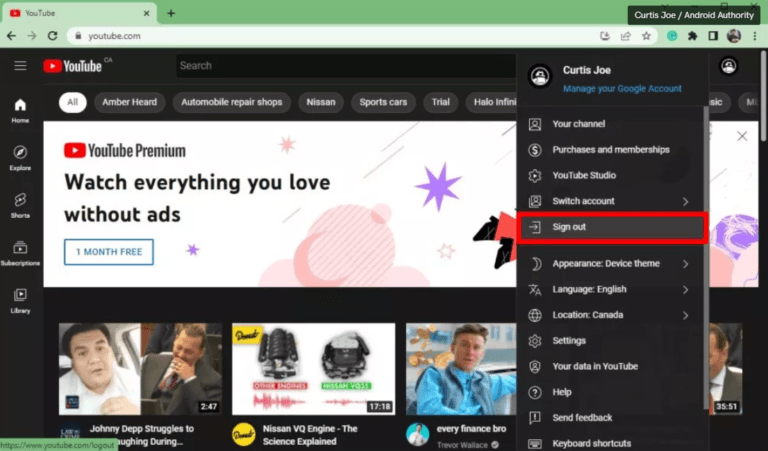
There are several reasons why signing out of YouTube on your TV could be a wise choice. Here are a few common scenarios:
- Privacy Concerns: If you share your TV with family or friends, signing out can help keep your viewing habits private. You don’t want your latest binge-watching session to show up in someone else's recommendations!
- Switching Accounts: Perhaps you have multiple YouTube accounts—one for personal use and another for work. Signing out allows you to easily switch between these accounts without any hassle.
- Clearing Watch History: Want to reset your suggested videos? Signing out can help in clearing some of that watch history, allowing your recommendations to be more aligned with your current interests.
- Log Out After a Guest Visit: If you’ve had guests that logged into their accounts, it’s a good idea to sign out after they leave. This keeps your account secure and your recommendations intact.
- Device Management: Managing your devices is essential, especially if you’ve logged into your YouTube account on multiple TVs or devices. Signing out ensures that you're only using the devices you want to.
In essence, signing out of YouTube on your TV not only protects your privacy but also provides a customized viewing experience tailored just for you. Plus, it’s a simple step you can take to maintain better control over your digital environment. Whether it’s about keeping your viewing habits to yourself or managing multiple accounts, knowing how to sign out is key for an optimal YouTube experience!
Also Read This: Transfer Your Spotify Playlist to YouTube Music
3. Steps to Sign Out of YouTube on Your TV
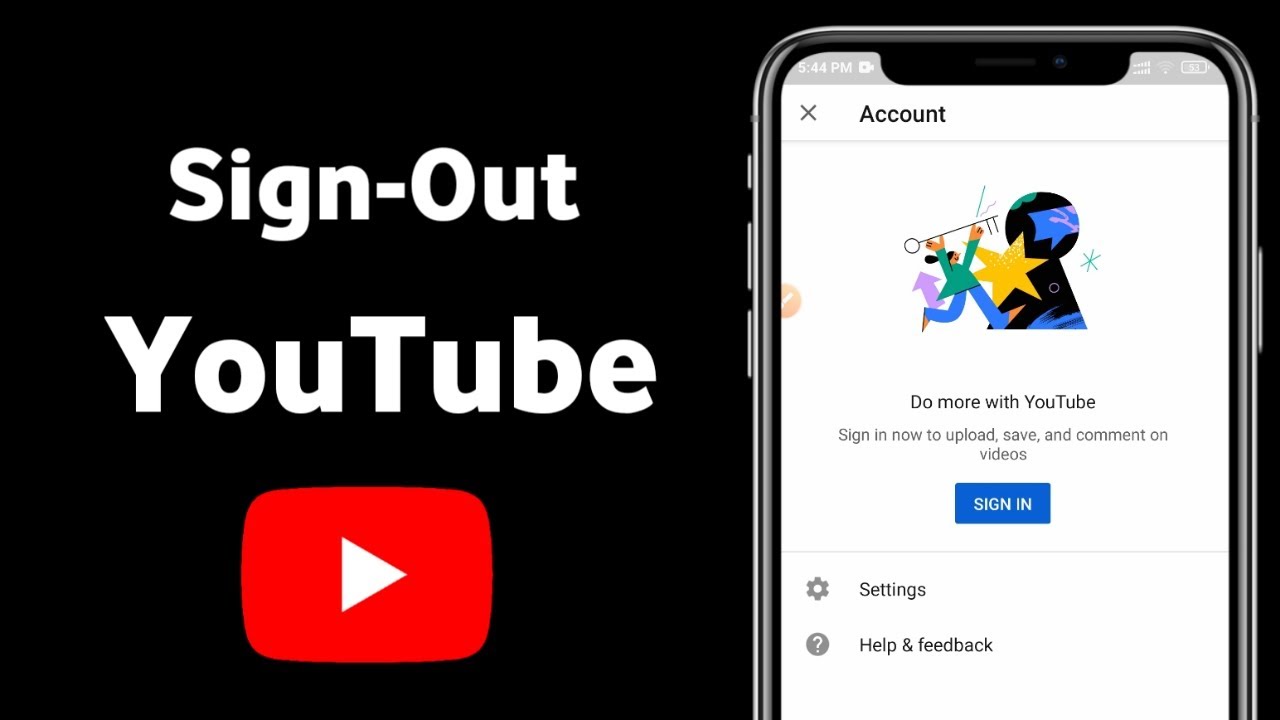
Signing out of YouTube on your TV is a straightforward process, but it can vary slightly depending on the type of TV and software you’re using. Don't worry; I've broken it down into simple steps to help you out!
Here’s how to do it:
- Open the YouTube App: Start by turning on your TV and launching the YouTube app. You’ll typically find it in the apps section or on your home screen.
- Navigate to Your Profile: Once the app is open, look for your profile icon. This is usually located in the top right corner of the screen. It might display your account picture or just a generic silhouette.
- Go to Settings: Click on your profile icon, and a menu will pop up. Here, look for an option that says “Settings” or “Account.” Select it.
- Find the Sign Out Option: In the settings menu, scroll down until you find the option that says “Sign Out.” Click on it.
- Confirm Your Action: The app will typically ask you to confirm your decision to sign out. This is an important step, especially if you are sharing the TV with someone else. Select “Yes” or “Confirm” to proceed.
- Return to Home: After signing out, you’ll be taken back to the main YouTube screen. If you’d like, feel free to look around or simply exit the app.
And that’s it! You've successfully signed out of YouTube on your TV. Next time you want to log in, just use your credentials again.
Also Read This: How to Lock YouTube on Roku TV for Safe Viewing
4. Troubleshooting Common Sign-Out Issues
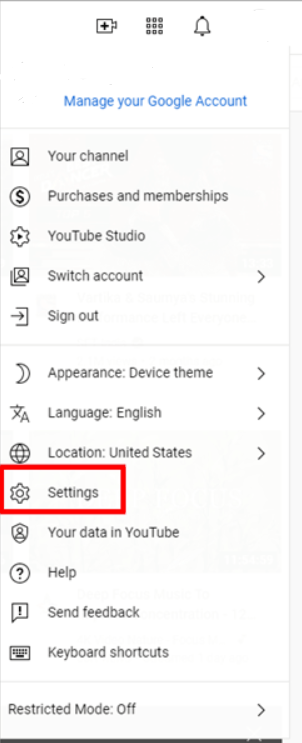
Okay, so you followed all the steps but still can’t seem to sign out of YouTube on your TV? Don’t sweat it; you’re not alone! Here are some common issues and how to solve them.
- No Profile Icon: If you don’t see your profile icon, it could mean that you’re on the home screen or in a different section of the app. Make sure you navigate back to the home screen and look for it at the top-right corner.
- Unable to Access Settings: If you're having trouble finding the settings option, try to ensure you are using the latest version of the YouTube app. Sometimes, outdated software can cause features to be hidden. Check for updates in your TV's app store.
- Sign Out Option Not Responding: If the “Sign Out” button isn’t working, try restarting the YouTube app or even the TV itself. It might just need a quick refresh!
- Multiple Accounts: If you are using a TV that is logged into multiple YouTube accounts, be sure you are signed into the correct one when attempting to sign out. Sometimes, it's easy to get mixed up, especially if there are several users!
- Your TV Remote Issues: A malfunctioning remote can also cause trouble while navigating. If your remote isn't responding well, replace the batteries, or try using a different control method, like a mobile app or smart assistant.
If you’ve tried all these tips and are still having issues, consider checking online forums or the official YouTube help page. Sometimes, a specific device may have its own quirks!
Also Read This: Do Your Own Views on YouTube Count? Explaining the Metrics
5. How to Manage Your YouTube Account on Different Devices
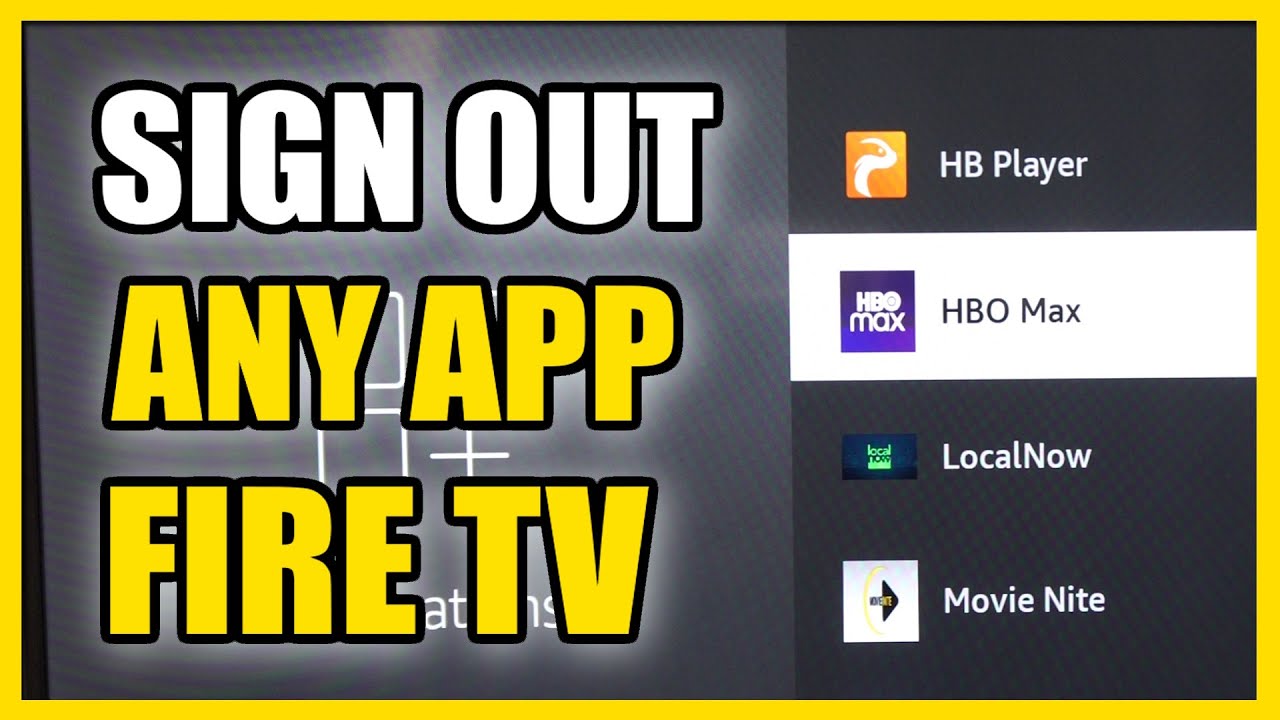
Managing your YouTube account across multiple devices is not just convenient; it’s essential in our multi-screen world. Whether you're switching from your smart TV to your smartphone or your laptop, maintaining access to your account is seamless when you know how to do it effectively. Here are some tips to help you manage your YouTube account on various devices:
- Sign In and Out Easily: Always make sure that you are signed in on the device you are using. On smart TVs and streaming devices, the process can be as simple as selecting your profile icon and logging in. If you share your TV, remember to sign out when you're done.
- Use the YouTube App: The YouTube app is available on smartphones, tablets, and most smart TVs. Using the app ensures your experience is consistent. The interface may look different from desktop, but your playlists, history, and subscriptions remain intact.
- Sync Across Devices: By linking your devices through your Google account, your YouTube preferences and settings can sync. This means you can start watching a video on one device and pick up right where you left off on another. Just make sure you’re logged in with the same Google account!
- Manage Subscriptions: Whether you’re at home or on the go, it’s super easy to manage your subscriptions. Tap on “Subscriptions” on any device, and you can see content from all your favorite channels. Want to unsubscribe or turn on notifications? Do it from anywhere!
- Check Your Watch History: Your watch history is another feature that stays consistent across devices. On your TV or mobile device, you can easily find and re-watch videos you've seen before or remove things from your history if you want a fresh start.
So, whether you're watching on your big screen at home or catching up on your phone while waiting in line, these tips will help you manage your YouTube account smoothly. Don’t forget, if you hit any bumps along the way, YouTube’s support resources are just a click away!
6. Conclusion
Signing out of YouTube on your TV is a straightforward yet crucial task, especially if you share your device with family or friends. Keeping your account secure should always be a priority. But beyond signing out, it's equally important to manage your account effectively across all your devices. From syncing your watch history to managing subscriptions, modern technology allows for a seamless transition between screens.
As you navigate your YouTube journey, remember these key takeaways:
- Always sign out after using shared devices to protect your privacy.
- Utilize the YouTube app on all your devices for a consistent experience.
- Take advantage of the features available on each platform to make your viewing experience personalized.
Whether you’re slipping into bed to watch a few videos on your phone or enjoying a video marathon on your TV, managing your account responsibly sets the stage for a great YouTube experience. Dive in, explore content, and enjoy! Happy watching!
 admin
admin








