Welcome to the exciting world of Telegram bots! If you’re diving into automation or looking to enhance your communication process, understanding Telegram bots is essential. These nifty tools can perform a multitude of tasks, from sending notifications to managing group activities, all while saving you time and effort. As we explore their capabilities, you'll see why incorporating bots into your workflow can be a game changer!
What is a Chat ID in Telegram?
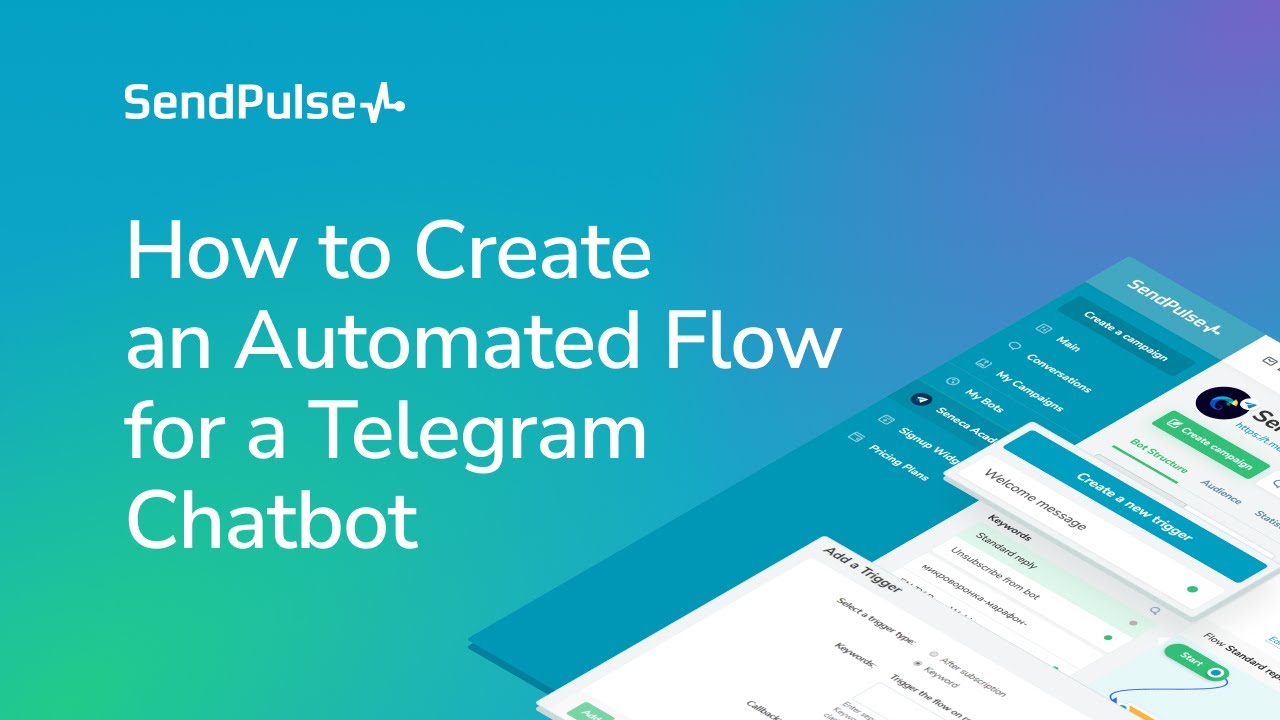
So, let’s break down the concept of a Chat ID in Telegram. If you're just getting started, you might wonder, “What exactly is a Chat ID, and why do I need it?” Well, a Chat ID is a unique identifier assigned to every conversation—whether it's a one-on-one chat, a group chat, or a channel. Think of it as a personal identification number for each chat; it helps the Telegram bot know exactly where to send messages or notifications.
Here are a few key points to remember about Chat IDs:
- Uniqueness: Each chat has its own distinct Chat ID, ensuring that messages are routed correctly.
- Format: Chat IDs can vary in length and format. For one-on-one chats, you’ll see numeric IDs, while for groups and channels, they might start with a negative sign (e.g., -123456789).
- Importance in Bots: For bot development and automation, knowing the Chat ID is crucial to ensuring that your bot can communicate effectively with users.
To obtain the Chat ID, you can use various methods:
- Using a Bot: You can use the @userinfobot on Telegram. Simply start a chat with it, and it’ll provide you with your Chat ID.
- Creating a Simple Bot: If you're comfortable coding, you can create a simple bot using the Telegram Bot API. Upon receiving a message, your bot can respond with the Chat ID of the user or group.
Understanding your Chat ID is crucial when implementing Telegram bots for automation or interactive services. It ensures seamless communication, making it manageable for the bot to handle tasks efficiently. Whether you’re developing a notification system or a customer service bot, knowing how to identify the right Chat ID will empower your automation efforts.
In summary, the Chat ID is the backbone of a Telegram bot's functionality. By mastering how to find and utilize it, you're one step closer to harnessing the full potential of Telegram for your automations!
Also Read This: Understanding How Telegram is Used for Scams: What You Need to Know
3. Steps to Create a Telegram Bot
Creating a Telegram bot is quite straightforward, even if you're not a tech whiz. With just a few simple steps, you can set up your very own bot that can help you with various tasks or automate processes. Let’s dive right in!
- Open Telegram: If you haven't already, download the Telegram app. It's available on both mobile and desktop platforms. Once you have it, open the app and sign in.
- Find the BotFather: In the search bar at the top, type "@BotFather". This is an official Telegram bot that helps you create and manage your bots.
- Start a chat: Click on the BotFather in the search results and hit the "Start" button at the bottom of the screen. This will initiate a conversation with him, and he will guide you through the process.
-
Create a new bot: Type the command
/newbotin the chat with BotFather. He’ll ask you for a name for your bot and then a unique username (it must end with "bot"). For example, you might choose a name like “AwesomeBot” and a username like “awesome_bot”. - Receive your token: Once your bot is created, BotFather will give you a token. This token is essential as it allows you to communicate with the Telegram Bot API. Make sure to keep it safe and not share it publicly!
-
Configure your bot: You can set commands, change settings, and manage your bot directly through BotFather by using different commands like
/setdescription,/setabouttext, and more.
And just like that, you have your very own Telegram bot! You can now customize it further or start using it for automation. Feel free to explore BotFather's commands to unleash the full potential of your new bot!
Also Read This: How to Know If Someone Has Uninstalled Telegram
4. How to Obtain the Bot Chat ID
Now that you've successfully created your Telegram bot, the next step is to obtain the chat ID. This is crucial if you want to send messages or automate tasks through your bot. Don't worry; it's quite easy! Here’s how you can do it:
- Start a chat with your bot: Open Telegram and search for your newly created bot using its username. Click on it and send a message (like “Hello”) to initiate a conversation. This step is vital as it establishes the chat.
-
Use the Telegram API: To get the chat ID, you'll need to use your browser or a tool like Postman to make a simple API call. Enter the following URL in your browser, replacing
YOUR_BOT_TOKENwith your actual Telegram bot token:https://api.telegram.org/botYOUR_BOT_TOKEN/getUpdates -
Look for your chat ID: After you hit Enter, you'll see a JSON response containing various data, including messages that have been sent to your bot. Look for the section that looks like this:
{ "update_id": ..., "message": { "message_id": ..., "from": { "id": "YOUR_USER_ID", "is_bot": false, "first_name": "...", "last_name": "...", "username": "...", "language_code": "..." }, "chat": { "id": "CHAT_ID", "first_name": "...", "last_name": "...", "username": "...", "type": "private" }, "date": ..., "text": "Hello" } }Within the
"chat"object, you’ll find the"id"key. That’s your chat ID! - Note it down: Make sure to save your chat ID safely, as you'll need it for any future communications or automation tasks with your bot.
And there you go! You now have your bot chat ID ready for use. Automating chats and messages just became a whole lot easier! If you have any questions or need further assistance, feel free to reach out. Happy botting!
Also Read This: What's the Telegram and Gazette: Explaining the Connection
5. Using the Bot Chat ID for Automation
Now that you've successfully found your Bot Chat ID, it's time to put that information to good use! The Bot Chat ID is a crucial piece in automating your interactions on Telegram, allowing you to send messages, notifications, or even updates automatically. So, how do you leverage this for automation? Let’s break it down!
First off, using the Bot Chat ID usually involves some sort of coding or scripting, where you’ll work with the Telegram Bot API. Fortunately, you don’t need to be a coding wizard to get started. Various libraries and frameworks make the process easier. Here’s a basic overview of how you might proceed:
- Choose Your Programming Language: Popular languages for working with the Telegram API include Python, JavaScript, and PHP. For instance, if you're using Python, the python-telegram-bot library is user-friendly and well-documented.
- Set Up Your Bot: Ensure your Telegram Bot is created (using BotFather) and is set up to communicate with your user or group.
- Send Messages: You can send messages using a simple HTTP request to the Telegram API. The basic structure generally looks like this:
https://api.telegram.org/bot/sendMessage?chat_id= &text= - Implement Automation Logic: Whether you're sending a daily report, reminders, or notifications, you can set up cron jobs (in Linux) or scheduled tasks (in Windows) to run your scripts at specified intervals.
By incorporating the Bot Chat ID into your automation logic, you can unleash a host of functionalities. Want to send automated alerts when a condition is met, like a service outage? Or maybe you want to deliver daily motivational quotes to your group? The possibilities are endless!
Remember, the key to effective automation is testing. Make sure your messages look good, and the timing is right, and always keep an eye on how users are interacting with your bot. Refining the bot’s responses will help create a more engaging experience.
6. Troubleshooting Common Issues When Finding a Chat ID
Finding your Bot Chat ID can sometimes lead to a bit of head-scratching. If you’ve run into some bumps on your journey, don’t worry! Here are some common issues you might encounter and ways to resolve them:
- Receiving an Error Message: If you get a response other than the JSON object containing your chat ID (usually something that begins with “{"ok"":true
 admin
admin








