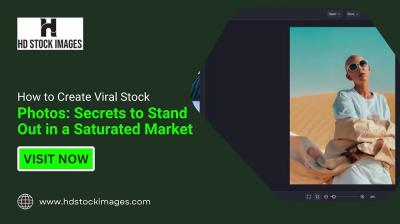Are you tired of seeing your selfies flipped like a mirror image on your iPhone 13? You're not alone! Many users find this feature a bit perplexing, especially when trying to capture the perfect shot. In this blog post, we’ll guide you through understanding and disabling the mirror image feature on your device, so your photos appear just as you see them in real life. Let’s get started!
Understanding the Mirror Image Feature

The mirror image feature on your iPhone essentially flips your selfies horizontally, making it look like you're looking at yourself in a mirror. While this can be fun and creative in some contexts, it often leads to confusion when taking photos, especially if you're trying to convey specific details, like text or signs in the background. Here’s what to know:
Why was it implemented? The feature is intended to make users feel more comfortable when taking selfies, as it often reflects the natural way we see ourselves. However, it can have drawbacks, especially when sharing pictures or when capturing scenarios where orientation matters.
How does it work? When you take a selfie using your iPhone's front camera, the device processes the image and flips it horizontally. This means that left becomes right and right becomes left. For example, if you’re holding an object in your left hand, it may appear on the right side of the photo, which can be misleading.
To help you better understand this feature, here’s a quick comparison:
| Aspect | With Mirror Image | Without Mirror Image |
|---|---|---|
| Signage | Inverted text (hard to read) | Text appears correctly |
| Direction | Flipped orientation | Natural view |
When is mirror image useful? Sometimes, flipping images can add a playful twist to your photography. Artists and influencers might enjoy using it creatively. However, if you’re just trying to upload a more straightforward shot—especially for professional contexts—the flipped version can be frustrating.
In summary, while the mirror image feature can provide a unique perspective, it’s not always practical or desirable. Understanding how it works will help you decide if you want to keep it enabled or disable it for a more accurate photo reflection. In the next sections, we’ll go through troubleshooting and disabling options seamlessly. Stay tuned!
Also Read This: Shutterstock Alternatives: Exploring Other Stock Photography Platforms
3. Step-by-Step Guide to Turn Off Mirror Image
Disabling the mirror image feature on your iPhone 13 is a straightforward process. This feature can be handy for some, but if you prefer to have a more traditional view of your selfies, turning it off can make a big difference. Let’s walk through the steps together:
- Open the Camera App: Locate the Camera app on your iPhone 13. You can do this by swiping left from your home screen or tapping the camera icon in your apps.
- Switch to Selfie Mode: Once the camera app is open, toggle to the front-facing camera. You can do this by tapping the camera icon that looks like two arrows circling each other.
- Access Settings: Now, look for the Settings gear icon within the camera interface. It should appear in the upper right corner of your screen.
- Disable Mirror Image: In the settings menu, scroll until you find the option for Mirror Front Camera. Simply toggle this setting off. This will ensure your selfies are shown in their natural orientation.
- Take a Test Photo: Exit the settings and take a test selfie to make sure everything looks the way you want it to. You should notice that the images are no longer mirrored!
And that’s it! You’ve successfully turned off the mirror image feature on your iPhone 13. Now your selfies should appear as they do in real life. Remember, if you ever want to revert to the mirrored option, just follow the same steps and toggle the setting back on!
Also Read This: How to Change Picture Background in Adobe Photoshop 7.0
4. Troubleshooting Common Issues
Sometimes, after making changes to your settings, you might encounter a few hiccups. Here are some common issues users face when trying to disable the mirror image feature on their iPhone 13, along with tips on how to resolve them.
- Settings Don’t Save: If you find that your preference to disable the mirror effect isn’t sticking, try restarting your iPhone. A simple reboot can often resolve software glitches.
- Selfies Still Appearing Mirrored: Double-check that you have toggled off the Mirror Front Camera setting. Sometimes, it might feel like you’ve done it, but it’s good to confirm.
- Camera App Lag: If your camera app feels slow or unresponsive after changing settings, consider closing the app completely and reopening it. Swipe up from the bottom of your screen and swipe the camera app off the screen to close it.
- Software Update Needed: Ensure your iPhone is running the latest version of iOS. If there’s an update available, installing it might fix any bugs that affect camera functionalities.
- Seeking Additional Help: If you’ve followed all the steps and problems persist, don’t hesitate to contact Apple Support or visit an Apple Store for expert assistance.
Problems can be frustrating, but thankfully, most are easy to fix with a little patience. Enjoy your beautifully unmirrored selfies!
Also Read This: How to Create Hot AI Images
5. Frequently Asked Questions
When it comes to disabling the mirror image setting on your iPhone 13, it’s natural to have a few questions. Here are some of the most frequently asked questions and their answers to help clarify any uncertainties you might have.
Q1: What exactly is mirror image on the iPhone?
A mirror image feature flips your front camera photos horizontally, which can make you look like you’re seeing yourself in a mirror. While this can be fun for certain selfies, it often leads to confusion, especially when trying to capture text or images that need to be viewed in their true orientation.
Q2: Why does my iPhone default to mirror image for the front camera?
Your iPhone is designed to mirror your selfies by default to give a more natural look since many people prefer to see themselves as they would in a mirror. However, this setting may not be ideal for all scenarios, especially when capturing images with text or intricate details.
Q3: Will turning off mirror image affect my rear camera photos?
No, turning off the mirror image feature only affects the front-facing camera. Your rear camera will continue to capture images as they are, without any flipping or mirroring.
Q4: What steps should I take if the mirror image setting doesn’t seem to be changing?
If you've followed all the steps but still see a mirrored effect when you take selfies, try restarting your phone. Sometimes, a quick reboot can resolve minor glitches. Additionally, ensure your iOS is updated to the latest version, as updates can resolve software bugs.
Q5: Can I limit the mirror image setting to specific apps?
Unfortunately, the mirror image setting operates globally across the built-in camera app on your iPhone. However, third-party camera apps may have their specific settings, so you can explore those if you need different configurations for different applications.
6. Conclusion
Disabling the mirror image feature on your iPhone 13 is a straightforward process that can enhance your photo-taking experience, particularly if you need an accurate reflection of what you see. Whether you’re a casual user taking selfies with friends or someone who frequently captures professional content, knowing how to control this setting can improve the quality and authenticity of your photos.
By following the simple steps outlined in this guide, you can easily toggle the mirror image setting on and off, depending on your needs. Remember, the goal is to capture images that reflect your desired outcome!
Now that you’re equipped with the knowledge to customize your iPhone camera settings, get out there and start snapping those pictures. Happy photographing!
 admin
admin