Creating eye-catching frames for your Dailymotion videos can significantly enhance their appeal. Whether you're a seasoned content creator or just starting out, mastering the art of framing can set your videos apart. In this post, we'll explore the essentials of using Adobe Photoshop to craft frames that not only complement your videos but also resonate with your audience. Let's dive in and unlock the creative potential of Photoshop!
Understanding the Basics of Frames in Photoshop
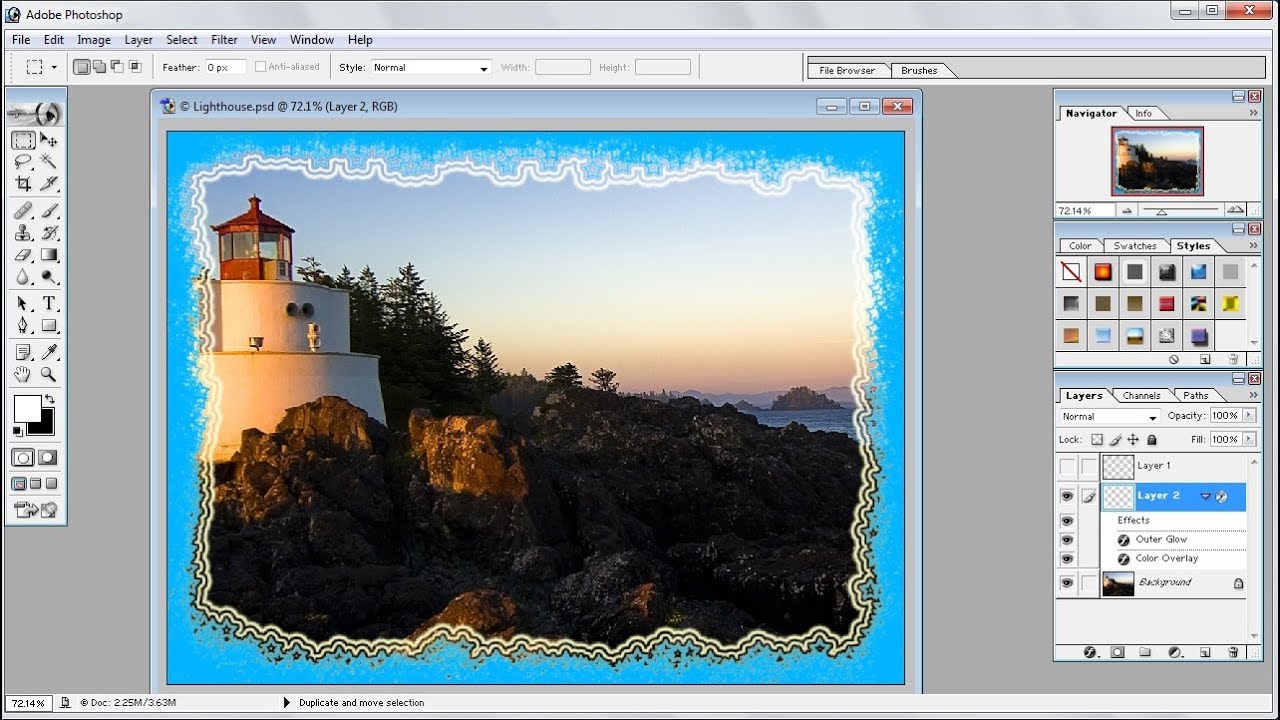
Frames in Photoshop serve as a decorative border or element that enhances the visual presentation of your content. By incorporating frames, you can add personality and style to your videos, ensuring they stand out in the crowded world of online content. Here’s a closer look at what frames are and how to create them:
What is a Frame?
A frame is essentially a graphic element that surrounds the main content of your video, acting as a border or highlight. Frames can serve various purposes, such as:
- Highlighting key visuals: Use a frame to draw attention to specific areas or subjects within your video.
- Creating a theme: Frames can help establish a visual identity, solidifying your branding.
- Enhancing aesthetics: A well-designed frame improves the overall look and feel of your video.
Types of Frames:
When it comes to frames, there are several styles you can choose from, including:
- Simple Borders: Clean and minimalistic borders that don’t distract from the video content.
- Fancy Decorative Frames: Ornate designs that add flair and creativity to your videos.
- Shape Frames: Unique shapes such as circles or polygons that can create a modern look.
What You’ll Need:
Before getting started on creating your frame, make sure you have the following:
- Adobe Photoshop installed on your computer.
- Basic understanding of Photoshop tools and functions.
- Visual inspiration or ideas for your frame design.
Getting Started:
Jumping into Photoshop, it’s helpful to open a new document with the dimensions that match your Dailymotion video. Here’s a simple step-by-step to create a frame:
- Create a New Document: Go to File > New and set your dimensions (e.g., 1280 x 720 pixels).
- Select the Rectangle Tool: Choose the Rectangle Tool from the toolbar to create your frame shape.
- Draw Your Frame: Click and drag to define the outer border of your frame.
- Style Your Frame: Customize your rectangle with colors and effects using the Properties panel.
- Add Details: Incorporate textures, patterns, or other visual elements to make your frame uniquely yours.
With these fundamentals in mind, you're well on your way to crafting beautiful frames that elevate your Dailymotion videos. Don't hesitate to experiment and have fun with various styles to find the perfect look for your brand!
Also Read This: Understanding Dailymotion’s Strictness in Platform Rules and Guidelines
3. Preparing Your Workspace in Photoshop
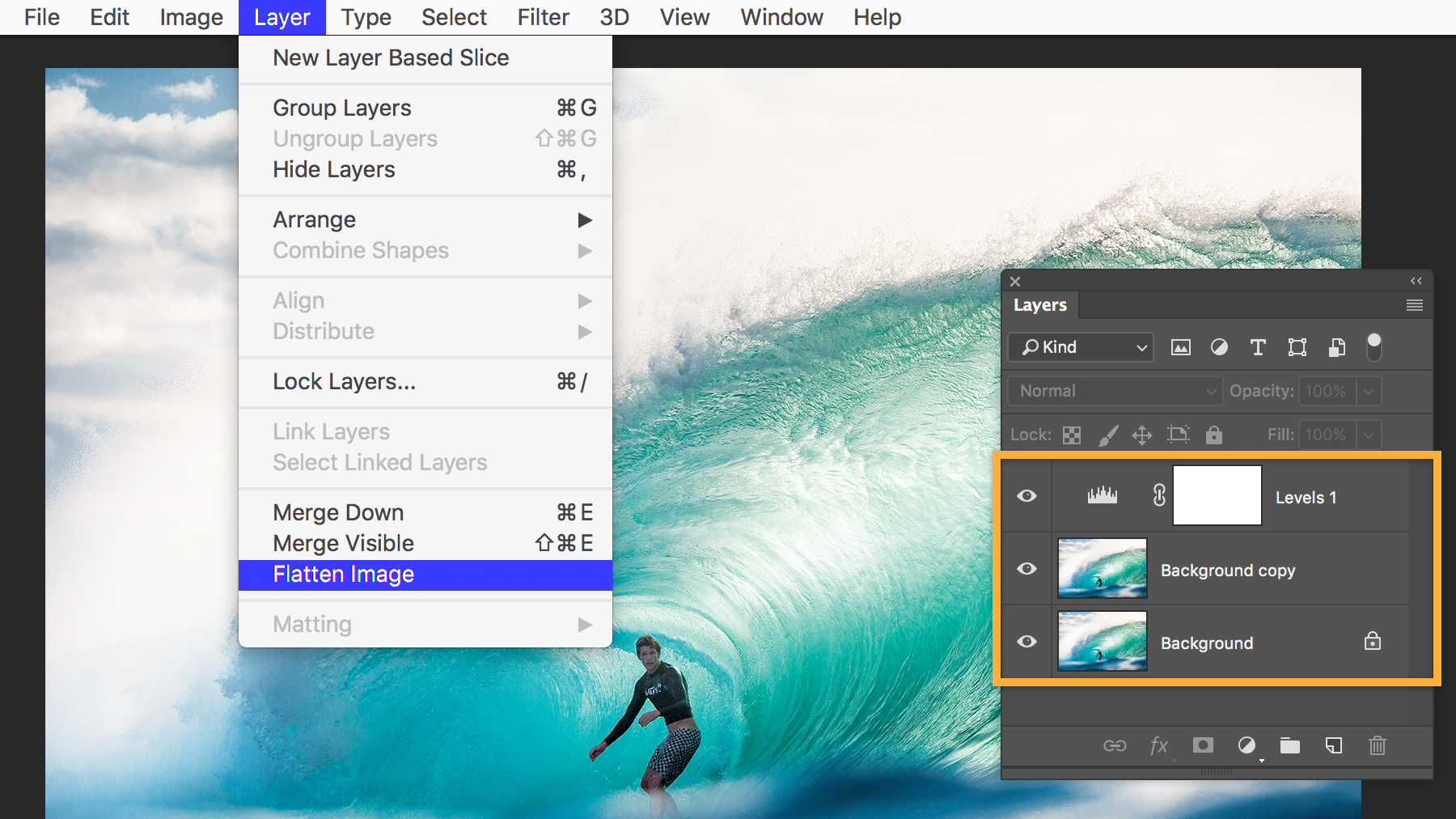
Alright, let’s get your workspace in Photoshop ready for creating that perfect frame for your Dailymotion videos! A clean and organized setup can make a huge difference in how effectively you work, so let's dive into some steps to ensure you have everything in place.
First things first, open up Photoshop. If you haven’t already installed it, now’s the time to do so! Once you’re in, here’s how to set up:
- Create a New Document: Go to File > New. You’ll need a canvas that matches the dimensions of your video. Dailymotion supports multiple resolutions, but often, a good start is 1280 x 720 pixels for HD. Make sure to set the Resolution to 72 DPI since this is optimal for web use.
- Setting Up Guidelines: To create a symmetrical frame, access your guidelines through View > New Guide. You might want a guide at the 50% mark both horizontally and vertically, so you can center your frame elements easily.
- Workspace Layout: Arrange your panels for easy access. If you’re creating a frame that requires a lot of color work, ensure your Color and Swatches panels are visible. You can find these under Window in the top menu. Consider minimizing panels you won't use much to keep the workspace clean.
Next, make sure you have the right tools readily available. You’ll probably rely on the Rectangle Tool, Brush Tool, and perhaps some of the Shape Tools. You can add any essential tools to your dock by simply dragging them from the Tools panel.
Lastly, don’t forget about your color settings. Use the Color Picker to select colors that align with your video content or branding. Keeping a consistent color palette will really enhance your video's framing!
Now that you've prepped your workspace, you're all set for the fun part. Let’s move on to the actual creation process!
Also Read This: How to Clean Your Face in Adobe Photoshop 7.0: Detailed Steps for Beginners on Dailymotion
4. Step-by-Step Guide to Creating a Frame

Time to get creative! Follow this step-by-step guide to create a stunning frame for your Dailymotion videos. Ready? Let’s jump in!
- Draw the Base Frame: Start by selecting the Rectangle Tool from your toolbox. Click and drag on the canvas to create a rectangle that fills your canvas. This will be the basis of your frame, so adjust the size if necessary.
- Style Your Frame: With the base rectangle selected, go to the Properties Panel. Here, you can change the fill color to match your video branding. Consider adding a stroke (border) by clicking on the stroke option and selecting a contrasting color. Adjust the stroke size until you’re happy with the width.
- Add Decorative Elements: Spice things up by adding additional shapes or images that fit your theme. For instance, if you're making a frame for travel vlogs, you could incorporate icons like airplanes or suitcases. To do this, you can either draw them using the Shape Tool or import graphics by dragging and dropping an image file onto your canvas.
- Apply Filters or Effects: Want to add depth? Consider applying a drop shadow or a gradient. To add effects, select your layer, then go to Layer > Layer Style and choose the effect you wish to apply.
- Finalize Your Frame: Once you're satisfied with the look, consider grouping all the frame layers. To do this, select your layers, right-click, and choose Group Layers. This will make it easier to manage your frame as a single unit moving forward.
Finally, don’t forget to save your masterpiece! Go to File > Save As and choose the format that works best for your video editing software. A PNG file is usually a great choice for maintaining transparency and quality.
And there you have it! With these steps, you’re well on your way to creating a stylish frame that enhances your Dailymotion videos. Now, unleash your creativity and have fun with it!
Also Read This: How to View Explicit Content on Dailymotion Safely
5. Customizing Your Frame Design
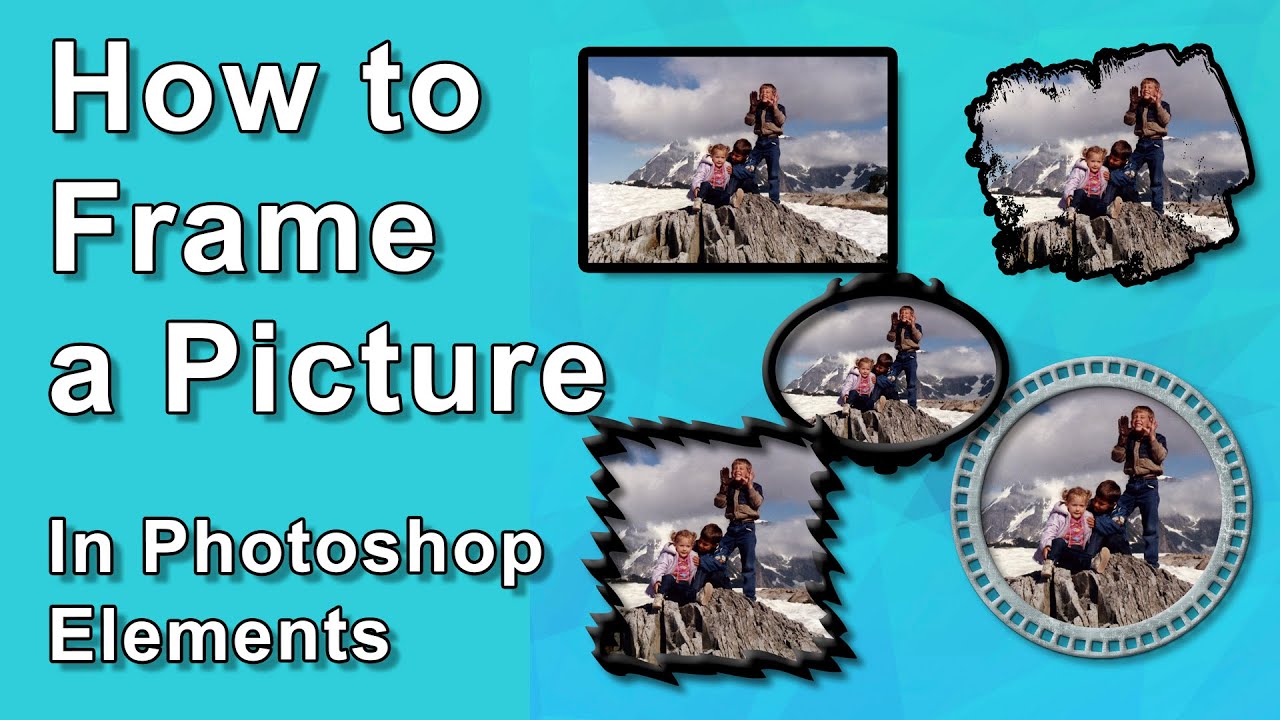
Once you have your base frame set up in Photoshop, it’s time to roll up your sleeves and get creative! Customizing your frame design allows you to add that personal touch, making your Dailymotion videos stand out. Here’s how to bring your vision to life:
Choose Your Colors
- Start by selecting a color palette that reflects the theme of your video.
- You can use the Eyedropper Tool to sample colors from your video stills or brand assets.
Add Text Elements
Text can provide context or branding for your video frame. Here are some tips:
- Use Clear Fonts: Choose fonts that are readable. Sans-serif fonts are usually a safe bet.
- Specify Your Message: Keep any text concise; consider including your channel name or video title.
Incorporate Graphics or Logos
If you have a logo or specific graphics you want to use, now’s the time to add them. Here’s how:
- Open your logo file in Photoshop, then drag it into your frame design.
- Use the Transform Tool (Ctrl + T) to resize and position it appropriately.
Use Layer Styles for Depth
Adding layer styles can enhance your frame by creating depth. Here’s how you can do it:
- Select your frame layer, then click on the FX icon at the bottom of the Layers panel.
- Experiment with Drop Shadow, Bevel & Emboss, or Stroke effects to give your frame a professional look.
Keep It Balanced
As you customize, ensure that your frame doesn’t overshadow the video itself. The goal is to create a visual enhancement, not a distraction. Here are some pointers:
- Avoid overly complicated designs; simplicity often leads to better results.
- Make sure there’s enough padding around your video so that the frame feels integrated, not cramped.
Once you're happy with how your frame looks, it’s time to get it ready for Dailymotion!
Also Read This: Dailymotion’s Ultimate Guide to Losing Face Fat Fast at Home
6. Saving Your Frame for Dailymotion
After spending time customizing your frame, the next crucial step is saving your creation so you can upload it to Dailymotion. Here’s how to ensure your frame is saved in the proper format and resolution:
Choose the Right File Format
For a smooth upload process and to maintain quality, save your frame as a PNG or JPEG file. Here's the breakdown:
- PNG: Best for images with transparency and high-quality graphics.
- JPEG: Ideal for photographic images and smaller file sizes, but lacks transparency.
Set the Dimensions
Dailymotion recommends uploading videos with a 16:9 aspect ratio. For your frame, you should keep a similar width-to-height ratio. Here’s a quick guide:
- For HD videos, save your frame at 1280x720 pixels.
- For Full HD, opt for 1920x1080 pixels.
Saving Your Work
Follow these simple steps to save your frame:
- Click on File in the top menu.
- Select Export, then choose Export As....
- Ensure the format is set to PNG or JPEG, adjust the quality as needed, and confirm the dimensions are correct.
- Click Export and choose the destination folder on your computer to save your file.
Final Check Before Upload
Before you head to Dailymotion, check your saved frame in your file explorer. Make sure it looks crisp and vibrant. A last-minute glance can save you from any surprises when you upload it!
And there you have it! You’re now ready to enhance your Dailymotion videos with a custom frame. Happy creating!
Also Read This: How to Make a Frozen Castle Cake: Creative Dailymotion Cake Decorating Ideas
7. Uploading Your Frame to Dailymotion
Once you've created the perfect frame for your Dailymotion videos, it’s time to upload it and make it part of your video content. This process is straightforward, and I'll walk you through it step-by-step!
First, ensure your frame image is saved in an appropriate format. Typically, JPEG or PNG works best. Once you have your frame ready, follow these steps:
- Log in to Your Dailymotion Account: Begin by navigating to the Dailymotion website and logging into your account. If you don’t have an account, you’ll need to create one before you can upload any content.
- Upload Your Video: Click on the upload button (usually represented by an arrow pointing upwards) found on the home page or in your account dashboard. Select the video you want to upload.
- Add Your Frame: After your video uploads, you’ll see an option to customize your video. This is where you can add your frame! Look for the option to upload a thumbnail or cover image. Click on this, and then select your frame image from your computer.
- Adjust Settings: As you’re uploading, take some time to fill in the essential details like the title, description, and tags for your video, as these will help in searchability on Dailymotion.
- Finalize & Publish: Once everything looks good, click the publish button. Your video with the frame will now be live on Dailymotion!
Congratulations! You’ve successfully added a frame to enhance your video. Remember, first impressions count, so make sure your frame is eye-catching and reflects the content of your video.
If you want to make any changes later, Dailymotion allows you to update your video settings anytime, so feel free to experiment until you find the perfect look!
Also Read This: DIY Loop Band Bracelets by Hand: Creative Tutorials on Dailymotion
8. Tips for Enhancing Your Videos with Frames
Adding frames to your Dailymotion videos is just the beginning. To truly maximize your videos' impact, consider these tips to enhance your content:
- Consistency is Key: Use a consistent design for your frames across multiple videos. This helps with branding and makes your content instantly recognizable.
- Match Your Frame with Your Content: Ensure that your frame reflects the theme and mood of your video. For instance, if you're creating a fun, upbeat video, a bright and colorful frame works well. Conversely, for a serious topic, a more subdued frame might be appropriate.
- Include Branding Elements: Incorporate your logo or social media handles into your frame to build brand awareness. Just make sure they are subtly placed and don’t distract from your video content.
- Test Different Styles: Don’t be afraid to experiment with various frame styles. A/B testing can help you understand what resonates best with your audience. Try different colors, fonts, and layouts!
- Use High-Quality Images: Ensure that your frame is high resolution. A blurry or pixelated frame can detract from the quality of your video and may make viewers click away.
- Engage Viewers: Consider adding a call to action in your frame, like “Subscribe for more!” or “Watch till the end!” This encourages viewer interaction and can boost your engagement metrics.
Frames are more than just decorative elements; they can help tell a story and create an emotional connection with your audience. Always think about how every visual component, including your frame, contributes to the overall message of your video.
As you continue to create and upload content, remember that each video and frame is a chance to connect with your viewers. Keep experimenting, adapting, and having fun with your creative process!
Conclusion
Creating a frame for your Dailymotion videos in Photoshop can significantly enhance their visual appeal. By following the steps outlined in this guide, you can produce professional-looking frames that attract viewers. Remember to consider the dimensions and format of your video to ensure the frame fits perfectly. Here’s a quick recap of the essential steps:
- Open a New Document: Set the correct resolution and size.
- Add Design Elements: Incorporate graphics, borders, and any necessary branding.
- Apply Effects: Experiment with shadows and gradients for depth.
- Export the Frame: Save in the appropriate format for Dailymotion.
By putting these elements together, you can create a visually engaging frame that reflects your channel's style and enhances the viewer's experience. Remember to continually experiment with different designs and techniques to keep your content fresh and appealing.
Finally, always keep your audience in mind when creating frames; a well-designed frame can help convey your message more effectively and encourage more views on your Dailymotion videos.
 admin
admin








