If you're looking to clean up your LinkedIn connections without making a big fuss, you're in the right place! Sometimes, you might want to remove connections discreetly, whether to declutter your network or to maintain your privacy. The good news is that LinkedIn allows you to do this without notifying the other person. In this guide, we'll walk you through the process and help you understand the nuances of managing your connections effectively.
Understanding LinkedIn Connections
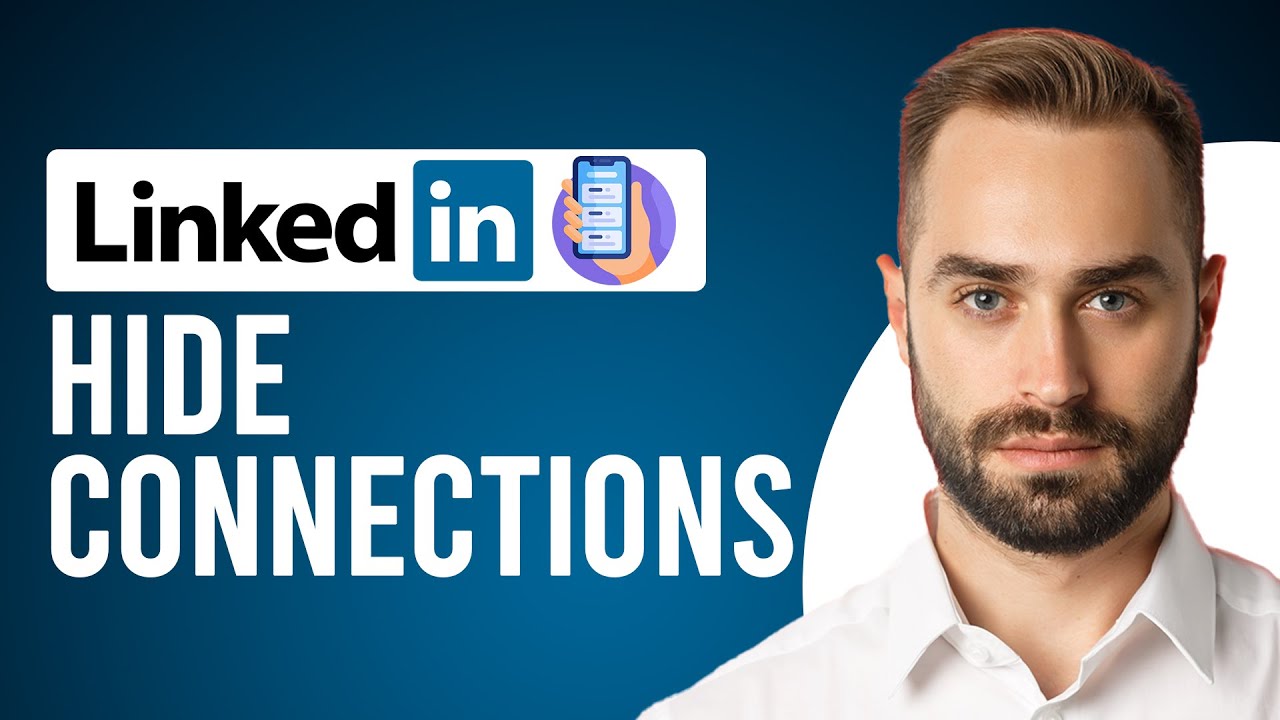
LinkedIn is a powerful professional networking platform, and understanding its connection dynamics is crucial for making the most of it. Your connections can significantly impact your career, job opportunities, and overall professional presence. Let’s explore the nuances of LinkedIn connections and why managing them is important.
First, let’s clarify what a connection on LinkedIn actually is. When you connect with someone, you are establishing a one-on-one relationship where both parties can see each other's profiles, share updates, and engage with posts. Think of it as a digital handshake that opens the door to professional opportunities.
1. Types of Connections
- 1st Degree Connections: These are your direct connections — people you have accepted a connection request from or who have accepted yours. You can send them direct messages and see their posts on your feed.
- 2nd Degree Connections: These are people who are connected to your 1st degree connections. You can send them a connection request or find mutual connections to get introduced.
- 3rd Degree Connections: These are connections of your 2nd degree connections. You can’t message them directly unless you have a premium account.
Additionally, connections can be categorized based on how closely you know them:
- Professional Colleagues: Your current or past coworkers.
- Industry Peers: Acquaintances from industry events or networking opportunities.
- Friends and Family: While not always professional, they might still be connected on LinkedIn.
Why does it matter to manage these connections? Here are a few reasons:
- Network Quality: A focused, relevant network can enhance your professional visibility and opportunities. Having connections that align with your career goals makes for a more supportive network.
- Privacy Concerns: Sometimes, you may want to reduce visibility to certain individuals for personal or professional reasons. Understanding who is in your network helps you maintain control over your online presence.
- Engagement: Keeping your connections tight and relevant often results in better engagement when you post updates or share content.
In summary, having a clear understanding of your LinkedIn connections helps you maintain a professional presence that aligns with your career aspirations. Now that you know the basics, let’s dive into how you can start removing connections discreetly, ensuring your networking space remains a helpful and professional one!
Also Read This: Creating a LinkedIn Hyperlink for Your Resume: A Quick Walkthrough
3. Reasons for Removing Connections on LinkedIn
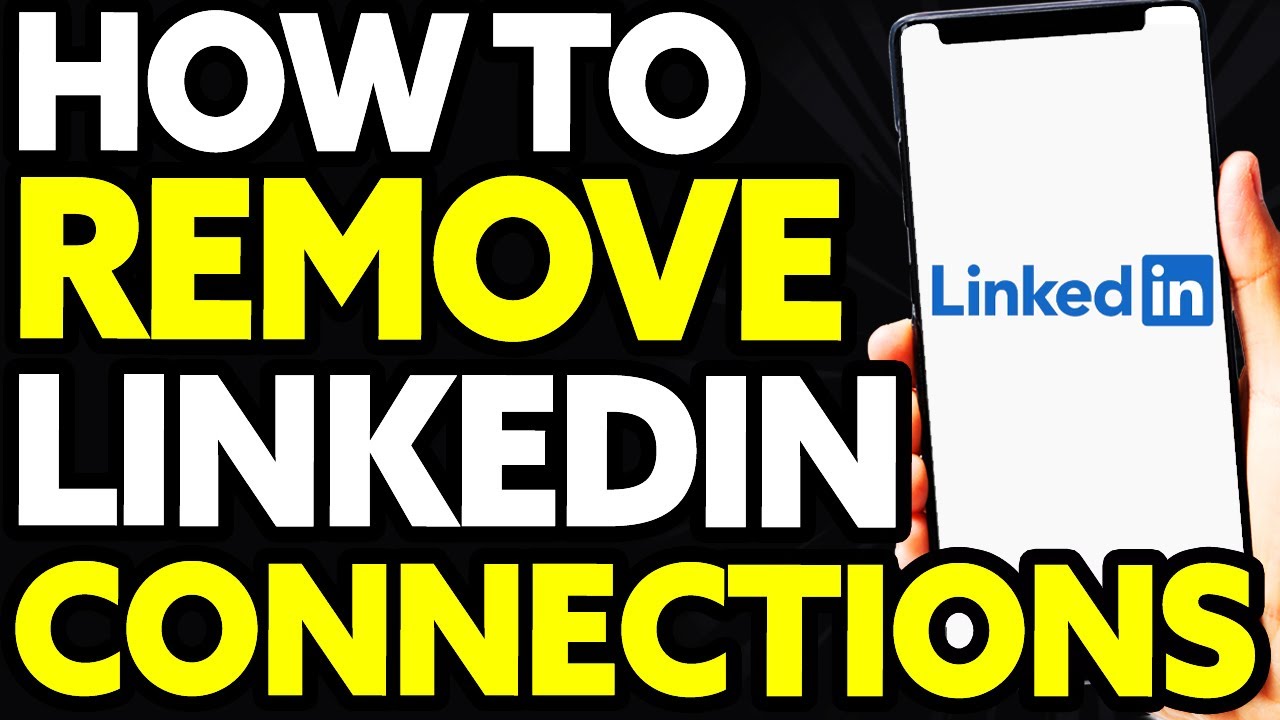
Removing connections on LinkedIn might seem like a daunting task, especially when considering the potential consequences of severing professional ties. However, there are plenty of valid reasons you might find yourself wanting to clean up your LinkedIn network. Here are a few common scenarios:
- Irrelevant Connections: Over time, your professional journey evolves, and so does your network. You may have connected with people who no longer align with your career goals or industry interests. Removing these connections can help streamline your network to reflect your current professional landscape.
- Diversity in Connections: If your feed is cluttered with posts that aren’t relevant or motivating, it might be time to distill your connections into individuals whose insights you value. This curation ensures that your LinkedIn experience remains engaging and beneficial.
- Recent Interactions: If you connected with someone after a brief encounter but didn’t click, it makes sense to re-evaluate that connection. Professional networking is all about meaningful interactions, after all.
- Maintaining a Professional Image: Sometimes, connections can reflect poorly on your professional image. Whether it's due to controversial posts or inappropriate behavior, you might want to distance yourself from certain individuals to maintain your credibility.
- Privacy Concerns: In today’s digital age, being mindful about who has access to your professional profile is crucial. If you've connected with someone who Snoops your profile too much or you simply don’t feel comfortable sharing your professional achievements with them, it’s okay to remove them safely.
Ultimately, removing connections is not a negative reflection of you or the person you’re disconnecting from. It's simply a step towards maintaining a focused and engaging professional network. So, don't hesitate if you feel the need to prune your connections for a better LinkedIn experience!
Also Read This: How to Share Your Microsoft Certification on LinkedIn
4. Step-by-Step Guide to Removing Connections Without Notifications
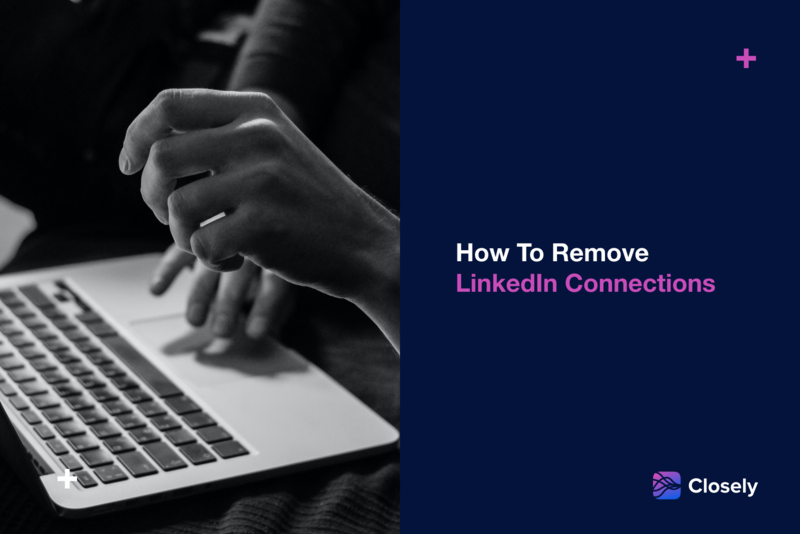
Now that you’re aware of the reasons for wanting to cut ties on LinkedIn, let’s move forward to actually removing those connections discreetly—without sending out pesky notifications. Here’s a step-by-step guide to help you navigate this process smoothly:
- Start by Logging In: Open your browser and log in to your LinkedIn account as you normally would.
- Access Your Connections: Click on the “My Network” tab located at the top of the homepage. Here, you’ll see a section labeled “Connections.” Click on it to view your entire network.
- Locate the Connection You Want to Remove: Scroll through your list of connections or use the search bar to quickly find the person you wish to remove.
- Remove the Connection: Once you’ve found the right profile, hover over the three dots (⋮) next to their name. This will open up a dropdown menu. Click on “Remove connection.”
- Confirm the Removal: A confirmation box will appear asking if you’re sure you want to remove the connection. Don’t worry; this action won’t send any notifications! Click “Remove” to finalize your decision.
And just like that, the connection is removed quietly! What's great about this process is that the person you're disconnecting from won’t receive any notifications about the action you’ve taken. They may notice you’re no longer in their network later on but won’t be alerted immediately or directly by LinkedIn.
Lastly, remember that you can always reconnect with someone later if you decide it’s right for you. LinkedIn is all about fostering connections, but it’s perfectly okay to curate your network to suit your present professional needs!
Also Read This: How Can I Change My Email on LinkedIn? Steps for Updating Your LinkedIn Email Address
5. Alternative Options to Disconnecting
If you’re not quite ready to cut ties completely with someone on LinkedIn, or if you wish to maintain a level of professionalism without being overt, there are several alternative options to consider. Sometimes, it’s more about managing the connection rather than removing it entirely. Here are a few ideas:
- Adjust Your Privacy Settings: One option is to tweak your privacy settings to limit what your connections can see. For instance, you can hide your activity broadcasts so that your current connections won’t be notified of any changes you make to your profile or network.
- Change Your Settings to Only Show Select Profiles: You can customize your LinkedIn experience by allowing only specific people to see your updates. This is a subtle way to keep connections without the pressure of being constantly engaged.
- Manage Your Feed: If you find certain connections are posting content you’d rather not see, you can unfollow them without disconnecting. This way, you won’t receive their updates in your feed but can still remain connected.
- Utilize the 'Block' Feature: If someone is particularly bothersome, you can opt to block them. This will prevent them from seeing your profile and content. While it’s a more extreme measure, it doesn’t have to be a permanent decision.
- Utilize Tags or Notes: Depending on your LinkedIn account type, you may have access to tagging or adding notes to your connections. This can help you remember why you connected and how you’d like to interact with them in the future, without needing to sever the connection.
When considering these alternative options, think about your long-term goals on LinkedIn. Maintaining a professional network can open doors in the future, even if you don’t see immediate benefits from certain connections.
Also Read This: How Does LinkedIn Pay for Your Content and Profile Engagement?
6. Best Practices for Managing Your LinkedIn Network
Successfully managing your LinkedIn network requires a blend of strategy, consistency, and engagement. Here are some best practices to help keep your connections meaningful and your profile professional:
- Regularly Clean Up Your Connections: Make it a habit to review your connections every few months. This allows you to assess who you still want to connect with and who might no longer align with your professional goals.
- Engage with Your Network: A connection isn’t just a name on your list. Make an effort to engage with your network by liking, commenting, or sharing their posts. This builds relationships and keeps you visible in their professional circles.
- Be Selective with Connection Requests: Before sending a connection request, it’s important to have a clear rationale. Personalize your introduction message to make a meaningful connection. This way, you’re more likely to connect with people who truly align with your interests.
- Revisit Old Connections: Don’t hesitate to reach out to old connections. A simple message to check-in can rekindle relationships and potentially lead to new opportunities.
- Keep Profile Updated: Ensure that your LinkedIn profile reflects your current position, skills, and interests. An updated profile attracts the right connections and portrays you as active in your field.
Managing your LinkedIn network doesn’t have to be a daunting task. By implementing these best practices, you can cultivate a vibrant and helpful network that supports your career goals. Remember, quality over quantity—having a meaningful connection can often be more beneficial than a long list of contacts.
Conclusion
In today's professional landscape, maintaining a curated LinkedIn network is essential for your career. Removing connections discreetly and without sending notifications is a delicate task that allows you to manage your online presence effectively. By following the straightforward steps outlined in this blog post, you can clean up your network without drawing unnecessary attention. Remember, a focused and relevant network can lead to better opportunities and more meaningful connections. Here are the key takeaways:
- Privacy Matters: Always be aware of the implications of your actions on your network.
- Strategic Removal: Keep only those connections that add value to your professional journey.
- Utilize LinkedIn’s Features: Take advantage of LinkedIn’s settings to ensure your actions remain private.
Ultimately, managing your LinkedIn connections is about quality over quantity. Regularly reviewing and adjusting your connections ensures that you present yourself in the best light to future employers, collaborators, and industry peers.
 admin
admin








