If you're like most people, you probably enjoy watching videos on YouTube but find the constant ads disruptive. Thankfully, if you’re using an iPhone, there are several easy steps you can take to minimize or even eliminate those pesky ads. In this post, we'll explore how you can enjoy uninterrupted YouTube viewing on your iPhone. Let’s dive into the world of
Understanding YouTube Ads on iPhone
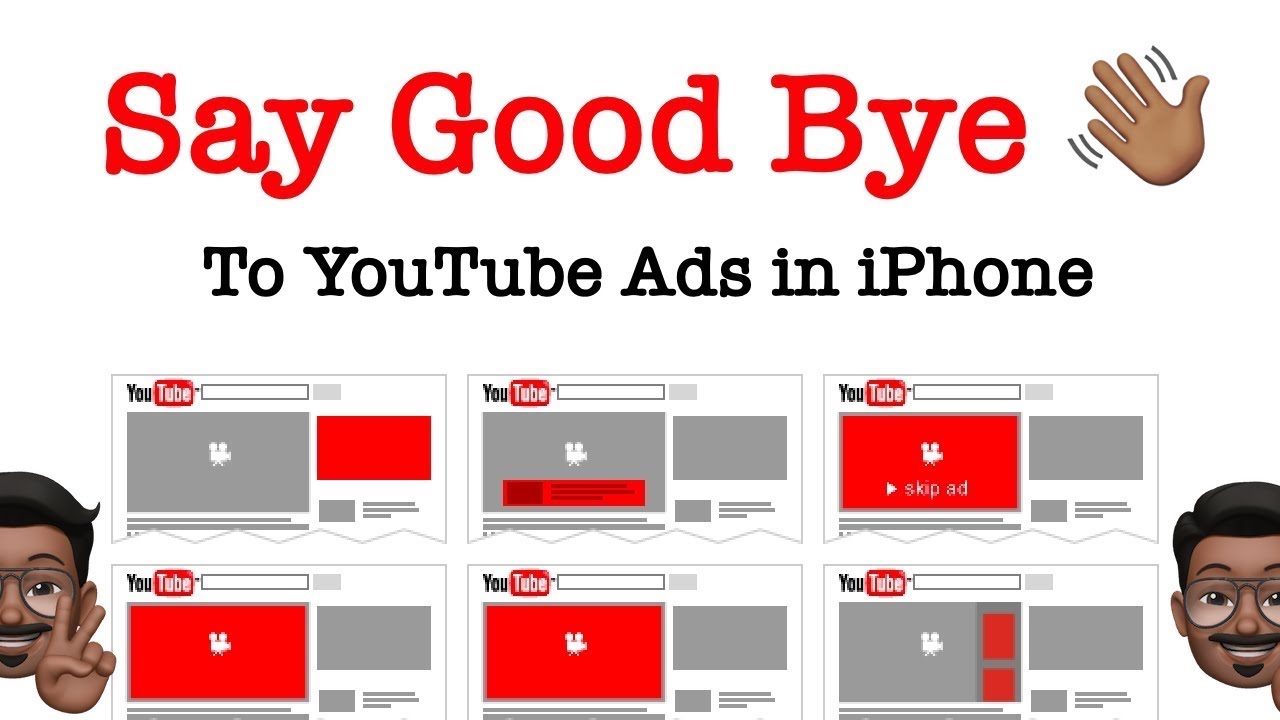
YouTube ads can be as varied as the videos themselves, ranging from short skippable ads to longer non-skippable ones, and even sponsored content. Understanding how these ads work on your iPhone can help you make informed choices about managing them.
When watching videos on YouTube, you might encounter several types of ads:
- Skippable Ads: These ads allow you to skip them after a few seconds, usually 5 seconds in.
- Non-Skippable Ads: These ads must be watched in their entirety before you can continue with your video.
- Bumper Ads: Short, non-skippable ads lasting 6 seconds that play before the video starts.
- Overlay Ads: Semi-transparent ads that appear on the lower part of the video you're watching.
- Sponsored Cards: These are interactive ads that promote relevant products or services, displayed during the video.
Ads are YouTube's primary revenue source, which means they’re here to stay, at least for the foreseeable future. But don't worry! There are effective strategies to reduce or completely block these interruptions on your iPhone.
To get a better grasp of your options, here are some factors that contribute to ad frequency:
- User Preferences: YouTube personalizes ad content based on your viewing history and interests.
- Geographical Location: Ads can vary significantly depending on where you live.
- Device Type: Different devices may have additional ad formats not present on the iPhone.
Many users find ads to be a major annoyance, especially if they interrupt engaging content. Fortunately, there are a few straightforward methods to tackle this problem directly on your iPhone:
- Consider subscribing to YouTube Premium. This service offers an ad-free experience along with other perks like offline downloads and background play.
- Utilize ad blocker apps available on the App Store. Some can block ads across multiple apps, including YouTube.
- Explore third-party applications. There are several alternative video apps designed to work with YouTube’s content while providing ad-free experiences.
In summary, understanding YouTube ads on your iPhone is the first step in managing them effectively. Whether you're looking for a quick solution like skipping ads or considering more permanent options like subscriptions or third-party apps, the power to enjoy your favorite videos without the interruptions of ads is within reach.
Also Read This: How to Upload Video to YouTube from iPad: A Complete Guide
3. Method 1: Using YouTube Premium Subscription
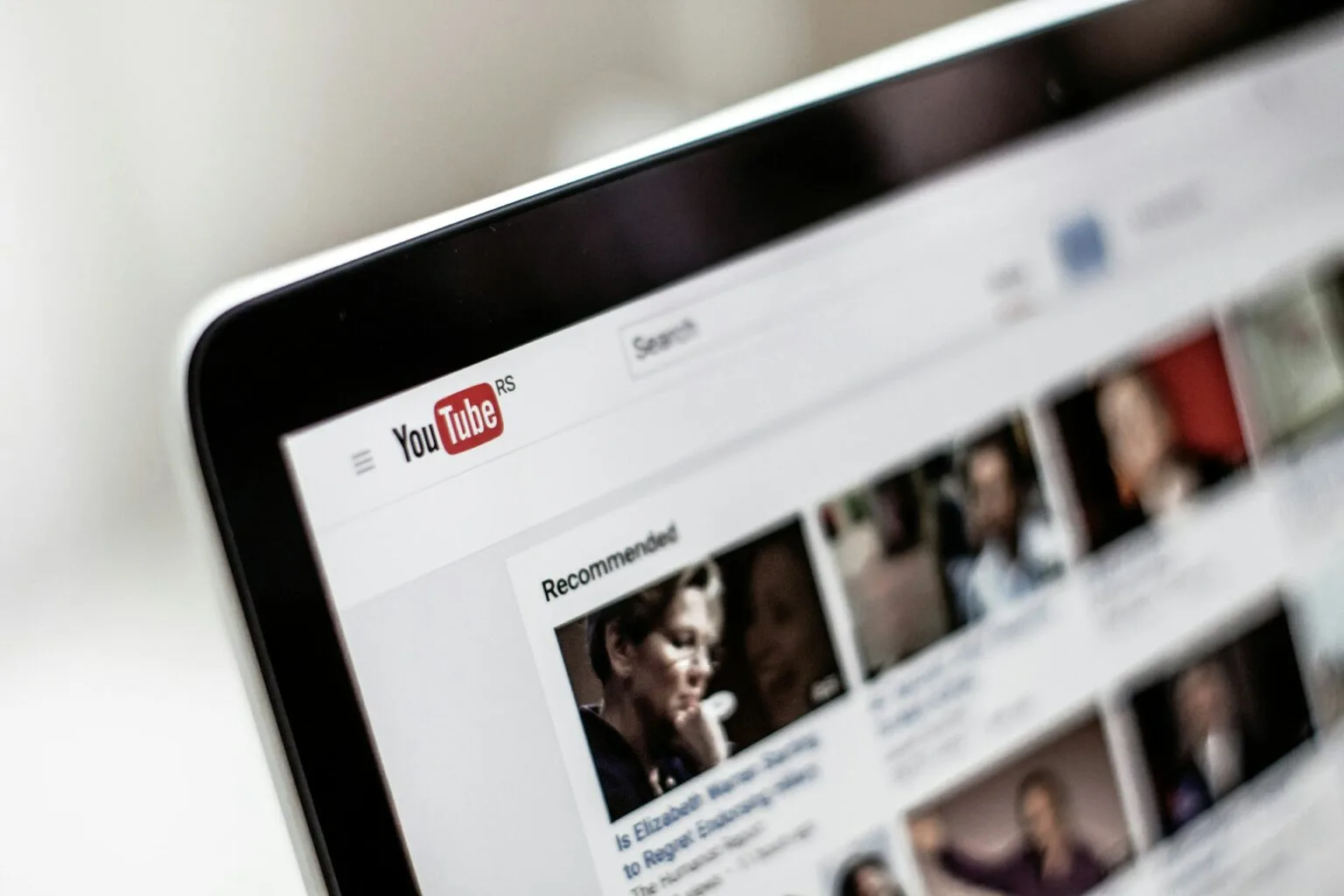
If you're tired of those pesky ads interrupting your videos on YouTube, a surefire way to eliminate them is by subscribing to YouTube Premium. This subscription service offers an ad-free experience across all devices, including your iPhone. Let’s break it down!
What is YouTube Premium?
YouTube Premium is a paid membership that provides several advantages, with the primary one being the removal of ads. But wait, there's more! With this subscription, you also gain:
- Access to YouTube Originals
- Background play, so you can listen even when your screen is off
- Offline viewing options, allowing you to download videos to watch later
- Access to YouTube Music, a fantastic music streaming service
Now, let's discuss how to get started with YouTube Premium on your iPhone:
- Open the YouTube app on your iPhone.
- Tap on your profile picture in the top right corner.
- Select Get YouTube Premium.
- Follow the prompts to subscribe, including entering your payment information.
Once you complete your subscription, you’ll notice a significant difference while watching videos. No more interruptions! Just pure content. Plus, considering the added benefits, it can be a great deal if you’re a frequent user of the platform.
You can try YouTube Premium free for a month before committing, which is great for testing whether you enjoy the ad-free experience. Just make sure to set a reminder to decide whether to continue after the free trial ends!
Also Read This: How to Record Audio from YouTube: A Simple Method
4. Method 2: Ad Blockers for iPhone
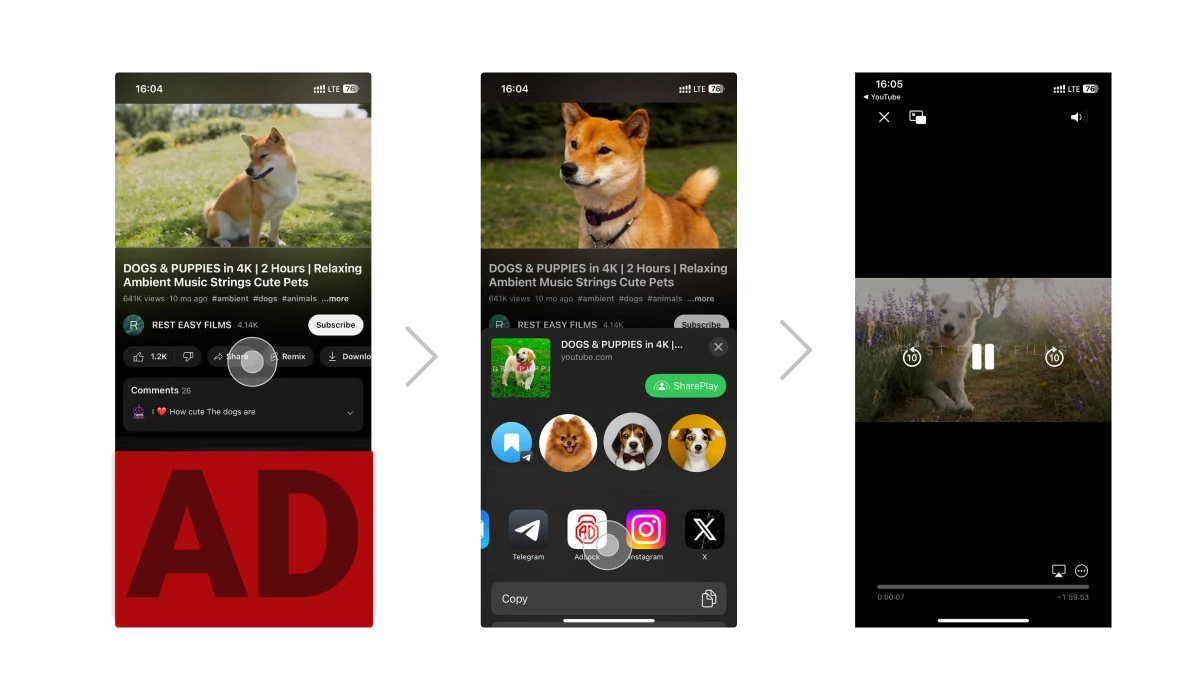
If subscribing to YouTube Premium isn't your cup of tea, or if you're looking for a budget-friendly option, using an ad blocker is another effective method to stop those annoying ads while watching YouTube on your iPhone.
What are Ad Blockers?
Ad blockers are applications that prevent ads from being displayed on websites and apps, making your browsing experience smoother and faster. While there are many ad blockers available, not all of them are created equal when it comes to handling YouTube ads specifically.
Here’s how to use an ad blocker on your iPhone:
- Go to the App Store and search for a reliable ad blocker like AdGuard or 1Blocker.
- Download and install your chosen app.
- Open the app and follow setup instructions to enable ad blocking.
- Head to your iPhone Settings, select Safari, then > Content Blockers and toggle on your chosen ad blocker.
Now, when you open YouTube in Safari, you should see significantly fewer ads. However, do keep in mind that some ad blockers may not block all ads on YouTube, especially those that are embedded in videos or are part of the content provider's agreements.
Things to Consider:
- Ad blockers generally work better in Safari than in the YouTube app.
- Some ad blockers may require you to manually configure settings for optimal use with YouTube.
- Remember that many content creators rely on ad revenue, so consider supporting them in other ways if you choose to block ads.
Using ad blockers can greatly enhance your viewing experience, enabling you to enjoy your favorite channels without interruptions. It’s a quick fix that doesn’t require a subscription but comes with its own considerations. Choose the option that suits you best!
Also Read This: Does China Allow YouTube? The State of Video Platforms in the Region
5. Method 3: Adjusting Settings in YouTube App
Did you know that you have some control over how ads appear while you’re browsing YouTube on your iPhone? Yes, it’s true! By simply adjusting the settings in the YouTube app, you can enhance your viewing experience without constantly being interrupted by ads. Let’s dive into how to make these adjustments.
First things first, *open your YouTube app. Once you’re in, tap on your profile picture in the upper right corner to access your account settings. This is where the magic happens!
Next, drop down to the Settings option. Here, you’ll find a menu that allows you to tweak various aspects of your viewing experience.
- Notifications: You might be getting notifications for certain activities, and sometimes, ads can sneak in there. Adjusting these can reduce the frequency of interruptions.
- Playback: Under this section, you’ll often find options related to quality and performance. Reducing the quality may lead to fewer ads for lower streaming needs, although the video quality will also drop.
- History: Clearing your watch history may help refresh the algorithm. Sometimes, the ads you see are based on your previous views, so starting anew can give you a break from those targeted advertisements.
However, one of the best ways to limit ads through settings is to ensure that you’re using YouTube Premium. While this is a paid option, it really enhances the YouTube experience. With YouTube Premium, you can view videos without interruptions, play videos in the background, and enjoy exclusive content. The monthly fee can be a worthy investment if you’re an avid YouTube viewer.
At the end of the day, adjusting settings in the YouTube app isn’t a foolproof solution, but it can certainly make the experience a bit smoother. Depending on how often you use YouTube, the combination of these small adjustments can lead to a more enjoyable viewing experience.
Also Read This: How to Extract Audio from YouTube Videos on a Chromebook
6. Method 4: Using Safari with Ad Blockers
If you’d prefer a more aggressive approach to stopping those pesky YouTube ads, using a web browser like Safari with ad blockers can be extremely effective! Let’s go through the steps on how to set this up.
First, you'll want to identify an ad blocker that you can easily install on your iPhone. Some popular options include:
- AdGuard: Known for its powerful blocking capabilities and user-friendly interface.
- 1Blocker: A highly customizable option that lets you choose which types of ads to block.
- Ghostery: This not only blocks ads but also enhances your privacy while browsing.
Once you’ve selected an ad blocker, head to the App Store and download it. After installation, you may need to go through a quick setup process. Here’s how you do it:
- Open the Settings app on your iPhone.
- Scroll down and select Safari.
- Tap on Content Blockers* and enable your chosen ad blocker.
Now that your ad blocker is set up, it’s time to take your YouTube experience to the next level:
Simply open Safari and navigate to the YouTube website. Type [www.youtube.com](http://www.youtube.com) in the address bar, and voila! You’ll find that most (if not all) ads are blocked, allowing you to watch your favorite videos uninterrupted.
One thing to keep in mind: some ad blockers have different effectiveness levels, so you might want to experiment a bit to find the one that works best for you. Occasionally, some ads may sneak through, but overall, you’ll notice a significant reduction.
Using Safari with ad blockers offers a great alternative to the YouTube app, and many users swear by it! Not only does it give you a smoother viewing experience, but you'll also enjoy browsing the web without constant interruptions. Happy viewing!
Also Read This: How to Screen Record YouTube TV: A Guide to Capturing Live Content
7. Conclusion
In today’s digital world, navigating through an endless sea of advertisements can feel overwhelming, especially when you're trying to enjoy your favorite content on YouTube. But with the simple steps outlined above, getting rid of those annoying ads on your iPhone is not just a dream—it’s a reality! Whether you choose to opt for YouTube Premium, a reliable ad blocker, or adjust your settings within the app, you now have the tools at your disposal to enhance your video streaming experience.
Remember, each option has its pros and cons. YouTube Premium provides an uninterrupted experience across all devices, while using an ad blocker might give you a bit more flexibility but could come with its own limitations. The personalized ad settings can also empower you to manage what kinds of ads you see, allowing for a more tailored experience.
No matter which method you choose, taking control of your viewing experience means more time enjoying your favorite videos and less time sitting through ads. So, go ahead, implement these changes, and watch your YouTube journey transform into a smoother, more enjoyable ride!
8. Frequently Asked Questions
Switching to an ad-free YouTube experience may bring up some questions. Here are some of the most frequently asked questions to help you decide on the best approach!
- Can I watch YouTube ads if I have YouTube Premium?
No, subscribing to YouTube Premium means you won't see any ads. Your subscription also includes additional perks like background play and offline viewing. - Are ad blockers legal?
Yes, using ad blockers is legal. However, some websites may not function properly when ad blockers are activated, so keep that in mind when you're browsing. - How effective are ad blockers?
Ad blockers vary in effectiveness. Most popular ad blockers do a great job at removing ads, but some might still let a few slip through, especially if they're new or if websites find ways to bypass them. - Is there a free way to avoid YouTube ads?
While the most reliable free methods include using ad blockers or adjusting your ad settings, these options might have limitations compared to the all-inclusive YouTube Premium subscription. - Will using an ad blocker slow down my iPhone?
In most cases, using an ad blocker will not noticeably slow down your device. However, some less efficient ad blockers might consume more resources, so be sure to do your research before downloading.
If you have more questions or concerns about disabling YouTube ads or any related topics, feel free to leave a comment below or seek additional resources online. The goal is to enjoy your video content without disturbances, and we're here to help you achieve that!
 admin
admin








