Have you ever come across a catchy tune or a fascinating speech in a YouTube video and thought, “I wish I could save that audio!”? You’re not alone! Many people want to extract audio for personal projects, studying, or just to enjoy their favorite clips offline. Fortunately, it’s entirely possible to extract and edit audio from YouTube videos. In this guide, we’ll walk you through the process while also keeping in mind the importance of respecting
Understanding YouTube's Policies on Audio Extraction
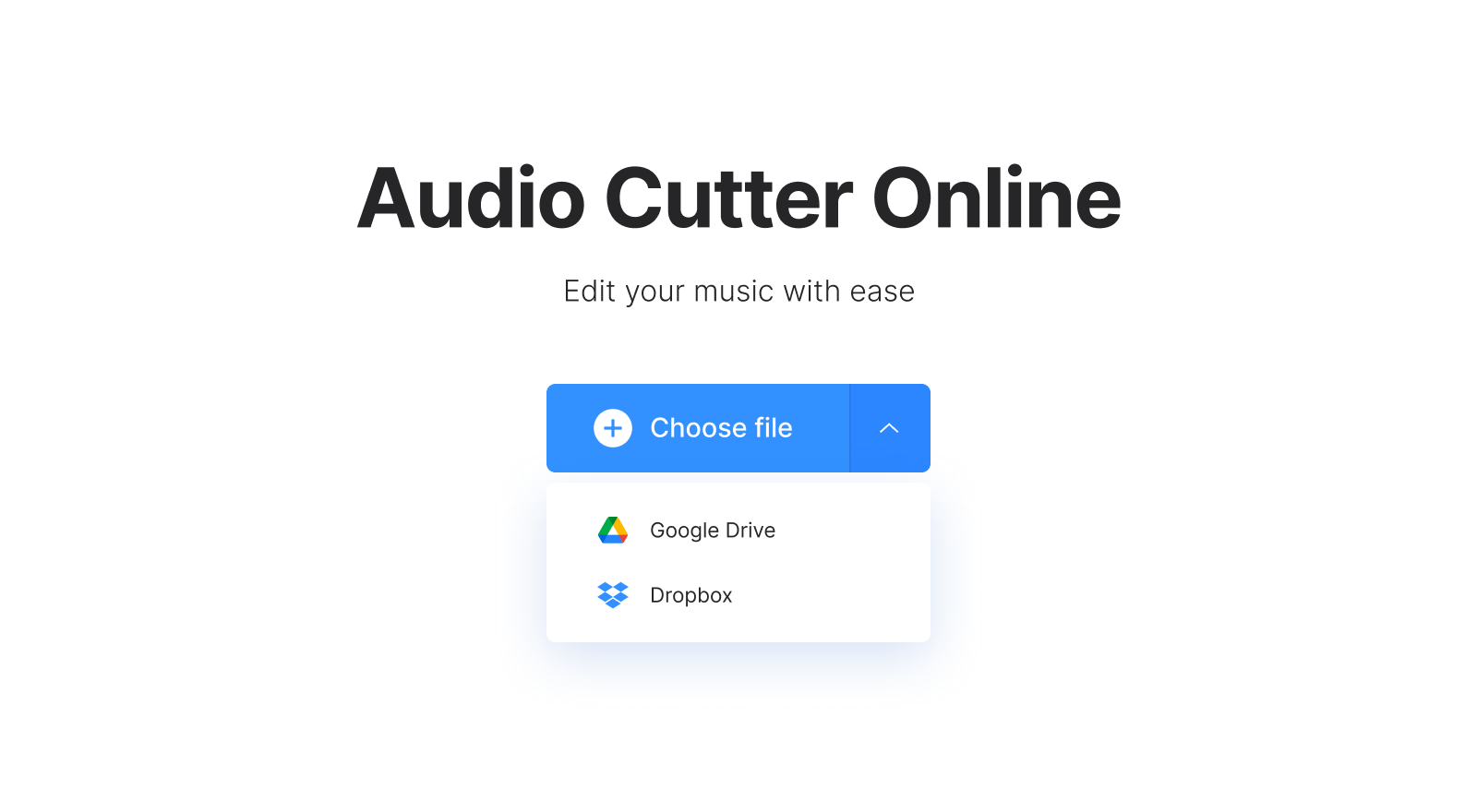
Before we start extracting audio, it’s crucial to understand YouTube's policies. Listening to music or speeches provided by your favorite creators is always fun, but did you know there are some rules that you need to follow? Here's a friendly breakdown of what you need to know:
- Copyright Issues: Most YouTube content is protected by copyright. This means you can’t just download and use audio without permission. If a video features copyrighted music, that audio is also protected. If you wish to use it for anything other than personal listening, always check if you have the right to do so.
- Creative Commons Licenses: Some creators allow their work to be reused under Creative Commons licenses. You can check if the video has a CC license by looking in the description. If it does, make sure to follow the specific license requirements, which may include attributing the creator.
- Fair Use Exemptions: In some cases, you might be able to use audio under fair use if it’s for purposes like critique, commentary, or educational use. However, fair use can be a gray area and does not guarantee you won’t face consequences, so tread carefully.
- Your Responsibility: It’s ultimately your responsibility to understand and comply with copyright laws. If you’re unsure of the legalities, consider consulting a legal expert or simply reach out to the creator for permission.
- Music from YouTube Audio Library: If you're looking for audio that's safe to use without copyright issues, consider checking out the YouTube Audio Library. It offers a collection of music and sound effects you can freely use in your projects. Just be sure to check individual licenses!
In summary, while extracting audio from YouTube for personal use can be relatively straightforward, using it beyond that requires a cautious approach. Always prioritize respecting the content creators and understanding the rights surrounding the audio content you’re interested in. By following these guidelines, you can enjoy a world of audio while remaining within the legal framework. Now let’s get into the nitty-gritty of how to extract and edit that audio!
Also Read This: How Much Money Is 20 Million Views on YouTube? Calculating Revenue for Videos with 20 Million Views
3. Tools You Can Use for Audio Clipping
When it comes to extracting audio from YouTube videos, there are plenty of tools at your disposal. Whether you prefer software to download onto your computer or online services that do the trick via your web browser, you have options. Let's break down some of the popular tools available for audio clipping:
- 4K Video Downloader: This is a desktop application that allows you to download entire videos or just the audio from YouTube. It's user-friendly and supports various audio formats like MP3 and M4A. Plus, it offers high-quality audio output, which is always a plus!
- Audacity: If you need a more comprehensive audio editing tool, Audacity is a go-to. It's free and open-source, and while it doesn't download YouTube videos directly, you can use it to edit the audio files once you've downloaded them through another tool.
- YTMP3.cc: This is a straightforward web-based converter. Simply copy and paste the YouTube link, choose your desired audio format, and get your audio file within seconds. It's perfect for quick tasks without needing to install any software!
- Online Video Converter: Similar to YTMP3, this site lets you convert and download audio from YouTube easily. Just paste your video URL, select the desired audio format, and hit convert.
- ClipGrab: Another free tool that not only downloads YouTube videos but also lets you clip the audio. It's simple to use with a clean interface, making it great for beginners.
- VLC Media Player: You might not think of VLC as an audio extractor, but it has this capability! You can play and record streaming audio directly from your YouTube videos. Plus, it's available on multiple platforms!
Each of these tools comes with its own set of features, so consider what you need based on your specific audio editing project. Whether you want something that's quick and easy or a more detailed application for editing, there's definitely a tool out there for you!
Also Read This: How to Discontinue YouTube TV: Canceling Your Subscription
4. Steps to Extract Audio from a YouTube Video
So, you're ready to extract audio from your favorite YouTube video. Fantastic! The process is generally straightforward. Here’s a step-by-step guide to help you do just that.
- Choose Your Tool: First, select one of the tools we discussed above. For this example, let’s use 4K Video Downloader as it’s quite popular and user-friendly.
- Download and Install: If you haven't already, download 4K Video Downloader from their official site. Install it by following the onscreen instructions. It’s available for Windows, Mac, and Linux.
- Copy the YouTube Video Link: Open your web browser and go to YouTube. Find the video from which you want to extract audio. Click on the address bar, highlight the URL, and copy it (Ctrl + C or right-click and select 'Copy').
- Open 4K Video Downloader: Launch the application you just installed.
- Paste the Link: In 4K Video Downloader, click on the "Paste Link" button. The tool will analyze the URL and fetch the video details.
- Select Audio Format: After the URL is processed, you’ll see several options. Choose “Extract Audio” and select your desired format (like MP3 or M4A), as well as the quality you prefer.
- Start Downloading: Click the "Download" button, and the software will begin extracting the audio. This usually takes only a few moments, depending on your internet speed.
- Locate Your Audio File: Once the download is complete, you can find your extracted audio file in the designated folder on your computer, usually in the “Downloads” folder unless you specified a different location.
And there you go! You now have the audio extracted and ready for use. Feel free to listen, edit, or use it in your projects as needed. Extracting audio isn’t just useful for personal enjoyment; it can also be a fantastic resource for creating new content.
Also Read This: How to Upload an Unlisted YouTube Video from iPhone: Step-by-Step Process
5. Editing the Extracted Audio
Once you've successfully extracted audio from your favorite YouTube video, the fun begins! Editing the audio can transform it into something truly special. Here are some popular tools and techniques to help you refine your extracted audio and make it sound just the way you want.
Choosing the Right Software
There are numerous audio editing programs out there, catering to various skill levels. Here are a few top choices:
- Audacity: A free, open-source software that's perfect for beginners and advanced users alike. It offers a powerful suite of tools for editing, mixing, and enhancing audio.
- GarageBand: If you’re a Mac user, GarageBand is an intuitive option that provides an extensive array of features, including built-in sounds and instruments.
- Adobe Audition: For those willing to invest, this professional-grade software offers advanced features for high-quality audio editing.
Basic Editing Techniques
Once you've picked your software, here are some basic editing techniques to get you started:
- Trimming: Cut out any unwanted sections at the beginning or end of your audio file. This can help focus the listener's attention on the essential parts.
- Splitting: If the audio contains several segments, you might want to split them into separate files. This is particularly useful for extracting highlights or quotes.
- Adjusting Volume Levels: Normalize or amplify the audio to ensure it plays at a consistent volume. This step is crucial if you’re combining multiple audio files.
Enhancing Your Audio
To give your audio that professional touch, consider these enhancement techniques:
- Noise Reduction: This is especially helpful if your audio was extracted from a video with background noise. Most programs allow you to select a portion of the noise and remove it across the entire file.
- Add Effects: Experiment with effects like reverb, echo, or equalization to enhance the listening experience. Just remember, a little goes a long way!
- Fade In and Fade Out: Creating smooth transitions at the beginning and end of your audio can make a big difference in delivering a polished piece.
With these editing techniques, you can transform your extracted audio into something captivating. The key is to experiment and find what works best for your content.
Also Read This: Why Is My YouTube Short Not Getting Views
6. Saving and Sharing Your Clipped Audio
Now that you've edited your audio, it’s time to save and share it. This final step is crucial for ensuring your hard work reaches your intended audience. Let’s explore how to do this effectively!
Saving Your Audio File
Most audio editing software allows you to export your edited audio in various formats. Here are some common file formats and when to use them:
- MP3: A highly popular format due to its balance of quality and size. Great for sharing online!
- WAV: Offers higher sound quality, but files are much larger. Ideal for storage if you plan to work on the audio again.
- OGG: A free alternative that delivers good quality with a smaller file size. Perfect for personal projects.
To save your audio file, simply go to the 'File' menu in your editing software, select the 'Export' or 'Save As' option, and choose your preferred format. Don’t forget to give it a descriptive name so you can easily find it later!
Sharing Your Audio
Once your audio is saved, sharing it with the world becomes the next exciting challenge. Here’s how you can do it:
- Social Media: Platforms like SoundCloud, Facebook, and Instagram are great for reaching friends and followers. Consider creating a post highlighting what your audio is about!
- YouTube: If you want to pair your audio with visuals, uploading it to YouTube is a creative option. Just create a simple video using your audio and any images or clips you'd like to accompany it.
- Podcast Platforms: If your edited audio is suitable for a podcast, consider distributing it on platforms like Spotify, Apple Podcasts, or Anchor.
And there you have it! With these easy steps, you're all set to save and distribute your newly created audio. Remember, the more you practice, the better your audio editing skills will become. Happy editing!
Also Read This: How to Like a Video on YouTube and Support Your Favorite Creators
7. Troubleshooting Common Issues
Even the best-laid plans can hit a snag occasionally, right? When it comes to extracting and editing audio from YouTube videos, you might encounter some hiccups along the way. But don’t worry! We’ve got you covered with some common issues and practical tips to resolve them.
1. Download Errors: If your audio extraction software is giving you the cold shoulder, check your internet connection first. A weak connection can interrupt downloads. If the problem persists, try using another software or browser to see if that resolves the issue.
2. Unsupported Formats: Sometimes, you might get audio in a format that your editing software doesn’t support. If this happens, look for an audio converter—there are many free ones online. Make sure to convert it to a widely accepted format like MP3 or WAV to ensure compatibility.
3. Poor Audio Quality: If the audio sounds muffled or distorted, it may be due to how the video was recorded or uploaded to YouTube. Check if there’s a higher quality version available. Alternatively, you can enhance the audio using editing software, applying filters or effects to improve clarity.
4. Incomplete Downloads: Sometimes, videos may cut out midway through a download. Ensure you have enough storage space on your device, as full storage can halt downloads unexpectedly. Also, check if the video is still available on YouTube since some videos are removed or set to private.
5. Software Crashes: If your editing software crashes during use, it might be due to working with large files or insufficient RAM. To mitigate this, try editing in smaller sections or ensure your computer meets the software’s system requirements. Restarting the software and your computer can also help resolve temporary glitches.
6. Sync Issues: After extracting and editing, you might notice sync issues between the audio file and video. If the audio is misaligned, try using audio editing software with better timeline features. It allows precise adjustments to sync audio with the visual elements seamlessly.
Finally, don’t hesitate to visit online forums or help sections for your software. Many users write about their similar experiences, providing valuable tips that can help you solve your issues.
8. Conclusion
And there you have it! Extracting and editing audio from YouTube videos can be a rewarding creative project whether you're a budding podcaster, a musician, or just someone looking to remix your favorite tracks. By following the tips and lessons outlined in this guide, you’re well equipped to tackle your audio extraction journey.
Remember, the key is to choose the right tools for your needs, from reliable downloaders to effortless editing software. Take the time to adjust settings and explore different features; you may just stumble upon something perfect for your audio project.
As you navigate this process, you may encounter some bumps along the way, but don't get discouraged! Every challenge presents a learning opportunity and will make you more adept at handling audio projects in the future. So, whether you’re facing an annoying download error or figuring out how to improve sound quality, just take a deep breath and troubleshoot methodically.
To sum it all up: Enjoy the creative process! You have amazing opportunities to remix, sample, and create something new from existing content—a creative expression that adds your personal touch to the auditory world.
Now go ahead, unleash your creativity, and who knows? Your next audio project might just be the one that resonates with many!
 admin
admin








