Have you ever found yourself humming a catchy tune from a YouTube video, wishing you could take the audio with you? Well, you're in luck! Extracting audio from YouTube videos can be a fun and practical way to enjoy your favorite music, podcasts, or tutorials on the go. In this blog post, we'll dive into the essential tools and techniques you need to know to get started with
Understanding Legal Considerations for Extracting YouTube Audio
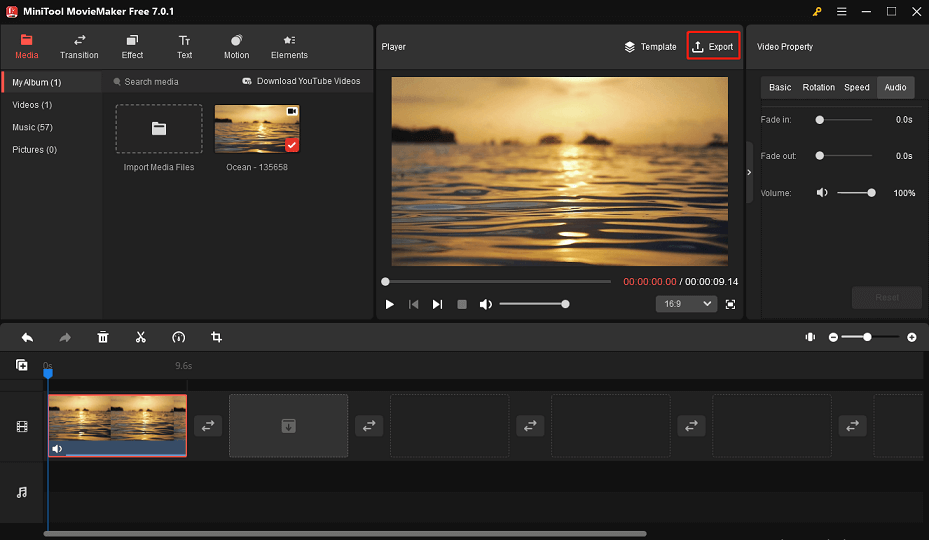
Before we dive into the how-to of audio extraction, it’s crucial to discuss the legal side of things. After all, we want to enjoy our favorite content without getting into trouble, right? Here are some key points to consider:
- Copyright Laws: Most YouTube videos are protected by copyright, which means the content creator holds the rights. Extracting and using audio from copyrighted material without permission can lead to legal issues.
- Fair Use Doctrine: In some cases, using a small portion of copyrighted material for purposes like commentary, criticism, or education can fall under "fair use." But remember, fair use can be subjective and often complicated.
- Music and Licensing: Music tracks often have very strict licensing agreements. If you plan to use audio in your projects, make sure to check if the track is royalty-free or if you need to obtain a license.
- YouTube’s Terms of Service: According to YouTube's guidelines, downloading videos or audio for anything other than personal use without their permission may violate their Terms of Service.
As you explore audio extraction, it’s important to balance your desire for convenience with respect for the rights of content creators. A great way to sidestep potential legal pitfalls is by seeking out audio that is explicitly labeled for reuse, such as:
- Creative Commons Licensed content
- Public Domain works
- Royalty-free music libraries
Additionally, many platforms offer licenses or services to help you legally use their content. If you’re uncertain about whether you can use a certain track, it’s always best to seek permission from the original creator. You may be surprised at how accommodating many creators can be if approached respectfully!
Understanding these legal considerations is not just about compliance; it's about fostering a respectful and ethical relationship with the content creators whose work we love. So, before you hit that download button, take a moment to consider the implications of your actions and prioritize respect for intellectual property rights. After all, the world of content creation thrives on mutual respect!
Also Read This: How Do I Rip Videos from YouTube? Extracting Videos from YouTube for Offline Use
3. Tools for Extracting Audio from YouTube Videos

When it comes to extracting audio from YouTube videos, there are a variety of tools available, catering to different preferences and user expertise. Whether you prefer online services or software that you can install on your device, the options are plentiful. Let's dive into some popular tools you might consider.
- Online Audio Extractors: These are convenient because you don’t need to download anything. Just enter the URL, and you're good to go! Popular ones include:
- YTMP3: This simple tool lets you convert YouTube videos to MP3 with just a URL input.
- OnlineVideoConverter: Another great option that allows conversion to various audio formats, including MP4, MP3, and more.
- Desktop Software: If you’re someone who prefers installing applications, you might want to look into software options:
- 4K Video Downloader: A highly-regarded software that allows you to download not just audio but also entire videos. Setting it up is straightforward, making it a favorite for many users.
- Freemake Video Converter: A versatile tool that can handle multiple formats along with batch downloading, which saves time when dealing with multiple files.
- Browser Extensions: If you want quick access while browsing YouTube, extensions can be a fantastic choice:
- YouTube MP3 Downloader: A browser extension that adds a download button to YouTube for instant audio extraction.
- Video DownloadHelper: This handy extension works with multiple browsers and is capable of downloading videos and extracting their audio.
Each tool has its pros and cons, so your choice may depend on your specific needs—whether it’s speed, batch downloading, file format compatibility, or the need for additional features like video downloads. Don't forget to check the legality and terms of service of both YouTube and the tool you choose to ensure you're staying on the right side of copyright laws.
Also Read This: How to Tag Someone in YouTube Comments: Easy Steps for Interaction
4. Step-by-Step Guide to Using Online Audio Extractors
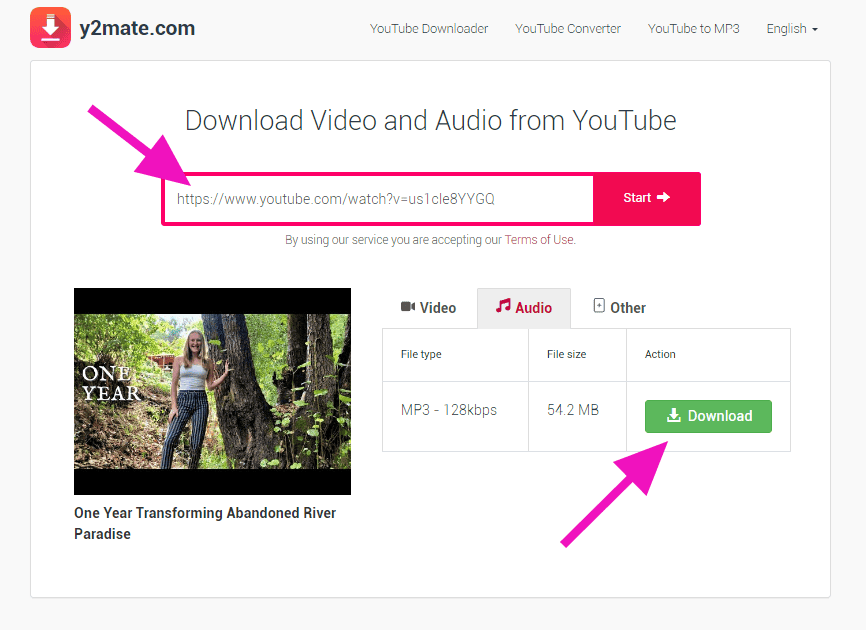
Online audio extractors are incredibly user-friendly, making it easy for anyone to obtain audio from their favorite YouTube videos. Below, we’ll walk you through a general step-by-step process using a typical online audio extractor. Let’s get started!
Step 1: Choose Your Extractor
Start by selecting a reliable online audio extractor. For this example, we’ll use YTMP3, but the process is quite similar across different platforms.
Step 2: Find Your YouTube Video
Head over to YouTube and find the video from which you wish to extract audio. Once you’ve found it, copy the URL from the address bar. A quick “right-click” and “Copy” will suffice!
Step 3: Paste the URL
Go to YTMP3’s website (or your chosen extractor). You’ll see a space to paste that URL you just copied. Can you guess where? Yep, right there! Click in the box and paste the link.
Step 4: Choose Your Format
Most extractors give you an option to choose the audio format. If you want standard quality, MP3 is likely the way to go. Simply select it from the dropdown menu or option available.
Step 5: Hit Convert
After pasting your link and selecting your format, click on the “Convert” button. This may take a minute, depending on the video length and server speed.
Step 6: Download Your Audio
Once the conversion is complete, the site will provide a download link. Click on “Download,” and your audio file will start downloading to your device.
Step 7: Enjoy!
Now you’re all set! Find your downloaded audio file in your device's designated downloads folder and enjoy your favorite tunes, podcasts, or sound effects wherever you like.
And there you have it—a straightforward approach to extracting audio from YouTube videos using online extractors. Remember, while these tools can be convenient and easy, always consider copyright laws to ensure you’re using content legally and respectfully.
Also Read This: What Is the Cost of a YouTube Play Button?
5. How to Use Software Applications for Audio Extraction
If you prefer the power of a desktop application for extracting audio from YouTube videos, you're in luck! There are several robust software options available, each with its unique features. Here’s how to use them effectively.
First up, 4K Video Downloader. This is a popular choice because it’s user-friendly and supports various formats. Here’s how to get started:
- Download and install 4K Video Downloader from its official website.
- Open the YouTube video you want to extract audio from and copy its URL.
- Launch 4K Video Downloader and click on the “Paste Link” button.
- Select the format you want for the audio (like MP3) and the quality.
- Finally, click “Download,” and once it's finished, you’ll find the audio file in your specified folder!
Next on our list is Audacity. While primarily an audio editing software, you can also use it to record audio from videos:
- Download and install Audacity.
- If you haven’t done this already, install the LAME MP3 encoder to enable MP3 exports.
- Open Audacity and set it to record from the “Stereo Mix” or “System Audio” option in your settings.
- Play the YouTube video in your browser, and click the record button in Audacity.
- When the video is done, hit stop, and don’t forget to export the audio to your preferred format!
Last but not least, there’s Any Video Converter. This software is not only great for converting video formats but also excels at audio extraction:
- Download and install Any Video Converter.
- Open the program and enter the YouTube video URL into the designated field.
- Select the output format for your audio file.
- Click “Convert Now” to start the extraction.
These desktop applications provide a reliable and sometimes more feature-rich method to extract audio, especially if you’re handling multiple videos or need specific formats.
Also Read This: How to Download 1080p YouTube Videos: A Reddit User's Guide
6. Mobile Apps for Extracting Audio from YouTube on the Go
In our fast-paced lives, having the ability to extract audio from YouTube videos directly on your mobile device is incredibly convenient. Thankfully, there are several apps for both Android and iOS that can help you do just that. Let’s delve into some popular choices!
For Android users, VidToMP3 is a fantastic option:
- Download VidToMP3 from the Google Play Store.
- Open the app and paste the YouTube video URL in the designated field.
- Select your preferred audio quality and format.
- Hit the “Convert” button to initiate the extraction.
- Your audio file will be saved to your device's storage!
Another popular choice is TubeMate, which lets you download videos and audio with ease:
- Download TubeMate from its official website or trusted APK sites (it’s not available in the Play Store).
- Navigate to the YouTube video you want to convert.
- Tap the download button and choose “Audio” from the format options.
- Select your desired audio quality and tap “Download.”
If you’re an iOS user, you can try Documents by Readdle. Here’s how to use it:
- Download and install Documents from the App Store.
- Open the app and navigate to the built-in browser.
- Visit a website like YTMP3 or any reputable online converter.
- Paste your YouTube video URL, select your audio format, and hit convert.
- Once the conversion is done, download the file and save it in your Documents app.
Using mobile apps for audio extraction is a great way to grab your favorite tunes or speeches while you’re on the move. Just remember to respect copyright and download content responsibly!
Also Read This: How to Post Late Fees on OneSite via YouTube
7. Best Practices for High-Quality Audio Extraction
When it comes to extracting audio from YouTube videos, the quality of the final product can vary greatly based on the tools and techniques you use. Here are some best practices to ensure you get the best audio quality from your extraction process:
- Choose the Right Tool: Not all audio extraction tools are created equal. Look for software or online services that specifically mention high-quality output. Tools like 4K Download or YTMP3 are popular for their reliability.
- Check the Source Video Quality: The audio quality you extract is directly influenced by the original video. Always select videos with the highest quality available. Look for HD videos, as they usually have better sound.
- Optimize Settings: Many audio extraction tools allow you to adjust output settings. If you can, set the bitrate to a higher value, like 320kbps, to ensure a rich audio experience.
- Extract in the Appropriate Format: MP3 is commonly used due to its compatibility, but think about the purpose of your audio. If you're working with music, consider formats like WAV or FLAC for lossless quality.
- Use Noise Reduction Features: If your tool offers options for noise reduction or normalization, take advantage of them. This can significantly enhance the overall sound quality.
- Test Different Tools: Don’t settle for the first tool you find. Experiment with multiple options and compare the audio quality to find what works best for you.
- Listen & Adjust: After extraction, always listen to your audio file thoroughly. If it sounds off, consider re-extracting with different settings or tools.
By following these best practices, you'll ensure that your extracted audio not only sounds fantastic but also meets your needs, whether it's for personal use, projects, or content creation!
Also Read This: How Much Money Does Cleetus McFarland Make From YouTube? A Look at His Income
8. Troubleshooting Common Issues in Audio Extraction
Even with the best tools and techniques, you may encounter some hiccups during the audio extraction process. Here are some common issues you might face along with practical solutions:
- Problem: Audio Quality is Poor
Solution: If the audio quality seems subpar, make sure you are extracting from a high-quality video source. Double-check your extraction settings to ensure a high bitrate is selected. If you're using a free tool, it may compress the audio file more than paid tools. - Problem: Extraction Fails or Gets Stuck
Solution: Often, this can be due to slow internet connections or issues with the YouTube video itself. Try refreshing the page or restarting the extraction process. If problems persist, consider using another extraction tool. - Problem: Unsupported Format
Solution: Ensure that the audio format you’re trying to extract is supported by your device or the software you're using. Convert the file to a more universally compatible format if necessary. - Problem: Audio is Out of Sync
Solution: This might happen if the extraction tool has trouble processing the video’s audio stream. Try re-extracting the audio or use video editing software to adjust synchronization. - Problem: Missing Audio after Extraction
Solution: Ensure that the YouTube video actually contains audio. If it does, double-check that you're not accidentally skipping silent sections. It’s also worth checking if the extraction tool is up-to-date. - Problem: Limited Extraction Length
Solution: Some free tools limit the length of the audio you can extract. If you frequently need longer audio tracks, consider investing in a premium tool.
Don't let these common issues deter you! With a little patience and these solutions in hand, you'll be well on your way to successfully extracting audio from YouTube videos and enjoying your favorite tracks without hassle.
Conclusion: Choosing the Right Method for Your Needs
When it comes to extracting audio from YouTube videos, *selecting the appropriate method depends on your specific requirements and preferences. Here are some key factors to consider:
- Audio Quality: Different tools offer varying levels of audio quality. If you prioritize high-fidelity audio, look for tools that support lossless formats.
- Ease of Use: Some methods are user-friendly, requiring little technical knowledge. For beginners, browser-based converters might be the best choice.
- File Formats: Ensure the tool you choose supports your desired audio format (e.g., MP3, WAV, AAC) for compatibility with your devices.
- Batch Processing: If you need to extract audio from multiple videos, consider tools that allow batch processing to save time.
- Legal Considerations: Always keep in mind the copyright laws regarding the content you are downloading. Ensure that you have permission to extract and use the audio.
Some popular tools and techniques to consider include:
| Tool/Method | Best For |
|---|---|
| Online Converters | Quick and easy extraction without installations |
| Dedicated Software | High-quality conversion and advanced features |
| Browser Extensions | On-the-go access directly from your browser |
Ultimately, the right method will align with your needs for quality, convenience, and legality*. Take your time to evaluate options, and choose the tool that empowers you to seamlessly extract audio from your favorite YouTube videos.
 admin
admin








