When it comes to online security, *password protection is a crucial aspect, especially for messaging apps like Telegram. With its growing popularity, it’s vital to understand the several factors that make password security essential. Let’s dive into why safeguarding your Telegram account is not just a good idea but necessary.
First and foremost, Telegram stores a lot of personal information. From your chat history to shared media files, it can contain sensitive data. A compromised account can lead to unwanted access to your private conversations and shared files.
Moreover, Telegram is often used for group chats and channels, where information dissemination can have broader implications. If someone gains access to your account, they can impersonate you within these groups, leading to potential misinformation or even reputational damage.
Another important aspect to consider is the rise in hacking attempts. Cybercriminals are constantly developing new methods to breach accounts. A strong and unique password minimizes the risk of unauthorized access significantly. It’s essential to avoid common passwords or easily guessable combinations.
In light of these risks, it’s wise to adopt practices such as two-factor authentication* alongside a strong password. This gives an additional layer of security and makes it more difficult for anyone to gain access, even if they manage to guess your password.
So, in essence, securing your Telegram account with a strong password is not merely about keeping your chats private; it’s about protecting your identity, reputation, and peace of mind within a digital landscape that can sometimes seem unpredictable.
How to Reset Your Telegram Password Using the Mobile App
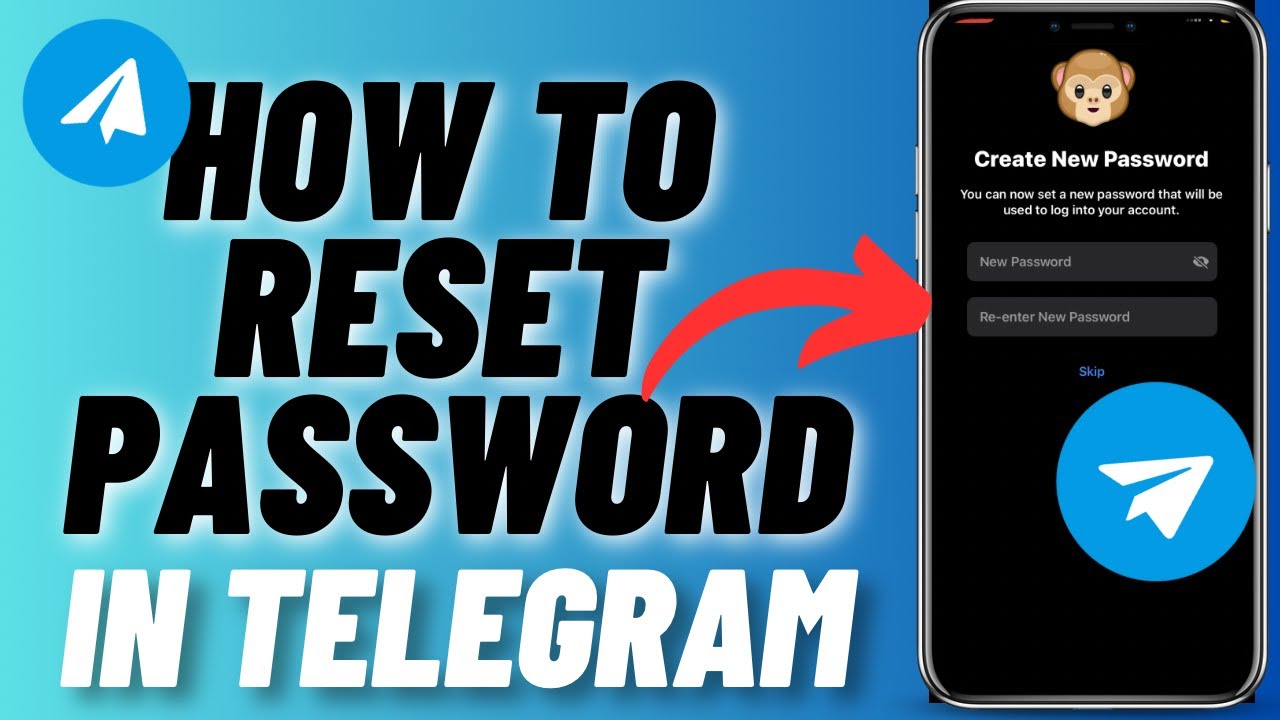
Resetting your Telegram password is a straightforward process, whether you’ve forgotten it or simply want to change it for security reasons. Here’s a step-by-step guide to help you reset your password using the mobile app:
- Open the Telegram app: Start by launching the Telegram app on your smartphone. Make sure you’re logged into your account.
- Access Settings: Tap on the three horizontal lines (menu) in the top left corner or the "Settings" icon directly, depending on your version of the app. This will bring up the main menu.
- Navigate to Privacy & Security: Within the menu, look for the option labeled Privacy & Security and tap on it. This section contains all security-related settings.
- Find the Password Section: Scroll down until you find the Password or Two-Step Verification settings. If you’ve enabled two-step verification, you’ll find the option to reset your password.
- Follow the prompts: Tap on Change my password or Reset password, and follow any prompts that appear on your screen. You may need to enter your existing password or verification code sent to your registered number.
- Create a New Password: Once you’re prompted, create a new, strong password. Remember to combine letters, numbers, and symbols for the best security. It’s also useful to use a password manager to help you keep track of your passwords.
- Confirm Your New Password: After entering your new password, you’ll be asked to confirm it. This step ensures you haven’t made any typographical errors. Always double-check!
- Save Changes: After confirming your new password, save the changes. You may receive a confirmation notification about the successful update.
That’s it! You’ve successfully reset your Telegram password. It’s a good practice to periodically change your password and enable two-factor authentication for enhanced security. Remember, protecting your information is an ongoing effort!
Also Read This: How to Add Someone on Telegram by Username: A Quick Guide
Changing Your Telegram Password Through the Desktop Application

Changing your Telegram password via the desktop application is a straightforward process, and it can be done in just a few steps. Whether you've forgotten your password or just want to update it for security reasons, here’s how to do it without any hassle.
First, ensure you have the Telegram desktop app installed. If you haven’t done so, you can download it from the official Telegram website. Once installed, follow these steps:
- Launch the Application: Open your Telegram desktop app. Log in with your current phone number and password if prompted.
- Access Settings: In the bottom left corner of the application, you’ll see three horizontal lines or a profile icon. Click on it to open the sidebar, and then select Settings.
- Privacy and Security: In the settings menu, look for the Privacy and Security tab. Click on it to open more options.
- Change Password: In the Security section, find the Two-Step Verification option. If it’s already enabled, you’ll see an option to Change Password. Click on it.
- Enter Your Current Password: You’ll be prompted to enter your current password for authentication. Enter it to proceed.
- Create Your New Password: Now, you can set a new password. Make sure it’s strong — a mix of letters, numbers, and symbols is ideal. Telegram will also ask you to enter a password hint that can be helpful in case you forget it.
- Confirmation: After entering your new password and hint, click Save or Confirm. Your password will be updated instantly, and you’ll receive a notification confirming the change.
And that's it! You've successfully changed your Telegram password through the desktop application. Always remember to keep your password secure and consider enabling two-step verification if you haven’t already. This adds an extra layer of security to your account.
Also Read This: How to Upgrade to Telegram Premium: Accessing Premium Features on Telegram
Troubleshooting Common Issues When Resetting Your Password
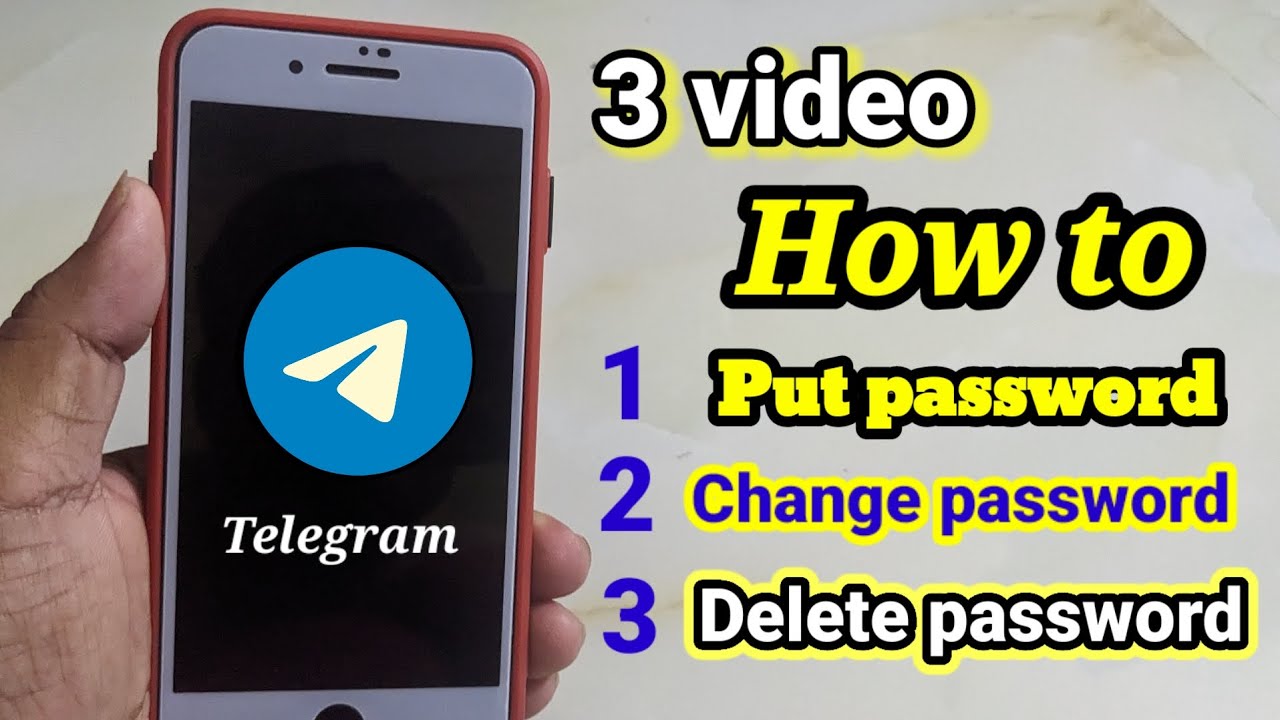
Resetting your Telegram password should be a smooth process, but sometimes things don't go as planned. Here are some common issues users face and how to resolve them:
1. Not Receiving the Confirmation Code
If you're not receiving the confirmation code via SMS or Telegram notification:
- Check your network connection. Ensure you have a stable internet connection.
- Verify that your phone number is correctly entered. Even one misplaced digit can prevent the code from being sent.
- Look in your spam folder for any missed messages.
- If you're using a VPN, try disabling it, as it can sometimes interfere with receiving codes.
2. Forgotten Password Hint
Sometimes you might forget the hint you set for your password. If that happens:
- Try to remember any clues related to the hint you provided; it can jog your memory.
- If you can’t remember it at all, you may need to go through the recovery process to reset your password.
3. Account Locked
After several failed attempts to enter your password, your account may get temporarily locked. To resolve this:
- Wait a while before attempting to log in again. Typically, 5 to 10 minutes is enough.
- Use the recovery option if available to reset your password instead of getting locked out.
4. Issues with Two-Step Verification
If you’ve enabled two-step verification and are having trouble:
- Ensure you are entering the correct password and recovery code.
- If you’ve lost access to your recovery email or phone, you might need to contact Telegram support for assistance.
By addressing these common concerns, you can navigate through any hiccups while resetting your Telegram password smoothly. If issues persist, don’t hesitate to explore Telegram’s Help Center or reach out to their support for personalized assistance.
Also Read This: Understanding How Telegram is Used for Scams: What You Need to Know
5. Tips for Creating a Strong Telegram Password
Creating a strong password is essential in today’s digital age, and it holds particularly true for apps like Telegram where personal and sensitive conversations occur. So, how do you craft a password that’s both memorable and secure? Here are some tips that will help:
- Use a Mix of Characters: Incorporate uppercase letters, lowercase letters, numbers, and special characters. For example, instead of
myd0g, tryMyD0g$2023. - Avoid Common Words: Steer clear of easily guessable passwords like
password123or12345678. Also, avoid using your name or birth date. - Length Matters: Aim for at least 12-16 characters. The longer the password, the harder it is for someone to crack it. Consider changing
MyCat123!toILoveMyFluffyCat2023!. - Use Passphrases: Instead of a single word, opt for a phrase. This could be a line from your favorite song or a quirky sentence. For example:
MyDogLovesToPlayFetch@Night!. - Unique for Each Account: Don’t recycle passwords across different platforms. If one service is compromised, it puts your other accounts at risk.
- Utilize a Password Manager: Consider using a password manager to generate and store your passwords. This way, you won't have to remember complex passwords anymore!
Remember, a strong password is your first line of defense. So, take these tips seriously and invest a little time into strategizing your new Telegram password. Your digital space will thank you!
Also Read This: How to Hide Your Phone Number in Telegram: Exploring Privacy Settings Further
6. Enabling Two-Factor Authentication for Added Security on Telegram
Now that you've got a solid password, it’s time to step up your security with two-factor authentication (2FA). This is like adding an extra layer of protection over your Telegram account, making it significantly harder for unwanted guests to get in. Here’s how to enable 2FA in just a few simple steps:
- Open the Telegram App: Launch Telegram on your device and navigate to the Settings menu. You can find this by tapping on the three horizontal lines in the top left corner (for Android users) or the bottom right corner (for iOS).
- Go to Privacy and Security: In the Settings menu, look for the Privacy and Security option and tap on it.
- Select Two-Step Verification: Here, you'll see an option for Two-Step Verification. Tap on this option to get started.
- Create a Password: You'll need to enter a password that you’ll remember but isn’t easily guessable. This is in addition to your Telegram password, so make it strong!
- Set a Hint: After setting your password, you’ll be prompted to create a hint. This will help jog your memory in case you forget the password.
- Backup Email: It’s highly recommended to add a recovery email. If you ever forget your password, this will allow you to regain access to your account easily.
- Save Changes: Finally, make sure to save your changes. You’ll now have 2FA enabled on your Telegram account.
With 2FA active, each time you log in to Telegram from a new device, you’ll enter your password followed by a code sent to your email. This two-step process greatly enhances your account security and helps keep your conversations private. So, why not take the extra step? It’s quick and can save you from a lot of headaches down the road!
Conclusion and Final Thoughts on Telegram Password Management
In today's digital age, managing your passwords effectively is crucial for maintaining your online security. Telegram, with its focus on privacy and security, offers various features to help you stay safe, but it is your responsibility to set strong passwords and update them regularly.
Here are some key takeaways for effective Telegram password management:
- Choose Complex Passwords: Always opt for passwords that are a mix of uppercase and lowercase letters, numbers, and symbols.
- Enable Two-Step Verification: Adding an extra layer of security significantly reduces the risk of unauthorized access.
- Regularly Update Your Password: Aim to change your password every few months to protect against potential breaches.
- Be Aware of Phishing Attacks: Always verify links and avoid entering passwords on suspicious websites.
In addition, consider using a reputable password manager to help track your passwords securely and generate strong ones with ease. With the right practices in place, you can enjoy your Telegram experience without the constant worry of compromised security.
In conclusion, prioritizing your Telegram password management not only protects your account but also enhances your overall digital security. Stay vigilant and proactive to ensure your conversations remain private and secure.
 admin
admin








