Welcome to our guide on releasing vectors from Adobe Stock Photos! If you're a designer, illustrator, or simply a creative spirit, you might already know the power of vector graphics. They’re versatile, scalable, and perfect for a variety of projects. In this post, we’ll dive deep into Adobe Stock, exploring what it offers and how to make the most of its vast library of vector designs. Let’s get started!
Understanding the Licensing Options for Adobe Stock Vectors
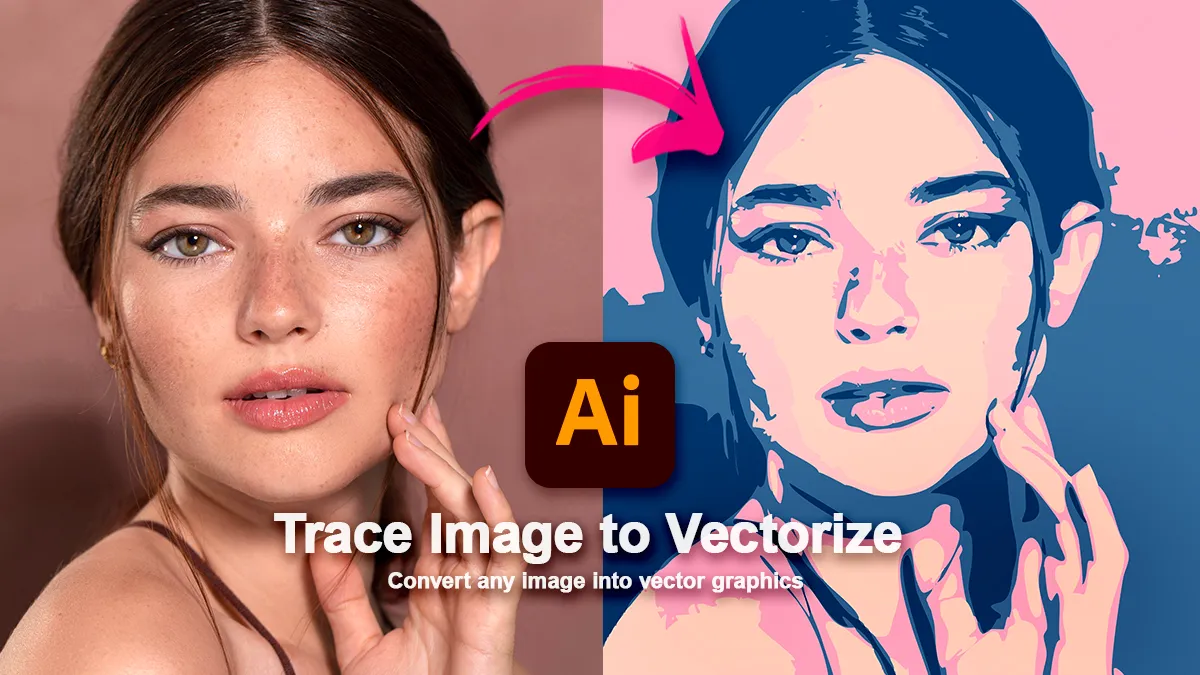
When you’re using Adobe Stock for your projects, understanding the licensing options is crucial. Adobe Stock offers a range of licensing types that cater to different needs, and knowing which one applies to your use is essential to avoid any legal issues down the road. Let’s break down the options!
1. Standard License
- Used for most personal and commercial projects, the Standard License allows you to use Adobe Stock vectors across various platforms.
- You can utilize the graphics in printed materials like brochures, posters, and business cards.
- It also covers online use, such as websites and social media graphics.
Keep in mind that with a Standard License, there are some restrictions:
- You cannot sell or redistribute the vector artwork as is or in a similar format (like digital templates).
- Creating merchandise for resale using the vector is also not allowed unless it’s a product for personal use.
Overall, the Standard License is your go-to option for everyday projects, but always check the specifics!
2. Extended License
- If your project requires more flexibility, consider the Extended License. This type of license is ideal for items that will be distributed or sold.
- With an Extended License, you can create merchandise or products for resale, as long as it meets Adobe’s guidelines.
Here’s a closer look at what you can do with an Extended License:
- Use the vector in merchandise, such as T-shirts or mugs, enabling you to sell products featuring the design.
- Make physical or digital goods that may have a wider distribution.
- Create templates or designs intended for resale.
However, be aware that even with an Extended License, there are restrictions:
- You still cannot make the original vector artwork available for download or distribution on its own.
- Usage that portrays the artwork in an offensive or misleading way is prohibited.
3. Editorial License
- If your work is aimed at news or educational purposes, the Editorial License might be the right fit.
- This license permits the use of vectors in editorial projects, such as articles, blogs, and educational content.
However, it’s important to note:
- Editorial Licenses cannot be used for promotional or commercial purposes.
- The content must not convey an implied endorsement of products or services.
By understanding these licensing options, you can confidently use Adobe Stock vectors in your projects without any legal hiccups. Remember to always read the license agreement as it provides essential details for your specific use case. Happy designing!
Also Read This: A Guide to Posting and Selling Images on Adobe Stock
3. Steps to Release Vectors from Adobe Stock
Releasing vectors from Adobe Stock is a straightforward process, but it’s essential to follow a few simple steps to ensure you’re getting the right files and using them correctly. Here’s how you can do it:
- Create an Account: If you haven't already, you'll need to create an Adobe Stock account. This can be done quickly on their website. Just sign up, and you’ll be ready to explore!
- Search for Vectors: Use the search bar to find specific vector graphics. You can type keywords related to your needs. For instance, if you’re looking for floral designs, just type "floral vectors."
- Filter Your Search: Adobe Stock allows you to filter search results. You can select "Vectors" under the "Content Type" filter to narrow down to vector graphics specifically.
- Select Your Vector: Once you find a vector you like, click on it to view more details. Check the licensing and any usage restrictions. Make sure it’s suited for your project!
- Add to Your Library: Click the "Add to Library" button to save your favorite vectors. This makes it easier to access them later.
- Download the Vector: After adding the vector to your library, you can download it. Click on the "Download" button and choose the appropriate file format. Most vectors are available in AI or EPS formats, which are perfect for editing.
- Open in Your Design Software: Once downloaded, you can open the vector file in your preferred design software, such as Adobe Illustrator or Photoshop. This is where you can customize and modify the vector as needed.
After completing these steps, you’ll have your vectors ready to go! Remember to always keep the licensing details in mind to ensure that you’re using the vectors correctly.
Also Read This: Extracting Data from an Image in Google Sheets
4. Best Practices for Downloading and Using Vectors
When you’re downloading and using vectors from Adobe Stock, following best practices can help you make the most out of your assets. Here are some tips to keep in mind:
- Check Licensing: Always check the licensing agreement to understand how you can use the vector. Some vectors may have restrictions on commercial use, so it’s crucial to be informed.
- Choose the Right File Format: Depending on your project, select the correct file format. AI files are editable in Adobe Illustrator, while EPS files are versatile and can be opened in various design programs.
- Edit with Care: When editing vectors, ensure you maintain the quality. Vectors are designed to be resized without losing quality, but if you're rasterizing or converting them to different formats, monitor the output quality.
- Organize Your Assets: Keep your downloaded vectors organized in folders. This makes it easier to find what you need in the future. You can categorize them by themes, projects, or styles.
- Give Credit Where Due: If you’re using vectors in a public project, it’s good practice to credit the original creator or Adobe Stock. This is not only courteous but can enhance your professional reputation.
- Stay Updated: Adobe Stock frequently updates its library with new vectors. Check back regularly for fresh designs that can enhance your projects.
By following these best practices, you’ll ensure that your use of Adobe Stock vectors is effective and professional. Happy designing!
Also Read This: How to Export from Photoshop to Behance and Share Your Designs with the World
5. Common Issues When Releasing Vectors and How to Resolve Them
Releasing vectors from Adobe Stock can sometimes present a few hiccups for even the most seasoned designers. Let’s take a closer look at some common issues you might encounter and how to easily resolve them!
1. Licensing Confusion
One prevalent issue is misunderstanding the licensing agreements. The terms of use can be intricate, and it’s crucial to know whether the vector you wish to use is for personal or commercial purposes.
- Solution: Always read the licensing agreements carefully. Adobe Stock typically offers Standard and Extended licenses, so ensure you select one that fits your project needs.
2. File Format Compatibility
Sometimes, the vectors you download from Adobe Stock may not play well with your design software. This can occur if you're using an older version of software or trying to use an unsupported file format.
- Solution: Check the file format of the downloaded vector (AI, EPS, SVG, etc.) and ensure it's compatible with your design application. If necessary, consider converting the vector to a more suitable format using software that supports such conversions.
3. Unaligned or Misplaced Elements
After releasing a vector, you might notice that some elements are misaligned or grouped in ways that make editing challenging. This often happens if there are multiple layers involved.
- Solution: Use the layers panel in your design software to rearrange or regroup elements. Often, ungrouping the vector will allow for more flexible editing.
4. Color Issues
Color discrepancies can arise from different color modes. Vector files can be in RGB or CMYK, and if you’re working on print materials, this inconsistency can lead to color imbalances.
- Solution: Always double-check the color mode of your vector. If you’re preparing files for print, ensure the vector is in CMYK mode. This can be adjusted in your design software settings.
5. Attribution Misunderstandings
Even though Adobe Stock licensing covers you, it's still essential to know when and how to attribute. Miscommunication in attribution can lead to copyright issues.
- Solution: When in doubt, give credit where credit is due. Always check if attribution is required for your use case and include it in your project appropriately.
By keeping these common issues in mind and leveraging the suggested solutions, you can have a smoother experience when releasing and using vectors from Adobe Stock.
6. Conclusion and Additional Resources for Adobe Stock Users
In conclusion, navigating the world of vector graphics and Adobe Stock could feel overwhelming at times, but it doesn’t have to be! By familiarizing yourself with the release process, knowing the common pitfalls to avoid, and utilizing the right resources, you can enhance your designs smoothly and efficiently.
For your convenience, here are some trusted resources to deepen your understanding and skills with Adobe Stock and vector graphics:
- Adobe Stock Help Center - Direct access to guides and FAQs.
- Adobe Illustrator Tutorials - Learn how to edit and create vector art.
- Adobe Creative Cloud YouTube Channel - Visual guides and tips for using Adobe tools.
- Adobe Stock Illustrations - Find illustrative inspiration and vector designs.
Additionally, join communities on platforms like Behance or Dribbble where you can share your work, ask questions, and learn from experienced designers.
Remember, the more you explore and practice using Adobe Stock vectors, the more skilled you’ll become! Happy designing!
 admin
admin








