Welcome to our step-by-step guide to obtaining your Behance API key! Whether you're a seasoned developer or just starting, the Behance API offers an incredible opportunity to integrate creative projects and portfolios into your applications. This powerful tool allows you to tap into a vast database of creative work, offering features like project browsing, user profiles, and much more. Let's dive into what the
Why You Need a Behance API Key
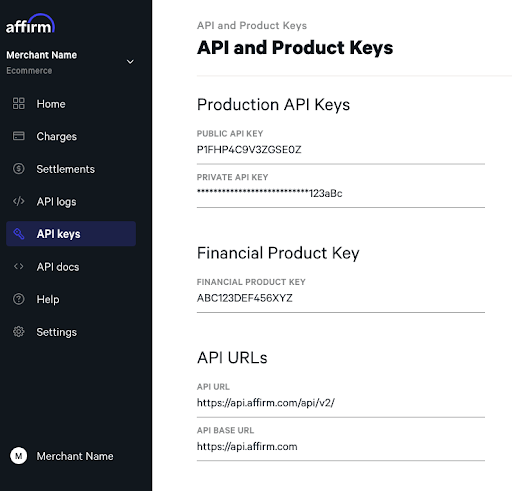
If you're venturing into the world of creative applications, having a Behance API key is essential. Here are several reasons why:
- Access to a Wealth of Creative Content: With the Behance API, you can access millions of projects and portfolios from artists worldwide. This means you can source inspiration, showcase creativity in your app, or even develop features that allow users to browse and interact with this content.
- User Engagement: By integrating Behance into your app, you provide users with a platform to discover new artists and projects. This engagement helps keep your audience interactive and encourages them to spend more time in your application.
- Enhanced Functionality: The Behance API isn’t just about viewing projects; it allows you to fetch user profiles, project statistics, and even make user-specific queries. This can help tailor the user experience based on their preferences and interests.
- Staying Current: The world of design and creativity is ever-evolving. By utilizing the Behance API, you can ensure that your app is up-to-date with the latest trends, top projects, and emerging artists, keeping your content fresh and relevant.
- Simplified Development: The API provides clear documentation and community support, making it easier for developers to implement and troubleshoot. This can save you valuable time in the development process.
In summary, acquiring a Behance API key opens the door to a world of possibilities. Whether you're creating a portfolio website, a design inspiration app, or something entirely unique, the API’s capabilities can significantly enhance the functionality and appeal of your project. Ready to get started? Stay tuned for our next section, where we'll walk you through the process of acquiring your API key!
Also Read This: Mastering Template Selection and Usage on Behance for Your Next Project
3. Steps to Create a Behance Account

Creating a Behance account is a straightforward process that will allow you to explore the vibrant world of creative portfolios and eventually access the API services you need. Follow these steps to get your account up and running:
- Visit the Behance Website: Head over to Behance.net. The website is designed to help creatives showcase their work, so take a moment to explore the inspiring projects while you’re there!
- Click on Sign Up: Look for the “Sign Up” button, typically found in the top right corner of the homepage. Behance often prompts visitors to sign up so they don’t miss out on anything.
- Choose Your Sign-Up Method: Behance offers several ways to create an account. You can sign up using:
- Your email address
- Your Adobe ID (useful if you’re already in their ecosystem)
- Social sign-ups via Facebook or Google
- Your name
- Your email address
- A password
And there you go! You now have a Behance account ready to showcase your talents and connect with other creative professionals. This is an essential step before moving on to obtaining your API key.
Also Read This: How to Make Files Open on Behance for Viewer Access
4. How to Navigate to the API Section
Now that you’ve created your Behance account, it’s time to get to the API section. This is where the magic happens if you’re looking to integrate Behance data into your applications. Here’s how to find it:
- Log in to Your Behance Account: Head back to the Behance website and log in using your new credentials.
- Access Your Settings: Once logged in, look for your profile icon or username in the top right corner of the page. Click on it to reveal a dropdown menu. Select “Settings” from that menu.
- Find the API Section: In the settings menu, you may need to navigate to a tab labeled “API” or “API Settings.” Keep an eye out for anything that looks like developer tools. It’s often tucked away in the settings area!
- Review the API Documentation: Before getting your API key, take a moment to read through the documentation provided. This will give you insights into the functionalities available and how to properly use the API.
- Request Your API Key: Look for a button or link that says “Get API Key” or “Create Application.” This is where you’ll initiate the process to obtain your key. Follow any prompts, fill in the required information about your application, and submit your request.
That’s all there is to it! With these simple steps, you’ll be able to navigate smoothly to the API section of Behance, paving the way for more intricate development projects that leverage the creative talents of the community.
Also Read This: Can I See Behance Offline? Everything You Need to Know
5. Requesting Your API Key
Now that you’ve created your Behance account and navigated through your profile settings, it’s time to request your API key. This key is essential for accessing the Behance API and integrating it into your applications. Here’s how to do it step-by-step:
- Visit the API Page: Start by heading over to the Behance Developers page. This is where all the useful info about the API resides.
- Login to Your Account: If you’re not already logged into your Behance account, you’ll need to do so. Click on the "Log In" button and enter your credentials.
- Access the 'My API' Section: Once logged in, navigate to the “My API” section, usually found in the account dashboard. This is where you can manage your API keys.
- Generate a New Key: Look for an option that says “Generate API Key” or similar. Click on it, and you’ll be prompted to provide some basic information about your intended use for the API.
- Fill Out the Form: Complete the form by detailing your project. Include a brief description of what you plan to do with the API, which helps Behance understand the purpose of your request.
- Submit Your Request: After you’ve filled everything out, hit the submit button. You’ll typically see a confirmation message indicating that your request has been received.
- Check Your Email: Keep an eye on your email. It may take some time for Behance to review your request and send you your API key. Make sure to check both your inbox and spam folder just in case.
Once you receive your API key, save it in a secure location. You'll need to reference it in your projects, so consider using a password manager or an encrypted file for safety. And just like that, you're ready to start experimenting with the Behance API. Happy coding!
Also Read This: A Comprehensive Guide to Help You Download Bilibili Videos Effortlessly
6. Understanding API Key Usage and Limitations
With your API key in hand, it’s important to understand how to use it effectively and the limitations that come with it. Here’s the lowdown on what you need to know:
- Authentication: Your API key is your unique identifier for accessing the Behance API. Always include it in your requests to authenticate yourself. Typically, this is done by appending it to your URL as a query parameter like so:
?api_key=YOUR_API_KEY. - Rate Limits: Behance imposes certain rate limits on API usage to ensure fair access for all users. For instance, you might be limited to a specific number of requests per hour. Familiarize yourself with these limits to avoid running into issues. The exact figures can vary, so always check the latest documentation.
- Data Access Restrictions: There may be data that is not accessible through the API due to privacy or security concerns. Always respect user privacy and adhere to Behance's guidelines when using the API.
- API Versioning: Behance may update their API periodically. Keep an eye on the version you’re using, as newer versions may offer enhanced features or deprecate older functionalities.
- Feedback and Issues: If you encounter bugs or have suggestions, don't hesitate to reach out to Behance’s support or forums. Your feedback is valuable and can help improve the API experience for everyone.
By keeping these factors in mind, you'll be well-equipped to leverage the Behance API effectively. Remember, using your API key responsibly is crucial not just for your projects but also for maintaining the integrity of the Behance community. So, dive in, experiment, and enjoy creating amazing things with your new tools!
Also Read This: Understanding the Behance Algorithm and Project Ranking
7. Common Issues and Troubleshooting
When working with the Behance API, you might encounter a few bumps along the road. But don’t worry! Here’s a handy guide to help you troubleshoot common issues so you can keep your integration smooth and efficient.
1. Authentication Errors:
If you're getting authentication errors, double-check your API key. Ensure it hasn’t expired and that you're including it correctly in your requests. Sometimes, a simple typo can lead to a frustrating dead end!
2. Rate Limiting:
The Behance API has usage limits to ensure fair access for all users. If you exceed these limits, you'll encounter error messages. Here’s what you can do:
- Check Rate Limits: Familiarize yourself with the current rate limits in the Behance API documentation.
- Implement Throttling: Add delays in your application when making requests to avoid hitting the limit.
3. Incorrect Endpoint Usage:
Make sure you’re hitting the right endpoints! Each API endpoint has specific parameters and requirements. If you're not seeing the results you expect, re-examine the Behance API documentation to ensure you're using the correct endpoints and sending required parameters.
4. JSON Parsing Errors:
Sometimes, the API may return unexpected formats due to various reasons. If you encounter JSON parsing errors:
- Check API Responses: Always log the raw response to see if there’s any useful error message provided.
- Validate JSON: Use a JSON validator tool to ensure the received data is correctly formatted.
5. Network Issues:
Network problems can happen anytime. If your requests are timing out, consider testing:
- Network connection strength.
- API server status (using tools like DownDetector).
Remember, troubleshooting is a natural part of development. Don't hesitate to check out discussion forums and community pages for any insights. The chances are that someone else has faced a similar issue!
Also Read This: How to Upload a Behance Video: Best Practices for Sharing Multimedia Work
8. Tips for Effective API Integration
Integrating the Behance API into your application opens up a world of possibilities. Here are some tips to ensure your API integration is effective and smooth:
1. Plan Your Use Cases:
Before diving into code, take a moment to outline your project requirements. Ask yourself:
- What specific Behance features do you want to use?
- How will users interact with the API in your application?
A clear plan keeps your development organized and focused.
2. Start With Sample Code:
If you’re new to using APIs, leveraging sample code provided in the Behance documentation can save you time. Start by running the examples before adapting them to fit your needs. This gives you a solid foundation and helps you understand how the API functions.
3. Keep Error Handling in Mind:
No one likes running into errors, but they’re almost inevitable. Implement robust error handling in your application to ensure that users have a graceful experience and that you’re able to debug issues quickly. Consider logging errors to analyze trends over time.
4. Optimize Your Requests:
To make your application faster and more responsive:
- Use pagination to manage large datasets.
- Only request the data fields you need instead of the entire response.
This not only reduces server load but also speeds up response times for your users.
5. Stay Updated:
The Behance API may change over time, so it’s crucial to keep an eye on updates in their documentation. Subscribe to their changelogs or updates, ensuring you are aware of any new features or deprecations.
By implementing these tips, you’re not just integrating an API—you're creating a seamless and enjoyable experience for your users. Happy coding!
Conclusion and Further Resources
In conclusion, obtaining your Behance API key is a straightforward process that enables you to tap into the vast resources offered by the Behance platform. With this key, you can integrate Behance's creative community into your own applications, allowing for greater interactivity and data utilization. Remember to follow the guidelines set by Behance to ensure your application remains compliant and effective.
For additional information and resources, consider the following:
- Behance API Documentation - Comprehensive details about API endpoints, usage limits, and best practices.
- Behance Portfolio Guide - Tips on how to create a compelling portfolio and use Behance effectively.
- Adobe Creative SDK - Explore the tools Adobe offers for integrating creative features in your applications.
- Developer Communities:
- Stack Overflow - Get support from fellow developers and share your experiences with the Behance API.
- Behance Reddit Forum - Engage with other users, share projects, and ask questions.
By utilizing these resources, you can enhance your development skills and make the most of the Behance API to build amazing projects.
 admin
admin








