If you're diving into the world of design, you've probably heard of Adobe Stock Templates. They are a fantastic resource for both beginners and seasoned professionals. These templates provide a head start on your projects, allowing you to focus more on creativity rather than getting bogged down in the technical details. Whether you need a brochure, social media post, or a presentation slide, Adobe Stock Templates can make your life a whole lot easier. Let’s explore what these templates are all about and how you can effectively utilize them for your projects.
Benefits of Using Adobe Stock Templates
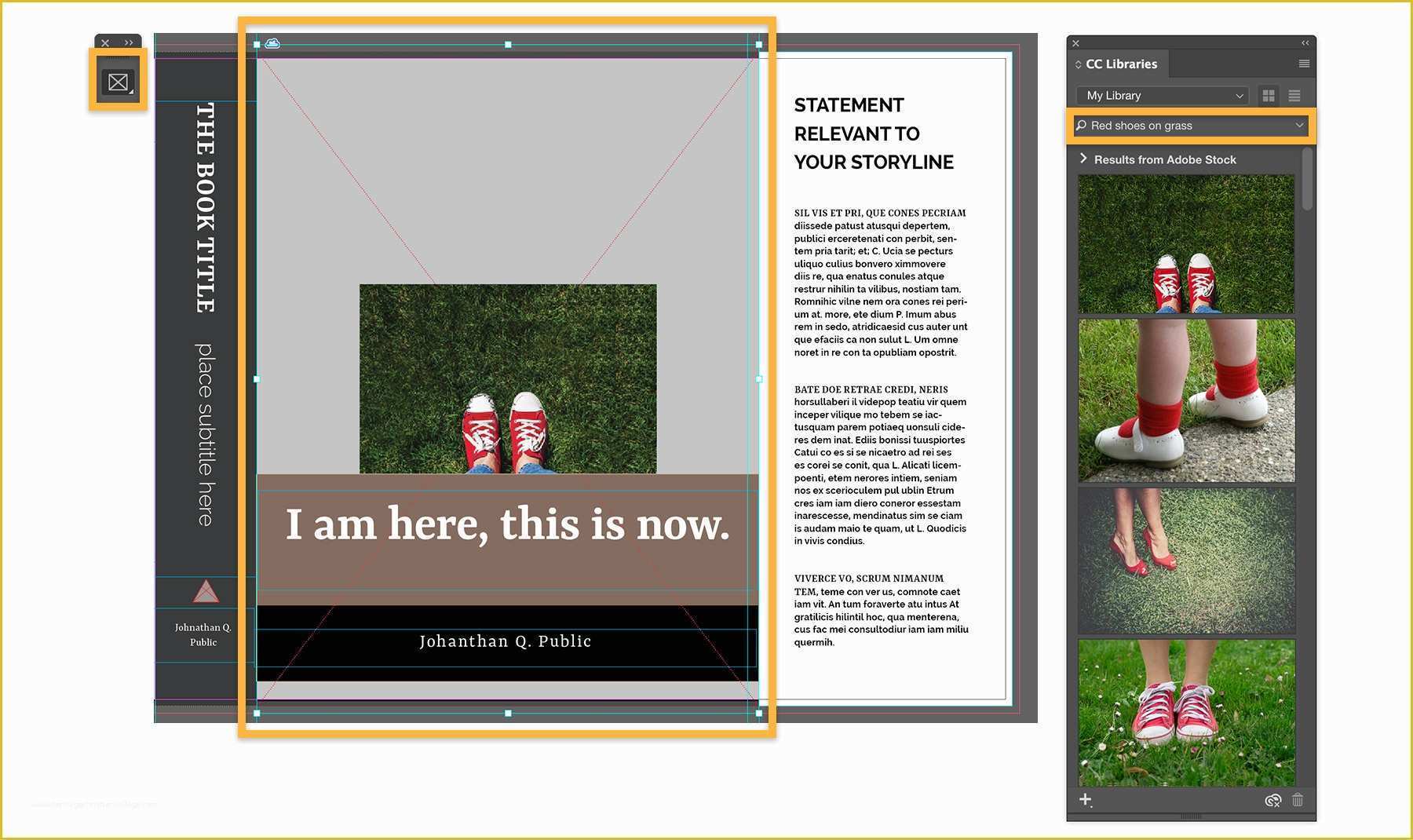
Using Adobe Stock Templates comes with a myriad of benefits, making them a go-to option for anyone involved in design. Here are some of the most compelling reasons to incorporate these templates into your workflow:
- Time-Saving: One of the biggest advantages of using templates is the time you save. Instead of starting from scratch, you have a framework ready to go. This is particularly useful for tight deadlines when you need to crank out quality work quickly.
- Professional Quality: Adobe Stock Templates are designed by professionals. This means you can achieve high-quality designs without needing to be a design guru yourself. The templates come with professional aesthetics that can enhance the visual impact of your work.
- Customizability: Don’t think of templates as one-size-fits-all solutions. Most Adobe Stock Templates are highly customizable. You can easily adjust colors, fonts, and layouts to make the design uniquely yours. This flexibility ensures that you can create something that aligns with your brand identity or personal style.
- Variety of Options: Adobe Stock offers a wide range of templates across different categories. Whether you need something for marketing, education, or personal projects, there’s likely a template that fits your needs. With thousands of options available, you'll find the right style and layout for every project.
- Consistency: When working on multiple projects, maintaining a consistent brand image can be a challenge. Templates help you achieve that consistency since they provide a standard design framework. This means your materials will look cohesive across all mediums, from social media to print.
- Learning Tool: For beginners, Adobe Stock Templates can serve as a valuable learning tool. By analyzing how well-designed templates are constructed—such as layout balance, typography, and color schemes—you can enhance your design skills. This can lead to better self-made designs in the future.
- Accessibility: Adobe Stock Templates are integrated seamlessly with Adobe Creative Cloud. This means accessing and using these templates is incredibly user-friendly for anyone already in the Adobe ecosystem. No need to learn new software; just jump right in!
In conclusion, Adobe Stock Templates are a versatile and user-friendly resource that can greatly enhance your design process. Whether you are under a tight deadline, looking to improve your design quality, or just starting out, these templates offer amazing benefits that can help elevate your creative projects.
Also Read This: How to Download PDF from Dailymotion
3. Finding the Right Adobe Stock Template
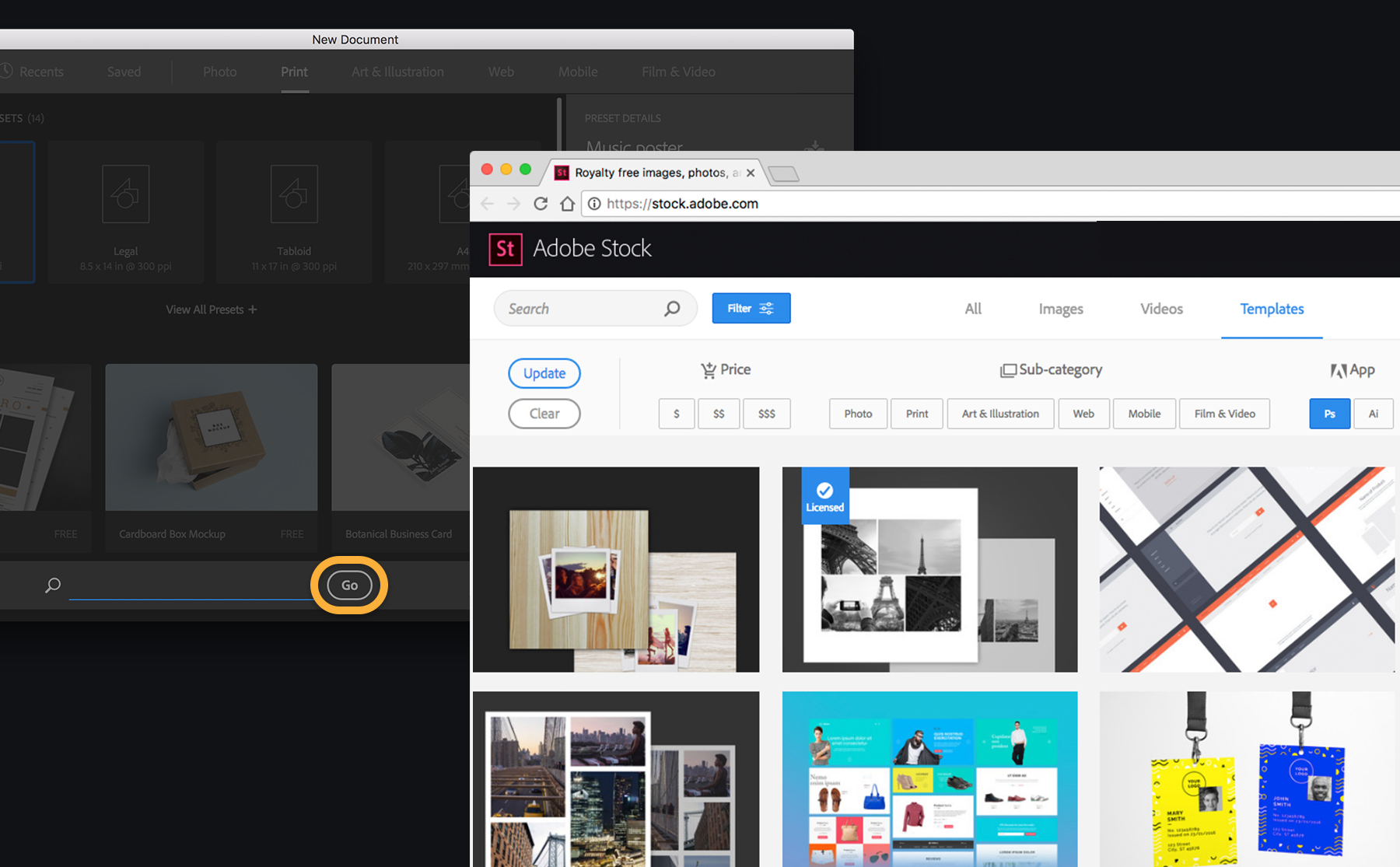
Finding the right Adobe Stock template can feel a bit overwhelming, given the vast selection available. But don’t worry! With a few tips and tricks, you can streamline your search and find the perfect template that fits your project needs. Here’s how to make the hunt easier:
- Use Specific Keywords: When searching, be as specific as possible. Instead of typing just “flyer,” try “modern business flyer” or “event flyer template.” This’ll help narrow down the results.
- Utilize Filters: Adobe Stock has several filtering options. You can filter by type (like brochures, social media posts, etc.), orientation (portrait or landscape), and even color schemes. These filters can significantly reduce the number of templates you need to sift through.
- Check Ratings and Reviews: Many templates come with ratings and reviews from other users. This can give you insights into the quality and usability of the template.
- Preview Templates: Before committing to a download, take advantage of Adobe Stock’s preview function. This allows you to see how the template looks with placeholder content that you can easily replace.
- Explore Categories: Don’t hesitate to browse through the categories available. Sometimes, the perfect template might be sitting in a category you wouldn’t normally think to explore, like “Seasonal” or “Education.”
Lastly, keep in mind the purpose of your project. Are you designing for a corporate audience, or is it more laid-back? This will influence the style you should go for. By keeping your specific needs in mind and using the search tools effectively, you'll save time and find the ideal template.
Also Read This: how to print a large image on multiple pages
4. Downloading and Installing Adobe Stock Templates
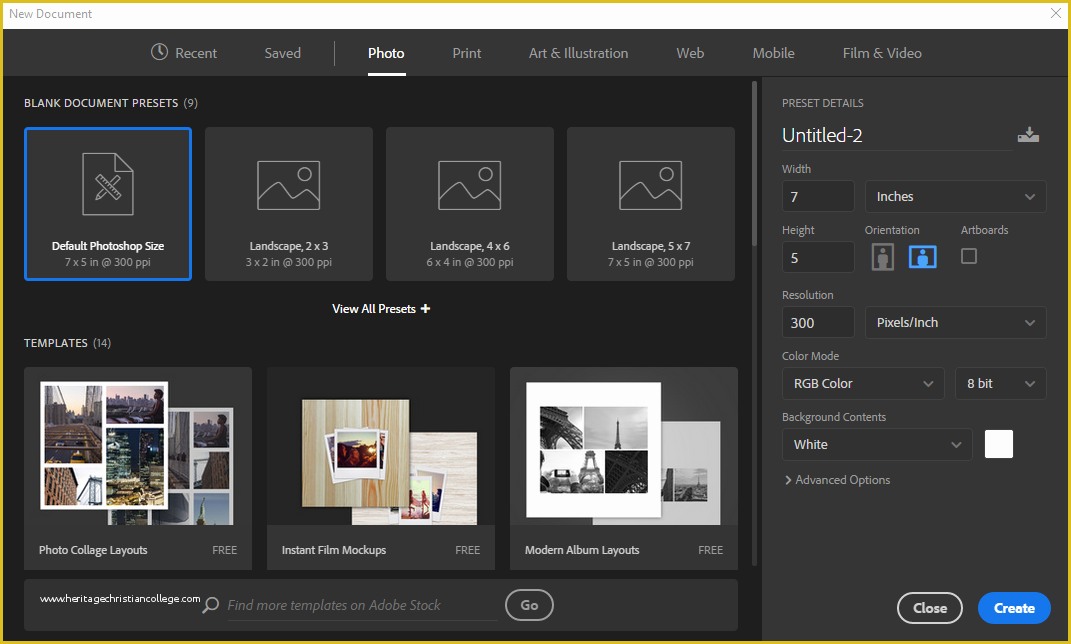
Once you’ve found the perfect Adobe Stock template, the next step is to smoothly download and install it. This process is pretty straightforward, but let’s break it down to ensure you don’t miss a step:
- Log into Your Adobe Account: Make sure you are logged into your Adobe account. If you don’t have one, you’ll need to create it. This is essential for downloading any files.
- Select the Template: After selecting the template you want, look for the download button. This will typically be accompanied by options regarding file formats.
- Choose the Right File Format: Adobe Stock allows you to choose different formats for templates, including .AI (Adobe Illustrator), .PSD (Photoshop), and others. Pick the one that aligns with the software you’ll be using.
- Download: Click on the download button. Depending on your internet speed and file size, it may take a few moments to complete.
- Access the Downloaded File: Once the download finishes, navigate to your downloads folder. You should find your template there, typically in a compressed file (.zip).
- Unzip the File: If it’s compressed, you’ll need to unzip it. Right-click on the .zip file and choose ‘Extract All’ to access the contents.
- Install into Your Software: To install the template, open the respective Adobe application (like Photoshop or Illustrator). Then, import or open the template file directly in the application.
And just like that, you've got your Adobe Stock template ready for action! Keep in mind to check if there are any specific fonts or images that need to be replaced or installed as well, and most importantly, get creative. Happy designing!
Also Read This: Uploading GIFs to Behance to Enhance Your Portfolio
5. Customizing Adobe Stock Templates to Fit Your Needs
So, you've found the perfect Adobe Stock template, and you're excited to get started on your project! But remember, while these templates serve as fantastic starting points, they often need a bit of tweaking to truly represent your brand or vision. Here are some tips for customizing Adobe Stock templates effectively:
- Identify Key Elements: Start by identifying the core elements of the template that you want to keep. This might include layout, color schemes, or fonts. These features can provide a solid foundation while allowing you room to express your unique style.
- Change Colors: A great way to personalize a template is to change its color scheme. Utilize your brand colors or select hues that better resonate with your target audience. Remember, colors evoke emotions—make sure yours align with the message you want to convey!
- Edit Text: Obviously, you’ll need to update any placeholder text. Be concise, engaging, and ensure the tone reflects your brand voice. If you’re using any specialized terminology, double-check for accuracy.
- Add Your Images: Don’t hesitate to replace stock images with your own photos or graphics. This adds a personal touch and can help establish a connection with your audience. Just make sure your images are high-quality and relevant to your content.
- Resize and Rearrange: Feel free to resize or reposition elements to better fit your content. If a certain graphic element feels out of place, it’s completely okay to move it around. The goal is to create a balanced and visually appealing design.
Customizing templates does not mean you have to start from scratch, but a bit of effort can transform a basic design into something that truly represents you or your brand. So, don’t be afraid to experiment and have fun with the customization process!
Also Read This: Access Getty Images Without Watermark in 2016
6. Best Practices for Using Adobe Stock Templates
Utilizing Adobe Stock templates can save you significant time and effort, but to get the most out of them, it’s important to follow some best practices. Here’s a rundown of tips to ensure your projects shine:
- Always Check the Licensing: Before you dive in, make sure you understand the licensing terms associated with the template. Some might have restrictions on commercial use or require attribution. Familiarizing yourself with these guidelines can save you from potential headaches down the road.
- Start with Quality: Choose high-quality templates with extensive ratings and reviews. A well-designed template will not only look professional but also be easier to customize.
- Stay Consistent: When working on multiple assets (like social media graphics, brochures, etc.), maintain consistent branding elements across all materials. This might include using the same color palette, fonts, and imagery styles.
- Utilize Layers Wisely: If you’re using Adobe Photoshop or Illustrator, make good use of layers. Organizing elements helps the editing process and can make it easier if you need to go back and make adjustments later.
- Export Appropriately: When you’re ready to share your work, ensure you export in the correct formats for your intended platforms. Whether it’s print, web, or social media, each medium may require different specifications.
By adhering to these best practices, you’ll optimize your workflow as you create engaging, professional-looking content with Adobe Stock templates. Happy designing!
Also Read This: Explore What Percentage Shutterstock Takes from Contributors
7. How to Organize Your Adobe Stock Templates
Once you've found and downloaded your favorite Adobe Stock templates, the next step is to keep them organized. A well-structured organization system not only saves you time in the long run but also reduces the stress of searching for files when you're knee-deep in a project. Here are some practical tips to help you organize your Adobe Stock templates efficiently:
- Create a Dedicated Folder: Start by setting up a main folder specifically for your Adobe Stock templates. This will serve as your central hub for all your assets. You can name it something like "Adobe Stock Templates" for easy identification.
- Use Subfolders: Within your main folder, create subfolders based on different categories or projects. For example, you might have folders for “Social Media,” “Presentations,” “Marketing Materials,” or “Web Design.” This way, you can quickly access what you need without rummaging through countless files.
- Employ a Naming Convention: Consistent naming is key. When saving templates, consider a naming convention that includes the project type and date. For instance, “SocialMediaGraphic_2023_01” helps ensure you can easily identify the content later.
- Add Tags: If your operating system allows it, add tags to your files. Tags can provide another layer of organization, allowing you to search based on color palettes, themes, or client names.
- Regularly Review and Clean Up: Set aside time occasionally to review your template collection. Remove templates you no longer use or that are outdated. Keeping your library up to date ensures you have the best resources at your fingertips without excess clutter.
By following these organizational strategies, you’ll create a more streamlined workflow, making it far easier to find what you need. Plus, it will save valuable time, enabling you to focus on the creativity and execution of your projects!
8. Conclusion and Resources for Further Learning
In conclusion, Adobe Stock templates are a powerful resource that can elevate your design projects and boost your efficiency. Whether you're creating stunning graphics for your social media accounts, developing engaging presentations, or designing professional marketing materials, these templates offer a strong starting point that you can customize to fit your unique needs.
Remember, the keys to effectively using Adobe Stock templates lie in understanding how to choose the right templates, customizing them to your brand's identity, and keeping your assets organized. The templates can significantly speed up your workflow and help you maintain a consistent look across all your projects.
For those looking to take their skills further, here are some additional resources you can explore:
- Adobe’s Official Tutorials: The Adobe website offers a wealth of tutorials and tips for using their products, including managing and customizing stock assets.
- YouTube Channels: Channels such as Adobe Creative Cloud and Tutvid often feature excellent video content on using Adobe Stock templates effectively.
- Online Courses: Websites like Udemy or Skillshare provide courses specifically focused on Adobe tools, including practical uses for Adobe Stock.
- Design Blogs: Sites like Smashing Magazine and Creative Bloq frequently publish articles and resources that can inspire and educate you on design principles and trends.
With the right knowledge and tools, you can maximize your use of Adobe Stock templates and unlock a new level of creativity in your design work. Happy designing!
 admin
admin








