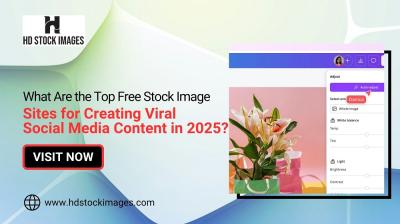Are you ready to showcase your creative genius? Sharing your work from Photoshop to Behance is a fantastic way to gain visibility and connect with a community of like-minded artists. In just a few quick steps, you can elevate your portfolio and engage with potential clients and collaborators. Let’s dive into why Behance is an excellent platform and how you can seamlessly share your work!
Why Share Your Work on Behance?
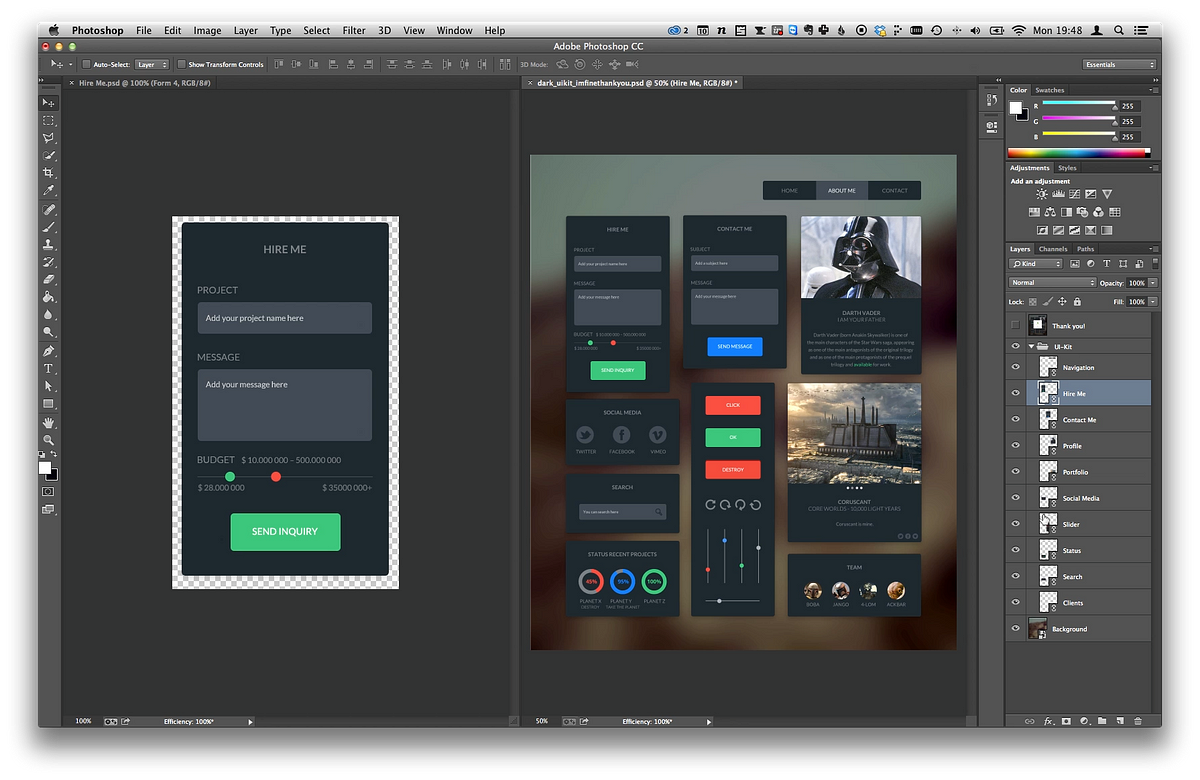
Behance isn’t just another social media platform; it’s a vibrant community specifically designed for creative professionals. Here’s why you should consider sharing your work there:
- Visibility: With millions of users, your work can be seen by potential clients, employers, and fellow creatives worldwide.
- Networking Opportunities: Behance allows you to connect with other artists, receive feedback, and create collaborations that might not happen elsewhere.
- Portfolio Building: It's a fantastic way to curate your work into a professional portfolio, showcasing your best projects in one place.
- Project Feedback: You can receive constructive criticism and encouragement from peers, helping you grow as an artist.
- Discoverability: Thanks to tags and categories, your projects can be easily discovered by people interested in your style or field.
Additionally, Behance is integrated with Adobe Creative Cloud, making it super easy to upload your work directly from Photoshop. This integration means that you can streamline your workflow and get your projects out into the world faster than ever.
Lastly, sharing your work on Behance can open doors to job opportunities. Many companies scout for talent directly on the platform, meaning your next big gig could be just a click away. Plus, showcasing your work helps build your personal brand, making you more memorable to potential clients.
So, whether you’re a graphic designer, photographer, or illustrator, sharing your work on Behance is not just beneficial, it's essential for growing your creative career. Ready to take the plunge? Let’s get your masterpieces out there!
Also Read This: How Popular Is Behance on Reddit: Discussing Behance’s Community on Reddit
3. Preparing Your Photoshop Project for Behance
Before you hit that export button, it's crucial to make sure your Photoshop project is ready for the spotlight on Behance. Preparation can make a world of difference in how your work is perceived. Here are some quick tips to get your project in tip-top shape:
- Organize Your Layers: A clean workspace not only helps you but also makes it easier to understand your design later. Consider grouping similar layers and naming them meaningfully, like "Background," "Main Element," and "Text." This organization becomes useful when you revisit the project.
- Check Dimensions: Behance allows for high-resolution uploads, so ensure your canvas size is appropriate. A standard size is 1920 x 1080 pixels, providing clarity and detail that looks great across devices. If you’re working on a project meant for web use, remember to keep your dimensions optimized for fast loading.
- Color Mode Matters: Save your project in RGB mode rather than CMYK. Why? Behance displays images in RGB, and using the wrong color mode can muddy your colors, leading to a disappointing presentation of your hard work.
- Proof Your Work: Take a step back and critically evaluate your design. Look for any typos, alignment issues, or colors that don’t mesh well. It’s often helpful to share your work with a friend or colleague for a fresh perspective.
Once you've ensured your project is polished and ready, it’s time to export it for Behance. But wait! Don't just jump in—follow these essential steps to make sure your exported file shines just as bright as your creation!
Also Read This: How to Add a Download Link in Behance Enabling File Downloads from Your Portfolio
4. Step-by-Step Guide to Exporting Your Work
Now that your Photoshop project is prepped and primed, let's dive into the actual export process. Follow these straightforward steps to ensure your work is perfectly formatted for sharing on Behance:
- Go to the File Menu: Start by clicking on File in the top menu bar.
- Select Export: Hover over Export and then click on Export As.... This opens up a dialog box that gives you control over your export settings.
- Choose Your Format: In the dialog, select the file format you want. For Behance, JPEG is a fantastic choice due to its balance between quality and file size. If your project has transparency, consider using PNG.
- Adjust the Quality: If you opted for JPEG, slide the quality bar to the right to maximize quality without creating an excessively large file. A quality setting of around 80-100 is usually ideal.
- Set the Dimensions: Ensure the dimensions are set correctly as we discussed earlier. You can also resize your image in this dialog if necessary.
- Click Export: Once you’re satisfied with all settings, click the Export button, choose your destination folder, name your file, and hit save!
And that’s it! You now have a beautifully exported image ready to be uploaded to Behance. Next, we’ll look at how to create an engaging project page that showcases your hard work effectively.
Also Read This: How to Rotate Images on Behance for Better Presentation and Alignment
5. Uploading to Behance
Alright, you’ve completed your masterpiece in Photoshop, and now it’s time to share it with the world on Behance! Uploading your work is fairly straightforward, but there are a few steps that’ll make your project shine.
First, log in to your Behance account. If you haven’t created one yet, don’t worry! It’s as simple as signing up with an email address or linking your social media accounts.
Once you’re in, click on the “Create a Project” button. This will take you to an upload interface where you can start adding your files. You can either drag and drop your images or click on “Upload” to browse your computer. Make sure to select high-resolution images to showcase your work at its best.
After uploading, Behance allows you to rearrange your images easily. This is where you can tell a story with your project. For example, if you designed a logo, you might want to show the initial sketches first, followed by the digital drafts, and finally the final logo. To do this, simply click and drag the images into your desired order.
Don’t forget to add a captivating project title and description. A well-written description can provide context for your work and draw viewers in. Consider including:
- What inspired you.
- The tools and techniques you used.
- Your thought process throughout the project.
Once you’ve got everything set up, take a moment to preview your project. This is your chance to catch any mistakes or make last-minute changes. When you’re satisfied, hit that “Publish” button, and voilà! Your work is now live for all to see.
6. Tips for Optimizing Your Behance Project
Alright, you’ve uploaded your project, but how do you make sure it stands out in the crowded world of Behance? Here are some tips to help you optimize your project:
1. Use Relevant Tags: When you publish your project, make sure to include relevant tags. This helps others find your work when they search for specific topics. Think about what best describes your project, such as “graphic design,” “illustration,” or “branding.”
2. High-Quality Thumbnails: Your project thumbnail is the first thing people will see, so make it eye-catching! Choose a striking image that best represents your project. Behance often displays these thumbnails in various galleries, so it’s important to make a good first impression.
3. Engage with the Community: Behance is not just a platform for sharing; it’s a community. Take time to explore others’ projects, leave thoughtful comments, and appreciate their work. The more you engage, the more visibility you’ll gain for your own projects.
4. Share on Social Media: Don’t just rely on Behance to get your work noticed. Share your project across your social media platforms. Use eye-catching snippets or images to entice followers to view the full project. Include a link to your Behance project in your bio or posts!
5. Update Regularly: Treat your Behance profile like a portfolio that evolves. Regularly upload new projects and update existing ones. This keeps your profile fresh and might attract more followers and views.
By following these tips, you’ll not only make your project more appealing but also increase your chances of getting noticed in the vast ocean of creative work on Behance. So go ahead, share your talent, and connect with other creatives!
 admin
admin