Sharing your creative work has never been easier, especially with platforms like Behance that showcase your projects to a wide audience. However, have you ever considered creating a PDF of your Behance project? Not only does it allow for easy sharing, but it also presents your work in a professional format. In this post, we'll explore the benefits of turning your
Why Create a PDF of Your Behance Project?
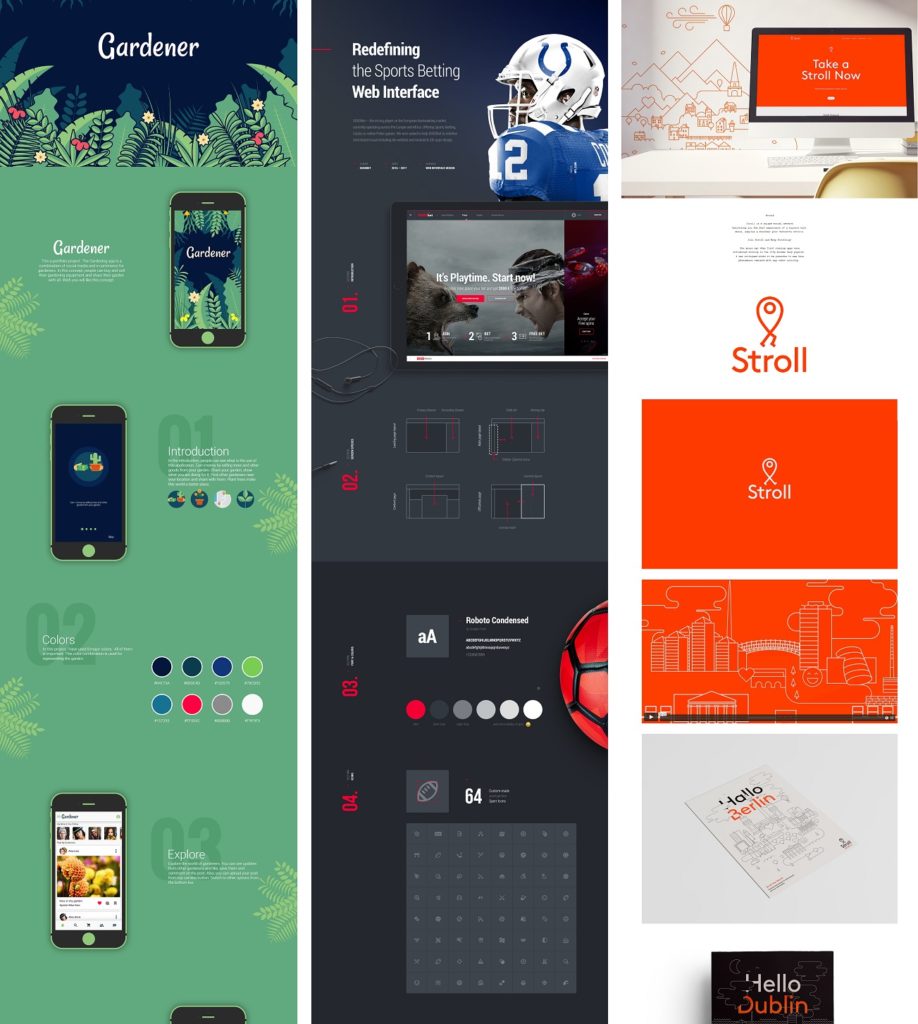
Creating a PDF of your Behance project comes with several advantages that can significantly improve how your work is perceived and shared. Let’s dive into some compelling reasons:
- Professional Presentation: A PDF offers a clean and polished way to present your work. It allows you to organize your projects, images, and descriptions in a visually appealing layout. Think of it as your digital portfolio!
- Easy Sharing: PDFs are universally accessible across different devices and platforms. Whether you're sending it via email or sharing it on social media, a PDF ensures that your project looks the same for everyone, regardless of their operating system.
- Offline Access: Not everyone has constant internet access. By providing a PDF, you allow others to view your project offline. It’s perfect for interviews, meetings, or networking events where Wi-Fi might be spotty.
- Customization Options: You can control the layout, colors, and overall design of your PDF. Want to add a personal touch? You can include your branding, such as logos or specific fonts that resonate with your style.
- Streamlined Feedback: If you’re seeking feedback, a PDF is a great way to present your project in a structured manner. Reviewers can comment directly on the document or provide feedback in a more organized format.
Moreover, creating a PDF can help you showcase your work to potential clients or employers in a more structured format. Imagine a hiring manager flipping through a well-designed PDF that highlights your best pieces, details your skills, and walks them through your creative process. It's an excellent way to stand out!
In addition to these practical benefits, a PDF can serve as a tangible reminder of your creativity and growth over time. By compiling your projects into a single document, you can track your progress and achievements, reminding yourself of how far you've come in your creative journey.
In summary, creating a PDF of your Behance project is not just about convenience; it's about enhancing your professional presence and ensuring your work is seen in the best light possible. So, whether you're sharing with peers, clients, or potential employers, consider transforming your projects into PDFs for a seamless and impressive presentation.
Also Read This: How to Use Behance for Portfolio: Creating a Professional Online Portfolio
3. Step-by-Step Guide to Exporting Your Project as a PDF
Ready to turn your stunning Behance project into a shareable PDF? It’s easier than you might think! Follow these simple steps to get your project exported and ready for distribution.
- Open Your Behance Project: Start by navigating to your project on Behance. Make sure you’re signed in to your account.
- Click on the 'Share' Button: You’ll find this button at the top right corner of your project page. Click on it to unveil a dropdown menu.
- Select 'Export PDF': In the dropdown menu, look for the option that says 'Export PDF'. Click on it and get ready to customize your PDF settings.
- Choose Your Size: You’ll be prompted to select the size of your PDF. Options usually include A4, Letter, or Custom Size. Pick the one that suits your needs best.
- Adjust the Layout: You can choose between a portrait or landscape layout depending on the nature of your project. If your project is image-heavy, landscape might be the way to go!
- Include Project Information: You can opt to include details like your project title, description, and tags. Make sure everything is checked to include a professional touch.
- Click 'Download': Once you’re satisfied with your settings, click the 'Download' button. Your PDF will start generating, and in a few moments, it will be ready to save on your device.
And just like that, your Behance project is transformed into a polished PDF! You can now share it with clients, colleagues, or on social media, giving your work the visibility it deserves. Remember to check the PDF for any formatting issues before sending it out.
Also Read This: How to Add Date of Birth on Behance: Personalizing Your Behance Profile Information
4. Tips for Customizing Your PDF
Customizing your PDF can make a world of difference in how your project is perceived. Here are some tips to help you elevate your PDF presentation:
- Use High-Quality Images: Ensure that all images are high resolution. Blurry or pixelated images can detract from the overall quality of your work.
- Maintain Consistent Branding: If you have a personal brand, include your logo, brand colors, and fonts. This not only makes your PDF look professional but also reinforces your identity.
- Add a Table of Contents: If your project is lengthy, consider adding a table of contents at the beginning. This helps readers navigate through your work more easily.
- Incorporate Interactive Elements: If you’re using software that allows it, include clickable links to your other projects or social media profiles. This can drive traffic and engagement!
- Use Clear and Concise Text: Avoid cluttering your PDF with too much text. Use bullet points or short paragraphs to make your content more digestible.
- Proofread Your Content: Typos and grammatical errors can undermine your professionalism. Take a moment to read through your PDF before sharing it.
Customizing your PDF doesn’t just make it visually appealing; it also enhances the way your audience experiences your work. By following these tips, you'll create a PDF that not only showcases your talent but also leaves a lasting impression!
Also Read This: Copying Fonts from Images for Inspiration
5. Best Practices for Sharing Your PDF
Now that you've created a stunning PDF of your Behance project, it's time to share it with the world! But before you hit that send button, let’s go over some best practices to ensure your PDF not only reaches your audience but makes a lasting impression.
1. Optimize for File Size: Large files can be a hassle for your audience. Aim for a file size under 5MB, which is manageable for most email services. Use compression tools like Adobe Acrobat or online options like Smallpdf to reduce your PDF size without compromising quality.
2. Choose the Right Sharing Platforms: Depending on your audience, different platforms may work better. For creative professionals, consider sharing via:
- Email: Great for direct communication.
- Social Media: Share snippets or the PDF link on Instagram, Twitter, or LinkedIn.
- Cloud Storage: Use Google Drive or Dropbox for larger files, providing a direct link for easy access.
3. Craft an Engaging Message: When sharing your PDF, accompany it with a thoughtful message. Highlight what makes your project special and why your audience should check it out. For example:
"Excited to share my latest project on Behance! This PDF showcases my design process and final outcomes. I'd love your feedback!"
4. Request Feedback: Encourage your audience to reply with their thoughts. This not only helps you improve but also fosters a sense of community. You could say:
"I appreciate any feedback you might have. Your insights mean a lot!"
5. Follow Up: If you’ve sent your PDF to potential clients or collaborators, don’t hesitate to follow up after a week. A simple reminder can keep your project fresh in their minds.
By implementing these best practices, you’ll enhance the visibility and impact of your Behance project PDF. Plus, it shows you care about how your work is perceived!
6. Conclusion
Creating a PDF of your Behance project is more than just a way to showcase your hard work; it’s a tool for sharing your creative journey with the world. By following the steps outlined in this blog—from designing an eye-catching layout to implementing best sharing practices—you’ve set the stage for your project to shine.
Remember, the goal is not just to share your work but to engage your audience. Whether they’re fellow creatives, potential clients, or friends, your PDF should resonate with them and invite conversation. So, take a moment to reflect on what you want your audience to take away from your project and let that guide your sharing strategy.
As you continue to create and share, don’t shy away from experimenting and learning. Each project is a new opportunity to refine your skills and connect with others. Good luck, and happy sharing!
 admin
admin








