LinkedIn has become the go-to platform for professionals looking to network, showcase their skills, and advance their careers. But with great visibility comes the need for privacy. Understanding LinkedIn's privacy settings is crucial for managing how your profile is seen by others. Whether you're job hunting or simply maintaining a professional presence, knowing how to adjust these settings can help protect your personal information and control who sees your activity.
Why You Might Want to Make Your LinkedIn Profile Private
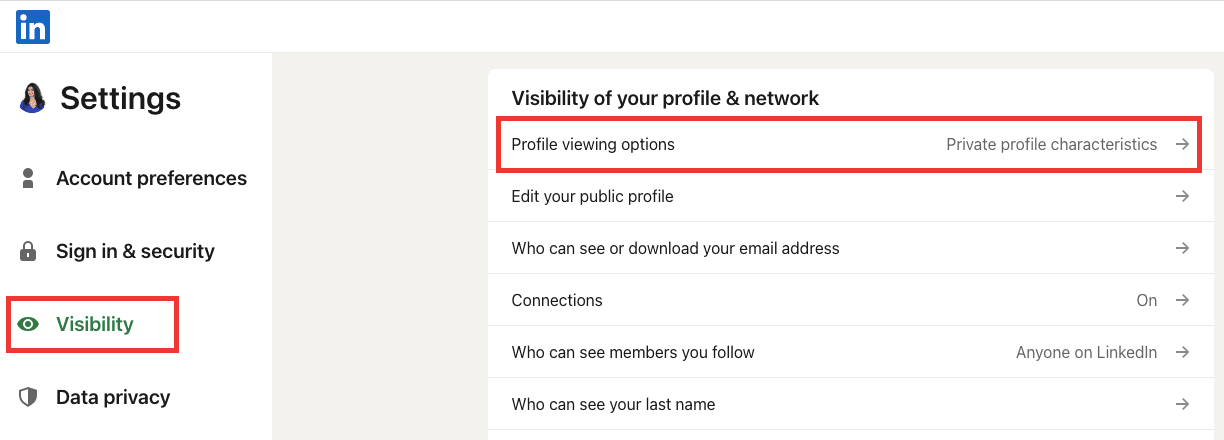
There are several compelling reasons to consider making your LinkedIn profile private. Here are some of the most common:
- Job Searching Discretion: If you're currently employed but exploring other opportunities, a private profile can prevent your employer from seeing job-related activity.
- Protecting Personal Information: A public profile can expose your personal information to spam or unwanted connections. Keeping it private helps safeguard your data.
- Controlling Your Online Presence: You might want to selectively share your professional achievements and connections. A private profile allows you to curate who sees what.
- Reducing Unwanted Contact: If you're not open to networking or connecting with new people, a private setting can limit unsolicited messages and connection requests.
- Focusing on Quality over Quantity: A private profile can encourage more meaningful connections, as it filters out random requests and focuses on genuine networking.
Each of these reasons highlights the importance of controlling your LinkedIn visibility. As you navigate your career, it’s essential to balance openness with privacy. Taking charge of your LinkedIn profile not only helps protect your personal information but also allows you to present yourself in the best light to the connections that truly matter.
So, whether you're a seasoned professional or just starting out, understanding how to manage your LinkedIn privacy settings is a key part of your online strategy. By making informed choices about your visibility, you can ensure your LinkedIn experience aligns with your personal and career goals.
Also Read This: What to Write to a Recruiter on LinkedIn After Applying for a Job
3. Step-by-Step Instructions to Adjust Your LinkedIn Privacy Settings
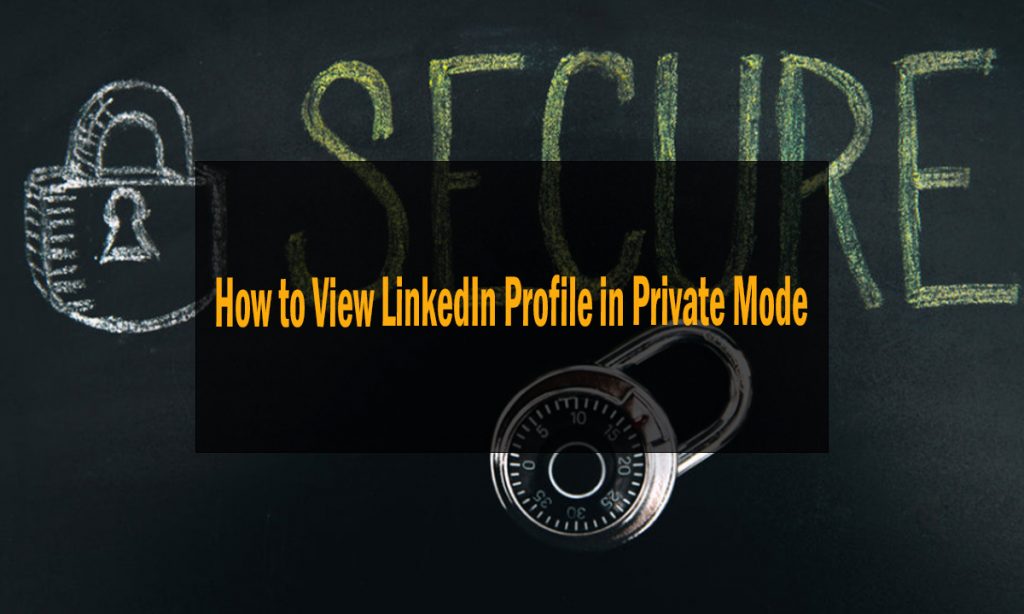
Adjusting your LinkedIn privacy settings might sound a bit daunting, but it’s actually quite straightforward! Let’s walk through it step-by-step so you can easily customize your profile privacy.
Step 1: Log In to Your LinkedIn Account
First things first, head over to LinkedIn and log in with your credentials. Once you’re in, you’ll be directed to your home feed.
Step 2: Access Your Profile
On the top right corner, you’ll find your profile picture. Click on it, and a dropdown menu will appear. From there, select “Settings & Privacy.” This is your control center for all things privacy-related!
Step 3: Navigate to Privacy Settings
Once you’re on the Settings page, you’ll see various tabs on the left side. Click on the “Privacy” tab. Here, you’ll find all the options that let you control who sees your information.
Step 4: Adjust Your Profile Visibility
- Profile Visibility: You can choose to make your profile visible to everyone, just your connections, or completely private.
- Profile Viewing Options: Decide whether you want others to see that you viewed their profile. Opt for “Private Mode” if you want to browse stealthily.
Step 5: Control Who Can See Your Connections
In the privacy settings, there’s an option that allows you to control who can see your connections. If you want to keep your network private, select “Only you.” This way, others won’t see who you’re connected with.
Step 6: Manage Public Profile Settings
Scroll down to the “Edit your public profile” section. Here, you can customize your public profile URL and select which sections of your profile are visible to the public. You can toggle options to hide your photo, headline, and summary.
Step 7: Save Your Changes
After making your adjustments, make sure to click “Save” wherever applicable. It’s always good to double-check that your settings reflect the privacy level you desire!
And there you have it! You’ve successfully navigated through LinkedIn’s privacy settings. Remember, it’s your profile, and you should have control over who sees what!
Also Read This: How to Locate Saved Posts and Jobs on LinkedIn
4. Understanding What Information Remains Public
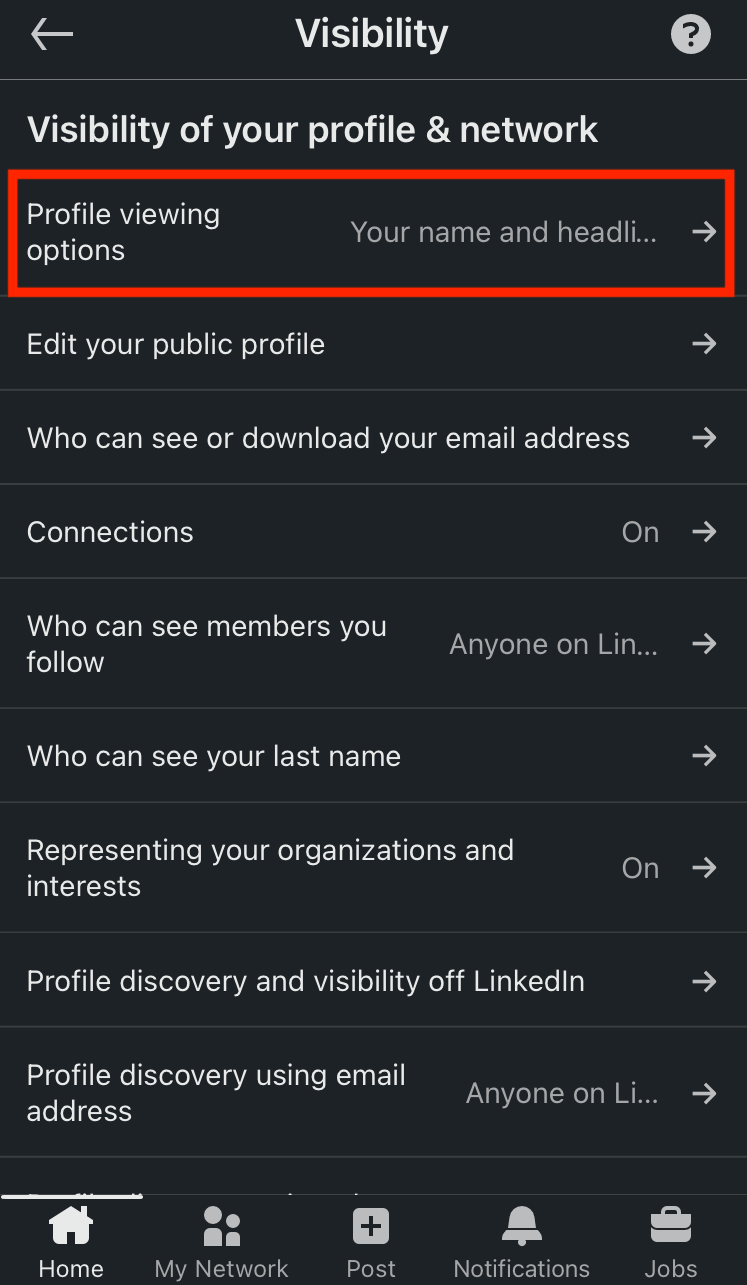
Even after adjusting your privacy settings, it’s essential to understand which parts of your LinkedIn profile remain public. This knowledge empowers you to manage your online presence more effectively.
Public Profile Basics
Your public profile is what others who are not connected to you can see. By default, LinkedIn allows certain information to be visible to everyone on the internet, which can be crucial for networking. Here’s what typically remains public:
- Name: Your first and last name will always be visible.
- Headline: This is the brief description under your name, often reflecting your current role or professional identity.
- Profile Photo: If you choose to show it, your profile picture will be public.
- Current and Past Job Titles: Employers and roles you’ve held are accessible, giving a snapshot of your experience.
- Education: Your educational background, including degrees and institutions, is also public.
What You Can Hide
LinkedIn does allow you to hide certain details. For example:
- You can hide your connections list from public view.
- Your endorsements and recommendations can be made private.
- Profile updates, such as new connections or job changes, can be hidden from your network.
Why Does This Matter?
Understanding what remains public helps you shape the impression you make on potential connections or employers. If you're job hunting or networking, having a well-curated public profile can attract the right opportunities. However, if you’re looking for privacy, knowing which elements are public helps you decide what information you might want to share or omit.
Ultimately, it’s all about balance. You want to maintain a professional presence while also protecting your personal information. With the right adjustments, you can achieve both!
Also Read This: How to Unsubscribe from LinkedIn Premium: Cancelling Your Premium Subscription
5. Best Practices for Maintaining Privacy on LinkedIn
Keeping your LinkedIn profile private doesn't mean you have to cut off all connections or opportunities. In fact, you can strike a balance between visibility and privacy. Here are some best practices to help you maintain your privacy:
- Customize Your Privacy Settings: LinkedIn provides a variety of settings that allow you to control who sees your profile. Go to the "Privacy" section in settings and adjust who can see your profile picture, connections, and activity updates. For instance, you might want to limit your profile visibility to only your connections or make it completely private to everyone.
- Limit Profile Visibility to Public: If you're concerned about who can see your profile, consider limiting your public visibility. You can choose to make your profile visible only to your connections, which can greatly reduce unwanted attention.
- Control Your Activity Broadcasts: When you update your profile or make new connections, LinkedIn usually broadcasts this activity to your network. You can turn off this feature in the privacy settings to keep your changes under the radar.
- Be Selective with Connections: While it’s great to connect with new people, be mindful of who you accept as a connection. If someone you don’t know sends you a request, consider checking their profile first to evaluate their credibility.
- Regularly Review Your Connections: Take some time every few months to review your connections. If there are people who you no longer feel comfortable being connected to, don’t hesitate to remove them.
By following these practices, you can navigate LinkedIn effectively while keeping your personal information secure. Remember, it’s all about finding a balance that works for you!
6. Common Mistakes to Avoid When Adjusting Privacy
When adjusting your LinkedIn profile privacy settings, it's easy to make a few missteps. Here are some common mistakes to watch out for:
- Ignoring Profile Visibility Settings: One of the biggest mistakes is not paying attention to profile visibility settings. Many users leave their profiles open to everyone, which can lead to unwanted messages or spam. Always take a few moments to customize your visibility.
- Not Updating Privacy Settings Regularly: LinkedIn often updates its features, so it’s essential to check your privacy settings periodically. What may have been private last month could be public today without you realizing it.
- Being Overly Cautious: While it’s important to protect your privacy, being too restrictive can hinder your professional networking. If you make your profile too private, potential employers or valuable connections might not be able to find you. Find that sweet spot!
- Neglecting the Importance of a Professional Image: Some users opt to make their profiles completely private but forget that a certain level of visibility is essential for professional credibility. Consider a semi-private approach where you maintain a professional image while controlling sensitive information.
- Failing to Inform Connections: If you decide to make significant changes to your profile privacy, it’s a good idea to inform your connections. This way, they know why they might not be able to see updates or content they previously could.
Avoiding these common pitfalls can help you better manage your LinkedIn privacy while still reaping the benefits of the platform. Remember, it’s all about control!
 admin
admin








