Hey there, fellow creators! If you’ve captured some amazing moments on your iPhone and want to share them with the world, uploading to YouTube is super easy. Whether it’s a fun vacation vlog, a tutorial, or just a random clip, you can get your content out there in no time. In this post, let’s break down the steps to make the process smooth and hassle-free!
Preparing Your Video for Upload
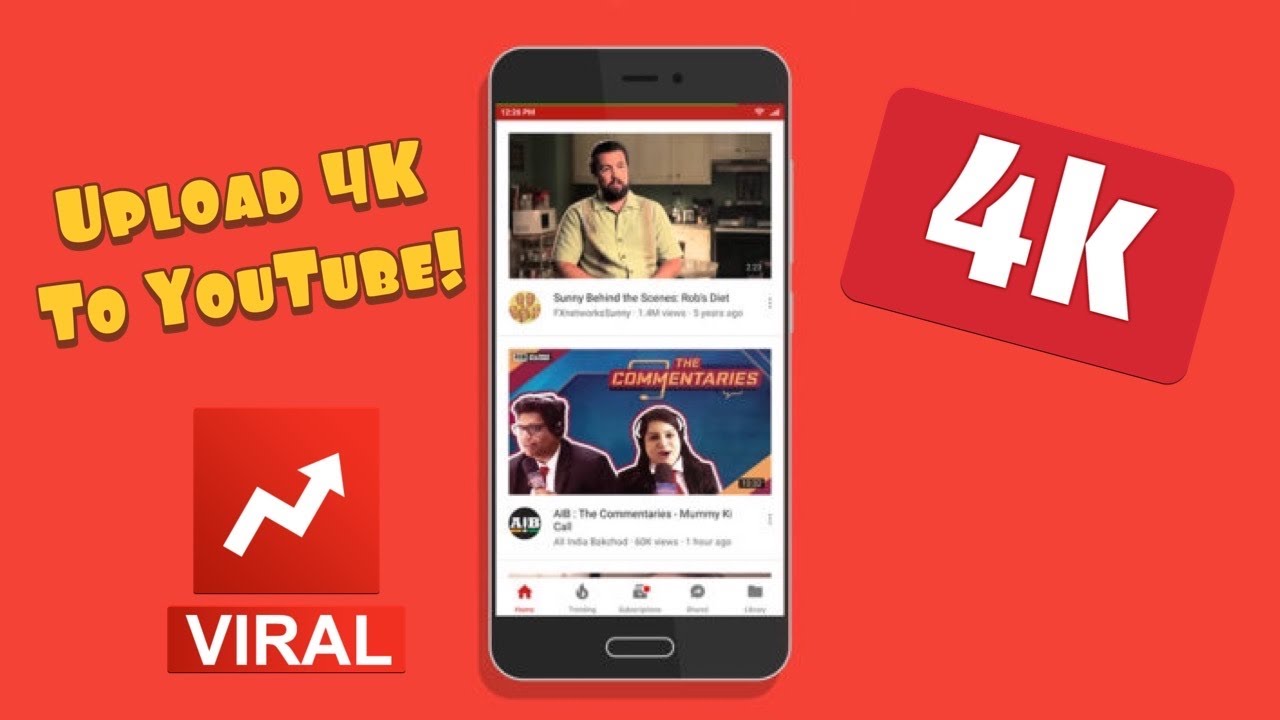
Before you hit that upload button, let’s make sure your video is ready to shine. Here’s a step-by-step guide to preparing your iPhone videos for YouTube:
- Choose the Right Video: Go through your camera roll and pick the video(s) you want to upload. Consider the length and content. YouTube supports videos ranging from a few seconds to several hours!
- Edit for Quality: Use editing apps like iMovie or InShot to trim, add music, or enhance your footage. A little editing can make a huge difference. Aim for:
- Clear audio
- Good lighting
- Engaging visuals
- Check the Format: YouTube supports various formats, but the most common is MP4. Make sure your video is in a compatible format. You can check this in your iPhone’s settings or when exporting from your editing app.
- Choose a Catchy Title: Think of a title that grabs attention! It should be descriptive yet intriguing. For instance, instead of “Trip to the Beach,” consider “Unforgettable Day at the Beach: Sun, Surf, and Fun!”
- Add a Thumbnail: A custom thumbnail boosts clicks! Design one using Canva or Photoshop. Make it eye-catching with bright colors and bold text. Your thumbnail should represent the essence of the video.
By taking these steps, you’ll ensure that your video is polished and ready for the YouTube audience. Remember, the first impression counts!
Also Read This: Does YouTube TV Offer the Tennis Channel? A Sports Lover’s Guide
3. Step-by-Step Guide to Uploading Videos from iPhone to YouTube
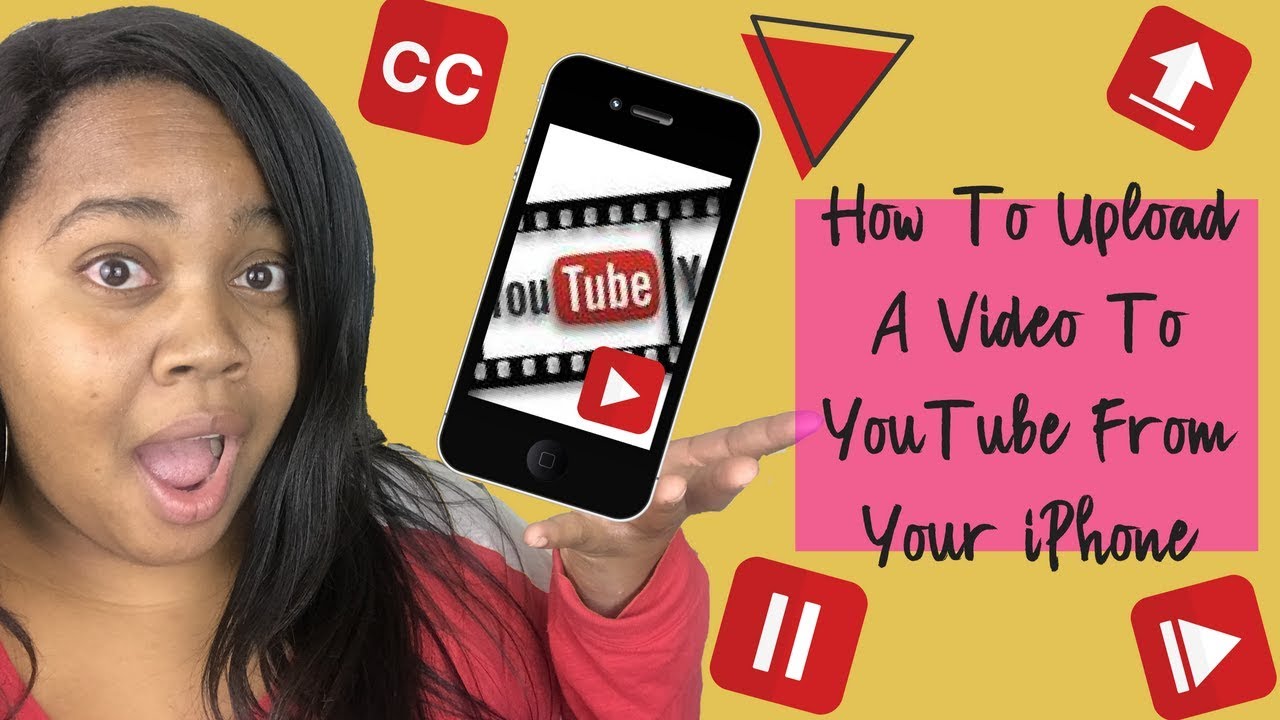
Ready to share your videos with the world? Uploading videos from your iPhone to YouTube is super simple! Just follow these straightforward steps, and you’ll be a pro in no time.
Step 1: Prepare Your Video
Before you dive in, make sure your video is ready to go. This means trimming any excess footage and ensuring it’s in a format YouTube likes. Typically, videos taken with your iPhone are already compatible, but it’s always good to double-check!
Step 2: Open the YouTube App
If you haven’t already, download the YouTube app from the App Store. Once it’s installed, open the app. You’ll need to sign in with your Google account if you haven't done so yet.
Step 3: Tap the Upload Icon
In the app, look for the camera icon or the "+" sign at the bottom of the screen. Tapping this will take you to the upload screen.
Step 4: Select Your Video
Now, you’ll see options for recording a new video or selecting one from your library. Choose the video you want to upload. If you want to add a title, description, or tags, now’s the time to do it!
Step 5: Add Details
- Title: Make it catchy! This is what’ll attract viewers.
- Description: Provide context and information about your video.
- Tags: Include relevant keywords to help your video appear in searches.
Step 6: Choose Your Privacy Settings
You can choose to make your video public, unlisted, or private. If it’s your first upload, you might want to start with unlisted until you get the hang of things!
Step 7: Upload!
Finally, hit the “Upload” button! You’ll see a progress bar, and once it’s complete, your video will be live. You can share it with friends or on social media to get those views rolling in.
Also Read This: How to Favorite a YouTube Video and Create a Personalized Playlist
4. Troubleshooting Common Upload Issues
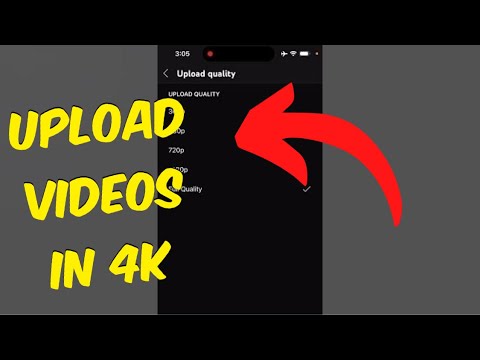
So, everything is ready, but you’re facing some hiccups? No worries! Here are some common issues you might encounter while uploading videos from your iPhone to YouTube and how to solve them.
Issue 1: Upload Failed
If you receive an “upload failed” message, check your internet connection. A weak Wi-Fi signal can interrupt the upload process. Try switching to a stronger network or restarting your router.
Issue 2: Video Takes Too Long to Upload
Large video files can take time to upload. If your video is high resolution, consider reducing the resolution before uploading. You can do this in your phone’s settings or through video editing apps like iMovie.
Issue 3: Unsupported Format
Sometimes, your video might not be in a format that YouTube supports. Ensure your video is in MP4, MOV, AVI, or another common format. Most iPhone videos are fine, but it’s worth checking!
Issue 4: Error Messages
If you’re getting specific error messages, note them down! A quick search online can often provide specific solutions. YouTube’s help center is also a fantastic resource.
General Tips:
- Keep your YouTube app updated to the latest version.
- Restart your iPhone if problems persist.
- If all else fails, try logging out and back into your YouTube account.
With these tips in hand, you’ll be uploading videos like a champ! Remember, everyone runs into issues sometimes—just stay calm and try these troubleshooting steps.
Also Read This: Do I Get ESPN+ With YouTube TV and What Sports Channels Are Included?
5. Tips for Optimizing Your Videos on YouTube

Once you've successfully uploaded your videos to YouTube, it's time to ensure they reach the widest audience possible. Optimization is key! Here are some practical tips to help your videos stand out:
- Compelling Titles: Your title should be catchy and include relevant keywords. For example, instead of "My Vacation Video," try "Breathtaking Views from My Summer Vacation in Hawaii." This not only grabs attention but also helps in search rankings.
- Engaging Thumbnails: Thumbnails are the first thing viewers see. Create custom thumbnails that are visually appealing and give a glimpse of what the video is about. Tools like Canva can help you design engaging thumbnails easily.
- Detailed Descriptions: Use the description box to provide a summary of your video. Include keywords and phrases that people might search for. Don’t forget to add links to your social media or other relevant videos!
- Use Tags Wisely: Tags help YouTube understand the content of your video. Include a mix of broad and specific tags. For instance, if your video is about cooking pasta, use tags like "cooking," "pasta recipe," and "Italian cuisine."
- Encourage Engagement: Ask viewers to like, comment, and subscribe at the end of your video. Engaging with your audience can boost your video’s ranking. Responding to comments also builds community!
- Add Closed Captions: Adding captions not only makes your videos accessible to a wider audience but also allows your content to be indexed by search engines. You can add captions directly in YouTube or upload a transcript.
- Promote on Social Media: Share your videos on platforms like Instagram, Facebook, and Twitter. Consider creating short clips or teasers to entice your audience to click on the full video.
Remember, consistency is key! Regularly uploading videos and optimizing them can significantly impact your channel's growth and viewer retention.
6. Conclusion
Uploading videos from your iPhone to YouTube can be a simple and enjoyable process when you know the steps. By following the guidelines outlined in this blog, you can ensure that your content not only reaches the right audience but also captivates them.
From leveraging the right tools to optimizing your videos, every little detail contributes to your success on the platform. Whether you're showcasing your travel adventures, sharing cooking tips, or creating tutorials, your unique voice and perspective are what will truly resonate with viewers.
So, grab your iPhone, start filming, and let your creativity shine! With persistence and the right strategies, you'll be on your way to building a thriving YouTube channel. Happy uploading!
 admin
admin








