Uploading videos to YouTube is a creative process that allows you to share your passion with the world. However, many content creators face challenges when it comes to uploading longer videos without sacrificing quality. Whether you’re a budding filmmaker, a gamer, or a vlogger, understanding the ins and outs of video uploads can make a significant difference in your content's presentation. Let’s dive into the essentials of uploading longer videos seamlessly!
Understanding Video Quality and Compression
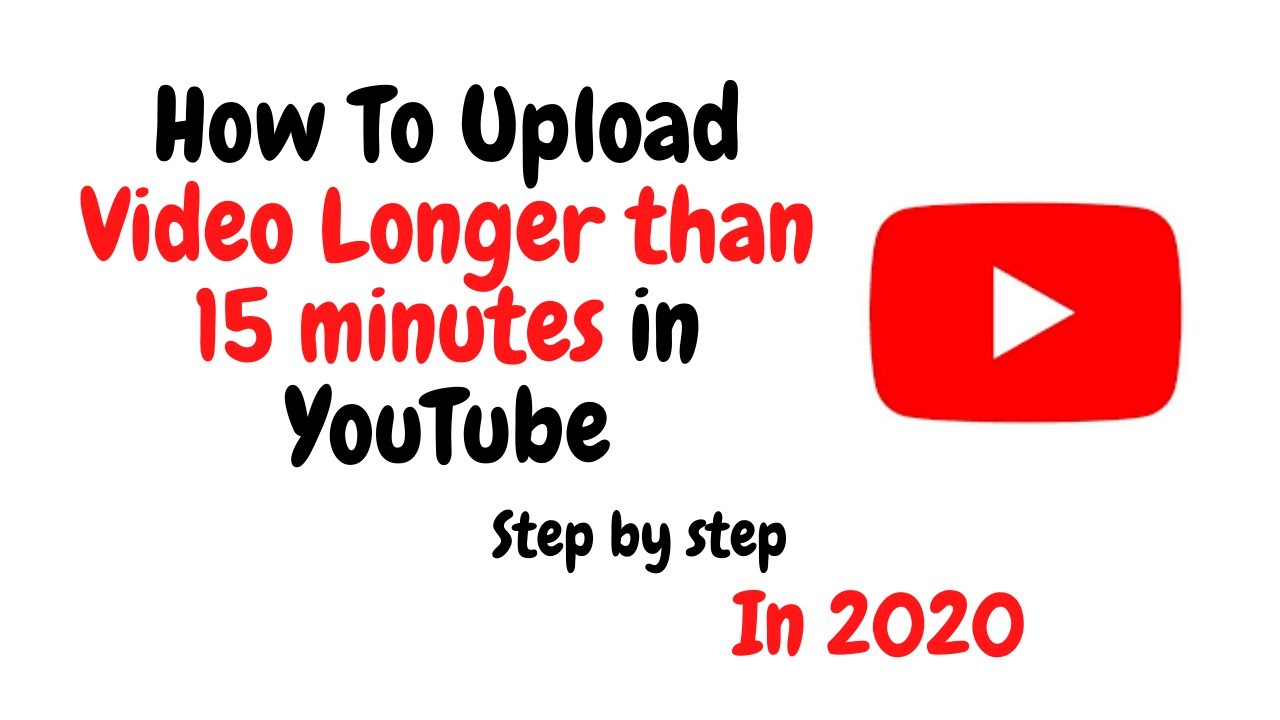
When it comes to video uploads on YouTube, two terms often come into play: video quality and compression. Understanding these concepts is crucial for anyone looking to maintain the integrity of their content.
Video Quality refers to the resolution and clarity of your video. Higher resolutions, like 1080p or 4K, provide a much sharper and more detailed image. However, these higher quality videos also come with larger file sizes, which can complicate uploads.
On the other hand, compression is the process of reducing a video file's size without significantly losing quality. YouTube uses various codecs to compress videos effectively, but the initial compression you apply before uploading can also impact the final output. Here’s a quick breakdown:
- Lossy Compression: This method reduces file size by removing some data, which can lead to decreased quality. It’s great for saving space, but be careful not to overdo it.
- Lossless Compression: This keeps all the original data intact, ensuring the highest quality but resulting in larger files. It’s ideal for professional-grade videos.
To achieve the best results, it’s essential to find a balance between quality and file size. Here are some tips to help you maintain video quality:
- Use the Right Codec: H.264 is widely accepted and offers a great balance between quality and file size.
- Optimize Your Bitrate: A higher bitrate means better quality, but also larger files. Aim for a bitrate that suits your video resolution.
- Choose the Correct Resolution: Only use higher resolutions if your content benefits from it. For many videos, 1080p is more than sufficient.
- Edit Responsibly: Excessive edits and effects can degrade quality. Keep it clean and focused on your content.
Understanding video quality and compression is key to ensuring your longer videos shine on YouTube. With the right techniques, you can confidently share your creations without worrying about losing the quality that makes them special!
Also Read This: How to Cancel Your YouTube TV Membership: A Step-by-Step Guide to End Your Subscription
3. Preparing Your Video for Upload
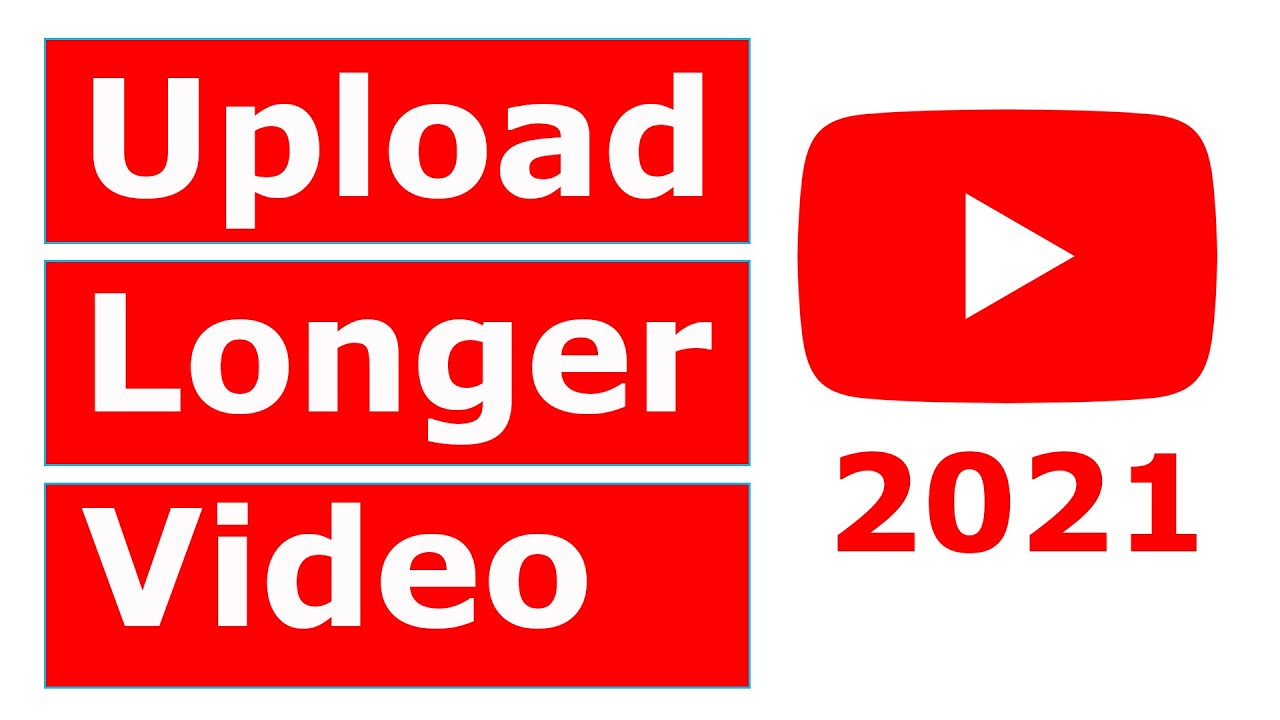
Before you hit that upload button on YouTube, it’s crucial to ensure your video is ready to shine. Proper preparation can significantly impact the quality and viewer engagement. Here’s how to get your video in top shape:
- Edit Your Video: Use editing software like Adobe Premiere Pro, Final Cut Pro, or even free options like DaVinci Resolve. Trim any unnecessary parts, add transitions, and enhance the overall flow of your video. Aim for a concise message that keeps your audience hooked!
- Check the Audio: Clear audio is just as important as high-quality video. Use a good microphone during recording and consider adding background music or sound effects in post-production. Always adjust audio levels to ensure dialogues are clear and background music isn’t overpowering.
- Color Correction: A well-color-corrected video looks more professional. Adjust brightness, contrast, and saturation to bring out the best in your footage. There are plenty of tutorials online to help you master this step!
- Add Captions: Including captions not only makes your video more accessible but can also improve viewer retention. Consider generating captions automatically or using services that offer transcription.
Once you’ve edited and polished your video, it’s time to export it. This step is vital for maintaining video quality while preparing for upload. It’s essential to choose the right settings during export to ensure your video looks great when viewed online.
Before the upload, play your video on different devices (like smartphones, tablets, and computers) to ensure it looks good everywhere. And don’t forget to create an eye-catching thumbnail! A compelling thumbnail can significantly increase your click-through rate, so make it colorful, include text, and ensure it reflects the content of your video.
Also Read This: How to Paste a Link in YouTube Comments for Easy Sharing
4. Best Formats and Resolutions for YouTube
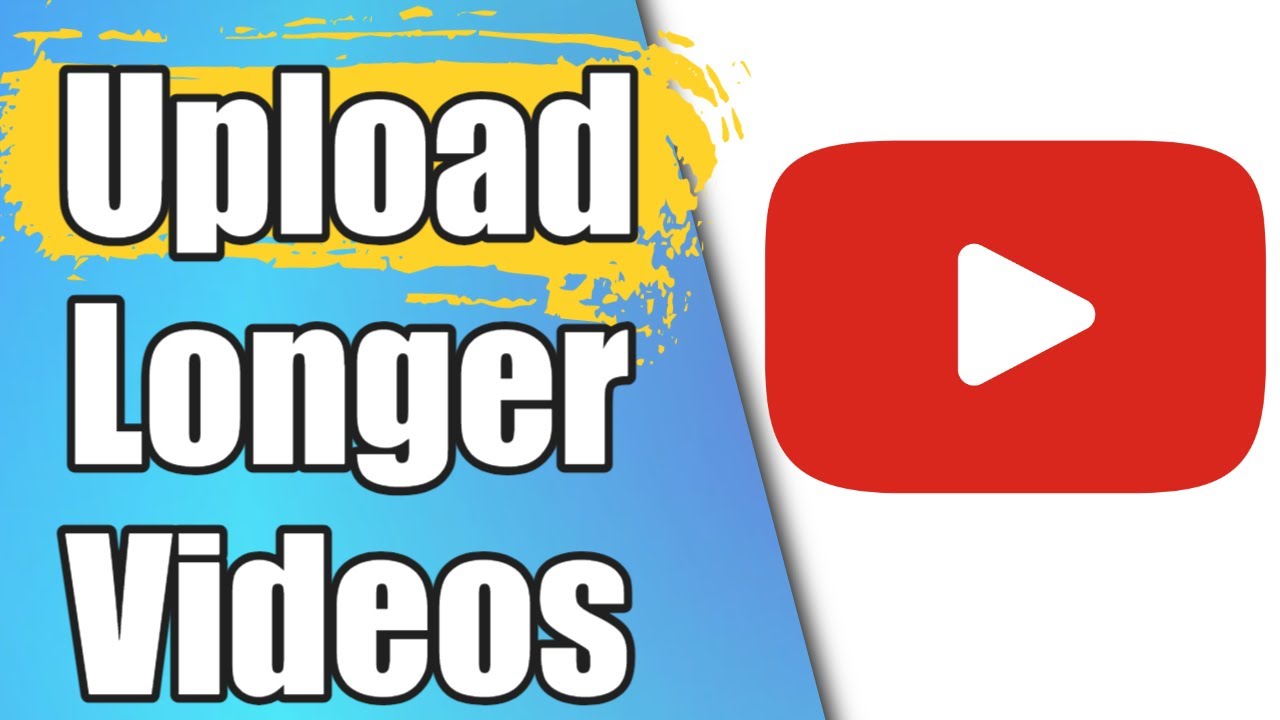
Choosing the right format and resolution is key to uploading longer videos on YouTube without losing quality. YouTube supports various formats, but some work better than others. Here’s a breakdown:
- Video Formats: The most recommended formats for YouTube uploads are MP4, AVI, and MOV. Among these, MP4 is the best choice due to its balance of quality and file size.
- Resolution: For optimal viewing, aim for at least 1080p (1920 x 1080 pixels). If your video is shot in 4K, you can upload it in 2160p (3840 x 2160 pixels) for even crisper visuals. Keep in mind that higher resolutions also mean larger file sizes, so ensure your connection can handle it!
- Frame Rate: YouTube supports various frame rates, but a standard 30 fps or 60 fps is ideal for most content. Make sure to maintain the same frame rate throughout the video to avoid any playback issues.
- Bit Rate: A higher bit rate typically means better quality. For 1080p videos, aim for a bit rate between 8 Mbps and 12 Mbps. If you're going for 4K, opt for around 35 Mbps to 45 Mbps.
Finally, before uploading, double-check your video settings by reviewing YouTube’s official guidelines. This ensures your video meets all requirements for the best possible quality during playback.
Also Read This: How to Clear Queue on YouTube Efficiently
5. Using YouTube Studio for Efficient Uploads
When it comes to uploading longer videos on YouTube, leveraging YouTube Studio can significantly streamline the process. YouTube Studio is a powerful platform that not only allows you to upload videos but also provides tools for editing and enhancing your content. Here’s how to make the most of it:
- Accessing YouTube Studio: After you log into your YouTube account, click on your profile picture in the top right corner and select “YouTube Studio.” This is your hub for managing all your video uploads.
- Upload Your Video: Click on the “Create” button (usually in the top right) and choose “Upload videos.” Drag and drop your video file or select it from your device. YouTube supports a variety of formats, so ensure your file is compatible.
- Checks on Video Length: YouTube allows uploads of longer videos (over 15 minutes) if your account is verified. If you haven’t verified your account yet, do that first to unlock longer uploads.
- Video Settings: Once your video is uploaded, you can set your title, description, and tags. Make sure to use relevant keywords to improve discoverability and engagement.
- Thumbnail Selection: Choose or upload a custom thumbnail that represents your video well. A great thumbnail can significantly increase click-through rates!
The beauty of YouTube Studio is in its analytics. Once your video is live, you can track its performance. Look at metrics like watch time, audience retention, and engagement to understand what works for your audience.
Additionally, consider using playlists to organize your longer videos. This makes it easier for your audience to find related content, boosting your channel’s overall watch time. By creating themed playlists, you keep viewers engaged longer, which is essential for growing your channel.
Also Read This: How to Cancel a YouTube Subscription: A Step-by-Step Guide
6. Tips for Maintaining Quality During Upload
Uploading a long video doesn’t mean you have to sacrifice quality. Here are some practical tips to maintain the highest quality during your upload process:
- Video Compression: Before you upload, compress your video file wisely. Use software like HandBrake or Adobe Media Encoder to reduce file size without sacrificing quality. Aim for high-quality formats like .mp4, with H.264 codec.
- Optimal Resolution: Upload in the highest resolution possible. YouTube supports up to 4K (2160p) videos. If your original file is 1080p, that’s perfectly fine, but don’t downscale your video unnecessarily.
- Bitrate Considerations: Bitrate plays a crucial role in video quality. For longer videos, aim for a higher bitrate (like 8,000 kbps for 1080p) to ensure clarity. You can check recommended bitrates on YouTube’s help page.
- Audio Quality: Don’t overlook audio! Use high-quality audio files (like .wav or .aiff). A good balance of audio levels and clarity can enhance the overall viewing experience.
- Upload During Off-Peak Hours: Consider timing your uploads for when the internet traffic is lower. This might reduce buffering during the upload process, leading to a smoother experience.
Finally, always preview your video after it’s uploaded. Check for any glitches or quality issues before sharing it widely. It’s a small step that can make a big difference in how your audience perceives your content.
Also Read This: How to See Who Liked Your Comment on YouTube: Understanding Engagement
7. Common Mistakes to Avoid When Uploading
Uploading videos on YouTube can be a breeze, but there are some common pitfalls that can lead to frustrating results. Let’s dive into a few mistakes you should definitely steer clear of to ensure your content shines!
- Ignoring Video Specifications: YouTube has specific guidelines regarding video formats, resolutions, and sizes. For instance, uploading a video in an unsupported format can lead to compression issues or even failure to upload. Always double-check that your video is in a format like MP4, MOV, or AVI, and ensure you're using the recommended resolution of at least 1080p for high quality.
- Neglecting Metadata: Your video title, description, and tags are crucial for discoverability. Omitting relevant keywords can significantly reduce your video’s reach. Spend time crafting a catchy title and thorough description that includes keywords relevant to your content.
- Overlooking Thumbnails: A stunning thumbnail grabs attention! Don’t let your video blend in with YouTube’s vast library. Create a custom, eye-catching thumbnail that reflects the content of your video and entices viewers to click.
- Forgetting to Optimize for Different Devices: With so many users watching on mobile, you want to ensure your video looks great on all screens. Check your video’s appearance on different devices, and make adjustments if necessary. This includes text size, aspect ratios, and the overall layout.
- Skipping the Upload Process: Sometimes, people rush through the upload process, neglecting important settings like monetization or adding end screens and cards. Take full advantage of these features to enhance viewer engagement and retention.
- Failing to Test Audio and Video Quality: Before hitting that upload button, always preview your video. Check for audio clarity, sync issues, and overall quality. It’s better to catch these problems before your audience does!
Avoiding these common mistakes can make a huge difference in how your videos are received. Take your time during the uploading process and ensure each step is carefully executed to maximize your video's potential!
8. Conclusion and Final Thoughts
Uploading longer videos on YouTube without sacrificing quality doesn’t have to be a daunting task. By following the tips and strategies discussed in this post, you can ensure that your audience experiences your content just as you intended.
To recap:
- Start with high-quality footage and use the right video formats.
- Pay attention to compression settings and choose the appropriate resolution.
- Leverage editing software for final touches and to optimize your videos.
- Be mindful of YouTube’s specifications and user engagement features.
Remember, the quality of your content matters just as much as the technical aspects of uploading. Engage your audience with compelling storytelling, and create a community around your channel. Your viewers will appreciate the effort, and it’ll reflect in your video performance!
So go ahead, keep uploading those longer videos, and don’t compromise on quality. With patience and practice, you’ll master the art of YouTube uploads in no time. Happy creating!
 admin
admin








